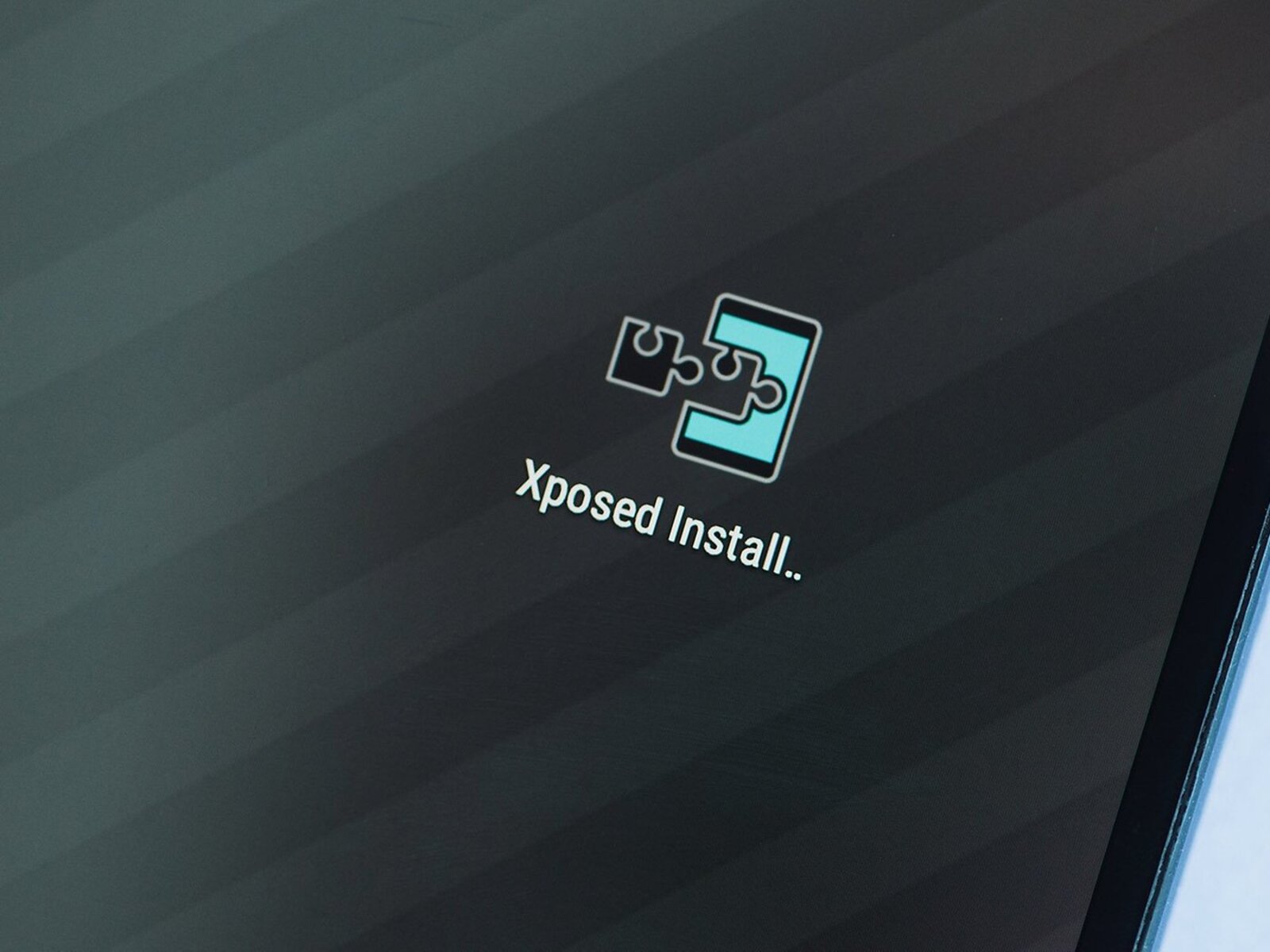What is Xposed Framework?
Xposed Framework is a powerful tool for Android devices that allows users to modify their device’s system behavior and add new features without the need to flash custom ROMs. It functions as a framework that works at the system level, providing users with the ability to customize every aspect of their device’s functionality.
At its core, Xposed Framework works by injecting code into the Android system, allowing modules to make changes to various components and apps. These modules can be created by developers or downloaded from the Xposed Module Repository, which hosts a wide range of modules created by the community. This modular approach makes it incredibly versatile, as users can choose which modules to install based on their specific needs and preferences.
One of the key advantages of Xposed Framework is its compatibility with a wide range of Android versions and devices. Whether you’re using the latest flagship device or an older model, as long as your device is rooted or running a compatible custom recovery, you can take advantage of Xposed Framework to personalize and enhance your Android experience.
With Xposed Framework, you can customize almost every aspect of your device. From tweaking the system UI to modifying app behavior, the possibilities are endless. You can change the app’s appearance, add new functionality, remove bloatware, and even improve performance. Whether you want to enhance your device’s battery life, customize the status bar, or add additional security features, Xposed Framework provides the tools to do so.
Moreover, Xposed Framework offers a seamless and reversible way to apply modifications. Unlike flashing a custom ROM, which can be a complex and irreversible process, Xposed Framework allows you to install and uninstall different modules with ease. This makes it a convenient option for those who want to experiment with different customizations without the risk of bricking their device or losing data.
In summary, Xposed Framework is a powerful and versatile tool that allows Android users to customize their devices in ways that were previously only possible through custom ROMs. With its extensive library of modules and compatibility with various Android versions, Xposed Framework offers a user-friendly and reversible approach to personalizing and enhancing the Android experience.
Benefits of Xposed Framework
Xposed Framework offers a multitude of benefits that make it a valuable tool for Android users who want to customize and enhance their devices. Here are some of the key advantages of using Xposed Framework:
- Easy Installation and Removal: Installing Xposed Framework is a straightforward process, especially for rooted devices. The framework can be easily installed using a custom recovery or a dedicated installer app. Additionally, uninstalling Xposed Framework is just as simple, allowing users to revert to the stock system configuration without any hassle.
- Wide Range of Modules: Xposed Framework boasts a vast collection of modules created by developers and enthusiasts. These modules cover various aspects of the Android system, including UI customization, app behavior modification, performance optimization, and much more. Users can select and install the modules that meet their specific needs, enabling them to customize their device exactly the way they want.
- Efficiency: Xposed Framework operates at the system level, which means that module modifications are implemented directly into the Android system. This results in greater efficiency compared to third-party apps that attempt to achieve similar modifications. By integrating modifications at the system level, Xposed Framework ensures better performance and stability.
- Compatibility: Xposed Framework is designed to be compatible with numerous Android versions and devices. Whether you’re running the latest version of Android or a slightly older one, there’s a high chance that Xposed Framework will work on your device. This broad compatibility allows a wider range of users to benefit from the extensive customization options provided by Xposed Framework.
- Flexibility: One of the greatest advantages of Xposed Framework is its flexibility. Users have the freedom to install modules individually and enable or disable them whenever desired. This level of customization allows users to refine their device’s functionality according to their preferences and requirements.
In summary, Xposed Framework provides a plethora of benefits for Android users seeking to customize and enhance their device’s functionality. Its ease of installation and removal, vast library of modules, efficiency, compatibility, and flexibility make it an indispensable tool for those who want to personalize their Android experience to suit their individual needs and preferences.
Prerequisites for Installing Xposed Framework
Before you can install Xposed Framework on your Android device, there are a few prerequisites that you need to fulfill. These prerequisites vary depending on whether your device is rooted or non-rooted. Let’s take a closer look at the requirements for each case:
Rooted Android Devices:
If your Android device is already rooted, you’re in luck as the installation process becomes relatively straightforward. However, there are still a couple of things you need to have before proceeding:
- Custom Recovery: To install Xposed Framework on a rooted device, you’ll need to have a custom recovery installed, such as TWRP or CWM. Custom recoveries allow you to flash files and modifications to the system partition of your device, which is necessary for installing Xposed Framework.
- Xposed Installer: Before installing Xposed Framework, you need to download and install the Xposed Installer app on your device. The Xposed Installer app serves as the interface through which you can manage and install modules.
Non-Rooted Android Devices:
If your Android device is not rooted, the process of installing Xposed Framework becomes a bit more complex. Although full functionality may not be possible on non-rooted devices, there is a modified version of Xposed available for such devices. Here are the prerequisites for installing Xposed Framework on a non-rooted device:
- Unlocking Bootloader: To install Xposed Framework on a non-rooted device, you’ll need to unlock the bootloader first. The process of unlocking the bootloader varies depending on the device manufacturer, so it’s important to research and follow the specific instructions for your device.
- Custom Recovery: Once you have unlocked the bootloader, you’ll need to install a custom recovery on your device. TWRP is a popular choice among custom recoveries for non-rooted devices.
- Xposed Installer for Non-Root: After setting up the custom recovery, you need to download and install the modified version of Xposed Installer specifically designed for non-rooted devices. This modified version allows you to use limited functionality of Xposed Framework on a non-rooted device.
It’s important to note that the process of installing Xposed Framework may void your device’s warranty and can potentially cause issues if not done correctly. Therefore, it’s crucial to follow the instructions carefully and ensure that you have a proper backup of your device’s data before proceeding.
Installing Xposed Framework on Rooted Android Devices
Installing Xposed Framework on a rooted Android device is a straightforward process. Here’s a step-by-step guide to help you through the installation process:
- Step 1: Install a Custom Recovery: Before you can install Xposed Framework, you need to have a custom recovery installed on your device. TWRP (Team Win Recovery Project) is a popular choice among custom recoveries. If you haven’t installed a custom recovery yet, follow the instructions specific to your device to install TWRP or another custom recovery.
- Step 2: Download the Xposed Installer: Once you have a custom recovery installed, download the Xposed Installer APK from the official Xposed website or from a trusted source. Make sure to download the correct version that matches your device’s architecture and Android version.
- Step 3: Boot into Recovery Mode: Power off your device and boot into recovery mode by holding down the specific key combination for your device. This combination is usually a combination of the power button and one of the volume buttons. Consult your device’s manual or search online for the correct button combination.
- Step 4: Install the Xposed Installer: In the custom recovery mode, navigate to the “Install” or “Install ZIP” option. Browse and select the Xposed Installer APK file that you downloaded in the previous step. Confirm the installation and wait for the process to complete.
- Step 5: Reboot your Device: After the installation is complete, reboot your device. You will now see the Xposed Installer app on your device, indicating that Xposed Framework has been successfully installed.
- Step 6: Install Modules: Open the Xposed Installer app and go to the “Download” section. Here, you will find a wide range of modules created by the community. Browse through the available modules and install the ones that interest you. Each module may have its own specific set of options and settings that you can customize to your liking.
- Step 7: Activate the Modules: After installing the desired modules, go to the “Modules” section in the Xposed Installer app. Activate the modules by checking the box next to their names. Once activated, the modifications and customizations offered by these modules will be applied to your device.
Congratulations! You have successfully installed Xposed Framework on your rooted Android device. Enjoy exploring the various modules available and customize your device to enhance its functionality and aesthetics.
Installing Xposed Framework on Non-Rooted Android Devices
While the full functionality of Xposed Framework is typically available on rooted devices, there is still a modified version that can be installed on non-rooted Android devices. Follow these steps to install Xposed Framework on a non-rooted device:
- Step 1: Unlock the Bootloader: Before you can proceed with installing Xposed Framework on a non-rooted device, you need to unlock the bootloader. The process of unlocking the bootloader varies depending on the device manufacturer, so it’s important to research and follow the specific instructions provided by the manufacturer.
- Step 2: Install a Custom Recovery: Once you have unlocked the bootloader, you’ll need to install a custom recovery on your device. TWRP (Team Win Recovery Project) is a popular choice for non-rooted devices. Follow the instructions specific to your device to install TWRP or another custom recovery.
- Step 3: Download the Xposed Installer: After installing the custom recovery, download the modified version of the Xposed Installer designed for non-rooted devices. Make sure to download the version that matches your device’s architecture and Android version. The Xposed Installer file can be found on the official XDA Developers forum or other trusted sources.
- Step 4: Boot into Recovery Mode: Power off your device and boot into recovery mode by holding down the specific key combination required for your device. Each device has a different key combination, so consult your device’s manual or search online for the correct button combination.
- Step 5: Install the Xposed Installer: In the custom recovery mode, navigate to the “Install” or “Install ZIP” option. Browse and select the Xposed Installer APK file that you downloaded in the previous step. Confirm the installation and wait for the process to complete.
- Step 6: Reboot your Device: Once the installation is complete, reboot your device. Upon booting up, you will see the Xposed Installer app on your device, indicating that Xposed Framework has been successfully installed on your non-rooted device.
- Step 7: Install Module(s): Open the Xposed Installer app and go to the “Download” section. Here, you will find a limited selection of modules that are compatible with non-rooted devices. Browse through the available modules and install the ones that suit your preferences.
- Step 8: Activate the Module(s): After installing the desired module(s), go to the “Modules” section in the Xposed Installer app. Activate the module(s) by checking the box next to their names. Once activated, the modifications and customizations offered by these modules will be applied to your non-rooted device.
That’s it! You have successfully installed Xposed Framework on your non-rooted Android device. Although the functionality may be limited compared to rooted devices, you can still enjoy some of the customization features offered by Xposed Framework.
Using Xposed Framework Modules
Xposed Framework modules are the heart of the customization experience. These modules allow you to modify various aspects of your device’s behavior and functionality, giving you full control over your Android device. Here is a guide on how to use Xposed Framework modules effectively:
- Choose and Install Modules: Start by exploring the Xposed Module Repository or other trusted sources to find modules that suit your preferences. Modules range from UI customizations to performance tweaks, app behavior modifications, and much more. Download and install the desired modules onto your device.
- Configure Module Settings: Once you have installed a module, open the Xposed Installer app and go to the “Modules” section. Here, you will see a list of all the installed modules. Tap on a module to access its settings and customize it to your liking. Each module has its own set of options that you can enable, disable, or adjust according to your preferences.
- Enable and Disable Modules: From the “Modules” section in the Xposed Installer app, you can easily enable or disable specific modules by ticking or unticking the checkbox corresponding to each module. Disabling a module will temporarily deactivate its modifications, while enabling it will apply the changes to your device’s behavior.
- Reboot and Apply Changes: After making changes to module settings or enabling/disabling modules, it is recommended to reboot your device for the changes to take effect. The changes will be applied during the reboot process, and you will experience the modified functionality on your device afterward.
- Experiment and Fine-Tune: Xposed Framework is all about customization and experimentation. Feel free to install multiple modules and experiment with different combinations to achieve the desired functionality. You can fine-tune each module’s settings to suit your specific needs and preferences. Remember to always make a backup of your device before making extensive changes.
- Stay Updated: Keep an eye on the Xposed Module Repository or other sources for updates to your installed modules. Developers often release updates to improve compatibility, add new features, or address any issues. By regularly updating your modules, you can ensure that you have the latest functionalities and bug fixes.
Using Xposed Framework modules allows you to truly personalize your Android device and enhance its capabilities. With thousands of modules available, the possibilities are endless. Explore different modules, configure their settings, and enjoy a truly customized Android experience.
Troubleshooting Common Installation Issues
While installing Xposed Framework can be a straightforward process, users may encounter certain issues along the way. Here are some common installation issues and their troubleshooting steps:
- Incompatible Xposed Installer: If the Xposed Installer app is not compatible with your device’s architecture or Android version, you may face installation issues. Ensure that you have downloaded the correct version of the Xposed Installer that matches your device’s specifications.
- Failure to Install Xposed Framework: If you encounter an error or failure when trying to install Xposed Framework, double-check that you have followed all the necessary steps correctly. Make sure you have a custom recovery installed and that you are flashing the correct Xposed ZIP file for your device’s architecture and Android version.
- Bootloop or Device Stuck at Boot Animation: If your device gets stuck in a bootloop or freezes at the boot animation after installing Xposed Framework, it is likely due to an incompatible or improperly installed module. Enter recovery mode and wipe the cache partition to resolve the issue. You may need to uninstall the problematic module or disable it from the Xposed Installer app.
- Modules Not Working as Expected: If installed modules are not functioning as intended, ensure that you have configured their settings correctly. Some modules may require additional permissions or specific settings to work properly. Try reinstalling the module or consult the module’s documentation for troubleshooting steps.
- Bricked Device: In rare cases, improper installation or incompatible modules could lead to a bricked device. If you encounter a bricked device, you may need to perform a factory reset or reinstall the stock firmware through the custom recovery. It is crucial to have a full backup of your device’s data before making any significant changes.
If you continue to experience installation issues or encounter problems beyond the scope of this guide, it is recommended to seek assistance from Xposed Framework forums, XDA Developers, or other online communities dedicated to Android customization. These communities often have knowledgeable members who can provide guidance and solutions to specific issues.
Frequently Asked Questions about Xposed Framework
Here are some frequently asked questions about Xposed Framework and their answers to help you gain a better understanding:
-
1. Is rooting necessary to install Xposed Framework?
Yes, rooting is generally required to install Xposed Framework. Root access allows Xposed Framework to make changes at the system level, which is essential for its functionality. However, there is a modified version of Xposed available for non-rooted devices, although it offers limited functionality.
-
2. Can Xposed Framework be uninstalled?
Yes, Xposed Framework can be uninstalled. If you installed Xposed Framework on a rooted device, you can simply flash the uninstaller ZIP file through your custom recovery. For non-rooted devices, you can uninstall the Xposed Framework app like any other app on your device.
-
3. Are there any risks or drawbacks of using Xposed Framework?
While Xposed Framework is generally safe to use, there are some potential risks. Installing incompatible or poorly coded modules may lead to stability issues or even cause your device to become unresponsive. Additionally, modifying system files always carries some risk, so it’s important to proceed with caution and make sure you have a backup of your device’s data.
-
4. Can I use Xposed Framework with custom ROMs?
Yes, Xposed Framework can be used with custom ROMs. In fact, many custom ROMs come pre-installed with Xposed Framework or provide an option to flash it easily. However, it’s important to ensure compatibility between your custom ROM and the Xposed Framework version you intend to install.
-
5. Can I use multiple Xposed Framework modules at the same time?
Yes, you can use multiple Xposed Framework modules simultaneously. Each module functions independently, allowing you to mix and match modules to achieve the desired functionality and customizations. Keep in mind that some modules may conflict with each other, so it’s important to test and configure them appropriately.
These are just a few of the commonly asked questions about Xposed Framework. Remember, Xposed Framework is a powerful tool that offers enormous customization potential, but it’s essential to research and follow proper installation procedures, choose compatible modules, and exercise caution when making modifications to your device.