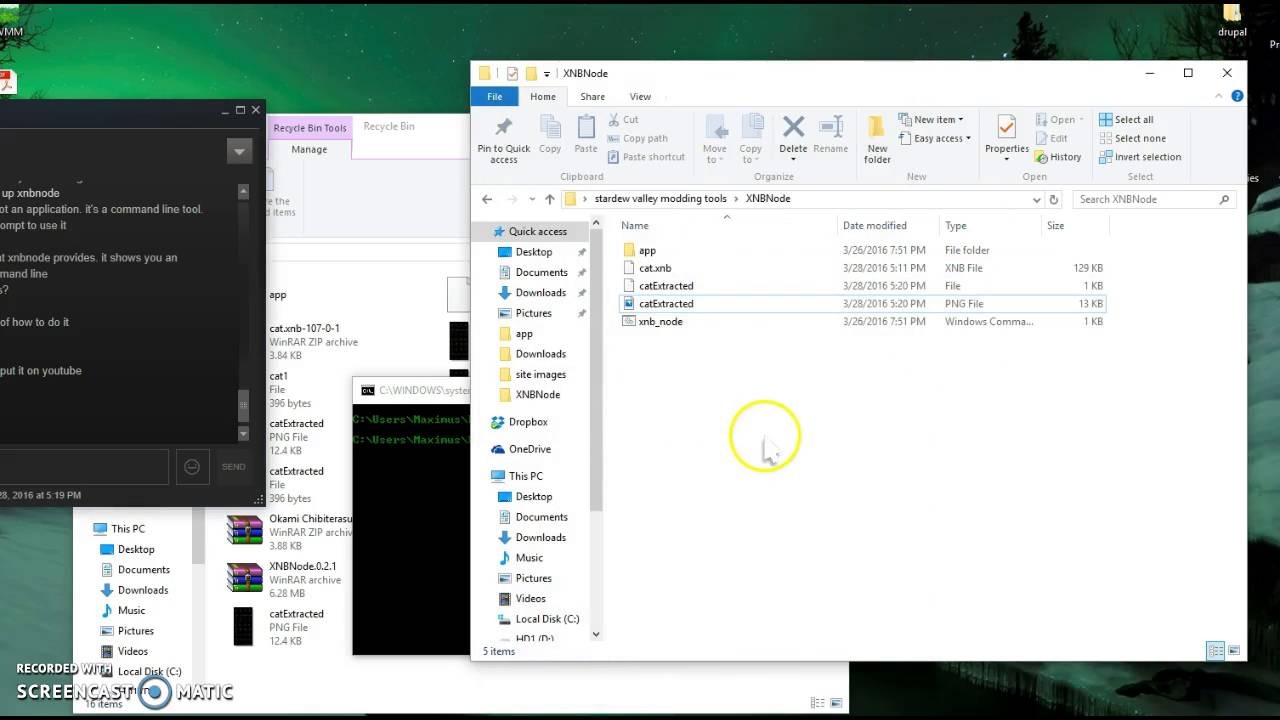What is an XNB file?
An XNB file is a binary file format used in Microsoft’s XNA Framework, a development platform for creating games and interactive applications for Windows, Xbox, and Windows Phone. XNB stands for “XNA Binary” and it is designed to store various data types such as textures, sounds, music, shaders, and 3D models.
The XNB format is primarily used to optimize the loading and processing of game assets. It allows developers to compress and package their game resources into a single file, making it easier to distribute and load these assets efficiently during runtime.
One of the key advantages of using XNB files is that they can be easily consumed by the XNA Framework, offering a streamlined process for developers to integrate their assets into their games or applications. By using XNB files, developers can ensure that their assets are properly formatted and optimized for the XNA runtime environment.
It’s worth noting that XNB files are not limited to games and can be used in other software applications as well, especially those developed using the XNA Framework. These files contain the necessary data to render visual elements, play sounds, and create interactive experiences within the application.
Overall, XNB files play a vital role in game and software development by serving as containers for essential assets, providing efficient storage and loading capabilities, and simplifying the integration process.
How is an XNB file used?
The XNB file format serves multiple purposes in game and software development. Here are some of the common use cases for XNB files:
- Storage of Game Assets: XNB files are primarily used to store game assets, such as textures, sounds, music, and 3D models. By packaging these assets into a single file, developers can easily manage and distribute them as needed.
- Efficient Asset Loading: The XNB format is designed to optimize the loading process of game assets. By using a binary format, XNB files can be read and processed more quickly compared to other formats, resulting in faster loading times for games and applications.
- Platform Compatibility: XNB files are compatible with different platforms supported by the XNA Framework, including Windows, Xbox, and Windows Phone. This cross-platform compatibility makes it easier for developers to create applications that can be deployed on multiple devices.
- Resource Management: XNB files help developers organize and manage their game assets effectively. By using XNB files, developers can ensure that assets are stored in a consistent format and can be easily referenced and accessed during runtime.
- Asset Encryption: XNB files can also be encrypted to protect sensitive game assets. This is particularly important when dealing with proprietary content or licensed assets, ensuring that they are safely stored and accessible only within the intended application.
Common XNB file types
XNB files can store a variety of data types used in game and software development. Here are some of the commonly encountered XNB file types:
- Texture XNB files: These files contain 2D or 3D textures used in games and applications. Textures can include images, sprites, backgrounds, and other visual elements that contribute to the overall visual experience.
- Sound XNB files: Sound XNB files store audio assets, such as music tracks, sound effects, voiceovers, and ambient sounds. These files are crucial for creating an immersive audio environment in games and applications.
- Shader XNB files: Shader XNB files store graphics shaders that define how objects and surfaces are rendered in a game or application. Shaders control the visual effects, lighting, and rendering techniques used to enhance the overall graphical quality.
- Model XNB files: Model XNB files store 3D models used for characters, objects, and environments in games and applications. These files contain the geometry, textures, and animations necessary to bring the 3D assets to life.
- Font XNB files: Font XNB files contain font assets used for displaying text within a game or application. These files define the characters, styles, and sizes of the fonts used in the user interface, dialogues, and other text-based elements.
- Effect XNB files: Effect XNB files store visual effects used in games, such as particle systems, explosions, and post-processing effects. These files contribute to the overall visual spectacle and enhance the immersion of the player.
These are just a few examples of the common XNB file types encountered in game and software development. The specific file types used can vary depending on the requirements of the project and the assets being utilized.
How to open an XNB file on Windows
Opening an XNB file on Windows requires the use of specific tools or software. Here are the steps to open an XNB file on Windows:
- XNB Extractor: One way to open an XNB file on Windows is by using an XNB extractor tool. There are several extractors available online that allow you to extract the contents of an XNB file. Simply download and install a reputable XNB extractor, then follow the instructions provided to extract the files within the XNB archive.
- Modification Tool: XNB files are commonly used in game modification. If you want to open an XNB file to make changes to game assets, you may need to use a specific modification tool. These tools are often provided by the game community and vary depending on the game you are modifying. It is recommended to follow tutorials and instructions specific to the game to ensure proper usage of the modification tool.
- Text Editors: In some cases, XNB files may contain plain text data, such as script files or configuration files. You can attempt to open these XNB files using a text editor, such as Notepad or Notepad++. Simply right-click on the XNB file, select “Open with,” and choose a text editor to view and edit the contents of the file.
It’s important to note that simply opening an XNB file does not guarantee that you will be able to directly view or modify its contents. The nature of the file and the tools available will determine whether you can access and modify the data within the XNB file.
How to open an XNB file on Mac
Opening an XNB file on a Mac may require additional steps or tools due to compatibility differences. Here are a few methods you can try to open an XNB file on your Mac:
- XNB Extractor: Similar to Windows, you can use an XNB extractor tool specifically designed for Mac. Check if there are any Mac-compatible XNB extractor tools available online. Download and install a reputable one, then follow the provided instructions to extract the contents of the XNB file.
- WINE: WINE is a compatibility layer that allows you to run some Windows applications on macOS. If the XNB file is associated with a Windows-only extraction or modification tool, you can try running it through WINE. Install WINE on your Mac, then run the Windows tool using WINE to open and extract the contents of the XNB file.
- Conversion Tools: In some cases, you may need to convert the XNB file into a more compatible format before opening it on your Mac. Look for conversion tools specifically designed to convert XNB files to a format that can be opened by software available on your Mac. These tools can help you convert the XNB file into a format like PNG, WAV, or FBX, which can then be opened using native Mac applications.
- Text Editors: If the XNB file contains plain text data, such as script files or configuration files, you can attempt to open it using a text editor on your Mac. Right-click on the XNB file, select “Open with,” and choose a text editor like TextEdit or Visual Studio Code. This allows you to view and edit the text-based contents of the XNB file.
Keep in mind that opening XNB files on a Mac might have limitations compared to using Windows. The availability of Mac-compatible tools and the ability to extract or modify the contents may vary depending on the specific XNB file and its intended purpose.
How to open an XNB file on Linux
Linux systems offer various approaches to opening XNB files, although it may require additional steps or tools due to compatibility differences. Here are a few methods you can try to open an XNB file on Linux:
- XNB Extractor: Similar to Windows and Mac, you can search for Linux-compatible XNB extractor tools online. These tools are designed to extract the contents of XNB files on Linux systems. Download and install a reliable XNB extractor, then follow the provided instructions to extract the contents of the XNB file.
- WINE: WINE, a compatibility layer for running Windows applications on Linux, can be employed if the XNB file is associated with a Windows-only extraction or modification tool. Install WINE on your Linux system and then run the Windows tool through WINE to open and extract the contents of the XNB file.
- Converters: To facilitate opening XNB files on Linux, you can search for specialized converters that can transform XNB files into more compatible formats. Look for Linux-specific conversion tools that can convert XNB files into formats such as PNG, WAV, or FBX. Once converted, you can open these files using native applications on Linux.
- Text Editors: If the XNB file contains plain text data, such as script files or configuration files, you can use a text editor on your Linux system to open and modify the contents. Right-click on the XNB file, select “Open with,” and choose a text editor like Vim, Nano, or Atom. This allows you to view and edit the text-based data within the XNB file.
It’s important to note that the availability of Linux-compatible tools and the ability to open and modify XNB files may vary depending on the specific XNB file and the purpose it serves. Always ensure that you use reliable and trusted tools when working with XNB files on Linux.
How to extract contents from an XNB file
If you need to access the contents of an XNB file, you can use an extraction tool or manually extract the files. Here are the steps involved in extracting the contents from an XNB file:
- Extraction tools: Look for specific XNB extraction tools available for your operating system. These tools are designed to extract the contents of XNB files easily. Download and install a reliable XNB extraction tool that is compatible with your operating system.
- Open the extraction tool: Launch the XNB extraction tool on your computer. Most extraction tools have a straightforward user interface and are easy to use.
- Select the XNB file: In the extraction tool, locate and select the XNB file you want to extract. You can usually do this by navigating through the file explorer or using a drag-and-drop feature.
- Choose the extraction destination: Specify the location where you want to extract the contents of the XNB file. You can select a folder or create a new one for the extracted files.
- Start the extraction process: Once you have selected the XNB file and the extraction destination, start the extraction process. The extraction tool will unpack the XNB file and extract its contents into the specified location.
- Access the extracted files: After the extraction process is complete, navigate to the extraction destination folder to access the extracted files. You can now view, modify, or use these files as needed.
If a specific extraction tool is not available, you can attempt to manually extract the contents of an XNB file by using a binary file editor or by following methods shared by the game or software development community. However, manual extraction requires advanced knowledge and is not recommended for beginners.
How to convert an XNB file to another format
If you need to convert an XNB file to another format, such as PNG, WAV, or FBX, you can use specialized conversion tools or alternative methods. Here are the steps to convert an XNB file to another format:
- Research conversion tools: Look for dedicated conversion tools that support XNB file conversion to the desired format. There are various tools available online that can handle XNB file conversions. Ensure that you choose a reputable and reliable tool that suits your needs.
- Install the conversion tool: Download and install the chosen conversion tool on your computer. Make sure it is compatible with your operating system.
- Launch the conversion tool: Open the conversion tool and familiarize yourself with its user interface and features.
- Select the XNB file: In the conversion tool, locate and select the XNB file you want to convert. Depending on the tool, you may be able to browse for the XNB file or use a drag-and-drop feature.
- Choose the output format: Select the desired output format from the options provided by the conversion tool. This could be PNG, WAV, FBX, or any other compatible format.
- Configure conversion settings: Some conversion tools offer additional settings to adjust during the conversion process. Depending on your requirements, you may need to customize settings such as image quality, audio bitrate, or model optimization.
- Start the conversion process: Once you have selected the XNB file and configured the desired output format and settings, initiate the conversion process. The tool will convert the XNB file into the specified format.
- Access the converted file: After the conversion process is complete, navigate to the location where the converted file is saved. You can now access and use the file in its new format.
It’s important to note that not all XNB files can be converted to other formats, as the compatibility and feasibility of the conversion depend on the nature and content of the original XNB file.
Troubleshooting common issues with XNB files
Working with XNB files can occasionally introduce challenges or errors. Here are some common issues you might encounter with XNB files and troubleshooting steps to resolve them:
- Corrupted XNB file: If the XNB file appears to be corrupted or causes errors when trying to open or extract it, try downloading the file again and ensure that the download is completed successfully. If the problem persists, it is possible that the XNB file itself is corrupted or incompatible.
- Missing dependencies: XNB files often rely on other files or dependencies to function correctly. Verify that all necessary files and dependencies are present and properly linked to the XNB file. If any dependencies are missing, try reinstalling the application or game associated with the XNB file.
- Outdated XNB file: If you are working with an older XNB file, it might not be compatible with the current version of the associated software or game. Check for updates or patches for the software or game that can resolve compatibility issues with older XNB files.
- Unsupported XNB file format: Ensure that the software or application you are using supports the specific XNB file format you are trying to open or use. Some XNB file formats may require specific plugins or extensions to be installed for proper support.
- Permissions and access issues: Make sure that you have the appropriate permissions and access rights to the XNB file and the directories where it is located. Check if the file or folder has read/write permissions that are necessary for proper interaction with the XNB file.
- Specific game or software issues: If you are encountering issues with XNB files in a specific game or software application, consult the official documentation, forums, or community resources related to that game or software. Often, there are dedicated troubleshooting guides and community support available for resolving such issues.
If you are unable to resolve the issues with the XNB file on your own, reaching out to the game or software developers for support can often provide further guidance or solutions.
Wrapping up
XNB files are essential components in game and software development, utilized for storing and optimizing game assets such as textures, sounds, models, and more. Understanding how to work with XNB files can help developers and modders enhance their projects and create immersive experiences.
In this article, we’ve explored various aspects of XNB files, including what they are, their usage, common file types, and how to open them on different operating systems. Additionally, we discussed how to extract the contents of XNB files and convert them to other formats.
Moreover, we addressed troubleshooting common issues that may arise when working with XNB files, such as file corruption, missing dependencies, outdated formats, and access problems. By following the provided troubleshooting steps or seeking assistance from game or software developers, many of these issues can be resolved.
Overall, XNB files play a significant role in game and software development, providing a streamlined approach to storing and loading assets. By understanding the various aspects of XNB files and employing the appropriate tools and techniques, developers can optimize their workflow and create compelling experiences for users.