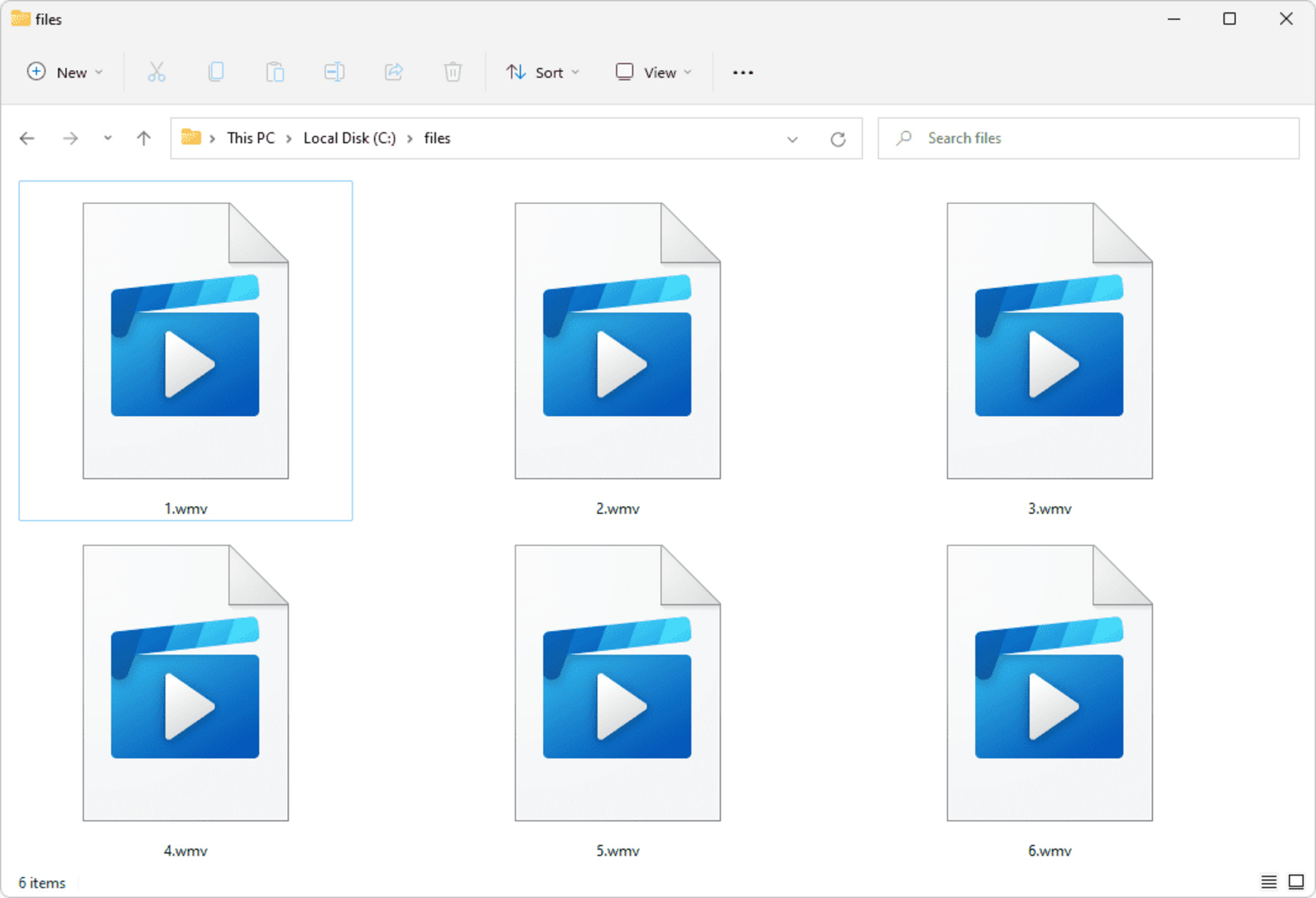What is a WVX File?
A WVX file, also known as a Windows Media Video Playlist file, is a type of file that contains a list of video files to be played in a specific order using Windows Media Player. These files are commonly used for creating playlists for video presentations, online streaming, and multimedia projects.
The WVX file format was developed by Microsoft as a companion to the Windows Media Video (WMV) format. It serves as a reference to the actual video files, providing information such as file names, locations, durations, and other metadata. This allows the Windows Media Player to easily locate and play the desired videos in the specified sequence.
WVX files are typically plaintext files written in XML format. This makes them human-readable and easily editable using a simple text editor. The structure of a WVX file consists of tags that define the video properties and their corresponding values.
One of the key advantages of using WVX files is the ability to create dynamic playlists. As the content of the playlist is defined in a separate file, it can be updated and modified without needing to change the underlying video files. This makes it convenient for organizations or individuals to manage and update their video playlists without the hassle of editing each video individually.
WVX files can also be used to provide additional information about the videos, such as title, author, description, and thumbnail images. This allows for a more comprehensive and visually appealing video presentation, especially when streaming or sharing videos online.
It is important to note that WVX files do not contain the actual video data. They solely serve as references to the corresponding video files. Therefore, it is necessary to keep the original video files in the specified locations for the WVX files to function properly.
How does a WVX File Work?
A WVX file works by providing instructions to Windows Media Player on which video files to play and in what order. It acts as a playlist file, guiding the media player on how to access and present the videos.
When you open a WVX file with Windows Media Player, the player reads the XML structure of the file to identify the video files referenced within it. The XML tags in the WVX file specify the file names, locations, durations, and other metadata related to the videos.
Windows Media Player uses this information to locate and load the video files specified in the WVX file. It then plays the videos in the sequence defined by the playlist. As each video ends, the player moves on to the next video in the list, creating a seamless playback experience.
The WVX file also allows for additional customization and control over the playback. For example, it can specify whether the videos should repeat, shuffle, or loop. It can also define specific start and end times for each video, enabling precise control over when a particular video segment should be played.
Moreover, WVX files can include other multimedia elements, such as audio files, images, and captions. This allows for the creation of rich and interactive multimedia presentations by combining various media types.
It is worth noting that WVX files are platform-dependent and specifically designed to work with Windows Media Player. While other media players may support the WMV format, they may not necessarily recognize or interpret WVX files correctly.
Overall, the functionality of a WVX file lies in its ability to organize and control the playback of video files within Windows Media Player. By leveraging the XML structure and metadata contained within the WVX file, users can easily create and manage dynamic playlists for their video content.
How to Open a WVX File on Windows
Opening a WVX file on Windows is a straightforward process that requires Windows Media Player or a compatible media player program. Here’s how you can open a WVX file on Windows:
- Locate the WVX file on your computer. It may be saved in a specific folder or downloaded from the internet.
- Right-click on the WVX file and select “Open with” from the context menu. If Windows Media Player is listed as an option, click on it. If not, click on “Choose another app” to select Windows Media Player from the list of available programs.
- Once you’ve selected Windows Media Player as the default program, the WVX file will open and the associated videos will start playing in the order specified in the playlist.
If you do not have Windows Media Player installed on your computer, you can download it from the official Microsoft website. Simply search for “Windows Media Player download” in your preferred search engine and follow the instructions to download and install the program.
Once Windows Media Player is installed, you can follow the steps mentioned earlier to open the WVX file and play the associated videos.
It’s important to note that WVX files are specific to Windows Media Player and may not be compatible with other media player programs. Therefore, it is recommended to use Windows Media Player to ensure proper playback and functionality.
By following these steps, you can easily open and play WVX files on Windows using Windows Media Player.
How to Open a WVX File on Mac
Although WVX files are primarily associated with Windows Media Player, there are still ways to open them on a Mac. Here’s a step-by-step guide on how to open a WVX file on a Mac:
- Locate the WVX file on your Mac. It may be in your Downloads folder or in a specific location where you saved it.
- Right-click on the WVX file and select “Open With” from the context menu. If you have Windows Media Player installed on your Mac, you may see it as an option. In this case, click on Windows Media Player to open the WVX file.
- If you don’t have Windows Media Player, you can try opening the WVX file with other media player applications compatible with macOS, such as VLC Media Player or Elmedia Player. To do this, click on “Other…” in the “Open With” menu, and then select the media player of your choice.
- The selected media player will attempt to open the WVX file and play the associated videos in the order specified in the playlist.
Before attempting to open a WVX file on your Mac, make sure you have the necessary media player installed. If you don’t have Windows Media Player, you can download alternative media players, such as VLC Media Player or Elmedia Player, from their official websites or through the Mac App Store.
It’s important to note that not all media players may fully support the WVX file format, and the playback experience may vary depending on the program you choose. Windows Media Player remains the most compatible and reliable option for opening WVX files on a Mac.
By following these steps, you can open and play WVX files on your Mac using either Windows Media Player or other compatible media player applications.
How to Open a WVX File on Linux
Opening a WVX file on Linux requires the use of media player applications that are compatible with the Windows Media Video (WMV) format. While there are some limitations, you can try the following methods to open a WVX file on Linux:
- Install a media player that supports WMV files, such as VLC Media Player, ffmpeg, or MPlayer. These players have the ability to handle WMV files and can potentially open WVX files as well.
- Locate the WVX file on your Linux system. It might be in your Downloads folder or a specific directory where you saved it.
- Right-click on the WVX file and select “Open With” from the context menu. Choose the media player you installed, such as VLC Media Player or MPlayer.
- The media player will attempt to open the WVX file and play the associated videos according to the playlist defined in the file. However, due to the limited support for WVX files on Linux, the playback experience may not be as seamless as on Windows.
It’s worth mentioning that Linux-based systems favor open-source media players like VLC Media Player and ffmpeg, which have broader video format compatibility. However, WVX files may still have limited support, and there might be some inconsistencies in playback.
In some cases, you might need to convert the WVX file to a more universally supported format, such as MP4 or MKV, before playing it on Linux. To convert the WVX file, you can use a video conversion tool like FFmpeg or HandBrake. These tools allow you to convert the videos referenced in the WVX file to a different format that can be easily played on Linux.
While opening WVX files on Linux may require additional steps and potentially converting the file, it is still possible to access and play the videos using compatible media players and conversion tools.
What Programs Can Open a WVX File?
A WVX file is specifically designed to work with Windows Media Player, which is the default media player on Windows operating systems. Therefore, Windows Media Player is the most commonly used program to open WVX files.
However, if you are using a different operating system or prefer alternative media player applications, there are a few programs that can also open WVX files. These include:
- VLC Media Player: VLC is a popular, cross-platform media player that supports a wide range of video formats, including WVX. It is available for Windows, Mac, and Linux, making it a versatile choice for opening WVX files.
- Elmedia Player: Elmedia Player is another media player application available for Mac that can open WVX files. It offers additional features, such as AirPlay support and the ability to download online videos, making it a comprehensive media player option for Mac users.
- ffplay: ffplay is a multimedia framework provided by FFmpeg, a command-line tool used for handling multimedia data. While not as user-friendly as graphical media players, ffplay can be used to open WVX files on various operating systems, including Windows, Mac, and Linux.
It’s important to note that the compatibility and functionality of opening WVX files may vary depending on the program you choose. While some media players may successfully open WVX files, they may not fully support all the features and playback options provided by Windows Media Player.
If you encounter compatibility issues or difficulties opening WVX files with the recommended media players, it may be necessary to convert the WVX files to a more universally supported format, such as MP4 or MKV, using video conversion tools like FFmpeg or HandBrake. This will allow you to open and play the videos using a wider range of media players.
Ultimately, the selection of programs to open WVX files depends on your operating system and personal preferences. Windows Media Player remains the most compatible and reliable option for opening WVX files on Windows, while VLC Media Player is a popular choice for cross-platform compatibility.
How to Convert a WVX File to Another Format
Converting a WVX file to another format allows you to play the video content in a more universally supported format. To convert a WVX file, you can follow these steps:
- Identify the video files referenced in the WVX file. These are the actual video files that you want to convert.
- Locate a video conversion tool that supports the desired output format. There are several software options available, such as FFmpeg, HandBrake, and VLC Media Player, which offer video conversion features.
- Install and open the video conversion tool on your computer.
- Select the option to add the video files to be converted. This can usually be done by clicking on the “Add File” or “Open” button within the conversion tool.
- Choose the output format for the converted video files. The available options may vary depending on the conversion tool you are using. Commonly supported formats include MP4, AVI, MKV, and MOV.
- Specify the desired settings for the output video, such as resolution, bit rate, frame rate, and audio quality. You can usually adjust these settings using the conversion tool’s interface or preferences.
- Select the destination folder where the converted video files should be saved. This can typically be done by choosing a directory or specifying a file path within the conversion tool.
- Start the conversion process by clicking on the “Convert” or “Start” button within the conversion tool. The tool will then process the video files and convert them to the specified format.
- Once the conversion is complete, navigate to the destination folder specified earlier to access the converted video files. These files can now be played using a wide range of media players that support the chosen output format.
It is important to note that the conversion process may take some time, depending on the size and number of video files being converted. Additionally, the quality of the converted videos may vary depending on the settings chosen during the conversion.
By following these steps and using a reliable video conversion tool, you can successfully convert a WVX file to another format, allowing you to play the videos in a more widely compatible format.
Tips for Working with WVX Files
Working with WVX files requires attention to detail and proper organization to ensure smooth playback of video files. Here are some useful tips for effectively working with WVX files:
- Keep the WVX file and associated video files in the same directory: To avoid any playback issues, it is recommended to keep the WVX file and the video files it references in the same folder or directory. This ensures that the playlist can accurately locate the videos.
- Use a consistent naming convention: It is advisable to use a consistent naming convention for both the WVX file and the associated video files. This makes it easier to locate and edit the files in the future, especially if the playlist needs to be updated or modified.
- Double-check file paths: When creating or modifying a WVX file, always double-check the file paths specified within the playlist. Ensure that the paths accurately reflect the location of the video files to be played.
- Include relevant metadata: Take advantage of the WVX file format’s ability to include metadata, such as video titles, descriptions, and thumbnail images. This makes the playlist more informative and visually appealing.
- Regularly test your WVX file: Before finalizing your WVX file and sharing it, it’s a good idea to test it in the media player you intend to use. Verify that the playlist plays the videos in the desired sequence and that any additional features, like looping or shuffling, function correctly.
- Backup your WVX files: To avoid the risk of losing your WVX files and the associated video references, it’s important to create regular backups. Store the backups in a safe location to ensure easy access and retrieval.
- Update your WVX files as needed: If there are any changes to the video files or their locations, make sure to update the WVX file accordingly. This ensures that the playlist continues to provide accurate information about the videos and allows for proper playback.
By following these tips, you can work efficiently with WVX files and create well-organized playlists for your video content. Proper file organization, accurate file paths, and regular testing are key to ensuring a seamless playback experience.