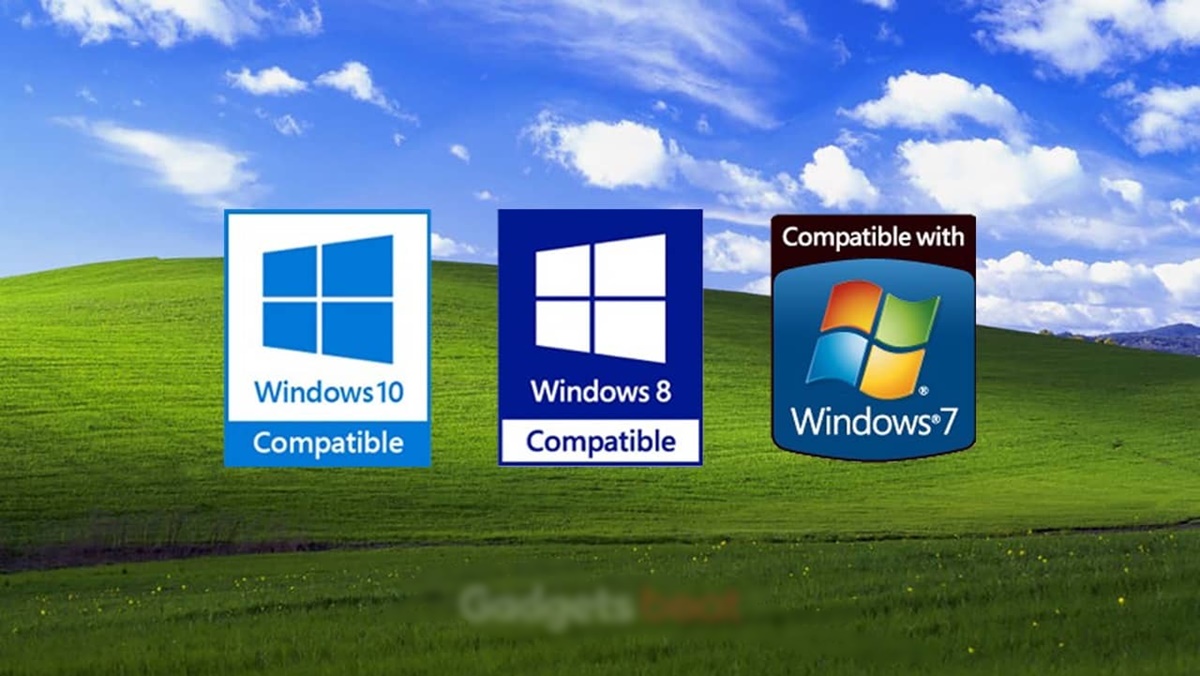What is the Windows Hardware Compatibility List (Windows HCL)?
The Windows Hardware Compatibility List, also known as the Windows HCL, is a comprehensive database maintained by Microsoft that contains information about the compatibility of various hardware devices with different versions of the Windows operating system. It serves as a valuable resource for users, IT professionals, and hardware manufacturers to ensure that the hardware they are using or planning to purchase is compatible with Windows.
The Windows HCL includes a wide range of hardware devices, including motherboards, processors, graphics cards, network adapters, mice, keyboards, printers, and more. It provides detailed information about each device, such as the manufacturer, model number, driver versions, and supported Windows versions. This allows users to easily determine whether a particular hardware device is supported by their version of Windows or if they need to update drivers or firmware to ensure compatibility.
By referring to the Windows HCL, users can avoid potential compatibility issues that could arise from using unsupported or outdated hardware. This helps in minimizing system crashes, performance issues, and other problems that can occur when incompatible hardware is used with Windows.
The Windows HCL is regularly updated by Microsoft to include new hardware devices that are released in the market and to ensure that the information is accurate and up-to-date. It is accessible to users through the Microsoft website and can be easily searched and navigated to find the relevant hardware information.
Overall, the Windows HCL is an essential tool for individuals and organizations looking to ensure hardware compatibility with Windows. It provides valuable information that can help users make informed decisions when purchasing or upgrading hardware and helps ensure a stable and reliable computing experience with Windows operating systems.
Why is the Windows HCL important?
The Windows Hardware Compatibility List (Windows HCL) is an important resource for users, IT professionals, and hardware manufacturers alike. Here are some key reasons why the Windows HCL holds significance:
1. Ensures Compatibility: The Windows HCL serves as a central repository of information about hardware devices that are compatible with different versions of the Windows operating system. It helps users and IT professionals determine whether a particular hardware device is supported by their Windows version, reducing the risk of compatibility issues and ensuring a smooth and stable computing experience.
2. Prevents System Issues: Using unsupported or incompatible hardware can lead to a range of problems, such as driver conflicts, system crashes, and performance issues. By consulting the Windows HCL before purchasing or installing hardware, users can avoid these issues and save time, effort, and potential frustration.
3. Streamlines IT Deployment: The Windows HCL is a valuable resource for IT professionals involved in deploying Windows on multiple devices within an organization. By referring to the HCL, IT departments can ensure that the hardware they are procuring or deploying is officially supported by Windows, reducing the risk of compatibility-related delays or complications during the deployment process.
4. Facilitates Hardware Upgrades: When upgrading hardware components in a system, it’s crucial to ensure that the new hardware is compatible with the current Windows version. The Windows HCL provides a convenient way to verify compatibility, enabling users to make informed decisions about hardware upgrades and ensuring a seamless transition without any compatibility roadblocks.
5. Supports Manufacturer Confidence: For hardware manufacturers, having their products listed on the Windows HCL as compatible with Windows versions can boost consumer confidence in their products. Being included in the HCL validates the manufacturer’s commitment to ensuring compatibility and can positively impact sales and brand reputation.
6. Regular Updates: The Windows HCL is continuously updated by Microsoft to include new hardware devices and reflect the latest compatibility information. This ensures that users have access to the most up-to-date and accurate information when checking hardware compatibility, helping them make informed decisions.
How to access the Windows HCL?
Accessing the Windows Hardware Compatibility List (Windows HCL) is a straightforward process. Here are the steps to follow:
1. Visit the Microsoft website: Open a web browser and navigate to the Microsoft website.
2. Search for the Windows HCL: On the Microsoft website, use the search function to look for the Windows Hardware Compatibility List.
3. Navigate to the Windows HCL page: Click on the search result that corresponds to the official Windows HCL page. This will take you to the dedicated page where you can access the compatibility information.
4. Select the relevant Windows version: On the Windows HCL page, you will typically find a drop-down menu or a list of Windows versions. Choose the version of Windows that you are interested in checking hardware compatibility for.
5. Search for specific hardware: Once you have selected the Windows version, you can search for specific hardware devices or browse through the list of available devices. Enter the name, model number, or manufacturer of the hardware device you want to check compatibility for and click on the search button.
6. Review the compatibility information: The search results will provide a list of compatible hardware devices along with detailed information such as the manufacturer, model number, driver versions, and supported Windows versions. Review this information to ensure that the hardware device you are interested in is officially supported by Windows.
7. Check for driver updates: If you already have a hardware device and want to check if there are any updated drivers or firmware available for improved compatibility, you can also search for the specific driver on the Windows HCL page. Look for the appropriate driver version for your Windows version and download any updates if available.
8. Repeat for additional hardware: If you have multiple hardware devices to check compatibility for, you can repeat the search process for each device individually.
By following these steps, you can easily access the Windows HCL and obtain the necessary information to ensure hardware compatibility with your desired Windows version.
Understanding the different components of the Windows HCL
The Windows Hardware Compatibility List (Windows HCL) consists of several components that provide valuable information about hardware compatibility. Understanding these components can help users navigate and interpret the data provided on the Windows HCL. Here are the key components:
1. Manufacturer: This component indicates the name of the hardware manufacturer. It helps users identify the company responsible for producing the hardware device.
2. Model Number: The model number is a unique identifier assigned to each hardware device by the manufacturer. It allows users to specifically identify and locate information about a particular device on the Windows HCL.
3. Driver Version: This component provides information about the version of the driver associated with the hardware device. It is crucial to ensure the driver is up to date for optimal performance and compatibility.
4. Supported Windows Versions: The supported Windows versions list the specific operating system versions with which the hardware device is compatible. It indicates whether the device is officially supported by older or newer versions of Windows.
5. Additional Notes: This component may contain additional information, recommendations, or known issues specific to the hardware device. It is advisable to read this section for any useful details or caveats related to the device’s compatibility.
By understanding these different components, users can effectively interpret the information provided on the Windows HCL. It allows users to identify compatible hardware devices, the latest drivers, and any potential limitations or compatibility issues. Additionally, the Windows HCL also enables users to compare different hardware models from various manufacturers and make informed decisions based on their specific needs and Windows version requirements.
Interpreting the information on the Windows HCL
Interpreting the information provided on the Windows Hardware Compatibility List (Windows HCL) is essential to determine hardware compatibility and make informed decisions. Here are some key aspects to consider when interpreting the information:
1. Compatibility Status: The compatibility status indicates whether a particular hardware device is officially supported by the specified Windows version. Devices listed as “Compatible” or “Certified” are more likely to work seamlessly with the operating system. However, devices marked as “Limited” or “Not Certified” may have certain limitations or lack complete compatibility.
2. Supported Windows Versions: Check the list of supported Windows versions to ensure compatibility with your specific operating system version. Some hardware devices may be compatible with older or newer versions of Windows, while others may have specific requirements or limitations.
3. Driver Versions: Pay attention to the driver versions listed for compatible devices. It is important to ensure that you have the latest driver installed to optimize performance and compatibility. If a newer driver version is available, it is advisable to download and install it from the manufacturer’s website.
4. Manufacturer and Model: Take note of the manufacturer and model of the hardware device you are interested in. This information helps in identifying the specific product and finding any additional support or documentation available from the manufacturer.
5. Additional Notes: Read the additional notes section, if available, to gather more detailed information about the hardware device’s compatibility or any potential issues. This section may provide important details, such as specific requirements, known limitations, required configurations, or recommended settings.
Keep in mind that the Windows HCL provides a comprehensive but not exhaustive list of hardware devices. There may be compatible devices that are not listed, so it is always advisable to check the manufacturer’s website for the latest compatibility information.
By carefully considering and interpreting the information provided on the Windows HCL, users can ensure that they choose hardware devices that are compatible with their specific Windows version. This helps in minimizing potential compatibility issues, improving system stability, and enhancing overall performance.
How to verify hardware compatibility using the Windows HCL
The Windows Hardware Compatibility List (Windows HCL) provides a valuable resource for verifying hardware compatibility with different versions of Windows. Here are the steps to follow when using the Windows HCL to verify hardware compatibility:
1. Identify the hardware: Determine the specific hardware device you want to verify compatibility for. Note down the manufacturer, model number, and any other relevant details.
2. Access the Windows HCL: Visit the Microsoft website and navigate to the Windows HCL page. Use the search feature or browse through the available categories to find the relevant section for the hardware device you are interested in.
3. Choose the Windows version: Select the version of Windows you are currently using or planning to use. This ensures that the compatibility information corresponds to your specific operating system version.
4. Search for the hardware device: Enter the manufacturer name or the model number of the hardware device in the search field provided on the Windows HCL page. Click on the search button to initiate the search.
5. Review the compatibility results: The search results will display the hardware devices that match your search criteria. Carefully review the information provided, including the compatibility status, supported Windows versions, and driver versions listed for each device.
6. Check for additional notes: If available, read the additional notes section, which may contain important information about any known limitations, requirements, or specific configurations needed for the hardware device to function optimally.
7. Verify driver versions: Make sure to check the listed driver versions for the hardware device. If there is a newer version available, consider downloading and installing it from the manufacturer’s website to ensure the latest compatibility and performance enhancements.
8. Repeat for additional hardware devices: If you have multiple hardware devices to verify, repeat the search process for each device using their respective manufacturer and model numbers.
By following these steps, you can effectively verify hardware compatibility using the Windows HCL. It ensures that the hardware you are using or planning to purchase is officially supported by your Windows version, minimizing the risk of compatibility issues and ensuring a smooth computing experience.
Frequently Asked Questions about the Windows HCL
Here are some common questions and answers regarding the Windows Hardware Compatibility List (Windows HCL):
Q1: What is the Windows HCL, and why is it important?
The Windows HCL is a database maintained by Microsoft that contains information about the compatibility of hardware devices with different versions of the Windows operating system. It is important because it helps users, IT professionals, and hardware manufacturers ensure that their hardware is compatible with Windows, reducing the risk of compatibility issues and ensuring a stable computing experience.
Q2: How frequently is the Windows HCL updated?
The Windows HCL is regularly updated by Microsoft to include new hardware devices that are released in the market and to ensure that the compatibility information is up to date. It is essential to check the HCL periodically, especially when considering new hardware purchases or upgrades.
Q3: Is the Windows HCL a comprehensive list of all compatible hardware?
No, the Windows HCL is not an exhaustive list of all compatible hardware devices. It includes devices that have been certified or have undergone compatibility testing by Microsoft or their respective manufacturers. There may be compatible hardware that is not listed on the HCL, so it’s advisable to consult the manufacturer for the most accurate compatibility information.
Q4: Can I use the Windows HCL to check compatibility for older versions of Windows?
Yes, the Windows HCL provides compatibility information for a range of older and newer versions of Windows. You can select the specific Windows version you are using or planning to use to check hardware compatibility. However, not all hardware devices may be compatible with older versions of Windows, so it’s important to review the compatibility information carefully.
Q5: How do I find the Windows HCL on the Microsoft website?
To access the Windows HCL, visit the Microsoft website and use the search function to search for the “Windows Hardware Compatibility List.” Click on the search result that corresponds to the official Microsoft page for the Windows HCL. From there, you can navigate to the compatibility information for different hardware devices.
Q6: Can I update drivers directly from the Windows HCL?
No, the Windows HCL does not provide driver updates. It only provides information about hardware compatibility. To update drivers, you need to visit the manufacturer’s website or use Windows Device Manager to check for driver updates and download them from the manufacturer’s official sources.
Q7: Can I use the Windows HCL to check compatibility for non-Microsoft operating systems?
No, the Windows HCL is specific to Windows operating systems. It provides compatibility information for hardware devices with different versions of Windows. For compatibility information with non-Microsoft operating systems, you would need to refer to the respective operating system’s documentation or contact the manufacturer for compatibility details.
These are some of the frequently asked questions about the Windows HCL. By understanding the purpose and capabilities of the Windows HCL, users can effectively use it to ensure hardware compatibility and make informed decisions when it comes to their computing needs.