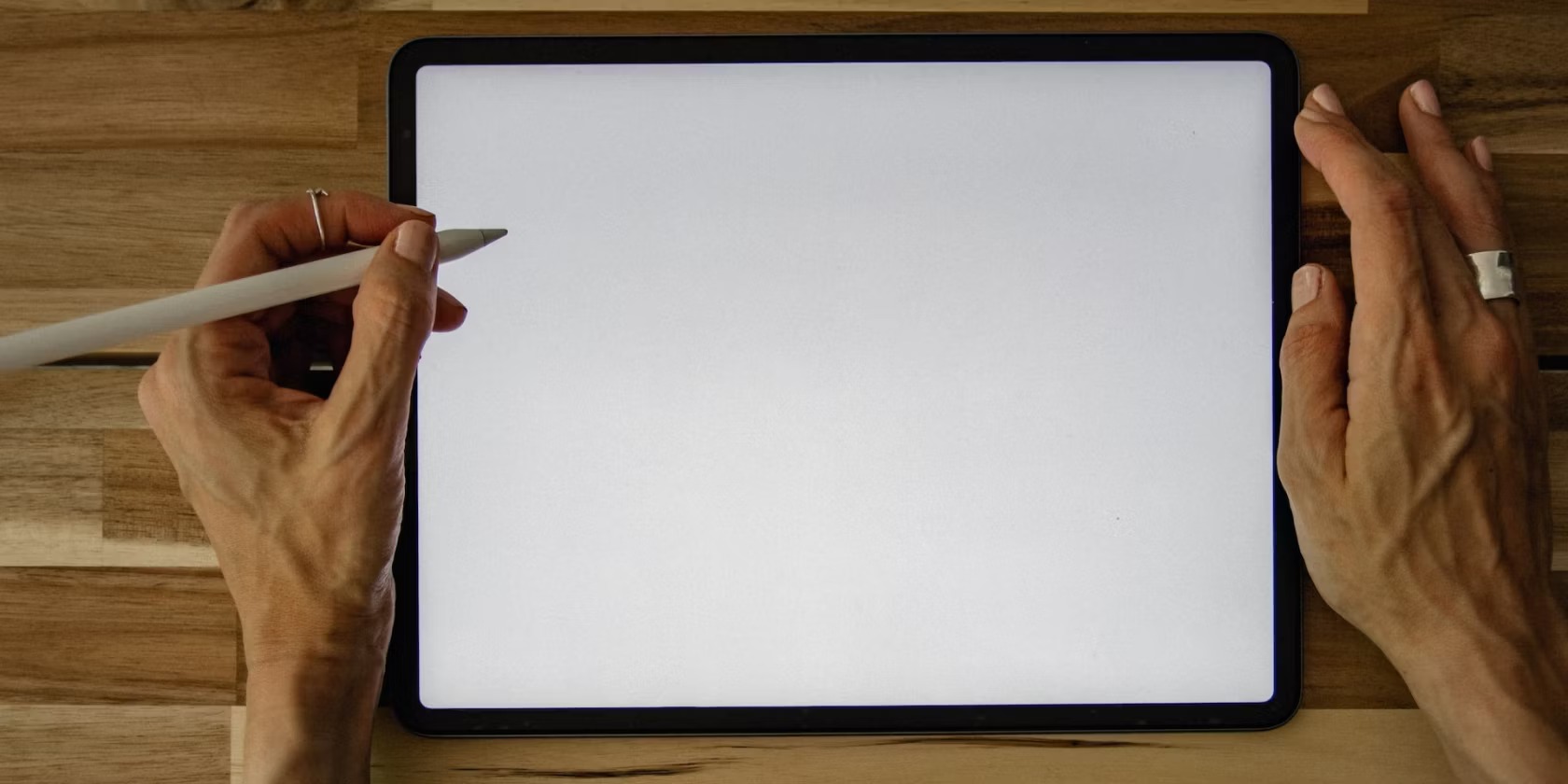Battery Issues
One of the common reasons why a tablet keeps turning off is related to battery issues. If your tablet doesn’t seem to hold a charge or shuts off abruptly, it could be a sign that the battery is defective or worn out.
Firstly, make sure that your tablet’s battery is properly connected. Sometimes, a loose connection can cause intermittent power loss. Try removing the back cover and firmly reattaching the battery to ensure a secure connection.
If the battery is old or has been frequently charged and discharged, it may have reached the end of its lifespan. Lithium-ion batteries, commonly used in tablets, tend to degrade over time and lose their capacity to hold a charge. In such cases, replacing the battery is the best solution. Consult the tablet’s manufacturer or a certified technician to get a compatible and reliable replacement battery.
Another reason for battery issues could be a faulty or damaged charging port. If the port is loose or damaged, it can cause charging problems, leading to power fluctuations or sudden shutdowns. Inspect the charging port on your tablet for any visible damage or debris. If there are any issues, consider getting it repaired or replaced by a professional.
Additionally, keep in mind that certain charging habits can also impact the battery’s performance. Avoid overcharging the tablet, as it can degrade the battery over time. It is advisable to unplug the tablet once it reaches a full charge. Similarly, letting the battery drain completely before recharging can also strain the battery. Instead, try to maintain a moderate charge level between 20% and 80% to extend the battery’s lifespan.
In some cases, background apps or processes may be draining the battery faster than normal, leading to power issues. Check the battery usage section in your tablet’s settings to identify any specific apps or services that are consuming significant power. If needed, close unnecessary apps or consider optimizing your tablet’s settings to conserve battery power.
To sum up, if your tablet keeps turning off, battery issues should be one of the first areas to investigate. Check the battery connection, consider replacing the battery if it’s old or worn out, inspect the charging port for any damages, and optimize your tablet’s battery usage for better performance and longevity.
Overheating
Overheating is another common cause of tablets turning off unexpectedly. When a tablet gets too hot, it automatically shuts down to protect its internal components from damage. Excessive heat can occur due to various reasons, including:
1. Intense usage: Running resource-intensive apps or playing graphics-heavy games for extended periods can cause the tablet’s processor to work overtime, generating excessive heat. It’s important to give the tablet a break and let it cool down if you notice it becoming noticeably warm.
2. Environmental factors: Tablets are more prone to overheating in hot climates or when exposed to direct sunlight. Always use your tablet in a well-ventilated area and avoid placing it on surfaces that can trap heat, such as blankets or cushions.
3. Overloaded multitasking: Running multiple apps simultaneously can strain the tablet’s resources and heat up the device. Try closing unnecessary apps or using a task manager to free up system resources and reduce heat generation.
4. Hardware issues: Blockages in the tablet’s ventilation system or a malfunctioning cooling fan can impede heat dissipation and lead to overheating. Clean any dust or debris accumulated in the tablet’s vents and consider seeking professional assistance if the cooling system seems defective.
5. Inadequate software optimization: Outdated or poorly-optimized software can cause excessive CPU usage and heat generation. Ensure that your tablet’s operating system and apps are up to date. Periodically check for software updates and install them to address any performance or heat-related issues.
If your tablet consistently overheats and shuts down, it is advisable to take preventive measures to avoid further damage. Here are some steps you can take:
– Use a cooling pad or stand designed for tablets to improve airflow and dissipate heat effectively.
– Limit resource-intensive tasks or gameplay sessions to prevent excessive heat buildup.
– Reduce the screen brightness and turn off unused connectivity options like Wi-Fi and Bluetooth to reduce power consumption and heat generation.
– Remove any protective cases or covers while using the tablet, as they can trap heat and hinder heat dissipation.
– Consider using a tablet stand or holder that allows for better air circulation around the device.
Understanding the causes of overheating and implementing these preventive measures can significantly reduce the instances of your tablet turning off due to excessive heat. If the issue persists, it may be necessary to consult the manufacturer or a professional technician to diagnose and resolve any underlying hardware or software problems.
Software Issues
Software issues can also be responsible for causing a tablet to turn off unexpectedly. Here are some common software-related problems that you should consider:
1. Operating System Glitches: Bugs or glitches in the tablet’s operating system can often lead to unexpected shutdowns. If your tablet is running outdated or incompatible software, it may result in intermittent power issues. Ensure that your tablet’s operating system is up to date by installing the latest updates and patches provided by the manufacturer. This can help resolve software-related issues and improve stability.
2. App Compatibility Problems: Certain apps may not be fully compatible with your tablet’s operating system or hardware, causing them to crash and force the tablet to shut down. If you notice that the tablet turns off when using a specific app, try uninstalling and reinstalling it from a trusted source. Additionally, check for any available app updates that may address compatibility issues.
3. Malware or Virus Infections: Malicious software or viruses can severely impact the performance of your tablet, causing it to behave erratically or shut down unexpectedly. Install a reputable antivirus program and perform regular scans to detect and remove any malware. Avoid downloading apps or files from unfamiliar sources to minimize the risk of infection.
4. Background Processes: Extensive background processes or services running on your tablet can consume significant system resources and lead to overheating or power drainage, resulting in sudden shut downs. Check your tablet’s settings to identify unnecessary background processes and disable or limit their functionality.
5. Insufficient Storage Space: If your tablet’s storage space is nearly full, it can cause performance issues, including sudden shutdowns. Delete unnecessary files or apps to free up space and improve the tablet’s performance. Consider using cloud storage or an external storage device to offload files and alleviate storage-related problems.
When encountering software issues, it is often beneficial to perform a factory reset as a last resort. This erases all data and restores the tablet to its original settings, helping to eliminate any underlying software conflicts or corruption. Before performing a factory reset, ensure that you have backed up all important data to prevent data loss.
Remember to obtain guidance specific to your tablet’s make and model by referring to the manufacturer’s support documentation or seeking support from their customer service. They can provide tailored troubleshooting steps and further assistance to resolve software issues that may be causing your tablet to turn off randomly.
Hardware Issues
Hardware problems can also be a cause for your tablet turning off unexpectedly. It’s important to consider the following hardware-related issues:
1. Battery Problems: A faulty or damaged battery can lead to power fluctuations, causing the tablet to shut down abruptly. If you have already ruled out software and charging-related issues, it may be worth checking the battery’s condition. Look for any signs of bulging, leakage, or physical damage. If the battery appears to be damaged, it’s recommended to have it replaced by a professional.
2. Overheating: Overheating, as discussed earlier, can be caused by various factors such as environmental conditions, intense usage, or hardware malfunctions. If your tablet feels excessively hot to the touch before shutting down, it may indicate an underlying problem with the cooling system or other hardware components. Consider having your tablet examined by a certified technician to identify and address any hardware-related overheating issues.
3. Power Button Problems: A malfunctioning or stuck power button can cause your tablet to turn off unexpectedly. Check the power button for any physical damage or debris lodged around it. Try gently pressing and releasing the button to ensure proper functionality. If the power button continues to be unresponsive or causing troubles, it may require repair or replacement.
4. Loose or Damaged Connectors: Occasionally, loose or damaged connectors can disrupt the power supply to the tablet’s components, resulting in unexpected shutdowns. Inspect the charging port and other connectors to ensure they are intact and properly connected. If any damage or looseness is detected, seek assistance from a professional technician to repair or replace the affected connectors.
5. Faulty Hardware Components: Defective hardware components like the motherboard, processor, or memory can lead to power-related issues in your tablet, causing it to shut down unexpectedly. These problems may require professional diagnostics and repair. It is recommended to reach out to the tablet manufacturer or an authorized service center for assistance in identifying and resolving any faulty hardware components.
Remember, troubleshooting hardware issues requires specialized expertise, especially when dealing with internal components. It’s important to consult with professionals to avoid damaging the tablet further. Hardware repairs or replacements should be performed by experienced technicians to ensure proper functionality and prevent any voiding of the warranty.
By addressing and resolving hardware-related issues, you can help prevent your tablet from turning off unexpectedly and ensure its optimal performance and longevity.
Power Button Problems
The power button is a crucial component of any tablet, as it allows you to turn the device on and off. However, if you’re experiencing issues with the power button, such as it being unresponsive or causing the tablet to turn off unexpectedly, it can be quite frustrating. Here are some common power button problems and possible solutions:
1. Stuck or Jammed Button: Sometimes, the power button may get stuck due to dirt, debris, or moisture. If you notice that the power button is not clicking or feels sticky when pressed, try cleaning it gently using a soft cloth slightly dampened with isopropyl alcohol. Ensure that your tablet is turned off and disconnected from the power source before cleaning. If the issue persists, it’s advisable to seek professional assistance to avoid causing further damage to the button or other components.
2. Damaged Button: Physical damage to the power button, such as cracks or breakage, can render it non-functional. Inspect the power button for any visible signs of damage. If you detect any, consult the tablet manufacturer or a certified technician for repair or replacement options.
3. Loose Connection: Over time, the power button’s connection to the circuit board can become loose, leading to erratic behavior or improper functioning. In such cases, opening up the tablet and reseating the power button may resolve the issue. However, it’s crucial to note that disassembling the tablet should be done with caution, and if you’re not confident in your abilities, it is best to seek professional help to avoid further damage to the device.
4. Software Calibration: In some instances, the power button issues may be related to software rather than the physical button itself. To troubleshoot this, you can try performing a soft reset or power cycle of your tablet. This involves turning off the tablet, removing the battery if possible (only applicable for devices with removable batteries), and holding down the power button for a few seconds. Reinsert the battery (if applicable) and turn on the tablet again. If this does not resolve the power button problem, it’s time to consider hardware-related solutions.
5. External Power Button: If the power button cannot be repaired or you prefer an alternative solution, you can consider using an external power button accessory. These accessories are typically connected via USB or Bluetooth and allow you to turn your tablet on and off without using the built-in power button. Consult with reputable retailers or online marketplaces for compatible options and choose one that suits your needs.
Remember, if you’re unsure about how to fix power button problems, it’s recommended to consult the tablet manufacturer’s support documentation or reach out to their customer service for guidance. They can provide specific troubleshooting steps or direct you to authorized service centers for repair or replacement if necessary.
Sleep Settings
The sleep settings on your tablet play a vital role in determining when it goes into sleep mode or turns off to conserve power. However, incorrect or misconfigured sleep settings can cause your tablet to turn off unexpectedly or appear unresponsive. Here are some aspects of sleep settings to consider:
1. Screen Timeout: The screen timeout setting determines how long the tablet’s screen remains active before it automatically turns off. If the screen timeout is set to a very short duration, it may give the impression that the tablet is turning off unexpectedly. To adjust the screen timeout, go to the display or screen settings in the tablet’s system settings menu. Set it to a more suitable duration that aligns with your usage patterns and preferences.
2. Sleep Mode Duration: Sleep mode is a power-saving feature that puts the tablet into a low-power state after a period of inactivity. If your tablet is set to go into sleep mode too quickly, it may seem like it is turning off randomly. Adjust the sleep mode duration in the tablet’s settings to a time that suits your needs. However, ensure that it is not set too long, as it may unnecessarily drain battery power.
3. Power Button Behavior: Check the power button behavior setting on your tablet. Some devices offer the option to specify what happens when the power button is pressed. For example, you may be able to configure it to turn off the screen or put the tablet into sleep mode instead of instantly powering off the device. Adjusting this setting can help prevent accidental power-offs or confusion about the tablet’s behavior when the power button is pressed.
4. Auto-Restart or Wake-on-Alarm: Certain tablets have a feature that enables them to automatically restart or wake up from sleep mode when an alarm or scheduled task is set. If this feature is enabled and you have an alarm or task set, it may cause your tablet to appear as if it is turning off and on unexpectedly. Review your tablet’s clock and alarm settings to ensure they are configured correctly and aligned with your usage requirements.
5. Resetting Sleep Settings: If you suspect that the sleep settings on your tablet are causing it to turn off unexpectedly, you can try resetting the sleep settings to their default values. This can help eliminate any misconfigurations or customized settings that could be causing the issue. Look for the “Reset Settings” or “Factory Reset” option in the tablet’s system settings menu. Note that performing a factory reset will revert all settings to their original state, so make sure to backup your important data.
By reviewing and adjusting the sleep settings on your tablet, you can ensure that it functions according to your preferences and minimizes unexpected shutdowns.
System Updates
Regularly updating your tablet’s operating system is crucial to maintain its performance, stability, security, and compatibility with various apps and services. Outdated software can lead to system glitches, crashes, and unexpected shutdowns. Here are some key points to consider regarding system updates:
1. Importance of Updates: System updates often include bug fixes, performance enhancements, security patches, and new features. These updates are designed to address known issues, improve user experience, and ensure that your tablet functions optimally. Ignoring updates can leave your tablet susceptible to software vulnerabilities, which may contribute to unexpected shutdowns or other unpredictable behavior.
2. Automatic Updates: Many tablets offer the option to enable automatic system updates. Enabling this setting ensures that your tablet is regularly updated without requiring manual intervention. It’s recommended to keep this feature enabled, as it prevents delays in receiving critical updates and eliminates the risk of overlooking the need for updates.
3. Manual Updates: If automatic updates are disabled, it’s essential to periodically check for updates manually. Go to the settings menu on your tablet and navigate to the system or software update section. If updates are available, follow the instructions provided to install them. Remember to connect your tablet to a stable internet connection to ensure a smooth and secure update process.
4. Problem-Specific Updates: Sometimes, specific hardware or software issues can be addressed through targeted updates from the tablet manufacturer or relevant app developers. Significant system updates often include fixes for known issues reported by users. Hence, it’s important to read the update release notes or changelogs to identify any fixes or improvements related to your tablet’s shutdown issue, if applicable.
5. The Role of App Updates: In addition to system updates, keeping your installed apps up to date is equally important. App developers frequently release updates to enhance stability, fix bugs, and improve compatibility. Outdated apps may have compatibility conflicts with your tablet’s operating system, leading to unexpected shutdowns. Therefore, regularly check for updates for all your installed apps through the device’s app store or settings menu.
6. Troubleshooting After Updates: While updates are generally beneficial, occasionally, they can introduce new bugs or conflicts that may cause issues like unexpected shutdowns. If you notice that your tablet started experiencing shutdown problems after a recent update, it’s advisable to visit the manufacturer’s support website or contact their customer support for guidance. They may provide specific troubleshooting steps or offer patches to address any emerging issues caused by the update.
Regularly updating your tablet’s system software and installed apps can significantly improve stability, performance, and reliability. By not neglecting updates, you can minimize the chances of unexpected shutdowns and enjoy a smoother and more secure user experience.