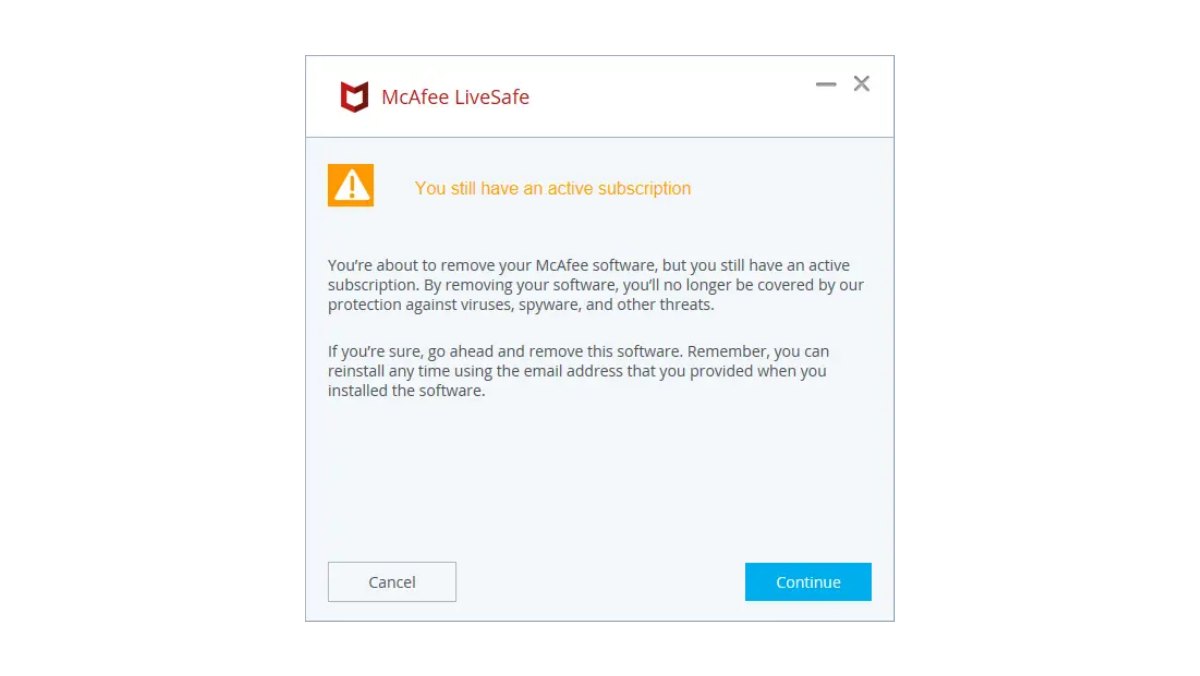McAfee Internet Security: What is it and why is it pre-installed on many computers
McAfee Internet Security is a comprehensive antivirus software designed to protect your computer from various online threats such as viruses, malware, spyware, and phishing attacks. It offers a range of features including real-time scanning, firewall protection, web browsing protection, and email filtering, all aimed at keeping your system secure while you surf the web.
One common question that arises is why McAfee Internet Security is pre-installed on many computers. The answer lies in the partnerships and agreements between McAfee and computer manufacturers. McAfee often collaborates with computer manufacturers to have their antivirus software pre-installed on new devices. This ensures that users have immediate access to a reliable security solution right out of the box.
Pre-installing McAfee Internet Security serves a couple of purposes. Firstly, it offers convenience to users who may not be familiar with antivirus software and would appreciate having a trusted solution readily available. Secondly, it provides an added layer of protection for users who may be unaware of the risks associated with internet usage.
Furthermore, computer manufacturers often include a trial version of McAfee Internet Security, giving users the opportunity to evaluate the software and decide whether to continue using it beyond the trial period. This allows users to experience the benefits of McAfee’s robust security features and make an informed decision about their ongoing protection.
However, it is important to note that while pre-installing the software may offer convenience and initial protection, users should evaluate their specific security needs and consider whether McAfee Internet Security is the right choice for them. Some users may prefer alternative antivirus programs or have specific requirements that are not met by McAfee’s offering.
In the following sections, we will discuss common reasons why users may want to remove McAfee Internet Security from their computers and the challenges they may encounter during the process.
Common reasons why you may want to remove McAfee Internet Security from your computer
While McAfee Internet Security offers robust protection, there are several reasons why you may consider removing it from your computer. It’s important to note that these reasons are subjective and may vary depending on individual preferences and circumstances. Here are some common reasons why users choose to uninstall McAfee Internet Security:
1. Performance impact: Antivirus software, including McAfee Internet Security, can sometimes have a noticeable impact on system performance. This can manifest as slower boot times, reduced program responsiveness, or a general slowdown in overall system performance. If you notice a significant performance decrease after installing McAfee Internet Security and it affects your daily productivity or gaming experience, you may consider removing it.
2. Compatibility issues: Antivirus software can occasionally conflict with other programs installed on your computer, causing compatibility issues. This can result in software crashes, errors, or features not working as intended. If you consistently encounter compatibility issues with McAfee Internet Security, especially with critical software or hardware drivers, removing it may be a viable solution.
3. Prefer alternative software: Some users have personal preferences or specific requirements that make them prefer alternative antivirus software over McAfee Internet Security. They may have previously used a different antivirus program and find it better suited to their needs, or they may have received recommendations from trusted sources for an alternative security solution. If you have found another antivirus program that meets your requirements and prefer using it, you may choose to remove McAfee Internet Security.
4. Subscription or cost concerns: McAfee Internet Security is often offered as a subscription-based service, meaning you need to renew your subscription to continue receiving updates and protection. If you decide not to renew your McAfee subscription or find the cost of renewal too high, you may opt to uninstall the software and look for more cost-effective alternatives.
5. User experience dissatisfaction: User experience plays a crucial role in determining the satisfaction and usability of any software. If you find the user interface of McAfee Internet Security confusing or unintuitive, struggle with navigating through its advanced settings, or are dissatisfied with the overall user experience, you may consider removing it in favor of a more user-friendly alternative.
These are just a few common reasons why users may choose to remove McAfee Internet Security from their computers. It’s important to evaluate your specific needs and preferences before making a decision. In the next sections, we will discuss the challenges that users may encounter when trying to uninstall McAfee Internet Security and possible workarounds to address them.
Challenges faced when trying to remove McAfee Internet Security
Uninstalling McAfee Internet Security from your computer may not always be a straightforward process, and users may encounter several challenges along the way. Understanding these challenges can help you prepare and find the best solution. Here are some common challenges faced when trying to remove McAfee Internet Security:
1. Incomplete uninstallation: Uninstalling McAfee Internet Security through the traditional method, such as using the Control Panel’s “Add or Remove Programs” feature, may not always remove all components of the software. This can lead to leftover files, registry entries, or background processes that continue to impact your system even after the uninstallation. In such cases, a complete removal may require additional steps.
2. Error messages preventing removal: Users may encounter error messages during the uninstallation process, halting or blocking the removal of McAfee Internet Security. These errors can be caused by various factors, including conflicts with other software or incorrectly installed components. Resolving these errors can be challenging and may require specific troubleshooting steps.
3. McAfee Internet Security blocking removal: In some cases, McAfee Internet Security may actively resist uninstallation attempts. The software’s self-defense mechanisms can prevent or delay the removal process, making it difficult for users to uninstall the program. This can be frustrating, especially if you’re trying to switch to an alternative antivirus solution.
4. Leftover files and registry entries: Even after successfully uninstalling McAfee Internet Security, some leftover files and registry entries may remain on your system. These remnants can clutter your computer and potentially interfere with the installation or operation of other software. Removing these remnants manually can be time-consuming and requires caution to avoid deleting important system files.
5. Technical expertise required: Uninstalling an antivirus program like McAfee Internet Security may require technical knowledge, especially when dealing with advanced removal techniques or troubleshooting steps. Users who are less familiar with handling software removal processes may struggle to navigate through the intricacies, making the uninstallation process more challenging.
These challenges can make removing McAfee Internet Security a frustrating experience for some users. However, there are workarounds and solutions available to overcome these obstacles. In the next sections, we will explore various workarounds for removing McAfee Internet Security from your computer.
Issue 1: Incomplete uninstallation of McAfee Internet Security
One of the common challenges users face when trying to remove McAfee Internet Security is the issue of incomplete uninstallation. Uninstalling the software through conventional methods may not always remove all components of McAfee Internet Security, potentially leaving behind residual files, registry entries, or background processes.
This incomplete uninstallation can have various consequences. First, it may compromise system performance as these remnants can continue to consume system resources. Additionally, leftover files and registry entries can accumulate over time, cluttering your system and potentially causing conflicts with other software installations or updates.
To address the issue of incomplete uninstallation, there are several recommended steps you can take:
1. Use the official McAfee removal tool: McAfee provides a specialized removal tool called the “McAfee Consumer Product Removal (MCPR) tool” to ensure a complete removal of their software. This tool is designed to thoroughly clean up all McAfee-related files, folders, and registry entries from your system. It is recommended to download and run this tool to ensure a comprehensive uninstallation of McAfee Internet Security.
2. Manually remove residual files and registry entries: If you still notice remnants of McAfee Internet Security after using the MCPR tool, you can manually search for and remove any leftover files or registry entries. However, exercise caution when modifying the Windows Registry, as improper changes can cause system instability. It is advisable to back up the registry before making any modifications and seek guidance from official McAfee support resources or knowledgeable professionals when necessary.
3. Perform a thorough system scan: After uninstalling McAfee Internet Security, it is recommended to perform a thorough system scan with another trusted antivirus program. This scan can help detect any remaining threats or potential security risks that may have been overlooked during the uninstallation process. A reliable antivirus program will ensure your system is free from any malware or malicious files.
By following these steps, you can increase the likelihood of a complete uninstallation and reduce the chances of experiencing issues caused by leftover McAfee Internet Security components. It’s crucial to ensure that all remnants of the program are removed to maintain system performance and security.
In the next sections, we will address additional issues that users may encounter when trying to remove McAfee Internet Security and provide workarounds to overcome them.
Issue 2: Error messages preventing the removal of McAfee Internet Security
When attempting to remove McAfee Internet Security from your computer, you may encounter error messages that hinder the uninstallation process. These error messages can be frustrating and may prevent you from successfully removing the software. Understanding these errors and knowing how to address them can help overcome this challenge.
Here are some common error messages users may come across and possible solutions:
1. “Incomplete uninstallation: Some components could not be removed”: This error message indicates that certain components of McAfee Internet Security were not successfully uninstalled. To address this, you can try using the official McAfee Consumer Product Removal (MCPR) tool. Running the MCPR tool can help ensure a comprehensive removal of all McAfee-related files, resolving the issue of incomplete uninstallation.
2. “Software removal already in progress”: If you encounter this error message, it means that another uninstallation process is already underway, possibly for a different software. To resolve this, wait for the current uninstallation process to complete or restart your computer and try the McAfee Internet Security removal again. Restarting your computer can help eliminate any conflicting processes that may be preventing the removal.
3. “Access Denied: You do not have sufficient privileges to uninstall McAfee”: This error message suggests that your user account does not have the necessary permissions to uninstall McAfee Internet Security. To address this, try running the uninstallation process as an administrator. Right-click on the uninstaller or the program’s shortcut and select “Run as administrator.” This will give you the required privileges to uninstall the software.
4. “Error 1921: Service McAfee McShield could not be stopped”: This error message indicates that the McAfee McShield service is currently running and cannot be stopped during the uninstallation. To overcome this, you can try manually stopping the McAfee McShield service before initiating the uninstallation process. Open the Task Manager, navigate to the “Services” tab, locate the McAfee McShield service, right-click on it, and select “Stop.” Once the service is stopped, proceed with the uninstallation.
It’s important to note that these error messages can vary, and different users may encounter different issues during the removal of McAfee Internet Security. If you come across an error message not listed here, it’s advisable to seek assistance from official McAfee support resources or consult with knowledgeable professionals.
By understanding and addressing these error messages, you can increase the chances of successfully removing McAfee Internet Security from your computer. In the following sections, we will explore additional challenges and workarounds to help you overcome them.
Issue 3: McAfee Internet Security blocking the removal process
An issue that some users may encounter when trying to remove McAfee Internet Security is the program actively resisting the uninstallation process. McAfee’s self-defense mechanisms are designed to protect the software from unauthorized removal, but this can create difficulties for users who wish to switch to an alternative antivirus solution.
Here are some common scenarios where McAfee Internet Security may block the removal process and potential workarounds:
1. Unauthorized access: If McAfee Internet Security detects an unauthorized attempt to modify or uninstall the program, it may display a warning or prompt for confirmation. To bypass this, you can try temporarily disabling the real-time scanning feature of McAfee before initiating the removal process. Open McAfee Internet Security and look for the settings related to real-time scanning. Remember to re-enable the scanning feature once the uninstallation is complete.
2. Password protection: In some cases, McAfee Internet Security may have been configured with a password to prevent unauthorized changes. If you encounter a password prompt during the uninstallation process, you will need to enter the correct password to proceed. If you don’t know the password or have forgotten it, you will need to contact McAfee support for assistance in removing the program.
3. Firewall security: McAfee Internet Security’s firewall can sometimes interfere with the removal process. It may block certain components from being uninstalled or prevent the necessary system changes required for successful uninstallation. In this case, you can try temporarily disabling the firewall before attempting the removal again. Remember to re-enable the firewall or replace it with an alternative firewall solution once the uninstallation is complete.
4. Persistent processes or background services: McAfee Internet Security may have background processes or services that continue to run even after the software appears to be uninstalled. These processes can restrict the removal process. To address this, you can use the Task Manager to manually end any McAfee-related processes or services. Simply open the Task Manager, locate the McAfee processes or services, right-click on them, and select “End Task” or “Stop Service.” Once these processes are terminated, attempt the uninstallation again.
It’s important to note that bypassing or disabling certain security features of McAfee Internet Security should only be done temporarily and with caution. Remember to re-enable these features after the uninstallation process or consider replacing them with alternative security solutions.
If you encounter difficulties with McAfee Internet Security actively blocking the removal process, it is recommended to seek assistance from official McAfee support or consult with knowledgeable professionals. They can provide guidance on specific steps to follow based on your situation.
In the following sections, we will discuss additional challenges that you may face when removing McAfee Internet Security and provide workarounds to help overcome them.
Issue 4: Leftover files and registry entries causing uninstallation issues
When attempting to remove McAfee Internet Security from your computer, you may encounter issues caused by leftover files and registry entries. Even after the uninstallation process, some components of the software may remain on your system, potentially causing conflicts or hindering future installations of other software.
Here are some common problems caused by leftover files and registry entries and potential solutions:
1. File clutter and disk space consumption: Leftover files from McAfee Internet Security can accumulate over time, taking up valuable disk space on your computer. This can impact overall system performance and lead to difficulties in installing new programs or saving files. To address this, you can manually search for and delete these files by navigating to the appropriate folders. However, exercise caution to avoid deleting important system files.
2. Registry conflicts and errors: Leftover registry entries from McAfee Internet Security can cause conflicts and errors when attempting to install or run other software. These conflicts may result in program crashes, error messages, or instability. To resolve this, you can use the Windows Registry Editor to search for and remove McAfee-related entries. It is crucial to back up your registry before making any changes and proceed with caution to avoid deleting essential system entries.
3. Impact on future antivirus installations: Leftover files and registry entries from McAfee Internet Security can interfere with the installation of other antivirus programs. This can prevent you from fully utilizing the features and protection of a new antivirus solution. To mitigate this issue, it is recommended to thoroughly remove all remnants of McAfee Internet Security before installing a different antivirus software. This ensures a clean slate and avoids compatibility issues.
4. Influence on system stability: In some cases, leftover files and registry entries can impact the overall stability of your system. It may cause unexpected crashes, freeze-ups, or system slowdowns. To maintain system stability, it is crucial to ensure that no remnants of McAfee Internet Security are left behind. This can be achieved by utilizing official removal tools, performing manual cleanup, or seeking assistance from professional technicians if necessary.
Removing leftover files and registry entries can be a challenging task, especially for users without advanced technical knowledge. It is advisable to take precautionary measures before making any changes to your system, such as creating backups or seeking guidance from official support resources. Additionally, consider utilizing specialized removal tools provided by McAfee or other reputable software manufacturers to ensure a comprehensive cleanup.
In the next sections, we will explore various workarounds to help you successfully remove McAfee Internet Security from your computer and mitigate these uninstallation issues.
Workarounds for removing McAfee Internet Security from your computer
Removing McAfee Internet Security from your computer can be a challenging task, but there are several workarounds available to help you successfully uninstall the software. These workarounds provide alternative methods to overcome obstacles and ensure a clean removal. Here are some effective workarounds:
1. Use the official McAfee removal tool: McAfee provides an official removal tool called the “McAfee Consumer Product Removal (MCPR) tool.” This specialized tool is designed to completely remove all traces of McAfee Internet Security from your system. Download the MCPR tool from McAfee’s official website, run it, and follow the on-screen instructions to initiate the removal process. The MCPR tool will automatically detect and remove all McAfee-related files, folders, and registry entries.
2. Disabling McAfee Internet Security and using a different antivirus program: If you are experiencing difficulties with the removal process or prefer to use a different antivirus solution, you can consider disabling McAfee Internet Security and installing an alternative antivirus program. To disable McAfee, open the software’s user interface, navigate to the settings or preferences, and turn off the real-time scanning and firewall features. Once disabled, proceed to install the new antivirus program and follow the instructions provided by the software. Ensure that you uninstall McAfee Internet Security after successfully installing the new antivirus program.
3. Manually removing McAfee Internet Security using Registry Editor: For advanced users who are comfortable with modifying the Windows Registry, manually removing McAfee Internet Security can be an option. Open the Registry Editor by typing “regedit” in the Run dialog box (Windows key + R) and navigating to “HKEY_LOCAL_MACHINE\SOFTWARE” and “HKEY_CURRENT_USER\SOFTWARE.” Look for any entries related to McAfee or McAfee Internet Security, right-click on them, and select “Delete.” However, exercise caution as incorrect modifications to the registry can cause system instability. Consider creating a backup of the registry before making any changes.
4. Seeking professional help to remove McAfee Internet Security: If you are unsure or uncomfortable with performing the removal process yourself, it may be beneficial to seek assistance from professional technicians. Local computer repair shops or specialized IT professionals can help you remove McAfee Internet Security and ensure a thorough cleanup of your system. They have the expertise and tools to address any complexities or challenges that may arise during the uninstallation process.
Before attempting any workaround, it is essential to ensure that you have backed up important files and data. Additionally, consider disconnecting from the internet during the uninstallation process to avoid potential security risks.
By using one of these workarounds, you can successfully remove McAfee Internet Security from your computer. Choose the workaround that best suits your needs and technical expertise. In the following sections, we will discuss precautions to take before attempting to remove McAfee Internet Security.
Workaround 1: Using the official McAfee removal tool
One of the most effective workarounds for removing McAfee Internet Security from your computer is to use the official McAfee Consumer Product Removal (MCPR) tool. This specialized tool is designed specifically for the complete removal of McAfee software, ensuring a clean uninstallation process. Utilizing the MCPR tool can help you overcome any challenges or issues encountered during the standard uninstallation process.
To use the official McAfee removal tool, follow these steps:
1. Download the MCPR tool: Visit the official McAfee website or search for the “McAfee Consumer Product Removal Tool” in your preferred search engine. Locate the official download page and access the MCPR tool. Make sure you download the tool from a trusted source to ensure its authenticity and reliability.
2. Run the MCPR tool: After downloading the MCPR tool, locate the downloaded file, and run the executable. You may need to provide administrative privileges to run the tool. Accept any user account control prompts if prompted.
3. Accept the end-user license agreement: Read and accept the end-user license agreement presented by the MCPR tool. This will ensure that you understand the terms and conditions of using the removal tool.
4. Begin the removal process: Once you accept the end-user license agreement, the MCPR tool will automatically initiate the removal process. It will scan your system for any McAfee-related files, folders, and registry entries, and proceed to remove them.
5. Follow on-screen instructions: During the removal process, the MCPR tool may prompt you for confirmation or instructions. Follow the on-screen instructions provided by the tool to ensure a successful removal. These prompts may include restarting your computer or providing confirmation to remove specific components.
6. Verify removal completion: After the MCPR tool completes the removal process, it is important to verify that McAfee Internet Security has been successfully removed from your computer. Check the list of installed programs in the Control Panel’s “Add or Remove Programs” or “Apps & features” section to ensure that McAfee Internet Security is no longer listed.
The official McAfee removal tool is designed to thoroughly clean up all components of McAfee Internet Security, ensuring a complete and comprehensive removal. It helps address challenges such as incomplete uninstallation or error messages that may hinder the standard uninstallation process.
By utilizing the official McAfee removal tool as a workaround, you can confidently uninstall McAfee Internet Security from your computer, paving the way for alternative antivirus solutions or addressing any issues you may have encountered.
In the following sections, we will explore additional workarounds for removing McAfee Internet Security and discuss precautions to take before attempting the removal process.
Workaround 2: Disabling McAfee Internet Security and using a different antivirus program
If you are facing challenges removing McAfee Internet Security from your computer, another effective workaround is to disable the software and switch to a different antivirus program. This workaround allows you to maintain system protection while transitioning to an alternative antivirus solution that better suits your needs.
To disable McAfee Internet Security and install a different antivirus program, follow these steps:
1. Open McAfee Internet Security: Locate the McAfee Internet Security icon in your system tray or navigate to the program in your list of installed applications. Open the software’s user interface by double-clicking on the icon.
2. Navigate to settings/preferences: Once you have opened McAfee Internet Security, look for the settings or preferences section within the software. The location of these settings may vary depending on the version of McAfee Internet Security you are using. Typically, you can find them by clicking on options like “Settings,” “Preferences,” or a gear icon.
3. Disable real-time scanning and firewall: In the settings or preferences section, locate the options related to real-time scanning and the firewall. Real-time scanning continuously monitors your system for threats, while the firewall provides network protection. Turn off these features by toggling the switches or checkboxes to the off position.
4. Choose a different antivirus program: Before uninstalling McAfee Internet Security, you should have already identified and downloaded a different antivirus program that you wish to install. Choose a trusted alternative antivirus program that suits your needs and ensure it is compatible with your operating system.
5. Uninstall McAfee Internet Security: After disabling the real-time scanning and firewall features, proceed to uninstall McAfee Internet Security using the standard uninstallation method. You can do this by going to the Control Panel or Apps & features (Windows 10) and selecting “Uninstall a program/App.” Locate McAfee Internet Security in the list of installed programs, select it, and click “Uninstall.”
6. Install the new antivirus program: Once McAfee Internet Security is successfully uninstalled, proceed to install the alternative antivirus program you have chosen. Follow the instructions provided by the new antivirus software to complete the installation process.
By disabling McAfee Internet Security and installing a different antivirus program, you can maintain system protection while addressing any issues you encountered with McAfee. It allows for a smooth transition to an antivirus solution that better meets your requirements.
Remember to regularly update your new antivirus program and enable its real-time scanning and firewall features to ensure continuous protection for your computer.
In the next sections, we will discuss additional workarounds for removing McAfee Internet Security and provide precautions to take before attempting the removal process.
Workaround 3: Manually removing McAfee Internet Security using Registry Editor
If you are comfortable working with the Windows Registry, another workaround for removing McAfee Internet Security is to manually delete the related entries using the Registry Editor. This method allows you to directly remove any residual registry keys associated with McAfee Internet Security, ensuring a thorough cleanup of your system. However, caution must be exercised when making changes to the registry, as incorrect modifications can cause system instability. It is always recommended to create a backup of your registry before proceeding.
Here are the steps to manually remove McAfee Internet Security using the Registry Editor:
1. Open Registry Editor: Press the Windows key + R on your keyboard to open the Run dialog box. Type “regedit” and press Enter or click OK. This will open the Registry Editor.
2. Navigate to the McAfee-related registry entries: In the Registry Editor, navigate to the following registry locations:
HKEY_LOCAL_MACHINE\SOFTWAREHKEY_CURRENT_USER\SOFTWARE
3. Search for McAfee-related entries: Within these registry locations, search for entries related to McAfee or McAfee Internet Security. To do this, click on the keys in the left pane and look for any keys or values that mention McAfee. You can also use the search function by clicking on Edit > Find and entering “McAfee” as the search term.
4. Delete the McAfee-related entries: Once you have identified the McAfee-related entries, right-click on them and select Delete. Exercise caution to only delete the entries that are specifically related to McAfee Internet Security. Deleting unrelated or essential registry entries can cause system issues.
5. Repeat the process: Perform the search and deletion process in both the “HKEY_LOCAL_MACHINE\SOFTWARE” and “HKEY_CURRENT_USER\SOFTWARE” registry locations to ensure a thorough removal of McAfee Internet Security.
6. Close the Registry Editor: Once you have deleted all the relevant McAfee-related entries, close the Registry Editor and restart your computer to complete the removal process.
It’s important to note that manually deleting entries from the registry should be done with caution. Incorrect modifications to the registry can result in system instability or failure. If you are uncomfortable with manually editing the registry, it is recommended to seek assistance from knowledgeable professionals or use alternative removal methods, such as utilizing official removal tools provided by McAfee.
By manually removing McAfee Internet Security using the Registry Editor, you can ensure a comprehensive cleanup of your system and eliminate any leftover registry entries associated with the software.
In the following sections, we will explore additional workarounds for removing McAfee Internet Security and discuss precautions to take before attempting the removal process.
Workaround 4: Seeking professional help to remove McAfee Internet Security
If you are facing difficulties removing McAfee Internet Security from your computer, one alternative workaround is to seek professional help from technicians or computer repair shops. Professional technicians have the expertise and knowledge to address complex uninstallation issues, ensuring a thorough and successful removal of McAfee Internet Security.
Here’s how seeking professional help can assist in removing McAfee Internet Security:
1. Expertise in software removal: Professional technicians are experienced in dealing with a wide range of software removal procedures, including antivirus programs like McAfee Internet Security. They are equipped with the knowledge and tools necessary to handle any challenges that may arise during the removal process.
2. Troubleshooting capabilities: If you encounter error messages, conflicts with other software, or technical issues during the uninstallation process, professional technicians can provide effective troubleshooting. They can identify the cause of the issue and implement the necessary steps to resolve it, ensuring a smooth removal experience.
3. Safety precautions: Professional technicians understand the potential risks associated with modifying system files or the Windows Registry. They take appropriate safety precautions to minimize the chance of data loss or system instability during the removal process.
4. Comprehensive cleanup: By seeking professional help, you can ensure a comprehensive cleanup of your system. Technicians can identify and remove any residual files, registry entries, or background processes associated with McAfee Internet Security, leaving your system free of any unwanted remnants.
It’s important to choose reputable technicians or computer repair shops with a track record of providing reliable services. You can ask for recommendations from friends, family, or colleagues, or conduct research to find reputable professionals in your area.
Before seeking professional help, it’s a good idea to gather relevant information about your computer system, such as the version of McAfee Internet Security you want to remove, any error messages you have encountered, and any steps you have already taken to uninstall the software. This information will help the technicians accurately assess the situation and provide appropriate solutions.
By seeking professional help, you can alleviate the frustration and challenges associated with removing McAfee Internet Security on your own. Technicians can guide you through the process, ensuring a successful removal and a clean system free of any remnants of the software.
In the next sections, we will discuss precautions to take before attempting to remove McAfee Internet Security, ensuring a smooth and safe removal process.
Precautions to take before attempting to remove McAfee Internet Security
Before you start the process of removing McAfee Internet Security from your computer, it is important to take some precautions to ensure a smooth and safe uninstallation. These precautions will help minimize the risk of encountering issues and ensure that your system remains protected throughout the removal process. Here are some essential precautions to consider:
1. Create a system backup: Before making any changes to your computer, it is highly recommended to create a backup of your important files and data. This will help safeguard your data in case of any unforeseen events or complications during the removal process. You can use external storage devices or cloud backup services to store your backup.
2. Ensure alternative protection: Before uninstalling McAfee Internet Security, ensure that you have an alternative antivirus program in place to protect your computer. It’s crucial to have continuous protection to safeguard your system from potential threats during the uninstallation process. Install the new antivirus software and make sure it is up to date before proceeding with the removal of McAfee Internet Security.
3. Disconnect from the internet: To prevent any potential security risks during the removal process, disconnect your computer from the internet. This will help prevent malware or other threats from infecting your system while McAfee Internet Security is being uninstalled. Additionally, disabling your internet connection can ensure a smoother removal process without interference from online activities.
4. Exit McAfee processes: Before uninstalling McAfee Internet Security, ensure that all associated McAfee processes are closed. You can do this by right-clicking on the McAfee icon in the system tray and selecting “Exit” or “Close.” Closing any running processes or background services related to McAfee will help ensure a clean and complete uninstallation.
5. Remove other security software: If you have any other antivirus or security software installed on your computer, it is advisable to uninstall them before removing McAfee Internet Security. Running multiple antivirus programs simultaneously can lead to conflicts and instability. Uninstalling conflicting security software will help ensure a smooth removal process.
6. Follow official instructions: Whether you choose to use official McAfee removal tools or follow alternative methods, it is crucial to carefully follow the instructions provided. Read the documentation or guides provided by McAfee to understand the recommended removal process. Following the official instructions will minimize the chance of encountering errors or issues.
By taking these precautions, you can mitigate potential risks and ensure a safer and smoother removal of McAfee Internet Security. Remember to back up your important files, have an alternative antivirus solution in place, disconnect from the internet, close any running McAfee processes, and carefully follow the recommended removal instructions.
In the following sections, we will explore the various workarounds discussed earlier to help you successfully remove McAfee Internet Security from your computer.