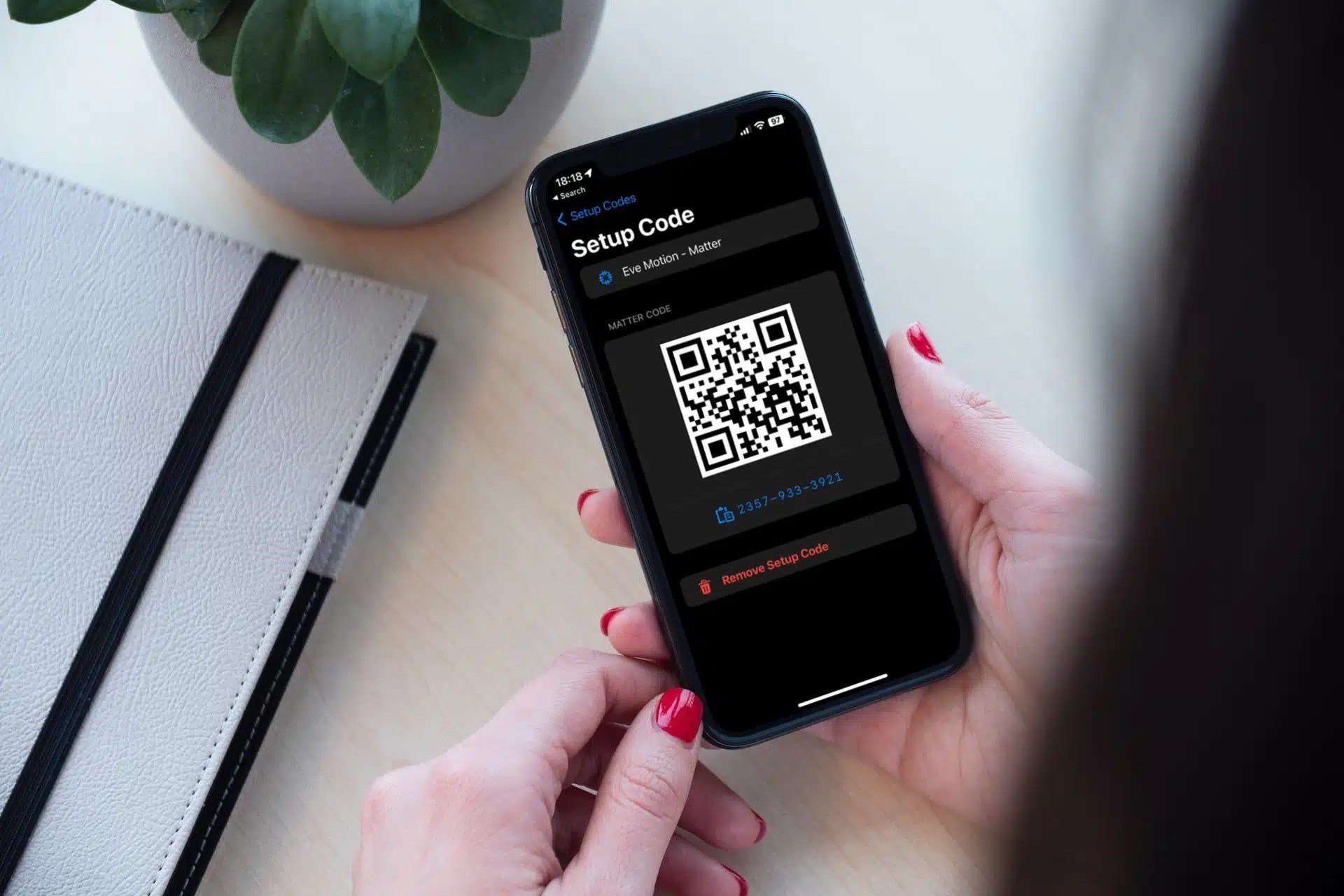How to Find the Philips Hue HomeKit Code in the Box
Setting up your Philips Hue smart lighting system is an exciting endeavor, and one of the essential steps is finding the HomeKit code that comes with your Hue products. This code serves as a unique identifier for your devices and enables them to connect to the Apple HomeKit ecosystem.
When you unbox your Philips Hue products, such as the Hue Bridge or individual light bulbs, you’ll find the HomeKit code conveniently located inside the packaging. The code is typically printed on a card or sticker, ensuring it remains secure and easily accessible to you.
Here’s a step-by-step guide on how to locate the HomeKit code in the box:
- Remove the outer packaging of your Philips Hue product.
- Open the box to reveal the contents.
- Look for any cards, booklets, or stickers accompanying the product.
- Check these materials carefully for the HomeKit code.
The HomeKit code is usually clearly labeled with the Apple HomeKit logo and a series of alphanumeric characters. It may be printed on a separate card or sticker, or it could be included in the product manual or setup guide.
Once you’ve found the HomeKit code, it’s crucial to keep it safe. Make sure to store it in a secure place or take a photo of it and save it on your phone or computer. Losing the HomeKit code can make it challenging to add your Philips Hue devices to your HomeKit setup or troubleshoot any issues that may arise later.
By following these steps, you’ll be able to easily locate the HomeKit code for your Philips Hue product in the box. Having this code readily available will ensure a smooth setup process and allow you to fully integrate your smart lighting system into your Apple HomeKit ecosystem.
Where to Find the HomeKit Code on the Philips Hue Bridge
The Philips Hue Bridge is a vital component of the Philips Hue smart lighting system, acting as the central hub that connects and controls all your Hue devices. If you’re looking to set up HomeKit integration with your Hue Bridge, you’ll need to locate the HomeKit code. Here’s where to find it:
1. Check the bottom of the bridge: Flip the Hue Bridge upside down and inspect the bottom label. You’ll find a QR code and a serial number along with other information. The HomeKit code is usually printed below or near the serial number. It consists of a series of alphanumeric characters.
2. Use the Philips Hue app: Launch the Philips Hue app on your smartphone or tablet and ensure that you’re connected to the same Wi-Fi network as your Hue Bridge. Tap on the “Settings” tab at the bottom of the screen, then select “Hue Bridges.” Choose your Hue Bridge and go to the “HomeKit & Siri” section. The HomeKit code will be displayed here.
3. Look for a sticker on the packaging: If you still have the original packaging for your Hue Bridge, check for a sticker on the outside or inside of the box. Philips often includes a separate label with the HomeKit code, making it easily accessible for quick reference.
It’s essential to keep the HomeKit code for your Hue Bridge in a safe place. Take a photo of it or write it down and store it somewhere secure. In case you need to reset your Hue Bridge or set up a new device, the HomeKit code will be required for the reintegration process.
Remember, the HomeKit code ensures the secure connection between your Philips Hue system and Apple HomeKit, allowing you to control your smart lights using Siri or the Home app on your Apple devices. By locating and safeguarding the HomeKit code on your Philips Hue Bridge, you can fully enjoy the convenience and functionality of the HomeKit integration.
How to Retrieve the HomeKit Code if You’ve Lost It
Accidentally losing the HomeKit code for your Philips Hue products can be frustrating, but don’t worry – there are a few ways to retrieve it. Here are some steps you can take to recover your HomeKit code:
1. Check the original packaging: If you still have the box or packaging for your Philips Hue device, thoroughly search for the original HomeKit code sticker or card. Manufacturers often include this code inside the packaging to provide a convenient reference.
2. Use the Philips Hue app: Open the Philips Hue app on your smartphone or tablet and navigate to the “Settings” tab. Select the “Hue Bridges” option and choose your Hue Bridge. Within the bridge settings, look for the “HomeKit & Siri” section. If you had previously set up your Philips Hue product with HomeKit integration, the app should display the HomeKit code.
3. Refer to your device manuals: If you still have the user manual or setup guide for your Philips Hue product, check the pages related to HomeKit setup. The HomeKit code might be listed there for reference.
4. Reach out to Philips Hue customer support: If you’ve exhausted all other options and still can’t find your HomeKit code, don’t hesitate to contact Philips Hue customer support. They can assist you in retrieving the code or provide guidance on how to proceed without it.
When contacting customer support, be sure to have your product information, such as the serial number and any other relevant details, readily available. This will help them locate your account and provide the necessary assistance in retrieving your HomeKit code.
It’s worth noting that for security reasons, the HomeKit code cannot be recovered from your existing Hue Bridge. If you’ve completely lost access to the code and are unable to retrieve it using the methods mentioned above, it may be necessary to reset your Hue Bridge and generate a new HomeKit code. However, this will require reconfiguring all your Hue devices and integrating them into your HomeKit ecosystem from scratch.
Remember to keep your HomeKit code in a safe place to avoid the inconvenience of losing it. Taking a photo of it or storing it digitally can ensure easy retrieval in case it gets misplaced again in the future.
Using the Philips Hue App to Locate the HomeKit Code
The Philips Hue app is a powerful tool that allows you to control and manage your smart lighting system. Not only can you adjust brightness and colors, but you can also use the app to locate the HomeKit code for your Philips Hue products. Here’s how:
1. Open the Philips Hue app: Launch the Philips Hue app on your smartphone or tablet. Ensure that you’re connected to the same Wi-Fi network as your Philips Hue Bridge.
2. Navigate to the settings: Tap on the “Settings” tab located at the bottom of the app’s interface.
3. Access the bridge settings: Select “Hue Bridges” from the list of options within the settings menu. Choose the Hue Bridge that corresponds to the Philips Hue product you’re setting up or trying to find the HomeKit code for.
4. Locate the HomeKit section: Within the selected bridge settings, look for the “HomeKit & Siri” section. This is where you’ll find information related to HomeKit integration.
5. View the HomeKit code: In the “HomeKit & Siri” section, you should be able to view the HomeKit code associated with your Philips Hue product. The code will be displayed as a series of alphanumeric characters.
6. Make note of the code: Make sure to write down or take a photo of the HomeKit code for future reference. It’s crucial to keep this code in a safe place, as you may need it when adding your Philips Hue devices to your HomeKit setup or troubleshooting any connectivity issues.
The Philips Hue app provides a convenient and user-friendly way to access the HomeKit code for your Philips Hue products. By following these steps, you can quickly and easily locate the code within the app and ensure a seamless integration of your smart lighting system with the Apple HomeKit ecosystem.
Locating the HomeKit Code on the Philips Hue Packaging
When setting up your Philips Hue smart lighting system, the HomeKit code is an essential piece of information needed for seamless integration with Apple HomeKit. Philips understands the importance of making this code easily accessible, and they typically provide it on the packaging of their Hue products. Here’s how you can locate the HomeKit code on the Philips Hue packaging:
1. Examine the exterior of the box: Check all sides of the box for any labels, stickers, or markings related to HomeKit integration. Philips often includes a prominent label on the packaging that clearly indicates the presence of the HomeKit code.
2. Inspect the inner packaging: Open the box and look for any additional materials inside, such as a quick start guide, user manual, or warranty information. These documents may feature the HomeKit code, either printed directly or on a separate card or sticker.
3. Search for product-specific packaging: If you’ve purchased an individual Philips Hue light bulb or accessory, it may come in its own packaging. In this case, carefully examine the box or packaging of the specific product for the HomeKit code.
4. Look for the Apple HomeKit logo: On the packaging, keep an eye out for the recognizable Apple HomeKit logo. The HomeKit code is often displayed near or next to this logo, making it easier to locate.
5. Take note of the code: Once you’ve found the HomeKit code, make sure to jot it down, take a photo, or store it in a secure location. Having the code readily available will allow for a hassle-free setup process and ease any troubleshooting efforts in the future.
Philips recognizes the importance of providing customers with easy access to the HomeKit code on their packaging. By carefully inspecting the box and inner packaging, and keeping an eye out for the HomeKit logo, you can quickly locate the code and enjoy the seamless integration between your Philips Hue products and Apple HomeKit.
Checking the Hue Website for the HomeKit Code
If you’re unable to locate the HomeKit code for your Philips Hue product in the packaging or through the Philips Hue app, there is another option to consider: checking the official Hue website. Philips Hue provides comprehensive support and information on their website, which can be helpful for finding the HomeKit code. Here’s how to check the Hue website:
1. Open a web browser: Launch any web browser on your computer or mobile device.
2. Visit the Philips Hue website: Type in the official Philips Hue website URL in the address bar of your browser and hit enter. The website is typically something like “www2.meethue.com” or “www.philips-hue.com”.
3. Navigate to the support section: Look for a tab or menu option that leads you to the support section of the website. This section is dedicated to providing assistance and resources for Philips Hue users.
4. Search for the product information: Once you’re in the support section, search for the specific product model or type of Philips Hue device you’re using or trying to find the HomeKit code for. You can use the search bar or browse through the relevant category or product pages.
5. Locate the HomeKit code: On the product page or in the support documentation, check for any information related to the HomeKit code. The website may provide instructions on where to find the code or even display the code directly.
6. Make a note of the code: Once you’ve found the HomeKit code, be sure to write it down, take a screenshot, or save it in a secure location. This will ensure that you have the code readily available for future use.
The Philips Hue website serves as a valuable resource for finding information about their products, including the HomeKit code. By navigating to the support section and searching for your specific product, you can locate the HomeKit code and continue enjoying the seamless integration between your Philips Hue devices and the Apple HomeKit ecosystem.
Contacting Philips Hue Customer Support for Assistance with the HomeKit Code
If you’re facing difficulties in locating or retrieving the HomeKit code for your Philips Hue products, don’t hesitate to reach out to Philips Hue customer support. They have a dedicated team of experts who can provide valuable assistance and guidance. Here’s how you can contact Philips Hue customer support:
1. Gather relevant product information: Before contacting customer support, gather all the necessary information about your Philips Hue product. This may include the model number, serial number, and any other details specific to your device. Having this information readily available will help expedite the support process.
2. Visit the Philips Hue support website: Go to the official Philips Hue website and look for the support section. This section usually provides various resources and options for troubleshooting and contacting customer support.
3. Choose your contact method: Philips Hue typically offers different contact methods, such as phone support, email support, or live chat. Select the method that is most convenient for you and suits your needs.
4. Provide the necessary details: When contacting customer support, be prepared to provide the relevant information about your issue, including the specific problem you’re experiencing and the attempts you’ve made to locate or retrieve the HomeKit code.
5. Follow the instructions and guidance: Once connected with a customer support representative, carefully follow their instructions and guidance. They are trained to assist with HomeKit integration and can help you in retrieving the code or offer alternative solutions if necessary.
6. Document the provided information: It’s important to take notes during your conversation with customer support. Make sure to write down any provided instructions, reference numbers, or alternative methods mentioned by the representative. This will help you remember the steps necessary to resolve the issue.
Philips Hue customer support is there to assist you in any challenges you face regarding the HomeKit code. They have the knowledge and expertise to guide you through the process and offer solutions that will enable you to fully integrate your Philips Hue products into the Apple HomeKit ecosystem.
Troubleshooting Common Issues with Finding the HomeKit Code
While the HomeKit code for your Philips Hue products should be readily available, there are instances where you may encounter difficulties in locating it. Here are some common issues and troubleshooting steps that can help you find the HomeKit code:
1. Double-check the packaging: Sometimes, the HomeKit code can be hidden or overlooked in the packaging. Take a closer look at all the documentation, stickers, or cards that came with your Philips Hue product. Use a magnifying glass if needed to ensure you don’t miss any small-printed codes or labels.
2. Verify the correct product: Ensure that you are checking the packaging or documentation of the correct Philips Hue product. Each product has its own unique HomeKit code. Make sure to cross-reference the product label or serial number with the one you are attempting to set up.
3. Contact the retailer: If you have checked the packaging thoroughly and still cannot locate the HomeKit code, consider reaching out to the retailer from which you purchased the Philips Hue product. They might be able to provide further guidance or verify if the product should have come with a HomeKit code included.
4. Reset your Hue Bridge: If you have already set up your Hue Bridge and lost the HomeKit code, you can reset the bridge to generate a new code. However, be aware that this process will also remove all devices connected to the bridge, requiring you to start the setup process from scratch.
5. Consult the Philips Hue website or support team: Visit the Philips Hue website or contact their customer support for additional troubleshooting assistance. They may have specific instructions or alternative solutions to help you locate the HomeKit code or continue with the setup process.
Remember, it’s important to keep the HomeKit code in a safe place once you have found it, as losing it can complicate the integration process. Taking a photo, storing it digitally, or keeping a physical copy in a secure location will ensure you have a backup in case the code becomes misplaced.
By following these troubleshooting steps and seeking assistance when needed, you can overcome common issues with finding the HomeKit code for your Philips Hue products. With the code in hand, you can seamlessly integrate your devices into the Apple HomeKit ecosystem and enjoy the full range of smart lighting features.
Tips for Keeping the HomeKit Code Safe and Easily Accessible
The HomeKit code is a crucial piece of information for integrating your Philips Hue products into the Apple HomeKit ecosystem. It’s essential to keep this code secure and readily accessible to ensure a smooth setup process and easy troubleshooting. Here are some tips for keeping the HomeKit code safe:
1. Store a digital copy: Take a photo or scan the code and store it securely on your phone, computer, or cloud storage. This way, you’ll always have a backup copy that is easily accessible whenever you need it.
2. Keep a physical copy: Write down the HomeKit code on a piece of paper or print it out. Store it in a safe and easily accessible place such as a lockbox, a dedicated folder, or a document organizer. This ensures that you have a tangible copy as a backup.
3. Use password-protected storage: If you choose to keep a digital copy of the HomeKit code, make sure to store it in a password-protected file or folder. This adds an extra layer of security to prevent unauthorized access to the code.
4. Avoid sharing the code openly: Be cautious about sharing the HomeKit code openly. Keep it confidential and only share it with trusted individuals who need access to your smart lighting system, such as family members or authorized users.
5. Write down product information: Alongside the HomeKit code, make a note of the product details, including the model number, serial number, and any other relevant information specific to your Philips Hue device. This can be helpful for reference purposes and troubleshooting if needed in the future.
6. Label the code: If you have multiple Philips Hue products or multiple HomeKit codes to keep track of, consider labeling each code with the corresponding product or device. This makes it easier to identify the correct code when setting up or troubleshooting.
7. Take advantage of digital wallet apps: Some mobile devices offer digital wallet apps that allow you to store and secure important information, including codes. Check if your device has this feature and consider utilizing it to keep the HomeKit code protected while remaining easily accessible.
By following these tips, you can ensure that your HomeKit code is kept safe and readily available whenever you need it. Remember to balance security with convenience, finding a method that works best for you to store and access the code effectively.
Final Thoughts on the Importance of the HomeKit Code for Philips Hue Products
The HomeKit code plays a vital role in the integration of your Philips Hue products with the Apple HomeKit ecosystem. It serves as a unique identifier that ensures a secure connection between your smart lighting system and the HomeKit platform. Here are some final thoughts on the importance of the HomeKit code:
1. Seamless integration: The HomeKit code allows you to seamlessly integrate your Philips Hue products with other HomeKit-enabled devices in your smart home. This integration enables centralized control and automation, allowing you to create customized scenes, schedules, and commands that work across different HomeKit-compatible devices.
2. Voice control with Siri: With the HomeKit code, you can easily control your Philips Hue lights using voice commands through Siri. You can dim the lights, change the colors, or turn them on and off simply by speaking to your Apple devices. This hands-free convenience enhances the overall user experience of your smart lighting system.
3. Enhanced security: The HomeKit code adds an extra layer of security to your Philips Hue products. It ensures that only authorized devices and users can interact with and control your smart lights. This helps protect your privacy and prevents unauthorized access to your lighting system from external sources.
4. Simplified setup process: The HomeKit code simplifies the initial setup process of your Philips Hue products. By entering the code during the setup or pairing process, you establish a secure link between your Hue devices and your Apple HomeKit ecosystem. This eliminates the need for complex manual configuration and makes the installation process more user-friendly.
5. Troubleshooting and support: Having the HomeKit code readily available is essential for troubleshooting and seeking customer support. If you encounter any issues with your Philips Hue products, the HomeKit code allows customer support teams to assist you more efficiently. Additionally, the code can be used if you ever need to reset or reconfigure your devices.
The HomeKit code holds immense importance in unlocking the full potential of your Philips Hue smart lighting system. By keeping the code safe and easily accessible, you ensure a smooth and convenient experience when setting up, controlling, and managing your lighting solution within the Apple HomeKit ecosystem.
Take the time to familiarize yourself with the location of the code, store it securely, and take precautions to avoid losing or sharing it unintendedly. By doing so, you can fully enjoy the benefits of integrating your Philips Hue products with Apple HomeKit and create an enhanced lighting experience in your smart home.