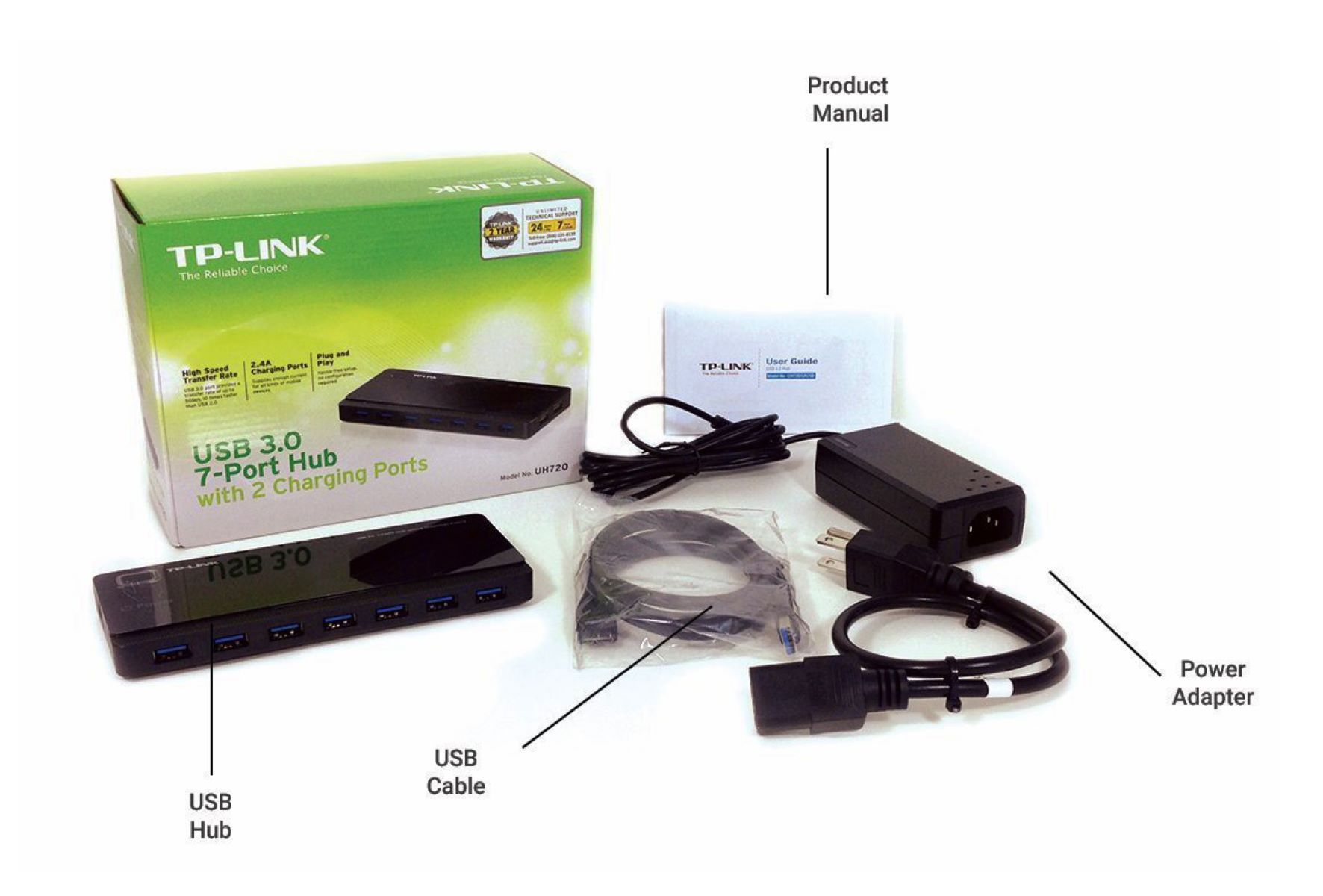Power requirements of external hard drives
When it comes to using external hard drives, one crucial aspect to consider is their power requirements. Unlike flash drives, which draw power directly from the USB port, external hard drives often require additional power to function properly.
The power needs of external hard drives can vary depending on their size, speed, and the number of platters they have. Generally, larger and faster drives, such as those with 7200 RPM or higher, require more power to maintain stable performance.
USB 2.0 and USB 3.0 ports differ in the amount of power they can deliver to connected devices. USB 2.0 provides a maximum of 500mA (milliamperes), while USB 3.0 can provide up to 900mA. It’s essential to check the power requirements of your external hard drive and ensure that the USB port you’re using can supply enough power.
Some older or lower-power USB ports may not be sufficient to power certain external hard drives. In these cases, using a USB hub with a dedicated power source can resolve the issue. A powered USB hub draws power from an AC adapter rather than relying solely on the USB port. This extra power supply ensures that the external hard drive receives the required power, even when connected to a low-power USB port.
It’s worth noting that not all USB hubs have external power options. When selecting a USB hub for your external hard drive, it’s crucial to choose one with an external power supply if your hard drive requires it. This ensures optimal performance and reduces the risk of data loss due to insufficient power.
USB 2.0 vs USB 3.0: Which is better for external hard drives?
When it comes to selecting the right USB port for your external hard drive, the choice between USB 2.0 and USB 3.0 can significantly impact performance. Both USB versions have their advantages and limitations, so it’s essential to understand the differences.
USB 2.0 is an older standard that offers a maximum data transfer rate of 480 Mbps (megabits per second). It’s widely supported by various devices and still compatible with most computers and laptops. However, when it comes to external hard drives, the limited data transfer speed of USB 2.0 can be a bottleneck, especially if you’re dealing with large files or performing data-intensive tasks.
On the other hand, USB 3.0, also known as USB 3.1 Gen 1, offers significant improvements over its predecessor. With a maximum data transfer rate of 5 Gbps (gigabits per second), USB 3.0 provides faster and more efficient performance for external hard drives. This makes it ideal for activities like transferring large files, running applications directly from the drive, or accessing data in real-time.
In addition to faster data transfer speeds, USB 3.0 also provides improved power management capabilities. It can deliver more power to connected devices, ensuring better compatibility with high-performance external hard drives that require significant power to operate optimally.
While USB 3.0 offers clear advantages, it’s important to note that compatibility might be an issue if you’re using older computers or devices that only have USB 2.0 ports. However, most modern computers and laptops come equipped with USB 3.0 ports, making it a more future-proof choice for external hard drives.
When choosing between USB 2.0 and USB 3.0 for your external hard drive, consider the speed and performance requirements of your tasks. If you work with large files, perform frequent backups, or require fast data transfers, USB 3.0 is the better option. However, if compatibility with older devices is a necessity, or if you have minimal performance needs, USB 2.0 can still serve its purpose adequately.
Understanding USB hub connectivity options
When it comes to expanding the connectivity options of your computer or laptop, a USB hub is an essential device. USB hubs allow you to connect multiple USB devices and peripherals to your computer using a single USB port. However, it’s important to understand the various connectivity options available in USB hubs to ensure compatibility and optimal performance.
USB hubs come in different configurations, offering different numbers and types of ports. The most common USB ports in a hub are USB Type-A ports, which are the traditional rectangular-shaped ports found on most computers. USB Type-A hubs typically offer multiple ports, ranging from 4 to up to 10 or more.
Another type of USB port that you might come across in a USB hub is the USB Type-C port. USB Type-C is a newer, smaller, and reversible port that offers faster data transfer speeds and increased power delivery capabilities compared to USB Type-A. USB Type-C hubs can be an excellent choice if you have a USB Type-C enabled computer or want to future-proof your setup.
It’s essential to check the specifications of your external hard drive and other USB devices to determine their required USB port types. If your devices have USB Type-A ports, a USB hub with multiple USB Type-A ports will suffice. However, if you have devices with USB Type-C ports or need the faster data transfer speeds and power delivery of USB Type-C, consider investing in a USB hub with USB Type-C ports.
Additionally, some USB hubs offer a combination of USB Type-A and USB Type-C ports, providing flexibility for various devices. These hybrid hubs can be an ideal choice if you have a mix of USB devices with different port types.
Finally, it’s crucial to consider the USB version supported by the hub. USB 2.0 hubs are suitable for basic connectivity needs and are more affordable, but they offer slower data transfer speeds compared to USB 3.0 or USB 3.1 hubs. If you require faster data transfers or have high-performance devices, opting for a USB 3.0 or USB 3.1 hub is recommended.
Take the time to consider your current and future USB connectivity needs before selecting a USB hub. Ensure compatibility with your devices and choose a hub that offers the right combination of USB port types and versions to meet your requirements efficiently.
The importance of external power sources for USB hubs
External power sources play a crucial role in the performance and functionality of USB hubs. While USB hubs can draw power from the USB port of your computer, many devices connected to the hub may require more power than the port can provide. This is especially true when it comes to powering external hard drives and power-hungry peripherals.
Using a USB hub with an external power source is essential to ensure stable and reliable power delivery to connected devices. A powered USB hub, also known as an active or self-powered hub, has its own power supply, typically in the form of an AC adapter. This extra power supply not only supports the operation of the USB hub itself but also provides sufficient power to all the devices connected to the hub.
An external power source minimizes the risk of power-related issues, such as devices not being recognized or disconnecting unexpectedly. It also prevents voltage drops that can occur when multiple high-power devices are connected simultaneously. Additionally, an active USB hub with an external power source can charge USB-powered devices, like smartphones or tablets, even when your computer is turned off or in sleep mode.
Using a USB hub without an external power source, known as a passive or bus-powered hub, can have limitations. Without sufficient power, connected devices may not operate at their full potential or may not function at all. This is particularly evident with external hard drives, which require a stable power supply for optimal performance and data transfer rates. Insufficient power can lead to slow transfer speeds, data corruption, or even drive failure.
When selecting a USB hub, it’s important to consider your power needs and the power requirements of the devices you intend to connect. If you plan to use power-hungry devices, such as external hard drives or multiple high-power peripherals, opting for a powered USB hub is highly recommended.
Keep in mind that not all USB hubs come with external power options, so be sure to check the specifications before making a purchase. Additionally, ensure that the power supply matches the voltage and current requirements of the devices you plan to connect to the hub.
By using a USB hub with an external power source, you can ensure consistent and reliable power delivery, avoid compatibility issues, and maximize the performance of your USB devices.
Best USB hubs for external hard drives: 4-port options
When it comes to expanding the connectivity options for your external hard drives, a 4-port USB hub can provide the perfect solution. With four additional USB ports, you can connect multiple external hard drives or other USB devices to your computer without constantly swapping cables. Here are some of the best 4-port USB hubs for external hard drive setups:
- Anker 4-Port USB 3.0 Hub: This compact and lightweight hub features four USB 3.0 ports for fast data transfer speeds of up to 5 Gbps. It also comes with an additional power adapter to ensure optimal power delivery to connected devices.
- Sabrent 4-Port USB 2.0 Hub: If you’re looking for an affordable option, this hub is a reliable choice. It offers four USB 2.0 ports and does not require an external power source, making it a convenient option for basic connectivity needs.
- AmazonBasics 4-Port USB 3.0 Hub: Designed with a sleek and sturdy aluminum casing, this USB hub delivers four high-speed USB 3.0 ports for efficient data transfer. It also includes an AC power adapter to ensure stable power supply.
- Plugable 4-Port USB 3.0 Hub: With USB 3.0 ports and a compact design, this hub offers fast data transmission and easy portability. It comes with an AC power adapter for reliable power delivery to multiple connected devices.
- HooToo 4-Port USB 3.0 Hub: This stylish and compact hub provides four USB 3.0 ports with data transfer speeds up to 5 Gbps. It’s equipped with a built-in 1-foot USB cable and a power adapter for stable power supply to connected devices.
These 4-port USB hubs offer a range of features, including different USB versions and power options, allowing you to choose the one that best suits your needs. Whether you prioritize high-speed data transfer, affordability, or portability, there is a 4-port USB hub available to enhance the connectivity of your external hard drives.
Best USB hubs for external hard drives: 7-port options
When you need even more connectivity options for your external hard drives, a 7-port USB hub can be the ideal solution. With seven additional USB ports, you can easily connect multiple external hard drives or other USB devices to your computer. Here are some of the best 7-port USB hubs for external hard drive setups:
- Plugable 7-Port USB 3.0 Hub: This hub offers high-speed data transfer with seven USB 3.0 ports. It is compact and features a sleek design, making it a great option for decluttering your workspace. The hub also comes with a durable AC power adapter for reliable power delivery.
- Anker 7-Port USB 3.0 Hub: Known for their quality products, Anker delivers a reliable hub with seven USB 3.0 ports capable of reaching transfer speeds of up to 5 Gbps. The hub features a compact and durable design and comes with a 2.6-foot USB 3.0 cable for easy connection.
- Sabrent 7-Port USB 2.0 Hub: If you don’t require high-speed data transfers and are looking for an affordable option, this USB 2.0 hub is a suitable choice. It provides seven ports to connect your external hard drives and other USB devices and does not require an external power source.
- AmazonBasics 7-Port USB 3.0 Hub: Designed for efficiency, this hub offers fast data transfer speeds and seven USB 3.0 ports, making it perfect for connecting multiple external hard drives. It comes with an AC power adapter to ensure stable power supply to your devices.
- HooToo 7-Port USB 3.0 Hub: Featuring seven USB 3.0 ports and a compact design, this hub offers high-speed data transmission and easy portability. It comes with a built-in 1-foot USB cable and a power adapter for reliable power delivery.
These 7-port USB hubs provide a variety of features, including different USB versions and power options, allowing you to choose the one that best suits your needs. Whether you prioritize speed, affordability, or portability, there is a 7-port USB hub available to expand the connectivity options for your external hard drives.
Best USB hubs for external hard drives: 10-port options
When you need maximum connectivity for your external hard drives, a 10-port USB hub is the perfect solution. With ten additional USB ports, you can easily connect multiple external hard drives and other USB devices to your computer. Here are some of the best 10-port USB hubs for external hard drive setups:
- Plugable 10-Port USB 3.0 Hub: This hub offers ten high-speed USB 3.0 ports, perfect for multiple external hard drives and high-performance devices. It features a compact design and comes with an AC power adapter to ensure reliable power delivery.
- Powered USB Hub, Atolla 10-Port: With ten USB 3.0 ports and a built-in power adapter, this hub provides stable power delivery for multiple external hard drives. It also features individual on/off switches for each port, allowing you to control power consumption.
- Sabrent 10-Port USB 3.0 Hub: This hub offers ten high-speed USB 3.0 ports for efficient data transfer. It comes with an AC power adapter for reliable power supply and features a compact and sleek design.
- Anker 10-Port USB 3.0 Data Hub: Known for their quality products, Anker delivers a reliable hub with ten USB 3.0 ports. The hub is compact, features a durable design, and comes with an AC power adapter for consistent power delivery.
- Inateck 10-Port USB 3.0 Hub: This hub offers ten USB 3.0 ports with fast data transfer speeds. It features a sturdy aluminum housing and comes with an AC power adapter for stable power supply to connected devices.
These 10-port USB hubs provide a range of features, including high-speed data transfer, individual port control, and reliable power delivery. Whether you need to connect multiple external hard drives, high-performance devices, or other USB peripherals, these hubs offer the connectivity and power you require.
USB hubs with additional features for external hard drives
Aside from providing extra USB ports, some USB hubs come with additional features that can enhance the functionality and convenience of your external hard drive setup. These features can offer added flexibility, performance benefits, or improved organization. Here are some USB hubs with additional features that are ideal for external hard drives:
- Integrated Card Reader: Some USB hubs come with built-in card readers, allowing you to directly access data from memory cards such as SD or microSD cards. This feature eliminates the need for a separate card reader and streamlines the data transfer process for your external hard drives and other devices.
- Ethernet Port: USB hubs with an integrated Ethernet port offer the convenience of a wired internet connection. This feature is particularly useful if you require a stable and high-speed internet connection for tasks such as online backups or accessing cloud storage while simultaneously using your external hard drives.
- Charging Ports: Some USB hubs include dedicated charging ports for charging your USB-powered devices such as smartphones or tablets. This allows you to keep your devices powered up without taking up valuable USB ports and ensures convenient multi-device charging alongside your external hard drives.
- LED Indicators: USB hubs equipped with LED indicators provide visual feedback on the status of the connected ports. These indicators can help you identify which ports are in use or experiencing data transfer activity, making it easier to manage and monitor your external hard drives and other USB devices.
- Cable Management: Certain USB hubs feature built-in cable management systems to help organize and minimize cable clutter. With dedicated channels or clips to secure the cables, you can maintain a neat and tidy workspace while ensuring proper connections for your external hard drives.
These USB hubs with additional features provide added convenience and functionality for your external hard drive setup. Consider the specific needs and requirements of your setup to determine which features are most important to you. Whether it’s integrated card readers, Ethernet ports, charging capabilities, LED indicators, or cable management, these additional features can greatly enhance your external hard drive experience.
Budget-friendly USB hubs for external hard drives
If you’re looking for a cost-effective solution to expand the connectivity options for your external hard drives, there are many budget-friendly USB hubs available. These hubs provide the essential functionality you need without breaking the bank. Here are some budget-friendly USB hubs for external hard drives:
- AmazonBasics 4-Port USB 2.0 Hub: This reliable and affordable USB hub provides four USB 2.0 ports, perfect for connecting your external hard drives and other USB devices. It does not require an external power source and offers a budget-friendly option for basic connectivity needs.
- Sabrent 4-Port USB 3.0 Hub: Offering four USB 3.0 ports for faster data transfer, this hub is a great value for its price. It comes with a compact design and does not require an AC power adapter, making it a cost-effective choice for upping your external hard drive connectivity.
- Anker 7-Port USB 3.0 Hub: Anker is known for producing high-quality products, and their 7-port USB 3.0 hub offers excellent value for its price. With seven USB 3.0 ports and a compact design, it provides fast data transfer speeds without compromising on reliability.
- Plugable 7-Port USB 2.0 Hub: This budget-friendly hub offers seven USB 2.0 ports for connecting your external hard drives at an affordable price point. While it doesn’t offer the fastest data transfer speeds, it still provides reliable connectivity for basic usage.
- HooToo 10-Port USB 3.0 Hub: Despite its affordable price, this USB hub provides ten USB 3.0 ports, allowing you to connect multiple external hard drives. It comes with a built-in power adapter for stable power supply and offers great value for expanding your external hard drive setup on a budget.
These budget-friendly USB hubs provide the essential functionality you need to expand the connectivity options for your external hard drives without spending a fortune. Depending on your requirements and budget, you can choose from options that offer USB 2.0 or USB 3.0 ports, with or without an external power source. These options ensure that you can find a budget-friendly USB hub that meets your specific needs while providing reliable performance for your external hard drives.
USB hubs compatible with both Windows and Mac systems
If you have multiple computers or work in an environment with both Windows and Mac systems, it’s essential to find USB hubs that offer compatibility with both operating systems. Fortunately, there are several USB hubs available that seamlessly work with both Windows and Mac systems. Here are some USB hubs compatible with both Windows and Mac:
- Anker 4-Port USB 3.0 Hub: This USB hub is compatible with both Windows and Mac systems, making it a versatile choice. It offers four USB 3.0 ports for high-speed data transfer and is known for its reliability and wide compatibility with various devices.
- Sabrent Premium 7-Port USB 3.0 Hub: Designed to work with both Windows and Mac systems, this hub provides seven USB 3.0 ports. It offers fast data transfer speeds and is equipped with individual power switches for each port, allowing you to control power consumption conveniently.
- AmazonBasics 10-Port USB 3.0 Hub: This hub is compatible with both Windows and Mac systems and offers ten USB 3.0 ports. With a sleek design and reliable performance, it allows you to connect multiple external hard drives and other devices effortlessly.
- Plugable 13-Port USB 3.0 Hub: With compatibility for both Windows and Mac systems, this hub offers an impressive 13 USB 3.0 ports. It comes with a separate power adapter for reliable power delivery and is an excellent choice for those who need extensive connectivity for their external hard drives.
- UGREEN 4-Port USB 3.0 Hub: This USB hub is compatible with both Windows and Mac systems and offers four USB 3.0 ports. It features a compact and lightweight design, making it a portable choice while providing efficient connectivity for your external hard drives.
These USB hubs ensure that you can easily connect and use your external hard drives on both Windows and Mac systems without any compatibility issues. Whether you need a compact hub with a few ports or a larger hub to support multiple devices, these options offer seamless compatibility and reliable performance for your external hard drive needs, regardless of the operating system you’re using.
Frequently asked questions about USB hubs and external hard drives
When it comes to USB hubs and external hard drives, there are often common questions that arise. Here are some frequently asked questions about USB hubs and external hard drives, along with their answers:
1. Can I connect multiple external hard drives to a single USB hub?
Yes, you can connect multiple external hard drives to a USB hub, as long as the hub has enough available ports. Make sure the hub has the necessary power capabilities to deliver enough power to all the connected hard drives, especially if they are high-performance drives.
2. Do USB hubs affect data transfer speeds between my computer and external hard drives?
The data transfer speeds between your computer and external hard drives can be affected by various factors, including the USB hub itself. USB 3.0 or USB 3.1 hubs generally offer faster data transfer speeds compared to USB 2.0 hubs. It’s also important to consider the quality and capabilities of the hub, as well as the overall bandwidth and performance of your computer.
3. Can a USB hub power an external hard drive that does not have its own power source?
Some USB hubs, specifically powered or active USB hubs, have their own power source, which can provide sufficient power to operate an external hard drive that does not have its own power supply. However, it’s important to check the power requirements of the external hard drive and ensure that the USB hub can meet those power needs.
4. Can I use a USB hub with my laptop or notebook?
Yes, USB hubs are compatible with laptops and notebooks, as long as they have USB ports. USB hubs are an excellent way to expand the limited number of USB ports on laptops, allowing you to connect multiple external hard drives and other devices simultaneously.
5. Can I daisy-chain USB hubs to connect more devices?
In most cases, you can daisy-chain USB hubs to expand the number of available USB ports and connect more devices. However, it’s important to note that each successive USB hub in the chain may affect data transfer speeds and power delivery, so it’s recommended to use powered USB hubs for better performance when daisy-chaining.
6. Can I use a USB hub with both Windows and Mac systems?
Yes, there are many USB hubs available that are compatible with both Windows and Mac systems. Make sure to choose a hub that explicitly states compatibility with both operating systems to ensure seamless usage across different devices.
7. Can I use a USB hub for other USB-powered devices besides external hard drives?
Yes, USB hubs can be used for a wide range of USB-powered devices, including keyboards, mice, printers, scanners, and more. They provide a convenient way to expand the connectivity options for multiple USB devices from a single USB port on your computer.
8. Are there USB hubs available with additional features specific to external hard drives?
Yes, there are USB hubs available with additional features that can enhance external hard drive functionality. Some hubs include integrated card readers, Ethernet ports for wired internet connectivity, charging ports for USB-powered devices, LED indicators, and cable management systems to maximize the usability and convenience of your external hard drives through the hub.
These frequently asked questions cover some of the common concerns and queries related to USB hubs and external hard drives. If you have further questions or specific requirements, it’s recommended to consult the product specifications or reach out to the manufacturer for more information.