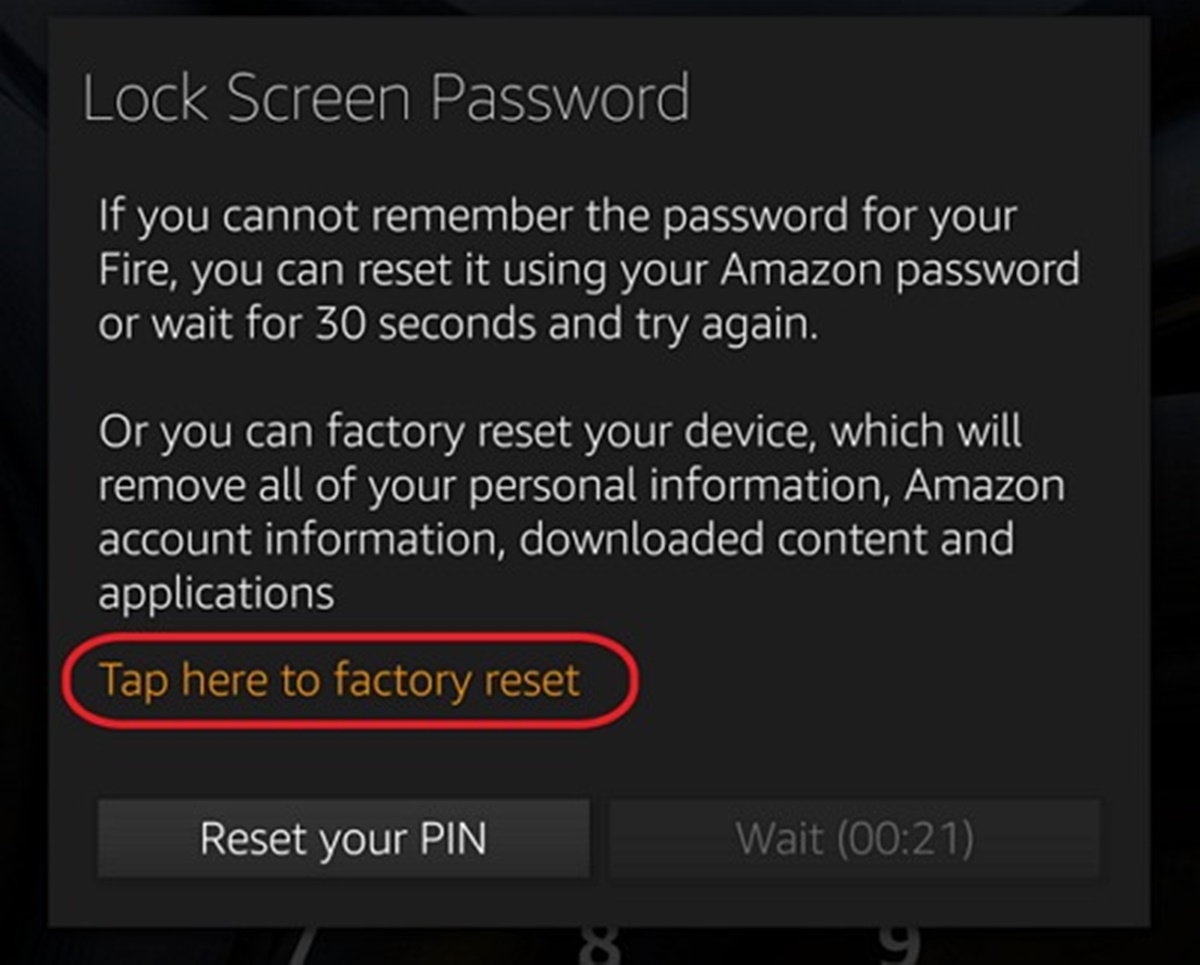Check for Typos or Common Mistakes
Forgetting your Kindle’s password can be frustrating, but before you jump to more drastic measures, it’s worth checking for typos or common mistakes. Sometimes, a simple error can cause you to think the password is incorrect when, in fact, it’s just a small typo. Here are a few things you can try:
- Double-check your password: Carefully retype your password, ensuring that you are entering it correctly. Remember that the password is case-sensitive, so make sure you have the correct capitalization.
- Try a different keyboard layout: If you accidentally switched the keyboard layout on your device, it can affect the way you enter your password. Make sure you are using the correct keyboard layout for your language.
- Reset your password: If you have recently changed your Amazon account password, make sure you are using the updated password for your Kindle.
- Use a different device: Sometimes, entering your password on a different device, such as a smartphone or computer, can help identify if the issue lies with your Kindle’s keyboard or settings.
If none of these steps resolve the issue, it’s time to explore other options. Restarting your Kindle is a simple yet effective method that can address various software-related issues. Read on to learn how to restart your Kindle.
Restart Your Kindle
If you have checked for typos or common mistakes and are still unable to login to your Kindle, restarting the device might help resolve the issue. Restarting your Kindle can clear temporary glitches or software errors that may be causing the problem. Here’s how you can restart your Kindle:
- Power Off: Press and hold the power button on your Kindle until a prompt appears on the screen asking if you want to power off the device. Select “Power Off” and wait for your Kindle to fully shut down.
- Wait for a Few Moments: After your Kindle has powered off, wait for about 10-15 seconds before proceeding to the next step. This allows the device to fully reset.
- Power On: Press the power button again to turn on your Kindle. Wait for it to boot up and then try entering your password again.
After restarting your Kindle, try entering your password again and see if you can access your device. If the problem persists, don’t worry. There are still a few more steps you can take to regain access to your Kindle. The next step involves using an incorrect password multiple times to unlock your device.
Use an Incorrect Password Multiple Times
In some cases, using an incorrect password multiple times can trigger your Kindle to prompt you to reset the device. This method is worth trying when you are unable to remember your password and have exhausted other options. Here’s how to do it:
- Enter an Incorrect Password: On the password screen, enter an incorrect password and submit it. Repeat this process for several attempts.
- Wait for the Reset Prompt: After entering the incorrect password multiple times, your Kindle should display a message asking if you want to reset the device. This reset option will erase all content and settings on your Kindle, so make sure you have a backup if necessary.
- Select Reset: To proceed with the reset, select the reset prompt. Your Kindle will then initiate the reset process, which may take a few minutes.
- Set Up Your Kindle Again: Once the reset is complete, your Kindle will restart and prompt you to set it up as if it were brand new. Follow the on-screen instructions to complete the setup process.
Please note that using this method will erase all data stored on your Kindle, including books, personal settings, and downloaded content. However, if you have backed up your Kindle’s content or if your books were purchased through your Amazon account, you can easily restore them once the device is set up again.
If using an incorrect password multiple times does not trigger the reset prompt or if this method doesn’t work for you, there is one final option you can try: resetting your Kindle to factory settings. Read on to learn how to do this.
Reset Your Kindle to Factory Settings
If all else fails and you still can’t access your Kindle due to a forgotten password, resetting your device to factory settings is the last resort. This process will erase all content, settings, and personalization on your Kindle, returning it to its original state. Here’s how to reset your Kindle to factory settings:
- Access the Settings Menu: From the Home screen of your Kindle, navigate to the Settings menu. Depending on your model, this may be listed as “Settings” or represented by a gear icon.
- Open the Device Options: In the Settings menu, look for an option labeled “Device Options” or similar. Select this option to access additional device settings.
- Choose the Reset Option: Within the Device Options menu, locate and select the option for “Reset” or “Reset to Factory Defaults”. This will initiate the reset process.
- Confirm the Reset: A confirmation prompt will appear, informing you that all content and settings will be permanently erased. Read the prompt carefully and select “Reset” or “Yes” to proceed.
- Wait for the Reset: Your Kindle will now begin the factory reset process, which may take a few minutes to complete. Do not interrupt or power off the device during this time.
- Set Up Your Kindle Again: After the reset is finished, your Kindle will restart and prompt you to set it up as if it were new. Follow the on-screen instructions to complete the setup process.
Once your Kindle is reset to factory settings, you will need to re-download any previously purchased books or restore from a backup. Additionally, you will need to set up your device preferences and personalize your Kindle to your liking again.
If resetting your Kindle to factory settings did not resolve the issue or if you have concerns about losing important data, it is recommended to contact Amazon Customer Support for further assistance. They can provide additional guidance and potential solutions specific to your Kindle model and account.
Contact Amazon Customer Support
If you have tried all the previous methods and are still unable to regain access to your Kindle due to a forgotten password, it’s time to reach out to Amazon Customer Support for further assistance. They have a dedicated team of specialists who can help you resolve the issue. Here’s how you can contact Amazon Customer Support:
- Visit the Amazon Help & Customer Service page: Open a web browser on your computer or smartphone and go to the Amazon website. Scroll down to the bottom of the page and click on the “Help” link under the “Let Us Help You” section.
- Choose Your Kindle Device: On the Amazon Help & Customer Service page, under the “Popular Topics” section, click on the option that best matches your Kindle device (e.g., Kindle Fire, Kindle Paperwhite).
- Select the Contact Us Option: On the next page, scroll down and click on the “Contact Us” button located on the right-hand side.
- Provide Details and Request Assistance: You will be redirected to a new page where you can select the issue you are experiencing. Choose the appropriate option, and then select whether you prefer to contact Amazon via phone, chat, or email.
- Follow the Instructions: Depending on the chosen contact method, you will be provided with further instructions on how to initiate the communication with Amazon Customer Support. Follow the on-screen prompts and provide the necessary details to explain your situation.
Amazon Customer Support representatives are knowledgeable and experienced in handling Kindle-related issues. They will guide you through the necessary steps to regain access to your Kindle device or provide alternative solutions based on your specific situation.
Keep in mind that contacting Amazon Customer Support should be done when all other troubleshooting methods have been exhausted. They are there to assist you and ensure you can enjoy your Kindle to its fullest potential.