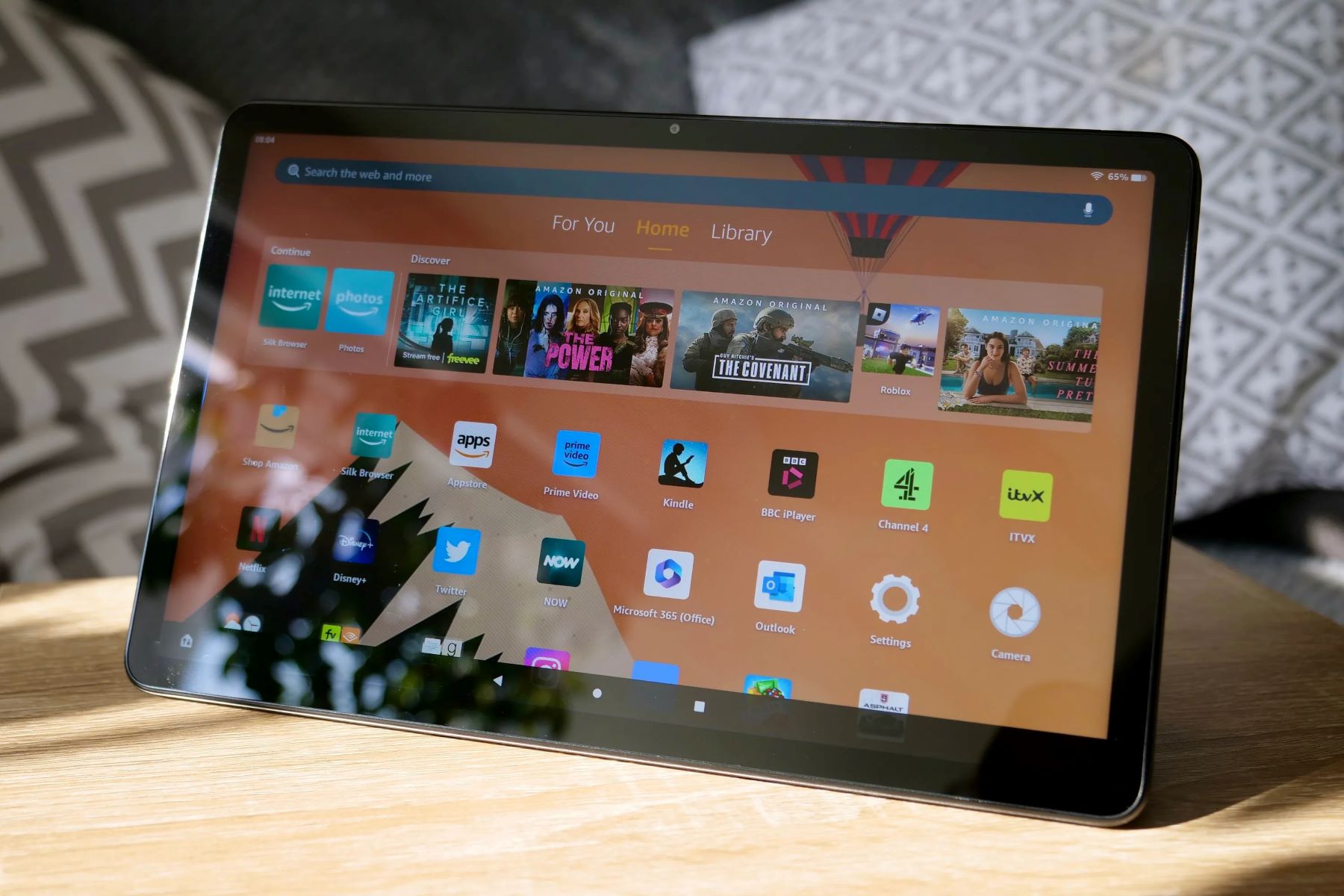What is an Operating System?
An operating system (OS) is a software component that acts as an intermediary between computer hardware and applications. It manages the computer’s resources, provides a user interface, and allows users to run applications. Essentially, it is the backbone of any computing device, including smartphones, tablets, and computers.
The primary functions of an operating system include managing memory, handling input and output devices, scheduling tasks, and providing security. It serves as a platform for software developers to create applications that can utilize the computer’s resources efficiently.
Operating systems come in different types, with each tailored for specific devices or purposes. Some common operating systems include Windows, macOS, Linux, iOS, and Android. Each OS offers unique features and has its own user interface, making it suitable for different users and needs.
When it comes to the Kindle Fire tablet, it also has its own operating system, known as Fire OS. Developed by Amazon, Fire OS is a customized version of the Android operating system. It is designed specifically for Kindle devices to provide a seamless user experience and offer access to a wide range of Amazon services.
The Original Kindle Fire Operating System
When the Kindle Fire was first released in 2011, it came with a proprietary operating system developed by Amazon. This operating system was built upon the Android platform but heavily modified to align with Amazon’s ecosystem and services.
The original Kindle Fire operating system provided users with a streamlined and user-friendly interface, making it easy to navigate through content, books, and apps. It prioritized access to Amazon’s vast library of digital content, including e-books, movies, TV shows, and music.
The operating system offered a range of features specific to Kindle devices, such as Whispersync, which synchronized your content across multiple devices, and X-Ray, which provided additional information on e-books and movies. Additionally, the operating system included support for Silk, a web browser that aimed to enhance browsing speed and efficiency.
Despite being based on Android, the original Kindle Fire operating system did not provide direct access to the Google Play Store. Instead, it relied on Amazon’s own Appstore, which offered a curated selection of apps and games specifically optimized for Kindle devices.
While the original Kindle Fire operating system provided a unique and tailored experience for Kindle users, it had some limitations in terms of app compatibility and access to a wider range of Android apps. This led to the development of a new version of the operating system, known as Fire OS, which gradually replaced the original Kindle Fire operating system on newer Kindle devices.
The Fire OS
Fire OS is the operating system developed by Amazon specifically for its Kindle Fire tablets and other Amazon devices. It is based on the Android open-source platform but has undergone extensive customization and optimization to align with Amazon’s services and ecosystem.
Fire OS offers a user-friendly interface that is designed to showcase Amazon’s extensive digital content library, including e-books, movies, TV shows, and music. The operating system integrates seamlessly with Amazon’s services, such as Amazon Prime Video, Prime Music, and the Kindle Store, providing users with easy access to their favorite content.
One of the standout features of Fire OS is its deep integration with Amazon’s virtual assistant, Alexa. By utilizing Alexa, users can control their Kindle Fire devices with voice commands, search for content, check the weather, and even control smart home devices compatible with the Amazon Echo ecosystem.
Fire OS also comes with a range of additional features that enhance the user experience. For example, there is a built-in split-screen mode that allows users to multitask by running two apps side by side. The operating system also offers parental controls, allowing parents to create profiles for their children with age-appropriate content and usage limits.
While Fire OS is based on Android, it does not provide direct access to the Google Play Store. Instead, users can download apps and games from Amazon’s own Appstore. While the Appstore might not offer the same extensive selection as the Google Play Store, Amazon ensures that the apps available are optimized for Kindle Fire devices.
Overall, Fire OS provides a unique and tailored experience for Kindle Fire users. Its integration with Amazon’s services, customization options, and user-friendly interface make it a powerful operating system that enhances the enjoyment of digital content on Kindle devices.
Fire OS Version History
Since its initial release, Fire OS has gone through several iterations, each introducing new features and improvements. Here’s a brief overview of the major versions of Fire OS:
- Fire OS 1: The first version of Fire OS was based on Android 2.3 Gingerbread and launched alongside the original Kindle Fire. It provided users with a seamless integration of Amazon services, a user-friendly interface, and access to a curated selection of apps from the Amazon Appstore.
- Fire OS 2: Also known as “Amazon Fire OS 2.0,” this version was based on Android 4.0 Ice Cream Sandwich. It introduced improved performance, enhanced accessibility features, and expanded support for Amazon’s digital content library.
- Fire OS 3: This version, also known as “Fire OS 3.0 Mojito,” was based on Android 4.2 Jelly Bean. It brought significant improvements in performance and introduced new features such as Mayday, a remote assistance feature that allowed users to video chat with Amazon customer support.
- Fire OS 4: Also known as “Fire OS 4.0 Sangria,” this version was based on Android 4.4 KitKat. It focused on refining the user interface, introducing the “Carousel” interface and deeper integration with Amazon’s services. It also added support for Second Screen, allowing users to mirror their Kindle Fire display on compatible TVs.
- Fire OS 5: This version, also known as “Fire OS 5 Bellini,” was based on Android 5.1 Lollipop. It introduced a more refined and visually appealing user interface, improved performance, and enhanced battery life. It also added support for expandable storage through microSD cards.
- Fire OS 6: Fire OS 6, also known as “Fire OS 6.0 Appstore,” was a major update that brought the Android Nougat experience to certain Amazon Fire tablets. It introduced a new app drawer, enhanced notification system, and improved performance and security.
It’s important to note that not all Kindle Fire models receive updates to the latest version of Fire OS. Newer Kindle Fire devices typically come with the latest version pre-installed, while older devices may receive updates, but only up to a certain point determined by Amazon.
As Amazon continues to develop and enhance its Kindle Fire devices, we can expect to see further updates and improvements to Fire OS in the future.
Differences Between Fire OS and Android
While Fire OS is based on the Android operating system, Amazon has made significant modifications and customizations to create a unique experience for Kindle Fire users. Here are some key differences between Fire OS and stock Android:
- Appstore: Fire OS comes with Amazon’s own Appstore, which offers a curated selection of apps optimized for Kindle devices. It doesn’t have direct access to the Google Play Store, limiting the availability of certain apps that are exclusive to the Play Store.
- User Interface: Fire OS features a customized user interface that emphasizes Amazon’s services and content. It has a unique home screen layout, with easy access to e-books, movies, TV shows, and more from Amazon’s digital library. Stock Android, on the other hand, offers a more generic user interface that caters to a wide range of devices.
- Integration with Amazon Services: Fire OS provides seamless integration with Amazon’s ecosystem, making it easy to access and enjoy content from services like Amazon Prime Video, Prime Music, and the Kindle Store. Stock Android doesn’t have the same level of integration with Amazon services.
- Default Apps: Fire OS comes with a set of pre-installed apps specific to Amazon services, such as the Kindle app for e-books, Amazon Video for streaming movies and TV shows, and the Amazon Music app. Stock Android, on the other hand, typically comes with a more generic set of default apps.
- Customization Options: Fire OS offers a limited level of customization compared to stock Android. Users have fewer options to tweak the look and feel of the operating system or access advanced settings.
- Google Play Services: While Fire OS doesn’t include Google Play Services, it offers alternative solutions for certain features like syncing contacts and calendars. However, some Google-specific features and apps may not be available on Fire OS.
These differences highlight the unique focus and purpose of Fire OS on Kindle Fire devices. By tailoring the operating system to their specific ecosystem, Amazon aims to provide a seamless and optimized user experience for consuming digital content and accessing their array of services.
Can You Install Other Operating Systems on Kindle Fire?
By default, Kindle Fire devices run on Amazon’s Fire OS, a heavily customized version of Android. However, unlike other Android devices, installing alternative operating systems on Kindle Fire tablets is not a straightforward process and is not officially supported by Amazon.
Kindle Fire devices are designed to work seamlessly with the Fire OS, providing users with a tailored experience that focuses on Amazon’s services and ecosystem. As a result, installing a different operating system, such as stock Android or a custom ROM, requires advanced technical knowledge and comes with certain risks.
While it is technically possible to install other operating systems on Kindle Fire devices through techniques like rooting and custom recovery, it can void the device’s warranty and may cause stability or compatibility issues. Additionally, the installation process can be complex and involves unlocking the bootloader, which can lead to data loss if not done correctly.
It’s important to note that installing another operating system on a Kindle Fire device may also result in the loss of certain features and functionality that are specific to Fire OS. This includes integration with Amazon’s services, access to the Amazon Appstore, and features like Alexa voice commands.
If you are considering installing a different operating system on your Kindle Fire device, it is strongly recommended to thoroughly research the process, consult reliable sources, and understand the potential risks and drawbacks. Be aware that any modifications made to your device are done at your own risk and can have unintended consequences.
In summary, while it is technically possible to install other operating systems on Kindle Fire devices, it is a complex and risky process that is not officially supported by Amazon. Unless you have a deep understanding of the technical aspects involved and are willing to accept the potential consequences, it is generally recommended to stick with the stock Fire OS that comes pre-installed on the device.
The Benefits of Using Fire OS on Kindle Fire
While there may be limitations and differences compared to stock Android, there are several benefits to using Fire OS on Kindle Fire tablets:
- Tailored Experience: Fire OS is specifically designed for Kindle Fire devices, providing a customized and optimized user experience. The interface is intuitive, with easy access to Amazon’s digital content library and services.
- Seamless Integration with Amazon Services: Fire OS seamlessly integrates with Amazon’s ecosystem, offering easy access to services like the Kindle Store, Amazon Prime Video, and Prime Music. Users can enjoy a wide range of digital content, including e-books, movies, TV shows, and music.
- Deep Alexa Integration: Fire OS offers deep integration with Amazon’s virtual assistant, Alexa. With voice commands, users can control their Kindle Fire devices, search for content, check the weather, and control smart home devices compatible with Alexa.
- Curated App Selection: The Amazon Appstore offers a curated selection of apps and games specifically optimized for Kindle Fire devices. While it may not have the same extensive library as the Google Play Store, it ensures that the available apps are compatible and well-suited for Kindle Fire tablets.
- Parental Controls: Fire OS includes robust parental controls, allowing parents to create profiles for their children with age-appropriate content and usage limits. This feature enables parents to monitor and manage their child’s device usage effectively.
- Performance and Battery Efficiency: Fire OS is optimized to run smoothly on Kindle Fire devices, providing excellent performance and battery efficiency. The operating system is specifically crafted to make the most of the hardware capabilities of Kindle Fire tablets.
These benefits make Fire OS an attractive choice for Kindle Fire users who want a device focused on consuming Amazon content and utilizing Amazon services. The cohesive integration, tailored experience, and additional features provided by Fire OS enhance the overall usability and enjoyment of Kindle Fire tablets.
The Limitations of Fire OS on Kindle Fire
While Fire OS offers a unique and tailored experience for Kindle Fire users, it also has some limitations that users should be aware of:
- Limited App Selection: The Amazon Appstore, while curated and optimized for Kindle Fire devices, may not have the same extensive selection of apps and games as the Google Play Store. Some popular apps and services may not be available or have limited functionality on Fire OS.
- Restricted Access to Google Services: Fire OS does not provide direct access to Google services such as Google Play Store, Gmail, or Google Maps. While Fire OS offers alternative solutions for certain features like syncing contacts and calendars, it may not offer the same level of integration and compatibility with Google apps.
- Customization Options: Compared to stock Android, Fire OS offers limited customization options. Users have fewer options to customize the look and feel of the operating system or access advanced settings. This may limit personalization options for some users.
- Limited Third-Party Ecosystem: Fire OS is tightly integrated with Amazon’s ecosystem, which means it may not provide the same level of support for third-party services and devices as stock Android. Users may encounter compatibility issues or limited functionality when using non-Amazon services.
- Dependency on Amazon Services: Fire OS heavily relies on Amazon’s ecosystem and services. While this can be beneficial for users who are already invested in the Amazon ecosystem, it may be restrictive for those who prefer to use services from other providers.
- Updates and Support: Updates to Fire OS are controlled by Amazon, which means older Kindle Fire devices may not receive the latest software updates. This could lead to potential security vulnerabilities and limited access to new features and improvements.
Understanding the limitations of Fire OS can help users make an informed decision about whether it aligns with their needs and preferences. It’s important to consider these limitations and weigh them against the benefits when choosing a Kindle Fire tablet or considering alternative operating systems.
How to Update Fire OS on Kindle Fire
Amazon periodically releases updates to Fire OS to improve performance, add new features, and enhance security. Here’s how you can update Fire OS on your Kindle Fire tablet:
- Check for Updates: Go to the “Settings” menu on your Kindle Fire tablet and select “Device Options.” From there, tap on “System Updates” and then click on “Check Now” to see if there are any available updates for your device.
- Download and Install: If an update is available, you will be prompted to download and install it. Make sure your device is connected to a stable Wi-Fi network and has sufficient battery power or is plugged in during the update process.
- Restart Your Device: Once the update is downloaded and installed, your Kindle Fire tablet will automatically restart to complete the update process. Ensure that your device is not in use or running any intensive tasks during the restart.
- Check for System Optimizations: After the update, it is recommended to check for any additional system optimizations. Go to the “Settings” menu, select “Device Options,” and then click on “System Optimizations.” This will ensure that your device is running efficiently with the latest improvements.
It’s worth noting that not all Kindle Fire models receive updates to the latest version of Fire OS. Older devices may have limited support and may not receive major updates. Amazon typically focuses on providing updates for newer devices.
If your Kindle Fire device does not find any available updates, it means that the current version of Fire OS is the latest one supported for your device. In this case, you can continue enjoying your tablet with the current operating system version.
Regularly checking for updates and keeping your Kindle Fire’s operating system up to date ensures that you benefit from the latest enhancements and security patches provided by Amazon. It is good practice to stay informed about new updates and take advantage of the improvements they offer for your device.
Frequently Asked Questions about the Kindle Fire Operating System
Here are some common questions and answers related to the Kindle Fire operating system:
- Can I install Google Play Store on my Kindle Fire device?
- Can I use Google apps on Kindle Fire?
- How do I factory reset my Kindle Fire?
- Can I use a different launcher on my Kindle Fire?
- Can I transfer files from my Kindle Fire to a computer?
- Does Fire OS support external storage?
No, Amazon’s Fire OS does not provide direct access to the Google Play Store. However, you can sideload some third-party app stores or manually install Android applications by enabling the “Apps from Unknown Sources” option in the device settings.
While Fire OS does not natively support Google apps, some apps like Gmail, YouTube, and Google Maps can be accessed through the web browser or by using alternative apps available in the Amazon Appstore.
To perform a factory reset, go to the “Settings” menu on your Kindle Fire device, select “Device Options,” and click on “Reset to Factory Defaults.” Keep in mind that a factory reset will erase all data and settings on your device, so make sure to back up any important files beforehand.
Fire OS does not natively support third-party launchers, so using a different launcher may require rooting your device and using custom software solutions. However, modifying the default launcher may lead to stability or compatibility issues.
Yes, you can transfer files from your Kindle Fire to a computer using a USB cable. When connected, your Kindle Fire will appear as an external storage device, allowing you to access and transfer files between your device and the computer.
Yes, Fire OS supports expandable storage through microSD cards on compatible Kindle Fire devices. You can insert a microSD card into the device to increase its storage capacity and store additional files, apps, and media.
These are just a few of the most commonly asked questions about the Kindle Fire operating system. If you have any other questions or issues regarding your Kindle Fire device or Fire OS, it is recommended to consult the official Amazon support resources or community forums for further assistance.