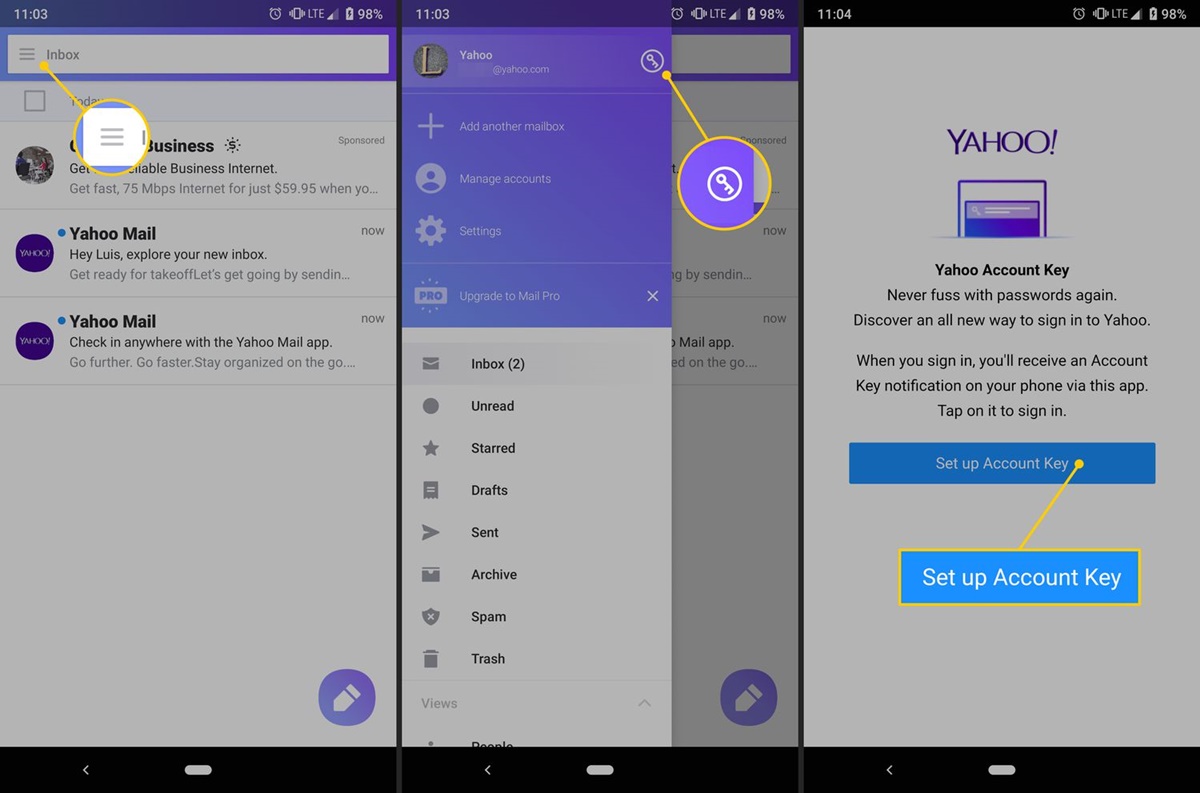What is Yahoo Account Key?
Yahoo Account Key is a feature offered by Yahoo that allows users to sign in to their Yahoo accounts without the need for a traditional password. Instead of entering a password, users can simply use their mobile device to authenticate their identity and access their account. This innovative method of authentication provides a convenient and secure way to protect your Yahoo account from unauthorized access.
With Yahoo Account Key, you no longer have to remember complex passwords or worry about them being compromised. This authentication method utilizes advanced security technology, including push notifications and biometric authentication, to ensure that only you have access to your account.
Setting up Yahoo Account Key is a straightforward process. You simply need to have the Yahoo Mail app installed on your mobile device and ensure that you are signed in to your Yahoo account. From there, you can enable Yahoo Account Key in your account settings and link your mobile device to your Yahoo account.
Once set up, whenever you attempt to access your Yahoo account, a notification will be sent to your mobile device. You can then simply approve the login request or use biometric authentication, such as fingerprint or face recognition, to authenticate your identity. This seamless authentication process eliminates the need for passwords and enhances the overall security of your Yahoo account.
It’s important to note that Yahoo Account Key is available for both personal and business Yahoo accounts, offering a convenient and secure login method for users across various contexts.
Overall, Yahoo Account Key is a game-changing feature that simplifies the login process and provides an additional layer of security for your Yahoo account. By eliminating the use of passwords and leveraging advanced authentication methods, it ensures that only authorized individuals can access your account.
How to set up Yahoo Account Key
Setting up Yahoo Account Key is a simple and straightforward process. Here’s a step-by-step guide to help you get started:
- Make sure you have the Yahoo Mail app installed on your mobile device. You can download it from the App Store or Google Play Store if you haven’t already.
- Open the Yahoo Mail app and sign in to your Yahoo account using your existing credentials.
- Once you’re signed in, tap on the three horizontal lines in the top-left corner of the screen to open the menu.
- From the menu, select “Account Info” to access your Yahoo account settings.
- In the Account Info section, tap on “Account Security” to manage your security settings.
- Scroll down to the “Account Key” section and tap on “Manage Account Key.”
- On the following screen, you will see the option to “Turn on Account Key.” Tap on it to proceed.
- A verification prompt will appear, asking you to confirm your mobile number. Make sure the displayed number is correct, and if not, tap on “Add another phone number” to enter the correct one.
- Tap on “Send SMS” to receive a verification code via text message. Enter the code in the provided field and tap on “Verify.”
- Once your mobile number is verified, you can proceed to enable Yahoo Account Key by tapping on “Enable Account Key.”
That’s it! You have successfully set up Yahoo Account Key for your Yahoo account. From now on, when you try to access your Yahoo account, you will receive a notification on your mobile device. You can simply approve the login request or authenticate using biometric methods such as your fingerprint or face recognition.
It is worth noting that if you ever need to disable Yahoo Account Key or switch back to using a password, you can easily manage your Account Key settings in the Yahoo Mail app or through the Yahoo Account Security settings on the web.
By following these steps, you can take advantage of the hassle-free and secure login experience offered by Yahoo Account Key.
How does Yahoo Account Key work?
Yahoo Account Key uses the concept of two-factor authentication to secure your Yahoo account. When you enable Account Key, it replaces the traditional password login method with a more secure and convenient way to access your account.
Here’s a breakdown of how Yahoo Account Key works:
- Enabling Account Key: Once you have set up Yahoo Account Key, whenever you try to sign in to your Yahoo account, instead of entering your password, a notification is sent to your mobile device.
- Authentication request: You will receive a push notification or SMS message with details of the authentication request, including the device, location, and time of the login attempt.
- Confirmation process: To authenticate your identity, you can simply tap on the notification or open the Yahoo Mail app on your mobile device. The app will prompt you to confirm if the login attempt is valid.
- Approving the login: Once confirmed, you can approve the login request to access your Yahoo account. Alternatively, you can use biometric authentication methods, such as fingerprint or face recognition, if enabled on your device.
- Secure communication: Communication between your mobile device and Yahoo servers is encrypted to ensure the privacy and security of your account information.
By removing passwords from the equation, Yahoo Account Key provides a more secure login process. With traditional passwords, there is always a risk of them being weak, forgotten, or stolen. Account Key eliminates this risk by using mobile device-based authentication.
It’s important to note that Yahoo Account Key relies on the security of your mobile device. Therefore, it is crucial to keep your device secured with a lock screen code or a biometric authentication method to prevent unauthorized access to your account from the device itself.
Additionally, Yahoo Account Key enhances account security by alerting you whenever someone tries to sign in to your account. If you receive an authentication request that you do not recognize or did not initiate, you can immediately take action to protect your account by denying the request and changing your password.
Overall, Yahoo Account Key simplifies the login process and provides an added layer of security to protect your Yahoo account from unauthorized access. By utilizing your mobile device for authentication, it offers a more convenient and secure way to access your account without the need to remember passwords.
Benefits of using Yahoo Account Key
Yahoo Account Key offers numerous benefits for users who choose to enable this secure login method. Let’s explore some of the key advantages:
- Enhanced security: By eliminating the need for passwords, Yahoo Account Key reduces the risk of password-related vulnerabilities, such as weak passwords or password reuse. Instead, it relies on mobile device-based authentication, which adds an extra layer of security to protect your Yahoo account from unauthorized access.
- Convenience: With Yahoo Account Key, you no longer have to worry about remembering complex passwords or going through the process of password recovery. The authentication process is seamless and can be completed with just a few taps on your mobile device.
- Reduced risk of phishing attacks: Traditional password-based logins are susceptible to phishing attacks, where malicious actors attempt to trick users into revealing their passwords. Yahoo Account Key mitigates this risk by requiring authentication from your trusted mobile device, making it harder for attackers to compromise your account.
- Real-time notifications: Whenever there is a login attempt to your Yahoo account, you receive instant notifications on your mobile device. This allows you to quickly verify and authenticate the login request, ensuring that any unauthorized access can be promptly detected and prevented.
- Seamless across devices: Yahoo Account Key is not tied to a specific device, making it convenient for users who access their Yahoo accounts from multiple devices. Whether you use a smartphone, tablet, or computer, you can easily authenticate your identity and access your account without the need for passwords.
- Compatibility with biometric authentication: If your mobile device supports biometric authentication methods, such as fingerprint or face recognition, Yahoo Account Key integrates seamlessly with these features. This adds an additional layer of security and convenience, as you can authenticate yourself with a simple scan or recognition of your unique biometric data.
Overall, Yahoo Account Key offers a secure and user-friendly login experience. By eliminating the reliance on passwords and leveraging mobile-based authentication methods, it provides enhanced security measures and simplifies the login process for Yahoo account users.
Limitations of Yahoo Account Key
While Yahoo Account Key offers many benefits, it’s important to be aware of some of its limitations:
- Dependency on a mobile device: Yahoo Account Key requires a mobile device to receive authentication requests. If you don’t have access to your mobile device or its battery is drained, you won’t be able to log in to your Yahoo account.
- Incompatibility with some devices: Not all devices are compatible with Yahoo Account Key. Ensure that your device meets the minimum requirements and operating system compatibility specified by Yahoo before enabling Account Key.
- Limited recovery options: If you lose access to your mobile device linked with your Yahoo Account Key, it can be challenging to regain access to your account. Make sure to set up account recovery options, such as an alternate email address or phone number, to ensure you can recover your account in case of emergency.
- Shared devices and multiple users: Yahoo Account Key may not be suitable for shared devices or accounts used by multiple users. It relies on personal mobile devices for authentication, so it’s important to consider the privacy and security implications when enabling Account Key in such scenarios.
- Potential for unauthorized device approval: If someone gains access to your unlocked mobile device, they may be able to approve login requests without your knowledge. Always keep your mobile device secured with a lock screen code or biometric authentication to prevent unauthorized access.
- Compatibility with third-party applications: Some third-party applications may not be compatible with Yahoo Account Key and may still require entering a password for authentication. In such cases, you would need to generate an app-specific password to use with those applications.
- Reliance on mobile network and internet connectivity: Yahoo Account Key requires a stable mobile network or internet connection for authentication to work. If you have no or limited network connectivity, you may not be able to log in using Account Key.
Despite these limitations, Yahoo Account Key remains a secure and convenient login method for many Yahoo account users. It’s important to weigh these factors and consider your individual requirements and circumstances before deciding to enable Yahoo Account Key for your account.
Additional security measures with Yahoo Account Key
Yahoo Account Key provides a strong level of security for your Yahoo account, but there are additional measures you can take to further enhance your account’s security:
- Enable two-step verification: In addition to Yahoo Account Key, consider enabling two-step verification for your Yahoo account. This adds an extra layer of security by requiring you to enter a verification code, in addition to the Account Key authentication, whenever you sign in from an unrecognized device or location.
- Regularly review account activity: Yahoo provides tools to review your account activity, including the devices and locations from which you have logged in. Regularly monitor this information to ensure there are no unauthorized access attempts on your account.
- Set up account recovery options: In case you ever lose access to your mobile device or Account Key, it’s important to have alternate recovery options in place. Provide a secondary email address or phone number that Yahoo can use to verify your identity and help you regain access to your account.
- Use strong security practices: Remember to practice good security habits, such as creating a strong, unique passphrase for your Yahoo account, regularly updating your account’s password, and avoiding suspicious emails or phishing attempts. Be cautious about sharing your account information or inadvertently installing malicious software.
- Regularly update your devices and apps: Keeping your mobile device’s operating system and apps up-to-date ensures you have the latest security patches and bug fixes, reducing the risk of vulnerabilities that could be exploited by attackers.
- Be mindful of public Wi-Fi networks: When using Yahoo Account Key on public Wi-Fi networks, exercise caution as these networks may be insecure. Whenever possible, use a trusted and secure network or consider using a virtual private network (VPN) to encrypt your connection.
- Report suspicious activity: If you notice any unusual or suspicious activity in your Yahoo account, such as unrecognized logins or suspicious emails sent from your account, report it to Yahoo immediately. They can help investigate and take appropriate action to protect your account.
By implementing these additional security measures, you can further safeguard your Yahoo account and mitigate the risk of unauthorized access or account compromise.
How to manage your Yahoo Account Key settings
Managing your Yahoo Account Key settings allows you to have control over the authentication method and security options for your Yahoo account. Here’s how you can manage your Yahoo Account Key settings:
- Access the Account Security settings: Sign in to your Yahoo account and navigate to the “Account Info” section. From there, select “Account Security” to access the security settings for your Yahoo account.
- Manage Account Key: In the Account Security settings, scroll down to the “Account Key” section. Here, you will find various options to manage your Yahoo Account Key settings.
- Add or remove a mobile device: If you need to add or remove a mobile device associated with your Yahoo Account Key, click on “Manage Account Key.” From there, you can add a new device or remove an existing device.
- Disable or enable Account Key: In the Account Key settings, you have the option to disable or enable Account Key for your Yahoo account. When enabled, you will receive notifications on your mobile device for authentication. If you wish to disable Account Key, you can do so from this page.
- Set up app passwords: Some third-party applications may not be compatible with Yahoo Account Key. If you use such applications, you can generate app-specific passwords to use with these applications instead of your Account Key.
- Review account activity: Yahoo provides a feature to review recent account activity. You can access this information from the Account Security settings to see a list of devices and locations where your Yahoo account has been accessed.
- Update recovery options: It’s important to keep your account recovery options up to date. In case you ever lose access to your mobile device or Account Key, having alternative recovery options, such as a secondary email address or phone number, can help you regain access to your account.
By regularly reviewing and managing your Yahoo Account Key settings, you can ensure that your authentication method and security options align with your preferences and needs. Adjusting these settings allows you to maintain the security and accessibility of your Yahoo account.
Troubleshooting common issues with Yahoo Account Key
While Yahoo Account Key offers a convenient and secure way to access your Yahoo account, you may encounter some common issues. Here are some troubleshooting tips to help you resolve them:
- Not receiving Account Key notifications: If you’re not receiving the Account Key notifications on your mobile device, ensure that your device is connected to the internet and that notifications are enabled for the Yahoo Mail app. You may also want to check your spam or junk folders in case the notifications are being filtered out.
- Unable to approve the login request: If you’re unable to approve the login request, ensure that you’re using the correct device and that the Yahoo Mail app is up to date. Restarting the app or your device and retrying the approval process can also help to resolve this issue.
- Lost or changed mobile device: If you have lost or changed your mobile device, you will need to go through the account recovery process to regain access to your Yahoo account. Make use of the alternate recovery options that you have set up, such as an alternate email address or phone number, to initiate the recovery process.
- Invalid or expired Account Key: If the Account Key you received is invalid or expired, try resending the Account Key from the Yahoo Account Key settings. Ensure that you enter the most recent Account Key within the specified time frame to authenticate your identity successfully.
- Locked out of your Yahoo account: If you are repeatedly unsuccessful in entering the Account Key or facing other login issues, your account may have been locked for security reasons. In such cases, follow the account recovery process provided by Yahoo to regain access to your account.
- Issues with third-party applications: Some third-party applications may not be compatible with Yahoo Account Key. If you’re having trouble logging in to these applications, generate an app-specific password through your Yahoo Account Key settings and use it instead of your Account Key for authentication.
- Account security concerns: If you suspect that your Yahoo account has been compromised or you’re facing other account security concerns, change your password immediately. Review your account settings, including recovery options and recent activity, to ensure that your account is secure.
If you’re unable to resolve your Yahoo Account Key issues using the above troubleshooting tips, consider reaching out to Yahoo support for further assistance. They will be able to provide specific guidance based on your account and the issues you’re facing.
Frequently asked questions about Yahoo Account Key
Here are answers to some commonly asked questions about Yahoo Account Key:
- Can I use Yahoo Account Key with multiple Yahoo accounts?
- Can I still use a password with Yahoo Account Key?
- What happens if I lose my mobile device linked with Yahoo Account Key?
- Is Yahoo Account Key secure?
- Can I disable Yahoo Account Key after enabling it?
- Can I use Yahoo Account Key on a public computer?
- What happens if I receive an authentication request that I did not initiate?
Yes, you can use Yahoo Account Key with multiple Yahoo accounts. Simply set up Yahoo Account Key for each account in the Yahoo Mail app, and you will receive authentication requests for all linked accounts on your mobile device.
With Yahoo Account Key enabled, you no longer need to use a password to login to your Yahoo account. However, if you prefer to have a password as an additional security measure, you can generate a unique password in your Account Key settings to be used with specific third-party applications.
If you lose your mobile device linked with Yahoo Account Key, it’s important to have alternate recovery options set up, such as an alternate email address or phone number. Use these recovery options to regain access to your Yahoo account and update your Account Key settings with a new mobile device.
Yes, Yahoo Account Key is designed to offer a secure login method. It utilizes advanced security technology, including push notifications and encryption, to ensure the privacy and protection of your account. However, it’s important to keep your mobile device secured and use it responsibly to maintain the security of your account.
Yes, you can disable Yahoo Account Key after enabling it. Simply go to your Account Key settings and disable Account Key for your Yahoo account. You will then revert to using a traditional password to log in to your account.
It is not recommended to use Yahoo Account Key on a public computer. The authentication process relies on your personal mobile device, which may not be secure on a public computer. It’s best to enable and use Yahoo Account Key on your own trusted devices.
If you receive an authentication request that you did not initiate, it could be a sign of an unauthorized access attempt on your Yahoo account. Deny the request and immediately change your account password to prevent any further unauthorized access.
If you have additional questions or need further assistance with Yahoo Account Key, you can visit the Yahoo Help Center or contact Yahoo support for personalized guidance and support.