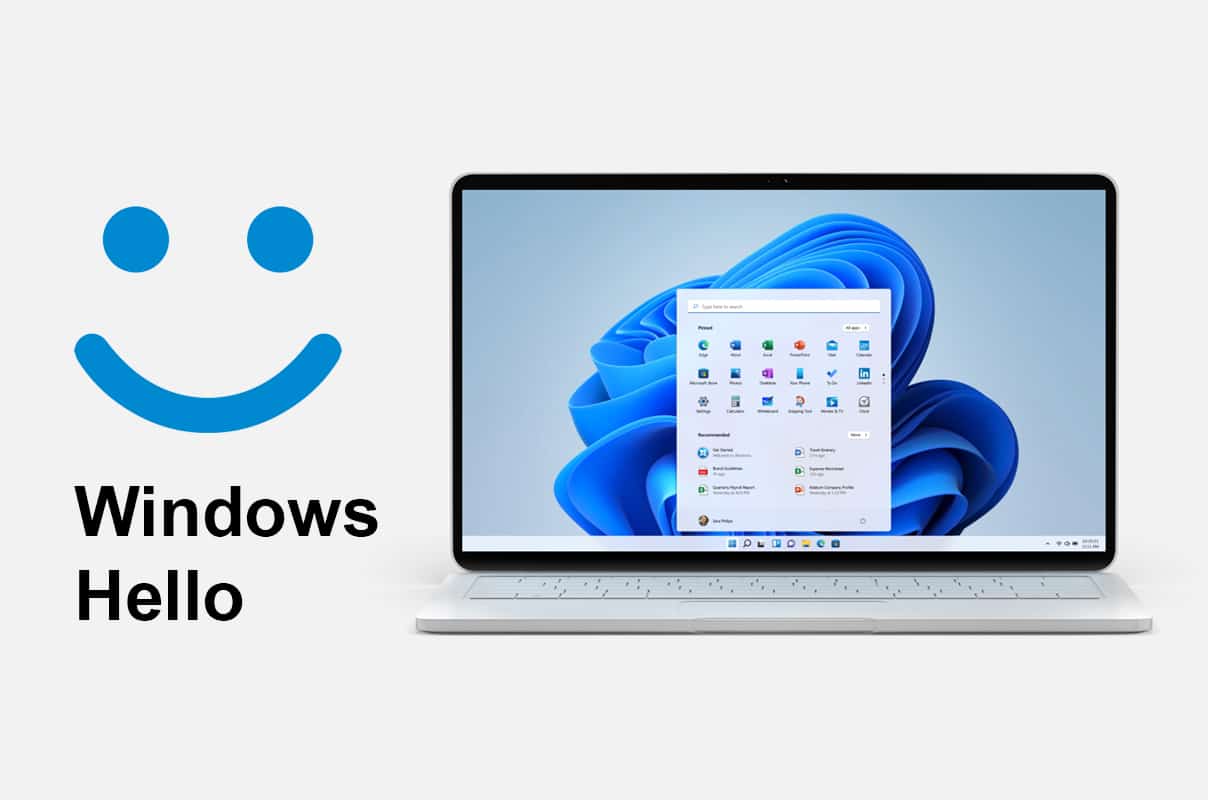What Is Windows Hello?
Windows Hello is a biometric authentication feature introduced by Microsoft in Windows 10. It provides users with a more secure and convenient way to access their devices by replacing traditional passwords with facial recognition, fingerprint recognition, iris recognition, or a PIN. This innovative technology enables users to unlock their devices, sign in to apps, and even make secure online transactions with just a glance or a touch.
Windows Hello uses a combination of hardware and software to ensure accurate and reliable identification. The hardware components include infrared cameras, fingerprint scanners, and iris scanners, which capture unique characteristics of the user. The software algorithms then analyze these characteristics to create a digital template, encrypt it, and store it securely on the device.
One of the major advantages of Windows Hello is its ability to provide a highly secure login process. Unlike traditional passwords, biometric data is much more difficult to replicate or steal. Facial recognition, for example, analyzes several points on the face to create a personalized 3D map, making it highly resistant to spoofing attempts with photographs or masks.
Another key benefit of Windows Hello is its convenience. With Windows Hello, users no longer need to remember complex passwords or worry about typing them correctly. Instead, they can simply look or touch to authenticate and gain access to their devices or applications. This not only saves time but also eliminates the frustration often associated with forgotten passwords.
Furthermore, Windows Hello works seamlessly across different devices and platforms. Whether you are using a Windows PC, a tablet, or even a compatible smartphone, you can enjoy the benefits of Windows Hello. Additionally, Windows Hello is integrated with Microsoft accounts, allowing users to experience a consistent and secure authentication process across multiple devices.
Overall, Windows Hello is a groundbreaking feature that revolutionizes the way we interact with our devices and ensures a high level of security without compromising convenience. By leveraging biometric authentication techniques, Windows Hello provides a more personal and hassle-free computing experience, making it an indispensable tool for Windows users.
How Does Windows Hello Work?
Windows Hello utilizes advanced biometric technology to provide a secure and seamless authentication experience. Let’s take a closer look at how it works:
1. Facial Recognition: Windows Hello uses infrared cameras or depth sensors to capture a detailed map of your face. The system analyzes various facial features, such as the distance between your eyes, the shape of your face, and unique facial contours, to create a digital representation known as a face template. This template is securely stored on your device and used for subsequent authentication.
2. Fingerprint Recognition: If your device supports a fingerprint scanner, Windows Hello can use this biometric data to verify your identity. When you enroll your fingerprint, a high-resolution image of your fingerprint pattern is captured, which is then converted into a unique mathematical representation called a fingerprint template. This template is securely stored on your device and used for future authentication purposes.
3. Iris Recognition: Some devices equipped with infrared cameras can use iris recognition as a biometric authentication option. Windows Hello captures the unique patterns of your iris, including the intricate details of the iris crypts and furrows. These patterns are converted into a digital template and stored on your device for quick and accurate identification.
4. PIN and Password: In addition to biometric authentication, Windows Hello also offers the option to set up a PIN or use a traditional password. However, it is worth noting that using the biometric methods described above provides a higher level of security compared to PINs or passwords.
Once you have enrolled your biometric data or set up a PIN/password, Windows Hello securely stores this information locally on your device. The biometric data is encrypted and cannot be reconstructed or reverse-engineered to reveal your actual face, fingerprint, or iris patterns. This ensures that your personal information remains protected even if your device is compromised.
When you attempt to sign in, Windows Hello compares the biometric data you provide in real-time with the stored template. If there is a match within the predefined threshold, access is granted, and you can enjoy a swift and secure login experience. If the verification fails, you will be prompted to try again or use an alternative authentication method.
It is important to note that Windows Hello operates locally on your device, meaning that your biometric data remains under your control and is not transmitted to external servers. This adds an extra layer of privacy and security to the authentication process.
Supported Devices and Operating Systems
Windows Hello is available on a wide range of devices running Windows 10 and later versions. However, the availability of specific authentication methods may vary based on the device’s hardware capabilities. Let’s explore the supported devices and operating systems in more detail:
1. PCs and Laptops: Windows Hello is compatible with most PCs and laptops that have the necessary hardware components, such as infrared cameras, fingerprint scanners, or iris scanners. Many modern laptops come with built-in support for Windows Hello, offering users a convenient and secure way to log in.
2. Tablets and 2-in-1 Devices: Windows Hello can also be used on compatible tablets and 2-in-1 devices. These devices often feature front-facing cameras or fingerprint sensors that enable biometric authentication. This allows users to enjoy the benefits of Windows Hello on their portable devices as well.
3. Smartphones: While Windows Phone devices are no longer being developed, some select smartphones running Windows 10 Mobile may still support Windows Hello for facial recognition or iris scanning. However, it’s important to note that the availability of these features on Windows smartphones may be limited compared to other platforms.
4. Operating System Requirements: Windows Hello is available on Windows 10 and later versions, including Windows 11. However, the specific features and functionalities may vary depending on the operating system version. To utilize Windows Hello, it is important to ensure that your device is running a compatible version of Windows and has the necessary hardware capabilities.
It is worth noting that not all Windows devices support all available biometric authentication methods. Some devices may only support facial recognition, while others may offer a combination of facial recognition, fingerprint recognition, and iris recognition. Additionally, the accuracy and performance of Windows Hello may vary based on the quality of the hardware components and environmental conditions.
To check if your device supports Windows Hello, go to the Settings app, select “Accounts,” and then choose the “Sign-in options” section. Here, you will be able to see the available Windows Hello authentication methods and set them up accordingly.
As the technology continues to evolve, advancements in hardware and software are likely to result in wider support for Windows Hello across various devices. This means that more users will be able to take advantage of the convenience and security offered by this biometric authentication feature.
Setting Up Windows Hello
Setting up Windows Hello is a straightforward process that allows you to enable biometric authentication on your Windows device. Here’s a step-by-step guide to help you get started:
1. Ensure Device Compatibility: First, ensure that your device meets the hardware requirements for Windows Hello. Check if your device has the necessary components, such as an infrared camera, fingerprint scanner, or iris scanner, to support biometric authentication.
2. Open Settings: Click on the Start button, and then select the Settings gear icon to open the Settings app.
3. Navigate to Sign-in Options: In the Settings app, select the “Accounts” category, and then click on the “Sign-in options” tab in the left-hand menu.
4. Set Up Facial Recognition: If your device supports facial recognition, click on the “Set up” button under the Facial recognition section. Follow the on-screen instructions to position your face in front of the camera and allow Windows to capture and analyze your facial features.
5. Enroll Fingerprint: If your device features a fingerprint scanner, click on the “Set up” button under the Fingerprint section. Follow the prompts to place your finger on the scanner and allow Windows to capture your fingerprints from different angles.
6. Configure Iris Recognition: For devices equipped with an iris scanner, click on the “Set up” button under the Iris recognition section. Follow the instructions to align your eyes with the camera and allow Windows to scan your iris patterns.
7. Create a PIN: In addition to biometric authentication, Windows Hello also allows you to set up a PIN for added flexibility. Click on the “Add” button under the PIN section and follow the prompts to create a unique PIN that you can use as an alternative authentication method when needed.
8. Completing the Setup: Once you have set up Windows Hello, you can customize additional sign-in options, such as requiring authentication when resuming from sleep or turning on the camera automatically to recognize your face.
Remember that the availability of specific authentication methods and settings may vary depending on your device’s hardware capabilities and the version of Windows you are using. If any of the options are unavailable or grayed out in the Settings app, it may indicate that your device lacks the necessary hardware support.
By following these steps, you can take full advantage of the convenience and security provided by Windows Hello. Enjoy the benefits of quick and secure access to your Windows device, without the hassle of traditional passwords.
Windows Hello Features
Windows Hello offers a variety of features that enhance security and provide a seamless authentication experience for users. Let’s explore some of the key features of Windows Hello:
1. Facial Recognition: With facial recognition, Windows Hello uses advanced algorithms to analyze unique facial features and create a personalized 3D map of the user’s face. This feature provides a high level of security by making it difficult for unauthorized individuals to gain access to the device using photographs or masks.
2. Fingerprint Recognition: Windows Hello supports fingerprint recognition for devices equipped with fingerprint scanners. Users can easily enroll their fingerprints to gain quick and convenient access. Fingerprint recognition provides a secure and accurate method of authentication, with minimal effort required from the user.
3. Iris Recognition: Iris recognition is a highly secure biometric authentication method offered by Windows Hello. By analyzing the intricate patterns of the iris, Windows Hello creates a unique digital template for each user. This feature enhances security while ensuring a fast and reliable authentication process.
4. PIN and Password: Windows Hello allows users to set up a personal identification number (PIN) as an alternative authentication method. Users can create a unique PIN that is required to access their devices. Additionally, traditional password authentication is available as well, although biometric methods are generally more secure.
5. Windows Hello Companion Devices: Windows Hello supports companion devices, such as wearable devices or smartphones equipped with fingerprint sensors or biometric authentication capabilities. These devices can be used as a means to authenticate and unlock a Windows PC or laptop, providing users with an extra layer of convenience and security.
6. Multi-Factor Authentication: Windows Hello offers the option for multi-factor authentication by combining two or more authentication methods. For example, users can set up facial recognition along with a PIN for an added layer of security. This feature ensures that even if one authentication method is compromised, the device remains protected by other methods of authentication.
7. Integration with Microsoft Accounts: Windows Hello seamlessly integrates with Microsoft accounts, allowing users to experience a consistent and secure authentication process across multiple devices. This ensures that your biometric data and authentication settings are synchronized, making it convenient to sign in to various Microsoft services and devices.
Windows Hello brings a new level of security and convenience to the authentication process, replacing traditional passwords with biometric data or PINs. With its diverse range of features and compatibility with various devices, Windows Hello offers a personalized and user-friendly authentication experience that helps safeguard sensitive information and streamline user access.
Facial Recognition
Facial recognition is a key feature of Windows Hello that allows users to securely and conveniently authenticate using their unique facial features. With facial recognition, Windows Hello uses advanced technology to create a personalized 3D map of the user’s face, making it a highly secure method of authentication.
When setting up facial recognition, Windows Hello captures various data points on the face, such as the distance between the eyes, the shape of the face, and unique facial contours. This information is used to create a digital representation known as a face template. This template, which is created using sophisticated algorithms, is securely stored on the device without any personally identifiable information.
One of the major advantages of facial recognition is its convenience. Instead of typing in a password or PIN, users can simply look at the device’s camera to unlock it. The process is quick, requiring only a glance, and eliminates the need to remember and input complex passwords. Facial recognition offers a seamless and user-friendly authentication experience.
Windows Hello’s facial recognition feature is designed to be highly accurate and resistant to spoofing attempts. It leverages infrared cameras or depth sensors to capture and analyze the face, making it robust against counterfeit photos or masks. The system can detect elements such as the presence of live skin and eye movement, enhancing its ability to differentiate between real faces and fake representations.
Another notable aspect of facial recognition in Windows Hello is its ability to adapt and improve over time. The algorithms can learn and adjust to changes in appearance, such as hairstyles, facial hair, or wearing glasses, ensuring consistent and reliable recognition even as the user’s appearance evolves. The system continually refines its understanding of the user’s unique facial characteristics, enhancing accuracy and reducing false negatives or false positives.
It is important to note that the facial recognition data used by Windows Hello is stored locally on the device and is encrypted. This means that the biometric information is not transmitted to external servers, providing additional protection to the user’s privacy and security. The encryption and local storage of the facial recognition data add an extra layer of confidence in the authentication process.
Facial recognition is a standout feature of Windows Hello, offering users a secure, convenient, and personalized authentication method. With its advanced technology and robust algorithms, facial recognition enhances the user experience by providing quick and accurate access to devices and applications without compromising on security.
Fingerprint Recognition
Fingerprint recognition is an essential component of Windows Hello, providing users with a secure and efficient method of authentication. By leveraging the unique patterns and characteristics of each individual’s fingerprints, Windows Hello enables quick and reliable access to devices and applications without the need for passwords or PINs.
When setting up fingerprint recognition, Windows Hello uses a fingerprint scanner to capture a high-resolution image of the user’s fingerprints. This image is then transformed into a mathematical representation known as a fingerprint template. It is important to note that the actual fingerprint image is not stored; instead, only the encrypted template is used for authentication.
Fingerprint recognition offers many benefits to users. Firstly, it is highly secure. The ridges, valleys, and unique patterns on our fingertips make fingerprints an excellent biometric identifier. It is extremely difficult for someone to replicate or forge fingerprints, providing a strong layer of security.
Secondly, fingerprint recognition is convenient. Users no longer need to remember complex passwords or worry about mistyping them. With a simple touch of the fingerprint scanner, Windows Hello quickly and accurately verifies the user’s identity and unlocks the device.
Additionally, fingerprint recognition is known for its speed. The authentication process happens almost instantly, allowing users to access their devices and applications within seconds. This makes it an efficient authentication method, especially in situations where time is of the essence.
Windows Hello’s fingerprint recognition is designed to be reliable and precise. It can accommodate variations in fingerprints, such as slight changes in position or pressure, and still recognize the user’s identity. The system continually refines its understanding of the fingerprint characteristics over time, improving accuracy with each successful authentication.
Furthermore, fingerprint recognition in Windows Hello provides an added layer of privacy and security. The fingerprint data is stored securely on the device, encrypted and inaccessible to unauthorized parties. The local storage of fingerprint templates ensures that the biometric information remains under the user’s control, enhancing data protection.
It is worth noting that devices with fingerprint scanners need to meet certain security standards to ensure the integrity of the authentication process. This includes secure storage and processing of fingerprint data, as well as strong encryption protocols. Windows Hello-compliant devices undergo rigorous testing to ensure adherence to these requirements.
Iris Recognition
Iris recognition is a sophisticated biometric authentication feature offered by Windows Hello, providing users with a highly secure and accurate method of accessing their devices and applications. By analyzing the intricate patterns of the iris, Windows Hello creates a unique digital template that serves as an identifier for each individual.
During the setup process, Windows Hello captures an image of the user’s irises using infrared cameras or specialized sensors. These images are then processed to identify the distinctive features of the iris, such as the crypts, furrows, and textures. The resulting digital template is encrypted and securely stored on the device for future authentication.
Iris recognition offers several advantages when it comes to biometric authentication. Firstly, it is highly accurate. The pattern of the iris provides a wealth of unique and detailed characteristics that make it highly unlikely for two individuals to have the same iris pattern. This level of uniqueness ensures accurate and reliable identification.
Secondly, iris recognition is extremely difficult to spoof or duplicate. Unlike facial recognition, which may have vulnerabilities to 2D photographs or masks, iris recognition relies on capturing the intricate features of the iris itself, making it highly resistant to impersonation attempts. The depth and complexity of the iris patterns add an extra layer of security.
Another benefit of iris recognition is its speed and convenience. Windows Hello quickly recognizes the irises and grants access to devices and applications with a simple glance. The process is fast, allowing for a seamless and efficient authentication experience without the need for remembering passwords or PINs.
Windows Hello’s iris recognition technology has advanced capabilities to handle variations in lighting conditions and different eye positions. It can accurately identify the user even if they are wearing glasses or contact lenses. Additionally, the system is designed to adapt to changes in the user’s iris over time, allowing for reliable and consistent authentication even with age-related changes.
Privacy and security are paramount in iris recognition. Windows Hello ensures that the iris data is stored locally on the device and is encrypted. The original iris image cannot be reconstructed from the stored template, ensuring the privacy and protection of the user’s biometric information. This approach significantly reduces the risk of unauthorized access to iris data.
It is important to note that iris recognition technology requires devices equipped with specialized hardware, such as infrared cameras or sensors, to capture accurate iris images. These devices undergo stringent testing to comply with security standards and provide a reliable and secure authentication method.
PIN and Password
While Windows Hello provides users with advanced biometric authentication methods, it also offers the option to use a Personal Identification Number (PIN) or a traditional password as alternative means of authentication. This flexibility allows users to choose the method that suits their preferences and needs.
1. PIN: A PIN is a unique numeric code that users can set up to access their devices. It serves as an alternative to passwords and can be a more convenient and secure authentication method. Unlike passwords, PINs are local to the device and do not rely on external servers for verification. Users can choose a PIN that is easy to remember but difficult for others to guess.
Setting up a PIN takes only a few steps. Users can navigate to the Windows Hello settings, select the option to add a PIN, and then follow the prompts to create a unique code. It is worth noting that PINs are not stored or transmitted in plain text; instead, they are securely encrypted on the device, offering an additional layer of security.
2. Password: Windows Hello continues to support traditional password-based authentication. Users can create strong, complex passwords that combine a mix of uppercase and lowercase letters, numbers, and special characters. While passwords are widely used and familiar, they require users to remember and enter them correctly, which can be a challenge for complex or frequently changed passwords.
When using a password, it is essential to follow best practices to ensure security. This includes avoiding easily guessable information, changing passwords regularly, and using different passwords for different accounts. Using a password manager can help users keep track of their passwords effectively.
While biometric authentication methods such as fingerprint recognition and facial recognition are generally more secure and convenient, there may be situations where using a PIN or password is preferred. For example, if a device does not have the necessary hardware for biometric authentication or if a user prefers to have a backup authentication method.
Windows Hello allows users to switch between biometric authentication and PIN/password easily. This flexibility ensures convenience while providing options for users to balance security and usability based on their individual preferences and specific circumstances.
It is important to note that regardless of the authentication method chosen, users should remain vigilant about protecting their PINs or passwords. Regularly updating passwords, enabling two-factor authentication, and implementing other security measures can further enhance the overall security of the authentication process.
Windows Hello’s support for both PINs and passwords provides users with flexibility to choose the authentication method that best suits their needs. Whether it’s the simplicity and convenience of a PIN or the familiarity of a password, Windows Hello ensures that users have options to securely access their devices and protect their sensitive information.
Windows Hello Companion Devices
Windows Hello extends its authentication capabilities beyond the devices themselves by supporting companion devices. These companion devices, such as wearable devices or smartphones, can serve as an additional means of authentication, adding an extra layer of convenience and security.
Companion devices work in tandem with Windows Hello by leveraging their own biometric authentication capabilities, such as fingerprint sensors or facial recognition technology. When configured as a companion device, they can be used to authenticate and unlock a Windows PC or laptop, providing users with an alternative method of access.
Using a companion device offers several benefits:
1. Convenience: With a companion device, users can authenticate their Windows device without directly interacting with it. For example, a user can simply touch their wearable device’s fingerprint sensor or use its facial recognition feature to unlock their connected PC or laptop. This eliminates the need to manually enter credentials or use the built-in biometric features of the Windows device.
2. Additional Security: By introducing a companion device, Windows Hello enhances security by introducing an additional layer of authentication. In addition to the Windows device’s own biometric capabilities, the companion device acts as a trusted verifier, ensuring that only authorized users can unlock the Windows device. This multi-factor authentication approach adds an extra level of protection against unauthorized access.
3. Flexibility: Companion devices offer users flexibility in choosing their preferred method of authentication. If, for example, a user prefers to use the fingerprint sensor on their smartphone rather than the built-in fingerprint scanner on their Windows device, they can easily configure their smartphone as a companion device and use it for authentication. This allows users to benefit from the convenience and familiarity of their preferred device.
Setting up a companion device involves connecting it to the Windows device and configuring it through the Windows Hello settings. Once successfully configured, the companion device will be recognized as a trusted authentication source, and users can use it to unlock their Windows device without directly interacting with it.
It is important to note that the availability and compatibility of companion devices may vary based on the specific device and its capabilities. Not all devices will be compatible with Windows Hello as a companion device, and it is necessary to check the device’s specifications or consult the manufacturer for compatibility information.
Windows Hello’s support for companion devices extends the possibilities for authentication beyond the confines of the Windows device itself. By leveraging the biometric capabilities of companion devices, users can enjoy a convenient and secure authentication experience, tailored to their preferences and needs.
Benefits of Windows Hello
Windows Hello offers several key benefits that enhance the authentication experience for users, providing both security and convenience. Let’s explore some of the advantages of using Windows Hello as your preferred method of authentication:
1. Enhanced Security: Windows Hello leverages advanced biometric technology to provide a highly secure authentication process. By using unique physical characteristics like facial features, fingerprints, or iris patterns, Windows Hello ensures a more robust and reliable form of identification compared to traditional passwords. This reduces the risk of unauthorized access and helps protect sensitive information.
2. Convenience and User-Friendly Experience: Windows Hello eliminates the need for remembering and typing complex passwords. Instead, users can authenticate with a simple glance, touch, or PIN entry. This streamlined process saves time and reduces frustration, providing a more seamless and user-friendly authentication experience.
3. Quick and Efficient Access: With Windows Hello, unlocking a device or signing in to apps is a swift and effortless process. The biometric authentication methods offered by Windows Hello, such as facial recognition or fingerprint scanning, authenticate users within seconds. This results in smoother transitions and less time spent on the authentication process.
4. Flexibility and Compatibility: Windows Hello is compatible with a wide range of devices running Windows 10 and later versions, including PCs, laptops, tablets, and select smartphones. This compatibility ensures that users can enjoy the benefits of Windows Hello across a variety of devices, maintaining a consistent and secure authentication experience.
5. Seamless Integration: Windows Hello seamlessly integrates with other Windows services and features, providing a unified authentication process. By using a Microsoft account, users can experience a consistent sign-in process across multiple devices, ensuring a seamless and synchronized user experience.
6. Accessibility and Inclusion: Windows Hello offers accessibility options, allowing users with disabilities to conveniently access their devices. Biometric authentication methods like facial recognition or fingerprint scanning eliminate the challenges faced by individuals with mobility or dexterity issues when using traditional keyboard-based authentication methods.
7. Local Storage and Privacy: Windows Hello ensures that biometric data, such as face templates or fingerprint templates, is stored locally on the device. The data is securely encrypted and remains under the control of the user, reducing the risk of unauthorized access or data breaches. This local storage approach enhances privacy and gives users peace of mind.
Overall, Windows Hello revolutionizes the authentication process, providing a more secure, convenient, and efficient way for users to access their devices and applications. By leveraging biometric technology, Windows Hello enhances security while simplifying the user experience, making it a valuable addition for Windows users.
Limitations and Security Concerns
While Windows Hello offers many benefits and advancements in biometric authentication, it is important to be aware of its limitations and potential security concerns. Understanding these aspects helps users make informed decisions and take appropriate precautions. Here are some limitations and security considerations to keep in mind:
1. Hardware Requirements: Windows Hello’s biometric authentication methods, such as facial recognition or fingerprint scanning, require compatible hardware components. Users must ensure that their devices have the necessary sensors or scanners to utilize Windows Hello. Older or lower-end devices may not support certain authentication features, limiting the availability and effectiveness of Windows Hello.
2. False Acceptance and False Rejection: Biometric authentication methods, including those used in Windows Hello, may have a small margin of error. False acceptance occurs when an unauthorized person is mistakenly granted access, while false rejection happens when the system fails to recognize an authorized user. The balance between these two factors can impact the overall effectiveness of Windows Hello, and users may occasionally experience false rejections or false acceptances.
3. Environmental Factors: Biometric authentication can be affected by environmental conditions such as lighting or moisture. Poor lighting may hinder facial recognition or iris scanning, and wet or dirty fingers may impact fingerprint recognition accuracy. Users should be mindful of such factors and ensure that the scanning environment is adequate for optimal authentication results.
4. Data Security and Privacy: While Windows Hello stores biometric data locally on the device, there is always a potential risk of data breaches. It is crucial to use devices with secure storage mechanisms and strong encryption protocols. Additionally, users should follow good security practices, such as keeping their devices updated with the latest security patches and exercising caution while using public or unsecured Wi-Fi networks.
5. Compatibility Issues with Certain Apps or Services: Some older apps or services may not fully support Windows Hello’s biometric authentication methods. Users may encounter situations where they are required to fall back on traditional passwords or PINs. It is essential to be prepared for these scenarios and have alternative authentication methods available.
6. Biometric Data Vulnerabilities: Although Windows Hello protects biometric data by encrypting and securely storing it locally, there is always a small risk of biometric data compromise. Biometric data, once stolen or duplicated, cannot be changed like passwords. Therefore, it is essential to remain vigilant and take necessary precautions, such as regularly monitoring device security and promptly reporting any suspicious activities.
7. Accessibility and Inclusion Challenges: Biometric authentication may pose challenges for individuals with certain disabilities or physical conditions that prevent accurate biometric readings. Alternative authentication methods like PINs or passwords should be available to accommodate those users and ensure inclusive access to devices and services.
By being aware of these limitations and potential security concerns, users can make informed decisions and take appropriate measures to mitigate risks. Regularly updating devices, using strong and unique passwords, and enabling multi-factor authentication can complement the security provided by Windows Hello and further enhance the overall protection of sensitive data and personal information.