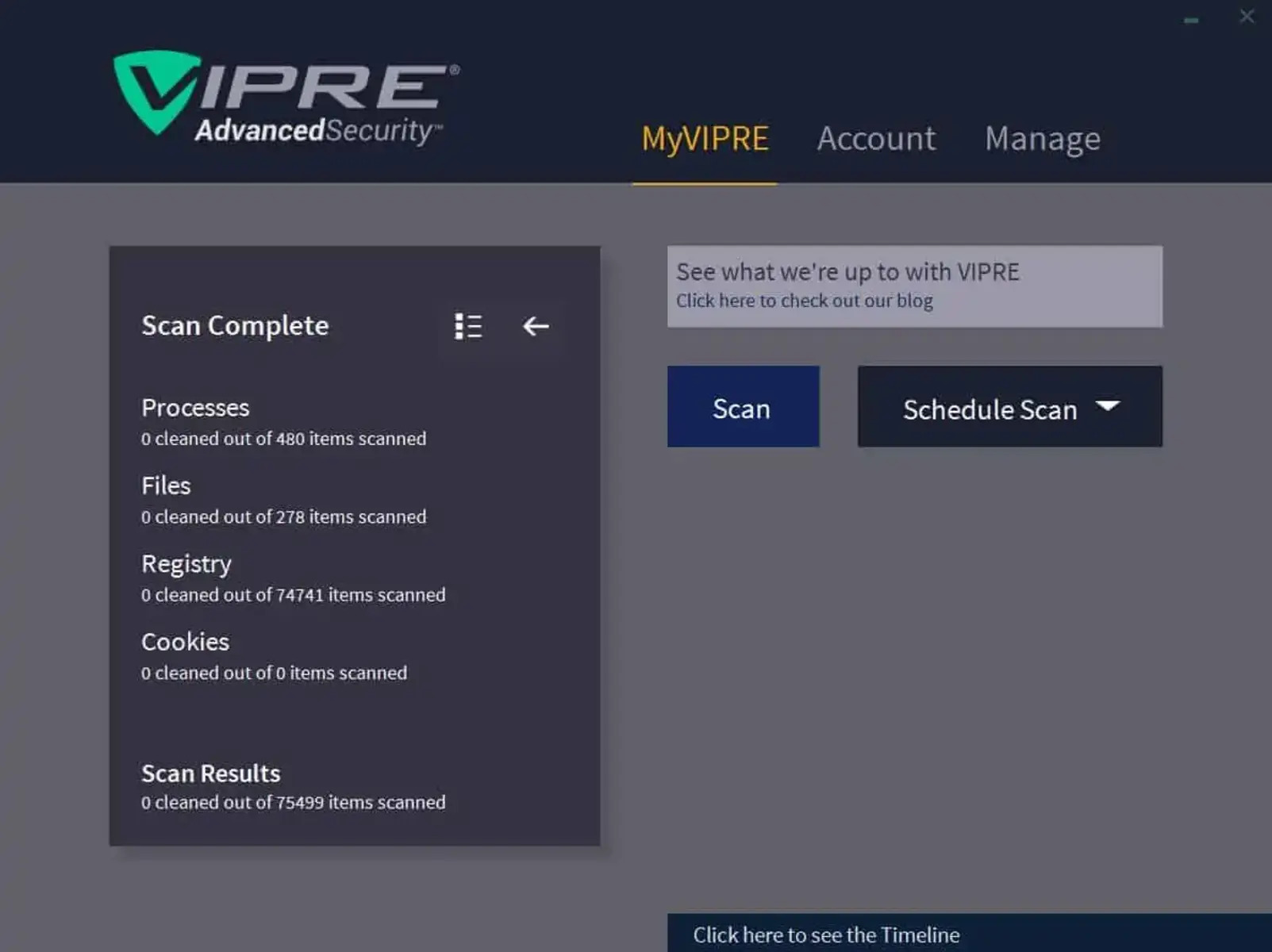Features of Vipre Internet Security
Vipre Internet Security is a comprehensive security solution that offers a wide range of features to protect your devices and keep them safe from online threats. With its advanced technology and user-friendly interface, Vipre Internet Security provides an optimal level of protection without compromising your system’s performance. Let’s take a closer look at some of the key features that set Vipre apart from other security software.
Real-Time Protection
One of the standout features of Vipre Internet Security is its real-time protection, which constantly monitors your device for any malicious activity. It scans files and programs in real-time, ensuring that any threats are immediately detected and blocked. This proactive approach helps to prevent malware, viruses, and other online threats from infiltrating your system, keeping your personal information safe.
Advanced Firewall
Vipre Internet Security includes a robust firewall that acts as a barrier between your device and the outside world. This firewall monitors incoming and outgoing network traffic, protecting your system from unauthorized access and preventing hackers from gaining control of your device. With its customizable settings, you have full control over which applications can access the internet, providing an additional layer of security.
Web Protection
With Vipre Internet Security, you can browse the internet with peace of mind. Its web protection feature blocks malicious websites, phishing attempts, and other online threats, ensuring that you stay safe while surfing the web. It also scans downloaded files for potential threats before they can harm your device, giving you an added layer of protection.
Email Security
As email continues to be a popular medium for cybercriminals, Vipre Internet Security offers robust email security features. It scans incoming and outgoing emails for attachments that may contain malware or other malicious code. This proactive scanning helps to protect against email-borne viruses and ensures that your inbox remains secure.
Identity Protection
Your personal information is valuable and needs to be kept secure. Vipre Internet Security helps safeguard your sensitive data by providing identity protection. It detects and blocks keyloggers, spyware, and other tools that cybercriminals use to steal your personal information. This ensures that your usernames, passwords, and financial information stay private.
Automatic Updates
Vipre Internet Security keeps itself up-to-date with the latest threat definitions and security patches. It automatically installs updates, ensuring that your system is protected against the latest malware and vulnerabilities. This eliminates the need for manual updates and ensures that you always have the most secure version of the software.
Vipre Internet Security offers many other features, including a secure file eraser, social media protection, and a gaming mode that minimizes interruptions while you’re playing online games. With its comprehensive feature set, Vipre Internet Security provides the peace of mind you need in today’s digital world.
Benefits of Using Vipre Internet Security
Vipre Internet Security offers numerous benefits that make it an essential tool for protecting your devices from online threats. Whether you’re a regular internet user or a business professional, here are some of the key advantages of using Vipre Internet Security:
Comprehensive Protection
Vipre Internet Security provides a comprehensive defense against malware, viruses, spyware, ransomware, and other online threats. Its advanced scanning and real-time protection ensure that your devices are safeguarded from the latest threats, giving you peace of mind while you browse the web, check emails, or download files.
Easy-to-Use Interface
With its intuitive and user-friendly interface, Vipre Internet Security is suitable for users of all skill levels. The software’s clean and organized layout allows you to navigate easily and access all the essential features without any confusion. You can view your system’s security status, initiate scans, and customize settings with just a few clicks.
System Performance Optimization
Vipre Internet Security is designed to protect your devices without slowing them down. The software is optimized to work efficiently in the background, allowing you to multitask and perform resource-intensive tasks with ease. You can enjoy smooth gaming, seamless streaming, and fast web browsing without any noticeable impact on your device’s performance.
Privacy Protection
Protecting your privacy is a top priority, and Vipre Internet Security helps you achieve that. It safeguards your personal information by blocking keyloggers, spyware, and other malicious tools used by cybercriminals to steal sensitive data. Your online activities, passwords, and financial information remain secure, giving you the confidence to browse, shop, and bank online without worrying about identity theft.
Parental Control
If you have children who use the internet, Vipre Internet Security offers parental control features to ensure their online safety. You can set up restrictions, filter content, and monitor their online activities, allowing you to protect them from inappropriate content and potentially harmful interactions.
24/7 Customer Support
Vipre Internet Security provides 24/7 customer support to address any issues or concerns you may have. Their knowledgeable and friendly support team is available via phone, email, or live chat to assist you with installation, configuration, troubleshooting, or any other questions you may have.
Vipre Internet Security offers these benefits and more, making it a wise choice for anyone looking to enhance their online security. By using this robust security solution, you can protect your devices, safeguard your personal information, and enjoy a safe and worry-free online experience.
How Vipre Internet Security Protects Your Devices
Vipre Internet Security employs a range of cutting-edge technologies and features to provide robust protection for your devices against online threats. Here’s how Vipre Internet Security keeps your devices safe:
Advanced Antivirus and Anti-Malware
Vipre Internet Security utilizes powerful antivirus and anti-malware engines to detect and eliminate malicious software from your devices. It scans files, programs, and email attachments in real-time to identify and quarantine potential threats, ensuring that viruses, malware, and ransomware are stopped in their tracks.
Real-Time Threat Monitoring
Vipre Internet Security’s real-time threat monitoring constantly watches for any suspicious activity on your device. It scans web pages, downloads, and programs to detect and block malware before it can infect your system. By proactively identifying and stopping threats in real-time, Vipre provides an added layer of protection against evolving and emerging threats.
Firewall Protection
Vipre Internet Security’s advanced firewall acts as a barrier between your device and the outside world. It monitors incoming and outgoing network traffic, ensuring that only legitimate and safe connections are allowed. This protects your device from unauthorized access and blocks malicious attempts to gain control of your device or steal your personal information.
Email Security and Phishing Protection
Vipre Internet Security keeps a close eye on your emails, detecting and blocking phishing attempts and malicious attachments. It scans incoming and outgoing emails for signs of phishing, ensuring that you don’t fall victim to deceptive emails that aim to steal your sensitive information. This email security feature provides an additional layer of protection against evolving email-borne threats.
Web Protection and Safe Browsing
When you’re surfing the web, Vipre Internet Security’s web protection comes into play. It blocks access to malicious websites that are known for spreading malware, spyware, or phishing attacks. Additionally, it alerts you if you attempt to visit a potentially harmful site, ensuring that you can navigate the internet safely.
Automatic Updates and Security Patches
Vipre Internet Security automatically updates its virus definitions and security patches to ensure that your device is protected against the latest threats. Regular updates keep the software’s defenses up-to-date, mitigating vulnerabilities and providing you with reliable protection against the ever-evolving landscape of online threats.
Privacy Protection and Data Encryption
Vipre Internet Security safeguards your privacy by encrypting your internet connection and protecting your sensitive data. It prevents unauthorized access to your online communications, ensuring that your personal information, such as passwords, banking details, and credit card numbers, remain secure while you browse, shop, or bank online.
With its comprehensive set of protective measures, Vipre Internet Security offers robust and reliable protection for your devices, keeping you safe from malware, viruses, phishing attempts, and other online threats. By utilizing these advanced technologies, Vipre Internet Security provides you with the peace of mind to use your devices confidently and securely.
System Requirements for Installing Vipre Internet Security
Before installing Vipre Internet Security, it’s essential to ensure that your system meets the necessary requirements for optimal performance. Here are the system requirements for installing Vipre Internet Security:
Operating System
Vipre Internet Security is compatible with Windows 10, Windows 8.1, and Windows 7 (Service Pack 1 or higher). It is not currently available for macOS or Linux operating systems.
Processor
Your system should have a processor with a speed of 1GHz or higher. This will ensure that Vipre Internet Security runs smoothly and efficiently on your device.
Memory (RAM)
Vipre Internet Security requires a minimum of 1GB of RAM. However, for optimal performance, it is recommended to have 2GB or more of RAM.
Storage Space
The installation of Vipre Internet Security requires at least 1.5GB of available hard disk space. Additionally, you will need extra disk space for storing virus definitions and temporary files for scanning and updates.
Screen Resolution
Your system’s display should have a minimum screen resolution of 1024×768 pixels. This ensures that the Vipre Internet Security user interface is displayed correctly and is easily readable.
Internet Connection
A stable internet connection is required to download and install Vipre Internet Security. It is also necessary for receiving automatic updates to keep your security software up-to-date with the latest definitions and patches.
Web Browser
For accessing the Vipre Internet Security portal and managing your subscription, a web browser is required. The recommended web browsers are Google Chrome, Mozilla Firefox, or Microsoft Edge.
It’s important to note that these are the minimum system requirements, and for optimal performance, it is advisable to exceed these specifications if possible. Additionally, other factors, such as the number of other applications running simultaneously, the size of your storage drive, and your internet connection speed, may impact the overall performance of Vipre Internet Security.
How to Install Vipre Internet Security
Installing Vipre Internet Security on your device is a straightforward process. Follow these step-by-step instructions to install Vipre Internet Security and start protecting your system from online threats:
Step 1: Download the Installer
Visit the official Vipre website and navigate to the “Download” section. Locate the Vipre Internet Security installer and click on the download link. Save the installer file to a location on your computer, such as the Downloads folder.
Step 2: Run the Installer
Once the download is complete, locate the installer file and double-click on it to run it. If prompted by the User Account Control (UAC), click “Yes” to allow the installer to make changes to your computer.
Step 3: Choose the Installation Type
In the Vipre Internet Security installer window, you will be presented with two installation options: “Typical” and “Custom.” Choose “Typical” if you want to install Vipre using the recommended settings. Select “Custom” if you prefer to customize the installation settings.
Step 4: Read and Accept the License Agreement
Read the Vipre Internet Security license agreement carefully. If you agree to the terms and conditions, select the checkbox indicating your acceptance. Click “Next” to proceed.
Step 5: Wait for the Installation to Complete
Vipre Internet Security will now begin the installation process. This may take a few moments, so be patient and refrain from closing the installer window or interrupting the installation process.
Step 6: Activate Your License
After the installation is complete, you will be prompted to activate your Vipre Internet Security license. Enter the license key or product activation code that you received at the time of purchase. Click “Activate” to validate your license.
Step 7: Update Vipre Internet Security
Once the license activation is successful, Vipre Internet Security will automatically check for updates to ensure that you have the latest protection. If updates are available, Vipre will download and install them to keep your system secure.
Step 8: Restart Your Computer
After the updates are installed, it is recommended to restart your computer to finalize the installation process. This will ensure that Vipre Internet Security is fully integrated into your system and ready to provide comprehensive protection.
That’s it! You have successfully installed Vipre Internet Security on your device. Your system is now protected from online threats, and you can enjoy a safer and more secure browsing experience.
Setting up and Configuring Vipre Internet Security
After installing Vipre Internet Security, it’s important to set up and configure the software to ensure optimal protection and customization based on your preferences. Follow these steps to set up and configure Vipre Internet Security:
Step 1: Launch Vipre Internet Security
Once the installation is complete, locate the Vipre Internet Security icon on your desktop or in the system tray and double-click to launch the program.
Step 2: Activate Real-Time Protection
In the Vipre Internet Security main interface, navigate to the “Real-Time Protection” or “Scan” tab. Ensure that the real-time protection feature is enabled to continuously monitor your system for any potential threats in real-time.
Step 3: Perform Initial Scan
Run an initial scan to check for any existing malware or viruses on your system. Go to the “Scan” tab, select the type of scan you prefer (Quick Scan, Full Scan, or Custom Scan), and click on the “Scan Now” button. Follow the on-screen instructions to complete the scan process.
Step 4: Customize Security Settings
Vipre Internet Security allows you to customize various security settings according to your preferences. Navigate to the “Settings” or “Preferences” section and explore the available options. You can adjust firewall settings, set up scheduled scans, configure email security, and more.
Step 5: Update Virus Definitions
To ensure that Vipre Internet Security is equipped with the latest virus definitions, go to the “Update” section of the software. Click on the “Check for Updates” or “Update Now” button to download and install the latest updates. Regularly updating virus definitions ensures that your system remains protected against new threats.
Step 6: Enable Automatic Updates
To automate the process of updating Vipre Internet Security, navigate to the “Settings” or “Preferences” section and enable the option for automatic updates. With this feature enabled, Vipre will automatically download and install updates in the background, keeping your system protected without any manual intervention.
Step 7: Configure Real-Time Website Scanning
For an additional layer of protection while browsing the internet, enable the real-time website scanning feature. This will prevent you from accessing malicious or suspicious websites that may pose a threat to your system. Configure the level of website scanning in the settings section of Vipre Internet Security.
Step 8: Explore Additional Features
Vipre Internet Security offers additional features such as identity protection, web filtering, and password management. Take the time to explore these features and enable the ones that align with your needs and preferences. These features can further enhance your online security and privacy.
By following these steps to set up and configure Vipre Internet Security, you can ensure that your device is safeguarded against online threats while customizing the software according to your specific requirements. Regularly review and update your security settings to stay protected in the ever-evolving digital landscape.
Frequently Asked Questions about Vipre Internet Security
Here are some common questions and answers about Vipre Internet Security:
Q: Is Vipre Internet Security compatible with my operating system?
A: Vipre Internet Security is compatible with Windows 10, Windows 8.1, and Windows 7. It is not currently available for macOS or Linux operating systems.
Q: Can I install Vipre Internet Security on multiple devices?
A: Yes, Vipre Internet Security offers multi-device licensing, allowing you to install and protect multiple devices with a single license. The number of devices covered depends on the license you purchase.
Q: How often should I update Vipre Internet Security?
A: It is recommended to keep Vipre Internet Security updated with the latest virus definitions and security patches. Automatic updates are available, ensuring that your system remains protected against the latest threats.
Q: Does Vipre Internet Security slow down my computer?
A: Vipre Internet Security is optimized to minimize its impact on system performance. It runs efficiently in the background, allowing you to carry out tasks without significant slowdowns. However, like any security software, there may be minor resource usage during scans and real-time protection.
Q: Can Vipre Internet Security protect against ransomware?
A: Yes, Vipre Internet Security includes robust ransomware protection. It detects and blocks ransomware threats, preventing unauthorized encryption of your files and protecting your data from being held hostage.
Q: What should I do if I encounter a false positive detection?
A: False positive detections occasionally occur in antivirus software. If you believe a file or program has been wrongly flagged by Vipre Internet Security, you can report it as a false positive through the software’s interface. The Vipre team will review the file and make any necessary adjustments to ensure accurate detection.
Q: Does Vipre Internet Security offer customer support?
A: Yes, Vipre Internet Security provides 24/7 customer support. Their knowledgeable support team can assist with installation, configuration, troubleshooting, and any other inquiries you may have. Support is available through phone, email, or live chat.
Q: Can I use Vipre Internet Security alongside other security software?
A: It is generally not recommended to use multiple security software simultaneously, as they can conflict with each other and cause performance issues. Vipre Internet Security provides comprehensive protection, and using it as the sole security solution is sufficient for most users.
If you have any additional questions or concerns about Vipre Internet Security, it’s advisable to reach out to their customer support for personalized assistance and guidance. They will be happy to help you make the most of your security software.
Renewing and Managing Your Vipre Internet Security Subscription
Once you’ve subscribed to Vipre Internet Security, it’s important to understand how to renew and manage your subscription to ensure continuous protection. Here are the steps to renew and manage your Vipre Internet Security subscription:
Step 1: Check Your Subscription Status
Regularly check the status of your Vipre Internet Security subscription to know when it’s time to renew. Open the Vipre Internet Security program and navigate to the “Account” or “Subscription” section, where you can view the expiration date of your current subscription.
Step 2: Renew Your Subscription
When your subscription is nearing its expiration date, visit the Vipre website or contact their customer support to renew your subscription. Follow the guidelines provided to complete the renewal process and extend your protection.
Step 3: Manage Your Subscription Online
Vipre provides an online portal where you can manage your subscription, update your billing information, and modify your account settings. Log in to your Vipre account through the website and explore the available options for subscription management.
Step 4: Configuring Automatic Renewal
To ensure uninterrupted protection, you can opt for automatic renewal. This feature automatically extends your subscription at the end of the billing cycle, saving you the hassle of manual renewal. Enable automatic renewal through the Vipre website or by contacting their customer support.
Step 5: Updating Payment Information
If your billing information, such as credit card details or billing address, changes, it’s important to update it to avoid any issues with your Vipre Internet Security subscription. Visit your account settings or contact customer support to update your payment information.
Step 6: Managing Multiple Devices
If you have a multi-device subscription, make sure to manage and allocate your available licenses effectively. Consider removing any unused or inactive devices from your subscription and add new devices as needed. This ensures that your protection is utilized efficiently.
Step 7: Seek Customer Support
If you encounter any difficulties while renewing or managing your Vipre Internet Security subscription, their customer support team is available to assist you. Reach out to them through phone, email, or live chat for personalized guidance and support.
By following these steps, you can easily renew and manage your Vipre Internet Security subscription, ensuring that your devices remain protected from online threats. Regularly reviewing and managing your subscription helps maintain a seamless and secure experience with Vipre Internet Security.