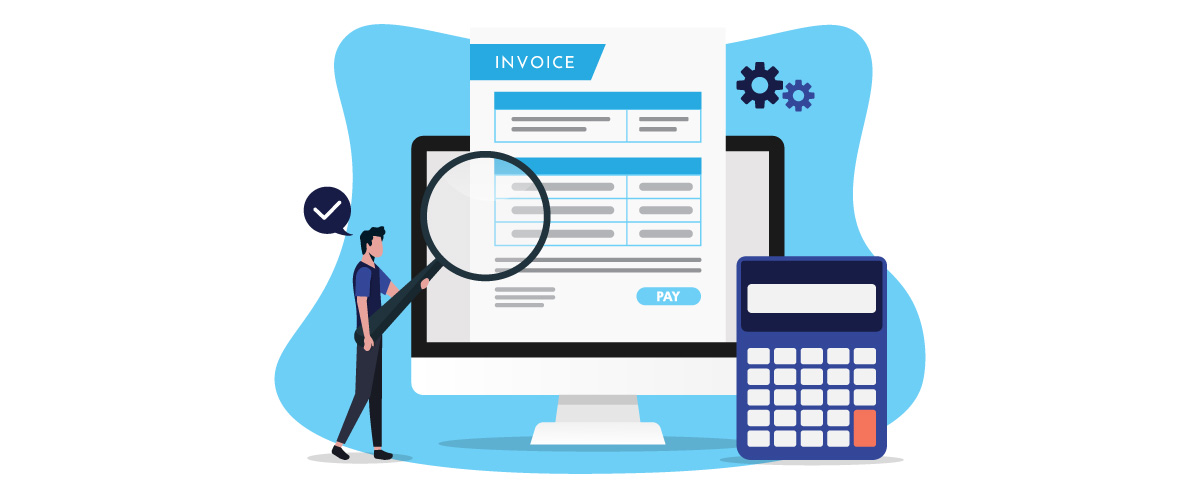Overview of Utility Software
Utility software plays a crucial role in enhancing the functionality and performance of a computer system. It consists of various tools and applications designed to assist users in managing and optimizing their computers. From antivirus software that protects against malware to disk cleanup tools that free up storage space, utility software offers a wide range of functionalities to ensure smooth operation and maintenance of a computer system.
One of the primary categories of utility software is antivirus software. This software is essential for protecting a computer from viruses, malware, and other malicious threats that can compromise data security and system stability. Antivirus software scans files and applications, detects and removes viruses, and provides real-time protection against potential threats.
In addition to antivirus software, utility software also includes disk cleanup and file management tools. These tools help users organize and optimize their storage by removing unnecessary files, clearing temporary files, and managing disk space effectively. Disk cleanup tools not only boost system performance but also prevent cluttered storage that can lead to slow performance and decreased efficiency.
Another utility software feature is compression and decompression tools. These tools allow users to compress large files and folders into smaller, more manageable files. Compressed files take up less disk space and can be easily shared or transferred. On the other hand, Decompression tools help in extracting compressed files, enabling users to access the original content.
Backup and recovery software is another crucial utility tool. It allows users to create backups of their data, ensuring that important files and documents are secure and protected from accidental deletion or hardware failures. In the event of data loss or corruption, backup and recovery software helps restore files from the backup copies, minimizing downtime and potential loss of valuable information.
Disk defragmentation tools are designed to optimize the organization of files on a hard drive. These tools rearrange fragmented files, improving access time and overall system performance. Disk defragmentation is particularly useful for older computers or computers with high disk fragmentation, as it enhances disk efficiency and reduces file access time.
System optimization tools are another essential component of utility software. These tools streamline and optimize system processes, improving overall system performance and speed. They can delete unnecessary startup programs, manage system resources, and optimize system settings to ensure efficient utilization of hardware.
Device driver management is an important utility software feature that helps ensure compatibility and proper functioning of hardware devices. These tools enable users to update, install, or uninstall device drivers, ensuring that all hardware components work seamlessly with the operating system.
Networking tools are utility software that facilitates network management and troubleshooting. They provide functionalities such as network monitoring, network configuration, and diagnostics, allowing users to efficiently manage and maintain their network connections.
System monitoring and diagnostic tools are utility software that allows users to monitor system performance, diagnose hardware or software issues, and identify system bottlenecks. These tools provide real-time monitoring of system metrics, such as CPU usage, memory usage, and network activity, enabling users to identify and resolve issues quickly.
Virtualization software is a utility that allows users to create and run virtual machines within their existing computer systems. Virtualization enables users to simulate multiple operating systems and run them simultaneously, providing a cost-effective and efficient way to test software, run different applications, or create isolated environments for testing purposes.
Encryption and security software is essential for protecting sensitive information and ensuring data privacy. These tools encrypt data, making it unreadable to unauthorized users. They also provide secure communication channels, protect against online threats, and prevent unauthorized access to confidential information.
Registry cleaners are utility software that helps optimize the Windows registry. They scan and remove invalid or corrupt entries in the registry, ensuring smooth system operation and preventing errors or crashes caused by registry issues.
Lastly, uninstallers are utility software that assist in the removal of unwanted applications and programs. They ensure complete removal of software, including related files and registry entries, reducing clutter and freeing up disk space.
Overall, utility software is an essential component of any computer system. It offers a wide range of tools and functionalities that help users optimize system performance, protect against threats, and maintain a smooth and efficient computing experience.
Antivirus Software
Antivirus software is an integral part of utility software, designed to protect computer systems from malware, viruses, and other malicious threats. With the increasing number of cyber threats in today’s digital landscape, antivirus software has become a necessity for both individual users and businesses.
The primary function of antivirus software is to scan files, programs, and applications for any malicious code or suspicious activity. It identifies and removes viruses, worms, trojans, spyware, adware, and other malicious software that can harm a computer system. Antivirus software uses a database of known malware signatures to detect and eliminate threats, and many modern antivirus programs also utilize advanced heuristic algorithms to detect unknown and zero-day threats.
Real-time protection is a key feature of antivirus software. It continuously monitors the system and blocks any files or programs that are identified as potential threats before they can cause any harm. This proactive approach ensures that users are protected in real-time and minimizes the risk of infection or data loss.
Antivirus software also provides users with scheduled scanning options. Users can set up regular scans of their computer systems to detect and remove any potential threats. These scheduled scans can be configured to run automatically, ensuring that the system is regularly checked for viruses and malware even when the user is not actively using the computer.
In addition to detecting and removing malware, antivirus software often includes other security features. These can include phishing protection, which helps prevent users from falling victim to fraudulent websites or email scams, as well as firewall protection, which monitors network traffic and blocks unauthorized access attempts.
Furthermore, modern antivirus software goes beyond traditional malware detection and offers additional layers of security. Some antivirus programs include features like behavior-based analysis, which assesses the behavior of programs and applications to detect suspicious activity, and sandboxing, which allows for the isolation and analysis of potentially dangerous files or programs in a secure environment.
It’s important to keep antivirus software up to date by regularly updating the antivirus database. New malware is constantly being created and released, so antivirus software needs to have the latest information to effectively detect and protect against new threats. Most antivirus programs have automatic updates enabled by default to ensure that users have the most current protection.
While antivirus software is a critical component of computer security, it is important to note that it should not be the sole security measure. Users should also practice safe internet browsing habits, avoid downloading files from untrusted sources, and keep their operating system and applications up to date with the latest security patches.
Disk Cleanup and File Management Tools
Disk cleanup and file management tools are essential components of utility software that help users optimize their computer’s storage and manage files more efficiently. As computers accumulate unnecessary files over time, disk cleanup tools come to the rescue by identifying and removing these files, freeing up valuable storage space and improving system performance.
The primary function of disk cleanup tools is to scan the computer’s hard drive and identify files that are no longer needed. These tools target temporary files, internet cache, system logs, old installation files, and other types of data that are no longer in use. By removing these unnecessary files, disk cleanup tools help to declutter the hard drive and optimize disk space.
File management tools, on the other hand, offer functionalities that enable efficient organization and handling of files and folders. These tools provide features like file renaming, copying, moving, and deleting, allowing users to easily manage their files and folders without the need for manual intervention. File management tools also often include advanced search capabilities, making it easier to locate specific files or groups of files based on various criteria such as file name, size, or date modified.
In addition to basic file management functionalities, disk cleanup and file management tools often include additional features to enhance their usability. One such feature is the ability to analyze disk usage, providing users with a visual representation of how their hard drive space is being utilized. This helps users identify which files and folders are taking up the most space, allowing them to make informed decisions about what files to keep, delete, or transfer to external storage devices.
Another useful feature is duplicate file detection and removal. Disk cleanup and file management tools can scan the computer for duplicate files and help users delete or consolidate these duplicates, freeing up additional storage space. This is particularly helpful for users who have accumulated multiple copies of the same file over time, such as documents, photos, or music files.
Some disk cleanup and file management tools also offer file shredding capabilities. This feature securely deletes files beyond recovery by overwriting the file data with random characters. This ensures that sensitive or confidential files cannot be recovered by unauthorized individuals, offering an added layer of security for users.
Overall, disk cleanup and file management tools are instrumental in optimizing storage space, improving system performance, and enhancing file organization. By regularly using these utilities, users can keep their computer system running smoothly and efficiently, ensuring a clutter-free and well-organized digital environment.
Compression and Decompression Tools
Compression and decompression tools are integral components of utility software that enable users to efficiently manage and handle large files and folders. These tools utilize algorithms to reduce the size of files, making them more compact and easier to store, transfer, and share.
The primary function of compression tools is to reduce the file size by removing redundant or unnecessary data. These tools use various compression algorithms, such as ZIP, RAR, or GZIP, to package files and folders into a compressed format. The compressed files can be significantly smaller than the original, saving valuable storage space on the computer’s hard drive or external storage devices.
Compressed files also have the advantage of faster transfer speeds, especially when sending them over the internet or sharing them via email. Since the file size is reduced, it takes less time to upload or download files, resulting in decreased transfer times and improved efficiency.
In addition to reducing file size, compression tools often provide options for password protection and encryption. This allows users to password-protect the compressed files, ensuring that only authorized individuals can access the content. Encryption adds an extra layer of security by encoding the file data, making it unreadable to anyone without the decryption key.
Decompression tools, on the other hand, are used to extract files from compressed archives. These tools can handle various compression formats, allowing users to decompress files that have been compressed using different algorithms. Decompression tools make it easy to access the original files, preserving the folder structure and file hierarchy.
The convenience of compression and decompression tools extends beyond individual files. Users can also compress multiple files and folders into a single archive, making it easier to organize and share multiple files together. This is particularly useful when sending large batches of files or when archiving data for storage purposes.
Compression and decompression tools come in handy in various scenarios. For example, they are widely used in web development to compress website files before uploading them to a server. This ensures faster website loading times, enhancing user experience for website visitors. They are also useful for compressing multimedia files, such as images, videos, or audio files, without compromising the quality of the content.
Backup and Recovery Software
Backup and recovery software is a crucial component of utility software that helps users safeguard their valuable data and recover it in the event of data loss or system failure. With the increasing reliance on digital data, having a reliable backup and recovery solution is essential for individuals and businesses alike.
The primary function of backup software is to create copies of files, folders, or entire systems and store them in a safe location. These backups serve as a safety net, protecting against accidental deletion, hardware failures, natural disasters, theft, or any other unforeseen events that can lead to data loss.
Backup software offers various backup methods, including full backups, incremental backups, and differential backups. Full backups create a complete copy of all selected files and folders, while incremental backups only include changes made since the last backup. Differential backups, on the other hand, include all changes made since the last full backup. Different backup strategies can be employed based on the needs and preferences of the user.
Backup software often provides options for scheduling automated backups. Users can set up regular backup intervals, such as daily, weekly, or monthly, to ensure that their data is consistently protected without manual intervention. Scheduled backups offer peace of mind, knowing that data is continuously being backed up, even if one forgets to do it manually.
In addition to data backups, recovery software is an essential component of backup solutions. Recovery software helps users restore their data from backup copies efficiently. It allows for selective restoration of individual files, folders, or entire system images, depending on the specific needs of the user.
Some backup and recovery software also include features for disaster recovery. These features facilitate the process of restoring an entire system after a catastrophic event, such as a hard drive failure or a system crash. Disaster recovery options help users get their systems up and running quickly, minimizing downtime and ensuring business continuity.
Backup software provides flexibility in terms of storage options. Users can choose to store their backups on external hard drives, network-attached storage (NAS) devices, cloud storage services, or a combination of these. Cloud backup services offer the advantage of offsite storage, protecting data from physical damage or theft. Additionally, many backup software offers encryption features to ensure the security and privacy of the backed-up data.
It is important to periodically test the viability of backup copies and the recovery process. Backup software often includes options for verifying the integrity of the backup files, ensuring that they are not corrupted and can be successfully restored when needed.
Overall, backup and recovery software provides the peace of mind and protection necessary to safeguard important data. It allows users to mitigate the risk of data loss, restore files or systems in case of emergencies, and ensure business continuity in the face of unforeseen events.
Disk Defragmentation Tools
Disk defragmentation tools are an important aspect of utility software that help optimize the performance and organization of a computer’s hard drive. Over time, as files are created, modified, and deleted, they can become fragmented, resulting in scattered data across different locations on the hard drive. Disk defragmentation tools work to rearrange and consolidate files, reducing fragmentation and improving overall system performance.
When a file is fragmented, it means that its data is stored in non-contiguous clusters on the hard drive. This fragmentation can lead to slower file access times, as the computer has to search for and retrieve data from different areas of the hard drive. Disk defragmentation tools work by rearranging these fragmented files, placing the file data in contiguous clusters, and creating more efficient file storage.
The process of disk defragmentation involves scanning the hard drive, analyzing the distribution of file fragments, and then moving and reorganizing the file data to contiguous areas. By doing so, disk defragmentation tools reduce the time it takes to read and write data, resulting in improved system performance and faster file access.
In addition to consolidating file data, disk defragmentation tools may also optimize the location of system files, such as the operating system’s core files. These tools strive to place these critical system files in the fastest and most accessible areas of the hard drive, further enhancing overall system performance.
Disk defragmentation tools often provide various options and settings to customize the defragmentation process. Users can choose between different defragmentation methods, such as quick defragmentation or full defragmentation. Quick defragmentation targets only the most fragmented files, whereas full defragmentation aims to optimize the entire hard drive. Users can also schedule automatic defragmentation at regular intervals, ensuring that the hard drive remains optimized without manual intervention.
While modern operating systems have built-in defragmentation tools, third-party disk defragmentation software often offers more advanced features and functionality. These tools may provide features like boot-time defragmentation, allowing files to be defragmented during system startup, when certain system files are not in use. They may also offer visualization capabilities, providing visual representations of the defragmentation process and the resulting improvements in file organization.
Regular disk defragmentation is especially beneficial for older computers or hard drives with high levels of fragmentation. The benefits of defragmentation can include faster file access times, improved system responsiveness, and increased overall system speed. It is recommended to defragment the hard drive periodically to maintain optimal performance.
It is important to note that solid-state drives (SSDs) do not require defragmentation. SSDs use flash memory instead of spinning disks, and their internal architecture manages data differently. In fact, defragmenting an SSD can reduce its lifespan and is generally unnecessary.
System Optimization Tools
System optimization tools are utility software designed to improve the overall performance and efficiency of a computer system. These tools offer a range of functionalities to optimize various aspects of the system, ensuring smooth operation and enhancing user experience.
One of the primary functions of system optimization tools is managing startup programs. When a computer starts up, various programs and applications may automatically launch and run in the background. This can slow down the startup process and use valuable system resources. System optimization tools allow users to control which programs and services start automatically, enabling them to streamline the startup process and allocate system resources more efficiently.
Another important feature of system optimization tools is the ability to optimize system resources. These tools monitor and manage the allocation of CPU, memory, and disk usage, ensuring that resources are distributed effectively and are not unnecessarily consumed by idle or less important processes. By optimizing resource allocation, system optimization tools help improve overall system performance and responsiveness.
Cleaning and removing unnecessary files and temporary data is another key functionality of system optimization software. These tools scan and identify unnecessary files, such as temporary files, internet cache, and broken shortcuts, and provide options for their removal. This not only frees up valuable disk space but also helps declutter the system, improving performance and organization.
System optimization tools often include registry cleaners as well. The Windows registry is a database that stores configuration settings and options for the operating system and installed applications. Over time, the registry can become cluttered with obsolete or invalid entries, which can lead to errors and slower performance. Registry cleaners scan and remove these unnecessary entries, ensuring a cleaner and more efficient registry.
Optimizing internet and network settings is another essential feature of system optimization tools. These tools can tweak network settings to optimize internet connection speed and stability. They may adjust settings related to TCP/IP, DNS, and other protocols to ensure the fastest and most reliable network performance. Optimizing internet and network settings can result in faster web browsing, smoother online gaming, and improved download and upload speeds.
System optimization tools may also include features for managing and optimizing the power settings of a computer. Users can customize power plans and adjust various parameters to achieve a balance between energy efficiency and performance. These tools help prolong battery life on laptops and allow users to optimize system performance according to their needs and preferences.
Furthermore, system optimization tools often provide options for updating software and drivers. They scan the system for outdated software versions, missing driver updates, or security patches and offer a convenient way to download and install the latest updates. Keeping software and drivers up to date is crucial for maintaining system stability, compatibility, and security.
Overall, system optimization tools are essential for maximizing the performance and efficiency of a computer system. By managing startup programs, optimizing system resources, cleaning unnecessary files, optimizing network settings, managing power settings, and facilitating software updates, these tools help users achieve a smoother and more optimized computing experience.
Device Driver Management
Device driver management is a critical component of utility software that helps users ensure the proper functioning and compatibility of hardware devices with their computer systems. Device drivers act as intermediaries between the hardware components and the operating system, facilitating communication and enabling the system to utilize the full capabilities of the devices.
Device driver management software provides users with tools and functionalities to manage, update, and maintain the drivers for various hardware devices connected to their computers. These tools scan the system to identify outdated or missing drivers and provide a convenient way to download and install the latest driver updates.
Regularly updating device drivers is crucial for optimal performance, compatibility, and security. Updated drivers often include bug fixes, performance improvements, and new features that enhance the functionality of the hardware devices. By keeping drivers up to date, users can mitigate compatibility issues, resolve hardware conflicts, and ensure a smooth and reliable computing experience.
Device driver management tools also provide functionalities for driver backup and restoration. Backing up drivers allows users to create a copy of their existing drivers, ensuring a safe fallback option in case a driver update causes issues or compatibility problems. In the event of driver-related problems, users can restore the previously backed-up drivers, reverting the system to a stable state.
Device driver management software typically offers options for automated driver updates. Users can set up scheduled scans and automatic update installations to ensure that their drivers are always up to date without manual intervention. This can be particularly useful for users who have multiple hardware devices or regularly connect and disconnect devices from their systems.
In addition to managing and updating drivers, device driver management software often includes tools for driver installation and removal. These tools help users easily install drivers for new devices or uninstall drivers for devices that are no longer needed or causing issues.
Compatibility and stability are also essential aspects of device driver management. These tools ensure that the installed drivers are compatible with the operating system and other software components. They optimize driver installations, preventing conflicts or errors that can occur due to outdated or incompatible drivers, and further enhancing system stability.
Furthermore, device driver management software provides users with detailed information about their hardware devices and the associated drivers. Users can view information such as the manufacturer, version number, release date, and hardware identifiers for each installed driver. This can be helpful when troubleshooting hardware issues or determining whether a specific hardware device requires an updated driver.
Ultimately, device driver management is critical to ensure the smooth operation and compatibility of hardware devices with the computer system. By effectively managing and updating drivers, users can optimize performance, resolve compatibility issues, and ensure that their hardware devices are utilized to their full potential.
Networking Tools
Networking tools are an essential component of utility software designed to assist users with managing and troubleshooting network connections. These tools provide functionalities that enable users to effectively configure, monitor, and optimize their network settings, ensuring reliable and efficient network performance.
One of the primary functions of networking tools is network monitoring. These tools allow users to monitor the network traffic, track data usage, and identify any bottlenecks or issues in the network. By providing real-time information about network performance, these tools help optimize network resources, identify potential security threats, and ensure smooth data transfer.
Network configuration is another important feature of networking tools. These tools provide a user-friendly interface to configure network settings, such as IP addresses, subnet masks, DNS server addresses, and gateway settings. Users can easily modify these settings to suit their network environment or troubleshoot connectivity issues.
Port monitoring and management capabilities are often included in networking tools. Users can analyze open ports, view active connections, and manage port access to enhance network security. These tools help users identify unauthorized access attempts, block suspicious connections, and ensure that important services are properly configured for network access.
Network diagnostics is a critical functionality offered by networking tools. These tools help troubleshoot network issues by running tests and diagnostics, such as ping tests, traceroutes, or DNS lookups. By identifying network problems and providing diagnostic information, these tools assist users in resolving connectivity issues and optimizing network performance.
Quality of Service (QoS) management is another feature commonly found in networking tools. QoS allows users to prioritize network traffic and allocate bandwidth based on specific requirements. By assigning priorities to different types of network traffic, such as voice or video data, users can ensure the smooth and uninterrupted delivery of critical applications.
Network mapping and visualization tools are provided by some networking software. These tools help users visualize their network infrastructure, map network devices, and understand the relationships between devices. Network mapping tools offer an overview of the network topology, simplifying network management and aiding in troubleshooting efforts.
Remote access capabilities are also present in some networking tools. These tools enable users to remotely connect to other systems on the network, facilitating remote administration, file sharing, and collaboration. Remote access tools help users manage network resources and troubleshoot issues without physically being present at the location of the network device.
In addition, some networking tools offer traffic analysis and packet capturing functionalities. These tools capture and analyze network packets, allowing users to identify and analyze network traffic patterns, troubleshoot performance issues, and detect potential security threats.
Furthermore, networking tools often provide features for network performance testing. Users can conduct speed tests, bandwidth tests, or latency tests to evaluate the performance of their network connections. These tests help users identify potential network issues, measure network speed and stability, and optimize network performance.
Overall, networking tools play a crucial role in assisting users with managing, monitoring, and troubleshooting their network connections. By providing network configuration, monitoring, diagnostics, QoS management, remote access, and other features, these tools help users optimize network performance, ensure reliable connectivity, and maintain a robust and secure network infrastructure.
System Monitoring and Diagnostic Tools
System monitoring and diagnostic tools are essential components of utility software that assist users in monitoring the performance, health, and stability of their computer systems. These tools provide real-time information, diagnostics, and analysis to help users identify and resolve issues, optimize system performance, and ensure the smooth operation of their systems.
One of the primary functions of system monitoring and diagnostic tools is to monitor system performance and resource utilization. These tools provide real-time data on CPU usage, memory usage, disk activity, network activity, and other system metrics. By monitoring these metrics, users can identify resource-intensive processes, detect bottlenecks, and optimize system performance.
System monitoring tools often offer customizable alerts and notifications. Users can set thresholds for various system metrics, such as CPU usage exceeding a certain percentage or disk space running low. When these thresholds are crossed, users receive notifications, allowing them to take immediate action to address issues and prevent system instability or downtime.
System diagnostic tools are designed to help users troubleshoot and diagnose problems within their computer systems. These tools provide detailed information about hardware components, software configurations, and system settings. With the aid of diagnostic tools, users can identify hardware failures, software conflicts, driver issues, and other potential causes of system issues.
Event logs are a crucial feature provided by system monitoring and diagnostic tools. These logs record system events, errors, warnings, and informational messages. Users can review event logs to identify patterns or recurring issues, making it easier to pinpoint the root cause of system problems.
System monitoring and diagnostic tools often offer features for software and process management. These tools allow users to view running processes, end non-responsive applications, and manage startup programs. By gaining visibility and control over running processes, users can optimize system resources, enhance system stability, and resolve performance issues caused by resource-hogging applications.
Moreover, system monitoring and diagnostic tools may provide temperature monitoring features to monitor CPU and system temperature. These tools help users detect overheating issues, which can lead to system instability and hardware damage. By monitoring temperatures, users can implement necessary cooling measures or take action to prevent overheating-related problems.
Some system monitoring tools also include benchmarking capabilities. These tools measure and compare the performance of computer hardware components, such as CPU, GPU, and memory. Benchmarking allows users to assess their system’s performance against industry standards and identify areas for improvement or potential hardware upgrades.
Another important aspect of system monitoring and diagnostic tools is the ability to generate reports. Users can generate detailed reports on system performance, hardware health, software configurations, and diagnostic results. These reports provide valuable insights for system optimization, troubleshooting, and technical documentation purposes.
Overall, system monitoring and diagnostic tools empower users to proactively monitor and manage their computer systems. By providing real-time system performance data, diagnostics, event logs, and management features, these tools enable users to optimize system performance, maintain stability, and efficiently resolve issues as they arise.
Virtualization Software
Virtualization software is a vital component of utility software that allows users to create and run virtual machines within their existing computer systems. With virtualization, users can create multiple isolated environments, each functioning as a separate computer with its own operating system and software applications.
The primary purpose of virtualization software is to enhance efficiency and resource utilization. By running multiple virtual machines on a single physical computer, users can maximize the utilization of hardware resources such as CPU, memory, and storage. This allows for better cost efficiency, as users can consolidate multiple systems onto a single physical machine, reducing the need for additional hardware.
Virtualization software enables users to simulate and test different operating systems and software configurations without the need for separate physical machines. This is particularly useful for software developers, system administrators, and IT professionals who need to test software compatibility, perform system upgrades, or create isolated testing environments.
One of the key features of virtualization software is the ability to allocate and manage resources among virtual machines. Users can assign specific amounts of CPU, memory, and disk space to each virtual machine, ensuring that each environment operates efficiently without impeding the performance of other virtual machines or the host system.
Virtualization software also offers snapshot and rollback capabilities. Snapshots allow users to capture the entire state of a virtual machine at a given point in time, including its operating system, applications, and data. This enables users to revert back to a previous snapshot if any issues arise or if they need to quickly restore an environment to a known state.
Virtualization software facilitates the migration and mobility of virtual machines. Users can transfer virtual machines between physical hosts without disrupting the operation of the virtual machine. This flexibility allows for seamless movement of virtual machines across different hardware platforms or to new physical servers while minimizing downtime.
Another advantage of virtualization software is its ability to improve system security. By isolating virtual machines from the host system and from each other, virtualization provides an additional layer of security. A compromised virtual machine cannot affect the host system or other virtual machines, significantly reducing the risk of unauthorized access, data breaches, or malware spread.
Virtualization software also enables the creation of virtual networks and facilitates network testing and configuration. Users can create virtual networks between virtual machines, allowing them to simulate complex network environments and test network configurations without the need for physical networking infrastructure.
Furthermore, virtualization software is commonly used for cloud computing and server virtualization. Cloud service providers leverage virtualization to offer scalable and cost-effective solutions by hosting multiple virtual machines on a single physical server. This enables efficient use of resources and allows for dynamic scaling of virtual machines based on demand.
Encryption and Security Software
Encryption and security software is a crucial component of utility software that helps users protect sensitive information, ensure data privacy, and enhance overall system security. This software utilizes encryption algorithms and security protocols to safeguard data from unauthorized access, data breaches, and other security threats.
The primary function of encryption software is to encrypt data, making it unreadable to unauthorized individuals. It uses complex algorithms to convert plain text into ciphertext, which can only be decrypted with the appropriate decryption key. Encryption software ensures that even if data is intercepted or accessed without authorization, it remains unintelligible and protected.
Encryption software is used to secure various types of data, including files, folders, emails, and communication channels. Users can encrypt specific files or entire directories to keep sensitive information secure. Encrypted communication channels, such as virtual private networks (VPNs) or secure messaging applications, provide a secure and encrypted environment for data transmission.
In addition to encryption, security software provides features to protect systems from malware and other forms of cyber threats. Antivirus and anti-malware functions scan files, emails, and downloads to detect and remove malicious software. They provide real-time protection, blocking potential threats before they can cause harm to the system.
Firewall functionality is another crucial aspect of security software. Firewalls monitor network traffic and control incoming and outgoing connections, preventing unauthorized access to the system. They act as a barrier between the internal network and external networks, ensuring that only authorized traffic is allowed and protecting against network-based attacks.
Authentication and access control features are also provided by security software. These features ensure that only authorized users can access sensitive data or perform specific actions. This can include password protection, biometric authentication, multi-factor authentication, and role-based access control. By implementing strong authentication mechanisms and access restrictions, security software helps prevent unauthorized access and data breaches.
Security software often includes features for secure data deletion. When files are deleted from a computer system, they can still be recovered using specialized software. Secure deletion tools overwrite deleted data with random characters, ensuring that the deleted files cannot be recovered. This is particularly important when deleting sensitive information or disposing of storage devices.
Some security software offers features for secure browsing and phishing protection. These tools help detect and block malicious websites, phishing attempts, and other online threats. They provide real-time scanning and warn users about potential risks, protecting against online scams and identity theft.
Security software may also include features for data backup and recovery, allowing users to create secure backups of important files and restore them in case of data loss or system failure. These backup and recovery functionalities prevent data loss due to accidental deletion, hardware failures, or ransomware attacks.
Overall, encryption and security software play a critical role in ensuring data privacy, protecting against cyber threats, and enhancing system security. By utilizing encryption, antivirus, firewalls, authentication mechanisms, secure data deletion, and other security features, users can safeguard their sensitive information and maintain a secure computing environment.
Registry Cleaners
Registry cleaners are utility software designed to optimize the Windows registry, which is a hierarchical database that stores configuration settings and options for the operating system and installed applications. Registry cleaners scan the registry, identify invalid, obsolete, or redundant entries, and offer the option to remove or fix them. The primary goal of registry cleaners is to ensure the smooth operation and stability of the Windows operating system.
Over time, as software is installed and uninstalled, the registry can become cluttered with unnecessary entries. These entries can accumulate and slow down the performance of the system. Registry cleaners help to declutter the registry and improve system performance by removing these invalid or obsolete entries.
Registry cleaners can also help in resolving issues caused by corrupt or incorrect registry entries. Incorrect entries in the registry, such as broken file associations or missing references, can cause errors, crashes, or application malfunctions. By identifying and fixing these issues, registry cleaners can help restore the functionality and stability of the system.
In addition to cleaning the registry, some registry cleaners offer features for registry defragmentation. Similar to disk defragmentation, registry defragmentation rearranges fragmented registry entries, optimizing access times and enhancing system performance. Registry defragmentation can be particularly beneficial for systems with a large number of installed and uninstalled software.
Registry cleaners typically provide a user-friendly interface that allows users to scan and analyze the registry quickly. They present scan results, highlighting problematic entries and providing options for fixing or removing them. Users can also create registry backups before making any changes, ensuring that they can revert back to a previous state if necessary.
However, it is important to note that the effectiveness of registry cleaners is a topic of debate among experts. While registry cleaners can provide benefits, they should be used with caution, as they can potentially remove valid or necessary registry entries. It is recommended to back up the registry and create a system restore point before using registry cleaners to mitigate any unforeseen issues.
Registry cleaners are most beneficial when used selectively and as part of a larger system maintenance routine. Alongside other optimization practices, such as disk cleanup and software updates, registry cleaners can help maintain a healthy and efficient Windows system. Regular usage of registry cleaners, coupled with best practices for software management, can contribute to a smooth and stable computing experience.
It is important to be cautious of registry cleaners that make extravagant claims of performance improvements or promise dramatic increases in system speed. While they can contribute to optimizing system performance, their impact may vary depending on the specific system configuration and the extent of registry issues present.
Ultimately, the use of registry cleaners should be approached with care, and users should weigh the benefits against the potential risks. It is recommended to research and choose reputable registry cleaners and consult professional advice if unsure about the impact of any proposed changes to the registry.
Uninstallers
Uninstallers are utility software designed to assist users with the removal of unwanted applications and programs from their computer systems. While the built-in Uninstall feature in the operating system can often handle the basic removal of programs, uninstallers offer additional functionalities and features to ensure complete and thorough removal.
The primary function of uninstallers is to remove all traces of an application or program from the system after the standard uninstall process has been initiated. This includes removing files, folders, registry entries, shortcuts, and any other remnants associated with the program. Uninstallers aim to provide a clean uninstallation process, preventing leftover files or registry entries from cluttering the system.
One of the key benefits of uninstallers is their ability to thoroughly scan the system and identify all components and files associated with the program being uninstalled. Unlike the built-in uninstall feature, which may leave behind residual files or registry entries, uninstallers strive to remove every trace of the application, maximizing disk space and system resources.
Uninstallers often provide a user-friendly interface that allows users to view a list of installed programs and choose which ones to uninstall. This interface can display additional information about each program, such as installation date, file size, and usage frequency, helping users make informed decisions about which applications to remove.
In addition to standard program removal, uninstallers can also handle the removal of stubborn or difficult-to-uninstall programs. Some programs may not uninstall properly through the standard methods, leaving behind files, folders, or registry entries. Uninstallers can tackle these situations by using advanced techniques to force the removal of such programs, ensuring a clean uninstallation process.
Uninstallers often offer additional features for system optimization and cleanup. These features can include disk cleanup functionalities to remove temporary files and other unnecessary data, registry cleaning to remove invalid or obsolete entries, and startup program management to control which programs launch at system startup.
Another useful feature provided by uninstallers is the ability to create system restore points. Before making any changes to the system, uninstallers can automatically create a restore point. This allows users to easily revert back to a previous system state if any issues arise during the uninstallation process.
Some advanced uninstallers offer monitoring functionalities, which track software installations and record the changes made to the system during the installation process. This feature allows for more effective removal, as the uninstaller can refer to the recorded changes and ensure accurate cleanup of all associated files and settings.
Overall, uninstallers aid in efficient and complete removal of applications and programs from computer systems. By removing all traces of the uninstalled program, they help optimize system performance, free up disk space, and ensure a clean and clutter-free computing environment.