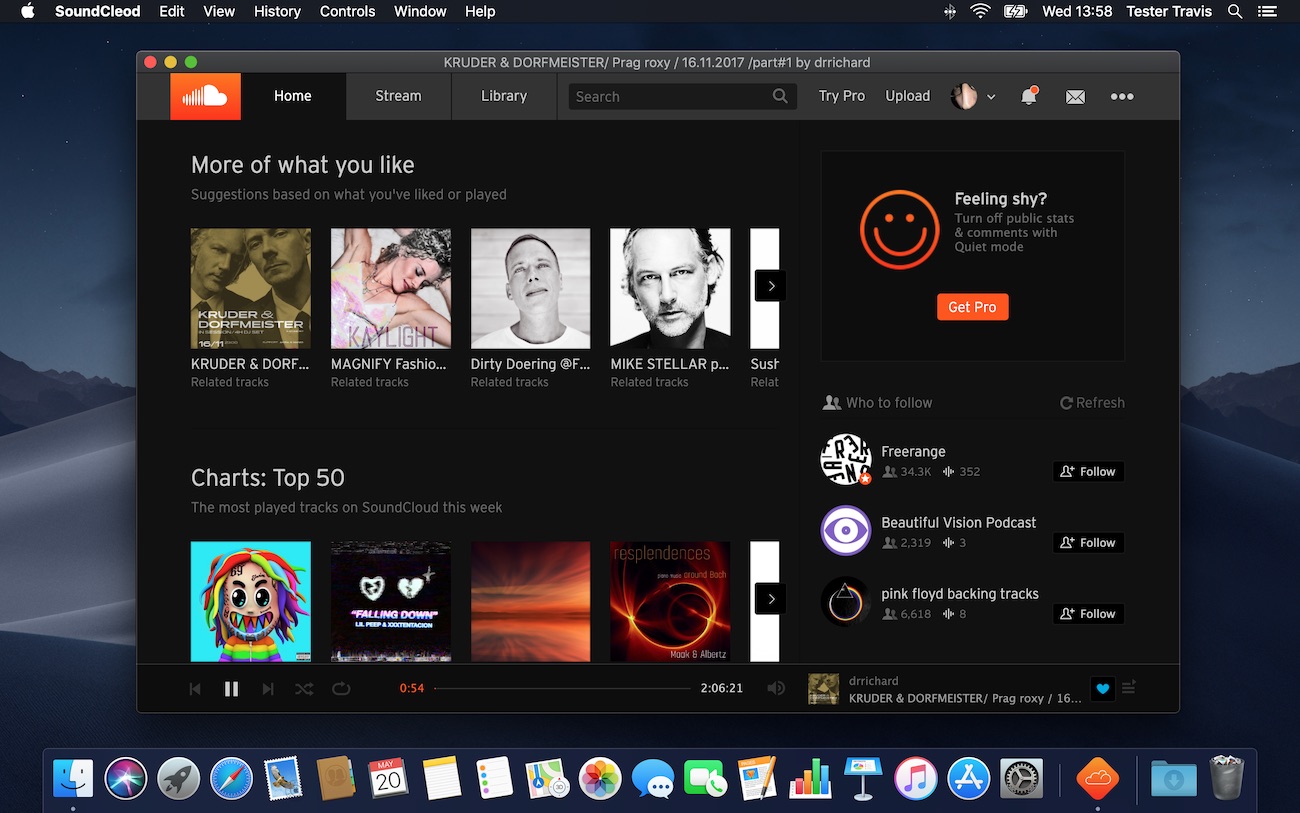What Is SoundCloud?
SoundCloud is a popular online platform that allows users to discover, stream, and share music from a diverse range of artists and genres. It has revolutionized the way music aficionados connect with musicians and has become a go-to platform for both established and emerging artists to showcase their talent.
At its core, SoundCloud is a social music platform that prioritizes community engagement and interaction. It provides a space for artists to connect directly with their fans, allowing for valuable feedback and collaboration. This unique aspect sets SoundCloud apart from other streaming platforms, as it fosters a sense of artistic community and enables aspiring musicians to gain exposure.
One of the defining features of SoundCloud is its vast library of user-generated content. Unlike traditional music streaming services, SoundCloud is not limited to mainstream music releases. It gives independent artists, producers, and DJs an opportunity to share their original tracks, remixes, and live recordings directly with their audience.
SoundCloud offers a user-friendly interface that allows music enthusiasts to explore and discover new sounds. The platform’s intuitive algorithms recommend tracks based on users’ listening history, enabling a personalized and tailored music experience. Whether you’re searching for a specific artist or simply looking to dive into a particular genre, SoundCloud’s extensive collection can cater to all musical tastes.
In addition to its web-based platform, SoundCloud also offers a desktop app that provides a more immersive and convenient listening experience. With the SoundCloud desktop app, users can enjoy their favorite tunes while multitasking or when they’re offline. The app provides a seamless integration with other desktop applications, allowing for easy access to music without the need for a web browser.
Overall, SoundCloud has become an essential destination for music lovers and artists around the globe. It offers a platform for creativity, connection, and discovery, making it an integral part of the music industry’s landscape.
How to Use SoundCloud on the Web
Using SoundCloud on the web is effortless and allows you to access a vast library of music and connect with artists. Here’s a step-by-step guide on how to make the most out of SoundCloud’s web platform.
- Sign up or log in: To get started, head to the SoundCloud website and sign up for a free account or log in if you already have one. You can create an account using your email address or connect with your existing Google or Facebook account.
- Explore and discover music: Once you’re logged in, you can start exploring SoundCloud’s extensive music catalog. The home page presents a mix of popular tracks, recommended artists, and playlists tailored to your listening preferences. Use the search bar to look for specific artists, songs, or genres, or explore curated playlists and charts to discover new music.
- Create and manage your playlists: SoundCloud allows you to create custom playlists to organize your favorite tracks. Simply click on the “+” symbol next to a track or playlist and add it to your collection. You can also create multiple playlists according to your mood or genre preferences.
- Follow artists and build your network: SoundCloud is a platform that thrives on connection and collaboration. By following your favorite artists, you’ll stay updated with their latest releases, mixes, and collaborations. Additionally, you can connect with other SoundCloud users and build a network of like-minded music enthusiasts and industry professionals.
- Interact with tracks and artists: SoundCloud encourages interaction between artists and listeners. Leave comments on tracks to show your appreciation or provide feedback. You can also share tracks on social media platforms or privately with friends.
- Discover new music through playlists and charts: SoundCloud’s curated playlists and charts are a goldmine for discovering emerging artists and trending tracks. Explore different genres and themes, such as “New and Hot,” “Trending Tracks,” or “Top Charts,” to stay on top of the latest music trends.
- Upload your own music: If you’re an artist or producer, SoundCloud provides a platform to share your original compositions with the world. You can upload your tracks, albums, or podcasts, allowing your fans to stream and engage with your music directly.
- Connect with the SoundCloud community: Engage with other users by joining groups, participating in discussions, and leaving feedback on their tracks. Collaborate with fellow artists, discover new opportunities, and expand your reach within the SoundCloud community.
Using SoundCloud on the web is a straightforward and enriching experience. It offers a plethora of features that allow you to immerse yourself in your favorite music and connect with artists and music enthusiasts worldwide.
What Is the SoundCloud Desktop App?
The SoundCloud Desktop App is a downloadable application that provides a more robust and immersive music listening experience compared to using SoundCloud on the web. It offers additional features and functionalities that enhance convenience, allowing users to enjoy their favorite tracks seamlessly on their desktop.
With the SoundCloud Desktop App, you can access your music collection directly from your desktop without the need for a web browser. This means you can listen to your favorite tracks while multitasking or even when you’re offline. The app also provides a more integrated experience by seamlessly integrating with other desktop applications.
One of the key benefits of the SoundCloud Desktop App is its improved performance and responsiveness. Since it is a standalone application, it utilizes the resources of your computer efficiently, resulting in faster loading times and smoother playback. This is especially advantageous for those with slower internet connections or limited bandwidth.
In addition to enhanced performance, the SoundCloud Desktop App offers a sleek and intuitive user interface. It is designed to optimize the music listening experience, with easy-to-navigate menus and controls. Users can effortlessly browse through their playlists, search for specific tracks or artists, and discover new music without any distractions.
Another notable feature of the SoundCloud Desktop App is its ability to provide a personalized listening experience. The app uses advanced algorithms to recommend tracks based on your listening history and preferences. This ensures that you’re constantly discovering new artists and genres that align with your taste in music.
Furthermore, the SoundCloud Desktop App allows you to interact with tracks and artists more seamlessly. You can like, repost, and comment on tracks directly from the app, as well as share them on social media platforms. This facilitates engagement and fosters a sense of community within the SoundCloud ecosystem.
Overall, the SoundCloud Desktop App is a powerful tool for music enthusiasts, offering an enhanced and convenient way to listen to and engage with music. Its performance, personalized recommendations, and integrated features make it a must-have for anyone looking to fully immerse themselves in the SoundCloud experience.
Benefits of the SoundCloud Desktop App
The SoundCloud Desktop App offers numerous benefits that enhance the overall music listening experience for users. Whether you’re an artist or a music lover, the app provides a range of features that elevate the way you discover, explore, and interact with music.
1. Offline listening: One of the standout advantages of the SoundCloud Desktop App is the ability to listen to your favorite tracks offline. It allows you to download your favorite songs, albums, or playlists directly to your device, ensuring uninterrupted music playback even when you have limited or no internet connectivity.
2. Enhanced performance: By using the SoundCloud Desktop App, you can enjoy a more optimized and responsive music listening experience. The app utilizes the resources of your computer more efficiently and reduces reliance on web browser performance, resulting in faster loading times, smoother playback, and fewer interruptions.
3. Seamless integration: The SoundCloud Desktop App seamlessly integrates with your desktop environment, providing a more cohesive experience. You can control playback using media keys on your keyboard, receive desktop notifications for new uploads from artists you follow, and easily switch between the app and other applications without interrupting your music.
4. Personalized recommendations: SoundCloud excels at delivering personalized music recommendations, and the Desktop App is no exception. The app uses algorithms to analyze your listening history and preferences to suggest tracks, artists, and playlists that align with your taste. This ensures that you consistently discover new music that resonates with you.
5. Enhanced audio quality: Another advantage of the SoundCloud Desktop App is the ability to stream and download music in higher audio quality. This is particularly beneficial for audiophiles who appreciate the nuances of sound and want to experience their favorite tracks in the best possible audio fidelity.
6. Ad-free experience: While SoundCloud does offer a free version with ads, the SoundCloud Go+ subscription, which is seamlessly integrated into the Desktop App, provides an ad-free experience. Subscribing to SoundCloud Go+ can enhance your listening pleasure by eliminating interruptions and creating a more immersive environment for music discovery.
7. Intuitive user interface: The SoundCloud Desktop App features a user-friendly interface that simplifies navigation and exploration. The menus and controls are easy to understand, allowing you to effortlessly browse through tracks, playlists, and artists. The intuitive design ensures a smooth and enjoyable user experience.
8. Seamless collaboration: For artists and music creators, the SoundCloud Desktop App facilitates collaboration and networking. You can easily share your tracks with fellow artists, receive feedback from listeners, and collaborate on projects within the SoundCloud community. This promotes connections and opportunities for growth and exposure within the music industry.
How to Install the SoundCloud Desktop App
Installing the SoundCloud Desktop App is a simple and straightforward process. Follow the steps below to enjoy a more immersive and convenient music listening experience on your desktop:
- Visit the official SoundCloud website: Go to the SoundCloud website (www.soundcloud.com) using your preferred web browser.
- Access the Apps page: Once you’re on the SoundCloud website, locate and click on the “Apps” option in the top navigation menu. This will direct you to the Apps page.
- Select the SoundCloud Desktop App: On the Apps page, you’ll find a range of SoundCloud applications available for different devices and platforms. Look for the option that says “SoundCloud for Desktop” or something similar, specifically tailored for desktop operating systems.
- Choose your operating system: Click on the download button corresponding to your operating system. The SoundCloud Desktop App is available for both Windows and macOS.
- Download the installer: After selecting your operating system, the download of the installer file will start automatically. Depending on your browser settings, the file might be saved in your downloads folder or prompted to be saved in a specific location. Take note of where the installer is saved on your computer.
- Run the installer: Once the download is complete, locate the installer file on your computer and double-click on it to run the installation process. Follow the on-screen instructions to proceed with the installation.
- Complete the installation: After running the installer, the SoundCloud Desktop App will be installed on your computer. The installation procedure may require you to accept terms and conditions or choose a destination folder for the app. Make sure to review and select the appropriate options according to your preferences.
- Launch the SoundCloud Desktop App: Once the installation is complete, you can launch the SoundCloud Desktop App by searching for it in your applications or by clicking on the desktop shortcut if one has been created. Sign in to your SoundCloud account or create a new account if you don’t have one.
- Enjoy the SoundCloud Desktop App: After signing in, you can start exploring, streaming, and discovering music using the SoundCloud Desktop App. Access your playlists, follow artists, and enjoy a seamless and immersive music listening experience right from your desktop.
By following these steps, you can easily install and set up the SoundCloud Desktop App on your computer, enabling you to enjoy the platform’s features and functionalities in a more convenient and personalized way.
Exploring the SoundCloud Desktop App Interface
When you launch the SoundCloud Desktop App, you will be greeted with a sleek and intuitive interface designed to enhance your music listening experience. Understanding the various elements of the app interface will allow you to navigate effortlessly and discover the full potential of SoundCloud on your desktop.
The main elements of the SoundCloud Desktop App interface include:
- Navigation menu: Located on the left side of the app, the navigation menu allows you to access different sections of the app such as Home, Collection, Search, and your Profile. Clicking on each section will reveal additional options and submenus for further exploration.
- Home: The Home section is the default landing page of the app. Here, you will find a mix of popular tracks, recommended artists, and playlists tailored to your listening preferences. Scroll through the page to explore new music and discover what’s trending.
- Collection: The Collection section is where you can access your playlists, liked tracks, reposted tracks, and your uploaded content. This is the hub for organizing and managing your music within the SoundCloud Desktop App.
- Search: The Search section allows you to find specific tracks, artists, or genres. Simply enter the desired keywords in the search bar and browse through the results. You can refine your search using filters like tracks, artists, albums, playlists, and more.
- Your Profile: This section displays your SoundCloud profile, where you can view and edit your personal information, profile picture, and bio. It also showcases your followers, following, and your uploaded tracks.
- Player controls: When you select a track to play, the player controls will appear at the bottom of the app interface. Here, you can pause, play, skip tracks, adjust the volume, shuffle, and repeat the songs in your playlist.
- Explore section: SoundCloud offers curated playlists and charts in the Explore section. Here, you can find popular, trending, and recommended tracks, albums, and playlists within various genres and themes. Use this section to discover new and exciting music based on your interests.
- Track information: While a track is playing, the app displays relevant information such as the track title, artist name, album cover, and waveforms. You can interact with the track by liking, reposting, commenting, or sharing it with others.
- Notifications: Notifications appear in the upper right corner of the app, informing you of new comments, likes, follower activity, and updates from artists you follow. Clicking on a notification will take you directly to the relevant section or track.
Take some time to explore and familiarize yourself with the SoundCloud Desktop App interface. By understanding how to navigate and utilize the various features, you can fully immerse yourself in the world of music and make the most out of your SoundCloud experience on your desktop.
Key Features of the SoundCloud Desktop App
The SoundCloud Desktop App offers a range of key features that enhance the way you discover, listen to, and interact with music. These features enable a more immersive and personalized experience, providing an ideal platform for both music enthusiasts and artists. Here are some of the key features of the SoundCloud Desktop App:
- Offline listening: One of the standout features of the SoundCloud Desktop App is the ability to download and listen to tracks offline. This allows you to enjoy your favorite music even when you don’t have an internet connection, making it perfect for long journeys or situations with limited connectivity.
- High-quality audio streaming: The SoundCloud Desktop App supports high-quality audio streaming, allowing you to experience your favorite tracks in their full audio fidelity. This feature is particularly appreciated by audiophiles who value the nuances and details of sound.
- Seamless integration: The Desktop App seamlessly integrates with your computer’s operating system, creating a more streamlined experience. You can control playback using media keys on your keyboard, receive desktop notifications for new releases from artists you follow, and easily switch between the app and other applications without interrupting your music.
- Personalized recommendations: SoundCloud is known for its personalized music recommendations, and the Desktop App continues this trend. Using advanced algorithms, the app analyzes your listening history and preferences to suggest tracks, artists, and playlists that align with your taste. This ensures that you’re constantly discovering new music that resonates with you.
- Expanded search capabilities: The SoundCloud Desktop App offers more robust search capabilities compared to the web version. You can search for specific tracks, artists, genres, or even specific keywords within track descriptions. This helps you find exactly what you’re looking for and discover new music based on your interests.
- Collaboration and networking: The Desktop App provides a platform for collaboration and networking among artists. You can easily share tracks with other artists, receive feedback from listeners, and connect with like-minded music enthusiasts. This fosters a sense of community and opens up opportunities for creative partnerships and growth.
- Enhanced performance: Compared to using SoundCloud on a web browser, the Desktop App offers improved performance and responsiveness. It utilizes the resources of your computer more efficiently, reducing loading times and ensuring a smoother playback experience, even with slower internet connections.
- Remove ads with SoundCloud Go+: SoundCloud Go+ is a subscription service integrated into the Desktop App that allows you to enjoy an ad-free experience. By subscribing to SoundCloud Go+, you can eliminate interruptions and fully immerse yourself in the music without any distractions.
- User-friendly interface: The SoundCloud Desktop App features a user-friendly interface that simplifies navigation and exploration. The menus and controls are intuitive, allowing you to effortlessly browse through tracks, playlists, and artists, making it easy to find the music you love.
These key features of the SoundCloud Desktop App provide users with a rich and engaging music listening experience. Whether you’re a casual listener or an aspiring artist, these features make SoundCloud a versatile platform for discovery, connection, and creativity.
Organizing and Managing Your Music with the SoundCloud Desktop App
The SoundCloud Desktop App offers robust functionality for organizing and managing your music collection. Whether you have a vast array of favorite tracks or you’re an artist looking to keep your releases organized, the app provides features that allow for seamless organization and management. Here’s how you can make the most out of organizing and managing your music with the SoundCloud Desktop App:
- Create playlists: Playlists are a great way to curate your favorite tracks and create customized listening experiences. With the SoundCloud Desktop App, you can easily create playlists and add tracks to them. Simply click on the “+” button next to a track or playlist to add it to your collection.
- Edit and reorder playlists: The app allows you to edit your playlists, giving you the flexibility to add, remove, or rearrange tracks as desired. This helps in keeping your playlists up-to-date and tailored to your preferences.
- Discover related tracks: SoundCloud’s related tracks feature helps you discover and explore music similar to the tracks you love. This can be particularly useful when you’re looking to expand your music library and find new artists and genres.
- Favorite and like tracks: With the SoundCloud Desktop App, you can mark tracks as favorites or like them with a single click. This makes it easier to revisit and access your most loved tracks, ensuring that they are always at your fingertips.
- Organize your liked tracks: If you have a large collection of liked tracks, it can become difficult to navigate. The app allows you to organize and manage your liked tracks by creating playlists or adding them to existing playlists, making it easier to find and enjoy your favorite songs.
- Sort and filter tracks: To further streamline your music organization, the SoundCloud Desktop App provides options to sort and filter tracks by various criteria, such as release date, popularity, genre, and more. This helps you find the tracks you’re looking for quickly and efficiently.
- Access your uploaded tracks: For artists and creators, the app provides easy access to your uploaded tracks. You can manage and organize your own music releases, making it simple to showcase your work and share it with your audience.
- Collaborate with other artists: If you’re collaborating with other artists on SoundCloud, the app allows you to manage and organize your collaborative projects. You can easily share tracks with your collaborators, make revisions, and keep track of your ongoing collaborations.
- Sync across devices: Your music organization and management on the SoundCloud Desktop App seamlessly syncs with your account across devices. This means that any changes or updates you make on the app will reflect on the web version and mobile apps, ensuring a consistent and interconnected experience.
By utilizing the organizational and management capabilities of the SoundCloud Desktop App, you can keep your music collection neatly organized, discover related tracks, and enjoy a seamless and personalized music experience.
How to Discover New Music with the SoundCloud Desktop App
The SoundCloud Desktop App provides a plethora of tools and features that facilitate the discovery of new music across a wide range of genres and artists. Whether you’re looking for the latest tracks from your favorite artists or want to explore new sounds, the app offers various methods for uncovering fresh and exciting music. Here’s how you can discover new music with the SoundCloud Desktop App:
- Explore curated playlists and charts: SoundCloud curates a vast collection of playlists and charts based on popular and trending tracks in different genres. In the app’s “Explore” section, you can find a selection of recommended playlists and top charts that offer a great starting point for discovering new music. Scroll through these playlists and charts to explore tracks and artists you may not have come across otherwise.
- Follow artists and labels: By following your favorite artists and record labels on SoundCloud, you’ll receive updates and notifications about their latest releases. The SoundCloud Desktop App makes it easy to follow artists and stay in the loop with their new music, allowing you to be among the first to discover and listen to their fresh tracks.
- Utilize the related tracks feature: SoundCloud’s related tracks feature is a powerful tool for discovering new music that matches your taste. When you play a track on the SoundCloud Desktop App, you’ll see the related tracks section alongside it. These suggestions are based on the track you’re currently playing and can lead you to similar tracks or artists that you might enjoy.
- Explore specific genres and tags: SoundCloud’s tagging system allows users to assign genres, moods, or themes to their tracks. You can use this to your advantage by searching for specific genres or tags that align with your musical preferences. Use the search bar in the SoundCloud Desktop App to enter the genre or tag you’re interested in, and explore the results to discover new music in that category.
- Discover tracks through artist collaborations: SoundCloud is known for its collaborative nature, and many artists collaborate with each other on the platform. By following your favorite artists, you can stay updated on collaborations they are involved in. This not only gives you the opportunity to discover new artists but also allows you to explore different styles and genres through these collaborations.
- Engage with the SoundCloud community: The SoundCloud community is vibrant and active, with users frequently sharing their tracks and playlists. Engaging with the community by leaving comments, reposting tracks, and following other users can expose you to a wealth of new music. Explore the comments section of tracks you enjoy, and you may come across recommendations and suggestions from other users that spark your interest.
- Participate in group discussions and challenges: SoundCloud hosts various groups centered around specific genres, interests, or themes. Joining these groups and participating in discussions or challenges can introduce you to like-minded individuals and open doors to discovering music recommendations from fellow music enthusiasts.
- Follow SoundCloud’s suggested tracks: SoundCloud’s algorithms generate personalized suggestions based on your listening history and preferences. When browsing the app, the SoundCloud Desktop App will recommend tracks that it believes you may enjoy. Take advantage of these suggestions to uncover new music that aligns with your taste.
By using these techniques and exploring the features of the SoundCloud Desktop App, you can embark on an immersive journey of discovering new music, expanding your musical horizons, and connecting with artists and genres you may have never encountered before.
Collaborating and Networking with Other Artists on the SoundCloud Desktop App
The SoundCloud Desktop App offers a dynamic platform for artists to collaborate, connect, and network with fellow musicians and producers. Whether you’re looking to collaborate on a track or seeking opportunities to expand your network within the music industry, the app provides various features and tools to facilitate these interactions. Here’s how you can collaborate and network with other artists on the SoundCloud Desktop App:
- Share tracks and collaborate: SoundCloud allows artists to easily share their tracks with other users. By using the SoundCloud Desktop App, you can send track links or collaborate directly with other artists on the platform. This facilitates collaboration and the exchange of musical ideas, enabling you to create unique and innovative music projects together.
- Listen to collaborations and remixes: SoundCloud is a hub for artists to share remixes, covers, and collaborations. By exploring the works of other artists on the platform, you can discover new perspectives and interpretations of songs. Listening to collaborations and remixes not only expands your musical horizons but also provides inspiration for your own creative projects.
- Join artist communities and groups: SoundCloud offers various artist communities, groups, and collectives where like-minded musicians come together to share their work, exchange ideas, and provide feedback. Joining these communities can expand your network and provide valuable opportunities for collaboration and artistic growth.
- Participate in challenges and contests: SoundCloud frequently hosts challenges and contests that encourage artists to showcase their creativity. Participating in these events not only allows you to gain exposure and recognition but also provides a platform to connect and collaborate with artists who share similar interests.
- Engage with comments and feedback: SoundCloud’s comment section offers a space for artists to engage with their audience and receive feedback on their work. Interacting with comments not only builds engagement and a sense of community but also opens up opportunities for collaboration. Responding to feedback and connecting with listeners can lead to new connections and potential collaborations.
- Use the messaging feature: The SoundCloud Desktop App’s messaging feature allows for direct communication with other artists on the platform. You can connect with fellow musicians, discuss ideas, and explore potential collaborations through private conversations. Utilize this feature to reach out and network with artists whose work resonates with you.
- Attend virtual events and live streams: SoundCloud hosts virtual events and live streams that provide a platform for artists to showcase their talent and connect with fans and fellow artists. Participating in these events allows you to network with artists, engage with your audience, and potentially collaborate with other musicians who share your passion.
- Share playlists and support fellow artists: Showcasing and supporting the work of fellow artists is a great way to build connections within the SoundCloud community. By creating and sharing playlists that include tracks from other artists, you not only help promote their work but also develop goodwill within the community. This can lead to collaborations, recommendations, and increased visibility for your own music.
- Utilize social media integration: SoundCloud allows you to connect your social media accounts to your artist profile. This integration enables you to cross-promote your work and connect with other artists on different platforms. Engaging with artists outside of SoundCloud can expand your network and provide opportunities for collaboration beyond the app.
By leveraging the collaborative and networking features of the SoundCloud Desktop App, you can forge connections with other artists, discover new opportunities, and open doors to creative collaborations. Building relationships and engaging with the SoundCloud community can elevate your musical journey and help you grow as an artist.
Using the SoundCloud Desktop App for Offline Listening
The SoundCloud Desktop App offers a convenient feature that allows you to enjoy your favorite tracks even when you’re offline. Offline listening is especially useful in situations where you have limited or no internet connectivity, such as when commuting or traveling. Here’s how to make the most of offline listening with the SoundCloud Desktop App:
- Downloading tracks: To listen to tracks offline, you need to download them to your device. The SoundCloud Desktop App allows you to download individual tracks, entire playlists, and albums. Simply navigate to the desired track or playlist, and click on the download button (typically indicated by a downward arrow icon). The downloaded tracks will be stored on your device’s local storage.
- Managing offline content: Once you have downloaded tracks, you can access them under the “Collection” section of the SoundCloud Desktop App. Here, you’ll find tabs for your downloaded tracks, playlists, and albums. You can easily manage and organize your offline content within the app, giving you quick access to your favorite music without requiring an internet connection.
- Enjoying offline playback: When you’re ready to listen to your downloaded tracks, simply navigate to the respective tab under the “Collection” section of the app and select the track, playlist, or album you want to play. The SoundCloud Desktop App will seamlessly play the downloaded content from your device’s local storage, ensuring uninterrupted music playback even when you’re offline.
- Offline playback limits: It’s important to note that there are limitations on offline playback with the SoundCloud Desktop App. The number of tracks you can download for offline listening depends on your subscription level. Free users have a limit on the number of tracks they can download, while SoundCloud Go+ subscribers enjoy unlimited offline downloads.
- Updating offline content: To ensure that you have access to the latest tracks from the artists you follow, it’s important to keep your downloaded content up to date. The SoundCloud Desktop App provides an option to update your downloaded tracks, playlists, and albums. Simply go to the respective tab under the “Collection” section and click on the update button (typically indicated by a circular arrow icon) to refresh your offline content.
- Managing storage space: As you download more tracks for offline listening, it’s important to manage your device’s storage space. The SoundCloud Desktop App allows you to delete downloaded tracks, playlists, or albums that you no longer need. This helps free up storage space and ensures that you have enough room for new downloads.
- Syncing with other devices: The offline content you download on the SoundCloud Desktop App can also be accessed and synced with other devices that have the SoundCloud app installed. This means that your downloaded tracks will be available for offline listening on your mobile devices as well, providing a seamless listening experience across multiple platforms.
- Checking offline availability: To identify whether a track is available for offline listening, look for the download button next to the track on the SoundCloud Desktop App. A colored download button indicates that the track can be downloaded and listened to offline, while a grayed-out download button signifies that the track is not available for offline playback.
The SoundCloud Desktop App’s offline listening feature expands your music listening options, allowing you to enjoy your favorite tracks without relying on an internet connection. By effectively utilizing this feature, you can have a personalized and uninterrupted music experience, regardless of your connectivity situation.
Adjusting Your Preferences on the SoundCloud Desktop App
The SoundCloud Desktop App offers a range of customizable preferences that allow you to tailor your music listening experience to your liking. These preferences enable you to personalize the app’s settings, controls, and recommendations according to your individual preferences. Here’s how you can adjust your preferences on the SoundCloud Desktop App:
- Account settings: Accessing your account settings allows you to manage various aspects of your SoundCloud experience. From the SoundCloud Desktop App, you can update your profile information, change your profile picture, adjust your privacy settings, and modify your email notification preferences.
- Playback settings: The SoundCloud Desktop App gives you control over the playback settings to enhance your listening experience. You can adjust the volume, skip tracks, repeat a track or playlist, and shuffle your music. These settings allow you to tailor the playback controls to your preferred style.
- Audio quality preferences: SoundCloud offers different audio quality options to cater to different preferences and internet connection capabilities. You can adjust the audio quality settings in the SoundCloud Desktop App to optimize your listening experience based on your device and network conditions.
- Language preferences: If you prefer using a language other than the default language, the SoundCloud Desktop App allows you to change the language settings. This makes it more convenient for users to navigate and interact with the app in their preferred language.
- Search preferences: Customizing your search preferences can help streamline and refine your music discovery process. In the SoundCloud Desktop App, you can set search preferences such as preferred genres or tags, relevance filters, and search result sorting options. These preferences ensure that the search results are tailored to your specific interests.
- Recommended tracks preferences: SoundCloud’s recommendation algorithms take into account your listening history and engagement to suggest tracks that align with your interests. In the SoundCloud Desktop App, you can adjust your recommended tracks preferences, such as enabling or disabling personalized recommendations or resetting your recommendation history.
- Notification preferences: Controlling your notification preferences allows you to manage the alerts and updates you receive from SoundCloud. You can customize your notification settings in the SoundCloud Desktop App to choose the types of notifications you want to receive, such as new releases from artists you follow, track comments, or messages from other users.
- Privacy settings: SoundCloud offers privacy settings that allow you to control the visibility and accessibility of your uploaded tracks. In the SoundCloud Desktop App, you can adjust your privacy settings to determine who can access and share your tracks, playlists, and profile information.
- Connected apps and integrations: The SoundCloud Desktop App allows you to connect your SoundCloud account with other apps and services. You can manage and adjust your connected apps and integrations to streamline your workflow and enhance your music sharing and discovery process.
By adjusting these preferences on the SoundCloud Desktop App, you can create a personalized and optimized music listening experience. Customizing settings, controls, language, search options, and notifications ensures that the app aligns with your preferences and enhances your overall enjoyment of SoundCloud.
Troubleshooting Common Issues with the SoundCloud Desktop App
While the SoundCloud Desktop App provides a seamless music listening experience, users may occasionally encounter common issues or errors. Understanding how to troubleshoot these issues can help restore the app’s functionality and ensure a smooth music streaming experience. Here are some common issues you may encounter with the SoundCloud Desktop App and troubleshooting steps to resolve them:
- App crashes or freezes: If the SoundCloud Desktop App crashes or freezes, first try restarting the app. If the issue persists, check for any available updates and ensure that you’re using the latest version of the app. Clearing the app cache or reinstalling the app can also help resolve stability issues.
- No audio or distorted sound: If you’re experiencing no audio or distorted sound on the SoundCloud Desktop App, start by checking your device’s audio settings and ensuring that the volume is not muted or too low. It’s also worth checking if other apps or programs are audio-exclusive, as they may affect the SoundCloud app’s sound output. Restarting your device or reinstalling the app can also fix audio issues.
- Playback issues: If you’re having trouble playing tracks on the SoundCloud Desktop App, ensure that you have a stable internet connection. Slow or intermittent internet connections can lead to playback issues. Try pausing and resuming the track or refreshing the app. If the issue persists, clear your browser cache, disable any browser extensions that might interfere with playback, or try using a different web browser.
- Downloaded tracks not playing offline: If your downloaded tracks are not playing offline on the SoundCloud Desktop App, check if the tracks are still downloaded and stored on your device. If they are, try clearing the app cache or reinstalling the app to refresh the offline content. Ensure that you have enough storage space available for offline downloads.
- Syncing issues between devices: If your offline content or settings are not syncing between devices, check if you’re logged in to the same SoundCloud account on all devices. If you are, try updating the app on all devices to the latest version. Additionally, force-sync your device by logging out and logging back in or by manually refreshing the offline content on each device.
- Track buffering or loading slowly: If tracks on the SoundCloud Desktop App are buffering or loading slowly, it might be due to a slow or unstable internet connection. Try connecting to a different network or switching to a wired connection, if possible. You can also adjust the audio quality settings to a lower bitrate for smoother streaming on slower connections.
- Login or account access issues: If you’re having trouble logging in or accessing your account on the SoundCloud Desktop App, ensure that you’re entering the correct login credentials. If you’ve forgotten your password, use the account recovery options to reset it. Clearing the app cache or reinstalling the app can also resolve login issues.
- App not launching or responding: If the SoundCloud Desktop App is not launching or responding, check if the app is compatible with your operating system. Ensure that your device meets the minimum system requirements specified by SoundCloud. Restarting your device or reinstalling the app may also help resolve launch or responsiveness issues.
By following these troubleshooting steps, you can resolve common issues with the SoundCloud Desktop App and ensure a smooth and uninterrupted music listening experience. If the issue persists, it may be helpful to reach out to SoundCloud’s support team for further assistance.
Frequently Asked Questions about the SoundCloud Desktop App
Here are some frequently asked questions about the SoundCloud Desktop App:
- Can I use the SoundCloud Desktop App for free? Yes, the SoundCloud Desktop App is available for free. However, there is a premium subscription service called SoundCloud Go+ that offers additional features like ad-free listening, offline playback, and access to SoundCloud’s full catalog.
- Is the SoundCloud Desktop App available for Windows and macOS? Yes, the SoundCloud Desktop App is available for both Windows and macOS operating systems. You can download and install the app on your respective device.
- Can I use the SoundCloud Desktop App to listen to music offline? Yes, the SoundCloud Desktop App allows you to download tracks, playlists, and albums for offline listening. This feature is available for SoundCloud Go+ subscribers, who can enjoy ad-free and uninterrupted offline playback.
- How do I download tracks on the SoundCloud Desktop App? To download tracks on the SoundCloud Desktop App, simply browse for the desired track, playlist, or album, and click on the download button (usually indicated by a downward arrow icon) to save it for offline listening. Remember that the number of tracks you can download depends on your subscription level.
- Can I upload my own music to SoundCloud using the SoundCloud Desktop App? Yes, as an artist or creator, you can use the SoundCloud Desktop App to upload your own music directly to SoundCloud. This allows you to showcase your talent, share your original compositions, and connect with your audience directly.
- How can I discover new music on the SoundCloud Desktop App? The SoundCloud Desktop App offers multiple ways to discover new music. You can explore curated playlists and charts, follow your favorite artists and labels, listen to related tracks, participate in group discussions, and engage with the SoundCloud community. Recommendations based on your listening history are also provided by the app.
- Is it possible to collaborate with other artists on the SoundCloud Desktop App? Yes, the SoundCloud Desktop App provides features that enable collaboration with other artists. You can share tracks, participate in collaborations and remixes, and connect with fellow musicians through private messages or group discussions. This fosters a collaborative environment and opens up opportunities for creative partnerships.
- Can I adjust the audio quality settings on the SoundCloud Desktop App? Yes, the SoundCloud Desktop App allows you to adjust the audio quality settings based on your preference and internet connection. You can choose from different audio quality options to optimize your listening experience.
- How do I update my profile or account settings on the SoundCloud Desktop App? To update your profile or account settings on the SoundCloud Desktop App, click on your profile picture or username, then select the option to edit your profile. From there, you can update your personal information, profile picture, password, and email notification preferences.
- What should I do if I encounter issues with the SoundCloud Desktop App? If you encounter any issues with the SoundCloud Desktop App, you can try troubleshooting steps such as restarting the app, updating to the latest version, clearing the app cache, or reinstalling the app. If the issue persists, you can reach out to SoundCloud’s support team for further assistance.
These answers address some of the common questions users may have about the SoundCloud Desktop App. If you have further inquiries or need more specific information, it’s recommended to visit the SoundCloud support website or reach out to their customer support for assistance.