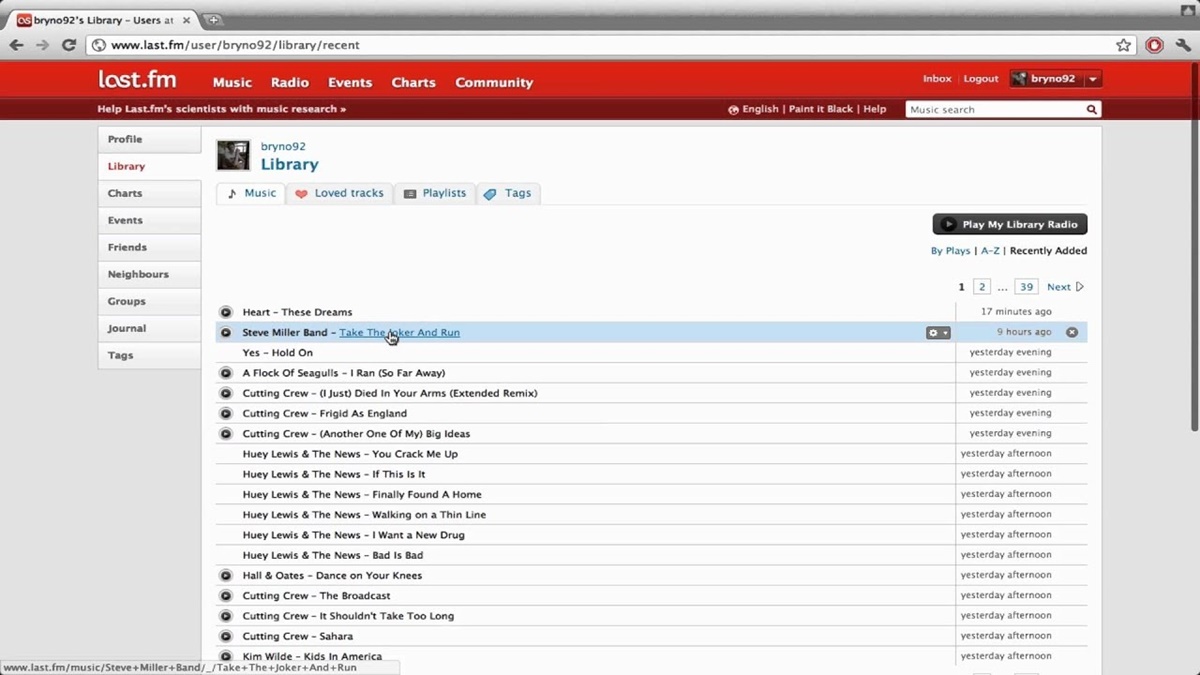How Does Last.fm Scrobbling Work?
Last.fm scrobbling is a unique feature that allows you to keep track of the music you listen to across various music streaming platforms and players. It creates a detailed record of your music listening habits, helping you discover new artists and genres based on your preferences. Scrobbling works by analyzing the metadata of the songs you play and automatically sending that information to your Last.fm profile.
To begin scrobbling, you will need to have a Last.fm account, which you can create for free. Once you have an account, you can connect it to your preferred music streaming service or player. When you play a song, the scrobbling feature collects the track data, including the artist, song title, and album information.
Scrobbling is incredibly versatile and compatible with numerous popular music platforms, including Spotify, Apple Music, Google Play Music, Deezer, YouTube Music, Tidal, SoundCloud, Pandora, Amazon Music, and even VLC Media Player. With scrobbling enabled, each song you play will be added to your Last.fm profile, building a comprehensive record of your music library.
The scrobbling feature also offers the option to manually scrobble a song if it wasn’t automatically detected. This is useful if you have a personal music collection stored locally on your device that isn’t connected to any streaming service.
Additionally, scrobbling extends beyond your computer or smartphone. You can sync your scrobbles to multiple devices, allowing you to keep track of your music listening history across all your devices seamlessly.
To get the most out of scrobbling, Last.fm provides personalized music recommendations based on your scrobbles and the listening habits of other users with similar taste. This feature helps you discover new artists, albums, and playlists that align with your musical preferences.
Overall, Last.fm scrobbling enhances your music experience by capturing and organizing your listening history in one place. It enables you to explore new music and connect with other music enthusiasts who share similar tastes. By utilizing the scrobbling feature, you can optimize your music exploration and immerse yourself in a world of endless musical possibilities.
What Music Services Support Last.fm Scrobbling?
Last.fm scrobbling is a widely supported feature that integrates with various music streaming services and players, providing users with the ability to track their music listening habits across different platforms. While the level of scrobbling integration may vary between services, Last.fm offers compatibility with many popular options.
One of the most well-known music streaming services that support Last.fm scrobbling is Spotify. By connecting your Spotify account to Last.fm, you can automatically scrobble the songs you listen to on Spotify and add them to your Last.fm profile. This allows you to keep a comprehensive record of your favorite tracks and discover new artists based on your listening history.
Apple Music, another major player in the streaming industry, also supports Last.fm scrobbling. By configuring the scrobbling settings within the Last.fm preferences on your Apple device, you can ensure that the songs you play on Apple Music are seamlessly added to your scrobbles on Last.fm.
Google Play Music, Deezer, YouTube Music, Tidal, SoundCloud, Pandora, and Amazon Music are also among the music services that integrate with Last.fm scrobbling. By connecting your accounts on these platforms with Last.fm, you can effortlessly scrobble your listening activities and enjoy the benefits of personalized recommendations and a consolidated music library.
Even the popular media player VLC supports Last.fm scrobbling. This means that if you have a local music collection stored on your device and use VLC to play your music, you can enable scrobbling and have your plays tracked on Last.fm.
It’s worth noting that the level of scrobbling integration may vary between these services. Some platforms offer seamless and automatic scrobbling, while others require manual scrobbling or the use of third-party scrobbling apps.
Overall, Last.fm scrobbling is compatible with many major music services and players, allowing users to effortlessly track their music listening activities regardless of the platform they use. By taking advantage of this integration, you can create a consolidated record of your music library and explore tailored recommendations based on your individual taste.
How to Set Up Last.fm Scrobbling on Spotify
Setting up Last.fm scrobbling on Spotify is a straightforward process that allows you to automatically track your Spotify listening activities and add them to your Last.fm profile. Here’s a step-by-step guide to help you get started:
- Make sure you have a Last.fm account. If you don’t have one, you can sign up for free on the Last.fm website.
- Open the Spotify desktop application or go to the Spotify web player in your browser.
- In the top-right corner of the Spotify interface, click on your profile picture or username to access your account settings.
- From the drop-down menu, select “Settings” to open the Spotify settings page.
- Scroll down to the “Scrobbling” section and click on the toggle switch to enable scrobbling.
- A pop-up window will appear asking for your Last.fm username and password. Enter your Last.fm credentials and click “Log in.”
- Once logged in, you may need to authorize Spotify to access your Last.fm account. Follow the on-screen instructions to grant the necessary permissions.
- Once the setup process is complete, Spotify will automatically scrobble the songs you play to Last.fm. You can verify this by checking your Last.fm profile and seeing your recently scrobbled tracks.
It’s important to note that scrobbling on the Spotify mobile app works a bit differently. Currently, the Spotify mobile app does not have built-in scrobbling support. However, there are third-party apps, such as “Last.fm Scrobbler” for Android and “QuietScrob” for iOS, that can be used to scrobble your Spotify plays on mobile devices.
By setting up Last.fm scrobbling on Spotify, you can keep a comprehensive record of the songs you listen to and explore personalized music recommendations based on your listening habits. It’s a great way to discover new artists and expand your music library.
How to Set Up Last.fm Scrobbling on Apple Music
Enabling Last.fm scrobbling on Apple Music allows you to automatically track and record your listening activities on Last.fm. By following these simple steps, you can set up scrobbling on your Apple devices:
- Ensure that you have a Last.fm account. If you don’t have one, you can create a free account on the Last.fm website.
- On your Apple device, navigate to the “Settings” app.
- Scroll down and tap on “Music” to access the Music app settings.
- Within the Music settings, tap on “Connect to Last.fm” and then on “Sign In.”
- A pop-up window will appear, prompting you to enter your Last.fm username and password. Enter your credentials and tap “Log in.”
- Grant permission for Apple Music to access your Last.fm account by following the on-screen instructions. This step allows Apple Music to scrobble your plays to Last.fm.
- Once you’ve completed the setup, Apple Music will automatically start scrobbling your played tracks to Last.fm. You can verify this by checking your Last.fm profile for recently scrobbled songs.
It’s important to note that scrobbling on Apple Music is only supported on iOS devices. Unfortunately, there is no native support for scrobbling on the Apple Music app for Android. However, there are third-party scrobbling apps available for Android users, such as “Scroball” and “Simple Last.fm Scrobbler,” that can be used in conjunction with Apple Music to scrobble your plays on Android devices.
By setting up Last.fm scrobbling on Apple Music, you can track your listening habits and build a comprehensive music library on Last.fm. This feature enhances your music discovery experience and allows you to explore personalized recommendations based on your individual taste.
How to Set Up Last.fm Scrobbling on Google Play Music
Enabling Last.fm scrobbling on Google Play Music allows you to automatically track and record your music listening activities on Last.fm. To set up scrobbling with Google Play Music, follow these steps:
- Make sure you have a Last.fm account. If you don’t have one, you can create a free account on the Last.fm website.
- Launch the Google Play Music website or open the Google Play Music app on your device.
- Click on the “Settings” gear icon in the top-right corner of the Google Play Music web interface, or tap on the hamburger menu in the top-left corner of the app screen and select “Settings.”
- Scroll down to the “Privacy” section and check the box next to “Scrobble to Last.fm”.
- Click on the “Connect” button next to “Last.fm Account” and enter your Last.fm username and password when prompted.
- Authorize Google Play Music to access your Last.fm account by following the on-screen instructions.
- Once the setup is complete, Google Play Music will automatically scrobble your played tracks to Last.fm, adding them to your scrobble history.
It’s worth mentioning that scrobbling on Google Play Music is only supported on the web version and the Android app. Unfortunately, there is no native support for scrobbling on the Google Play Music app for iOS. However, you can use third-party scrobbling apps on iOS, like “Simple Last.fm Scrobbler,” to scrobble your Google Play Music plays to Last.fm.
By setting up Last.fm scrobbling on Google Play Music, you can keep a comprehensive record of your music listening habits and explore personalized recommendations on Last.fm. This feature enhances your music exploration and enables you to discover new artists and songs that align with your taste.
How to Set Up Last.fm Scrobbling on Deezer
Last.fm scrobbling integration with Deezer allows you to automatically track your music listening activities and add them to your Last.fm profile. To enable scrobbling on Deezer, follow these simple steps:
- Ensure that you have a Last.fm account. If you don’t have one, you can create a free account on the Last.fm website.
- Open the Deezer app or visit the Deezer website in your browser.
- Click on your profile picture or username to access the account settings.
- From the drop-down menu, select “Settings” to open the Deezer settings page.
- Scroll down and click on “Content & Personalization.”
- In the “Scrobbling” section, click on the “Connect” button next to “Last.fm.”
- A pop-up window will appear asking for your Last.fm username and password. Enter your Last.fm credentials and click “Log In.”
- Grant permission for Deezer to scrobble your plays by following the on-screen instructions.
- Once the setup is complete, Deezer will automatically scrobble the songs you play to Last.fm and add them to your scrobble history.
It’s important to note that scrobbling on Deezer is supported on both the Deezer website and the Deezer app for mobile devices.
By setting up Last.fm scrobbling on Deezer, you can keep a detailed record of your music listening habits and discover new artists and songs based on your preferences. This integration enhances your music experience by providing personalized recommendations and a consolidated overview of your music library on Last.fm.
How to Set Up Last.fm Scrobbling on YouTube Music
Last.fm scrobbling integration with YouTube Music allows you to automatically track your music listening activities and add them to your Last.fm profile. To enable scrobbling on YouTube Music, follow these steps:
- Make sure you have a Last.fm account. If you don’t have one, you can create a free account on the Last.fm website.
- Open the YouTube Music app or visit the YouTube Music website in your browser.
- Tap on your profile picture or avatar to access the account settings.
- In the settings menu, tap on “Privacy & Location.”
- Scroll down to the “Listening History” section and toggle the switch to enable “Keep track of what you watch on YouTube Music.”
- Tap on “Manage All” to access the activity controls.
- Look for “YouTube Music” in the activity controls list and toggle the switch to enable “Track your music activity on YouTube Music.”
- A pop-up will appear asking you to connect your Last.fm account. Enter your Last.fm username and password and click “Connect.”
- Grant permission for YouTube Music to access your Last.fm account by following the on-screen instructions.
- Once the setup is complete, YouTube Music will automatically scrobble the songs you listen to, keeping a record of your music plays on Last.fm.
It’s important to note that scrobbling on YouTube Music is supported on both the YouTube Music app and the YouTube Music website.
By setting up Last.fm scrobbling on YouTube Music, you can easily track your music listening habits and explore personalized recommendations on Last.fm. This integration enhances your music discovery experience and allows you to build a comprehensive music library based on your individual taste.
How to Set Up Last.fm Scrobbling on Tidal
Last.fm scrobbling integration with Tidal allows you to automatically track your music listening activities and add them to your Last.fm profile. To enable scrobbling on Tidal, follow these steps:
- Make sure you have a Last.fm account. If you don’t have one, you can create a free account on the Last.fm website.
- Open the Tidal app or visit the Tidal website in your browser.
- Click on your profile picture or username to access the account settings.
- In the settings menu, navigate to “Content” or “Streaming Settings.”
- Look for the Last.fm section and click on the “Connect” or “Sign In” button.
- A pop-up window will appear, asking for your Last.fm username and password. Enter your Last.fm credentials and click “Log In.”
- Grant permission for Tidal to access your Last.fm account by following the on-screen instructions.
- Once the setup is complete, Tidal will automatically scrobble the songs you play to Last.fm, adding them to your scrobble history.
It’s worth noting that scrobbling on Tidal is supported on both the Tidal app and the Tidal website.
By setting up Last.fm scrobbling on Tidal, you can keep a detailed record of your music listening habits and discover new artists and albums based on your preferences. This integration enhances your music experience by providing personalized recommendations and a consolidated overview of your music library on Last.fm.
How to Set Up Last.fm Scrobbling on SoundCloud
Last.fm scrobbling integration with SoundCloud allows you to automatically track your music listening activities and add them to your Last.fm profile. To enable scrobbling on SoundCloud, follow these steps:
- Make sure you have a Last.fm account. If you don’t have one, you can create a free account on the Last.fm website.
- Open the SoundCloud app or visit the SoundCloud website in your browser.
- Click on your profile picture or username to access the account settings.
- In the settings menu, navigate to “Connected Apps” or “Applications.”
- Look for the Last.fm integration and click on the “Connect” or “Authorize” button.
- A pop-up window will appear, asking for your Last.fm username and password. Enter your Last.fm credentials and click “Log In.”
- Grant permission for SoundCloud to access your Last.fm account by following the on-screen instructions.
- Once the setup is complete, SoundCloud will automatically scrobble the songs you play to Last.fm, adding them to your scrobble history.
It’s worth noting that scrobbling on SoundCloud is supported on both the SoundCloud app and the SoundCloud website.
By setting up Last.fm scrobbling on SoundCloud, you can easily track your music listening habits and explore personalized recommendations on Last.fm. This integration enhances your music discovery experience and allows you to build a comprehensive music library based on your individual taste.
How to Set Up Last.fm Scrobbling on Pandora
Last.fm scrobbling integration with Pandora allows you to automatically track your music listening activities and add them to your Last.fm profile. To enable scrobbling on Pandora, follow these steps:
- Make sure you have a Last.fm account. If you don’t have one, you can create a free account on the Last.fm website.
- Open the Pandora app or visit the Pandora website in your browser.
- Click on your profile picture or username to access the account settings.
- In the settings menu, look for the “Connect with Last.fm” option and click on it.
- A Last.fm authorization page will open in your browser. Enter your Last.fm username and password to authorize the connection between Pandora and Last.fm.
- Grant permission for Pandora to access your Last.fm account by following the on-screen instructions.
- Once the setup is complete, Pandora will automatically scrobble the songs you play to Last.fm, adding them to your scrobble history.
This integration allows you to keep a detailed record of your music listening activities on Pandora and discover new artists and songs on Last.fm based on your preferences.
It’s important to note that scrobbling on Pandora is supported on both the Pandora app and the Pandora website. However, scrobbling is only available for Pandora Plus and Pandora Premium subscribers.
By setting up Last.fm scrobbling on Pandora, you can enhance your music discovery experience and enjoy a tailored music recommendation system based on your individual taste.
How to Set Up Last.fm Scrobbling on Amazon Music
Last.fm scrobbling integration with Amazon Music allows you to automatically track your music listening activities and add them to your Last.fm profile. To enable scrobbling on Amazon Music, follow these steps:
- Make sure you have a Last.fm account. If you don’t have one, you can create a free account on the Last.fm website.
- Open the Amazon Music app or visit the Amazon Music website in your browser.
- Click on your profile picture or username to access the account settings.
- In the settings menu, navigate to the “Linked Accounts” or “Alexa Settings” section.
- Look for the Last.fm integration and click on the “Connect” or “Enable” button.
- A Last.fm authorization page will open in your browser. Enter your Last.fm username and password to authorize the connection between Amazon Music and Last.fm.
- Grant permission for Amazon Music to access your Last.fm account by following the on-screen instructions.
- Once the setup is complete, Amazon Music will automatically scrobble the songs you play to Last.fm, adding them to your scrobble history.
It’s important to note that scrobbling on Amazon Music is supported on both the Amazon Music app and the Amazon Music website.
By setting up Last.fm scrobbling on Amazon Music, you can keep a detailed record of your music listening habits and explore personalized recommendations on Last.fm. This integration enhances your music experience and allows you to discover new artists and songs that align with your taste.
How to Set Up Last.fm Scrobbling on VLC Media Player
Last.fm scrobbling integration with VLC Media Player allows you to automatically track your music listening activities and add them to your Last.fm profile. To enable scrobbling on VLC Media Player, follow these steps:
- Make sure you have a Last.fm account. If you don’t have one, you can create a free account on the Last.fm website.
- Open VLC Media Player on your computer.
- In the VLC menu, go to “Tools” and select “Preferences.”
- In the Preferences window, select the “Interfaces” tab.
- Check the box for “Last.fm” in the “Control Interfaces” section.
- Enter your Last.fm username and password in the designated fields.
- Click on the “OK” button to save the settings.
- Start playing a song in VLC Media Player, and it will automatically scrobble to Last.fm.
By setting up Last.fm scrobbling with VLC Media Player, you can keep track of your music plays from your locally stored music collection. It allows you to synchronize your scrobbles across devices and enjoy a comprehensive view of your listening habits on Last.fm.
Remember that VLC Media Player scrobbling is limited to your local music collection, and it does not scrobble plays from online streaming services or radio stations.
By utilizing Last.fm scrobbling with VLC Media Player, you can enhance your music listening experience and expand your music library based on your personal taste.
How to View Your Scrobbles on Last.fm
Last.fm provides an easy way to view your scrobbles, allowing you to explore your music listening history and see a comprehensive record of the songs you’ve played. To view your scrobbles on Last.fm, follow these steps:
- Ensure that you have a Last.fm account and have scrobbling enabled for your preferred music streaming service or player.
- Visit the Last.fm website and log in to your account.
- Once logged in, click on your profile picture or username to access your profile.
- You will be taken to your Last.fm user profile, which displays an overview of your recent scrobbles.
- To view more detailed information about your scrobbles, navigate to the “Library” or “Scrobbles” section. This section typically includes options like “Recently Played,” “Top Tracks,” and “Top Artists.”
- You can click on these options to explore various views of your scrobbles, such as your most played tracks or artists over different time periods.
- Customize your scrobble view further by applying filters, such as date range, specific artists or albums, or sorting options for different criteria like play count or release date.
- If you would like to view scrobbles from a particular music streaming service or player, filter your scrobbles accordingly.
- For a more comprehensive analysis and personalized recommendations based on your scrobbles, explore additional features on Last.fm, such as “Recommended Tracks,” “Similar Artists,” or personalized playlists.
Last.fm provides detailed statistics and insights into your music listening habits through your scrobbles. Exploring your scrobble history not only allows you to reminisce about the songs you’ve enjoyed, but it also helps you discover new artists and songs based on your preferences.
With easy access to your scrobbles on Last.fm, you can dive into a world of music exploration and uncover hidden gems that resonate with your individual taste.
How to Edit and Delete Scrobbles on Last.fm
Last.fm allows you to have control over your scrobbles by providing the ability to edit and delete them. Whether you want to correct a mislabeled track or remove a scrobble that you no longer want to appear in your history, you can easily make adjustments. Here’s how you can edit and delete scrobbles on Last.fm:
- Log in to your Last.fm account on the Last.fm website.
- Access your scrobble history by clicking on your profile picture or username to go to your profile.
- Navigate to the “Library” or “Scrobbles” section, where you can view your scrobbles.
- Locate the scrobble that you want to edit or delete. You can use the search bar or the provided filtering options to find specific scrobbles.
- To edit a scrobble, hover over the scrobble’s information and click on the edit icon (usually represented by a pencil or an “Edit” button).
- A pop-up window or form will appear, allowing you to modify the scrobble’s details, such as the song title, artist, or album. Make the necessary changes and save the edits.
- To delete a scrobble, hover over the scrobble’s information and click on the delete icon (usually represented by a trash bin or a “Delete” button).
- Confirm the deletion when prompted. The scrobble will be permanently removed from your scrobble history.
- Keep in mind that editing and deleting scrobbles on Last.fm may require a paid subscription, such as Last.fm Pro.
By having the ability to edit and delete scrobbles on Last.fm, you can ensure the accuracy of your scrobble history and maintain a record that reflects your music listening preferences. It allows you to have more control and curate a scrobble collection that truly represents your musical journey.
Note that while you can edit and delete scrobbles on Last.fm, the changes may not necessarily impact the data used for recommendations or statistics, as those are often based on the original scrobble data.
How to Sync Scrobbles to Other Devices
Last.fm offers the convenience of syncing your scrobbles across multiple devices, allowing you to maintain a cohesive and up-to-date scrobble history. By syncing your scrobbles, you can seamlessly access your music listening activities on various platforms. Here’s how to sync your scrobbles to other devices:
- Ensure that you have a Last.fm account and have scrobbling enabled on all the devices you want to sync.
- Log in to your Last.fm account on each device that you want to sync.
- Make sure scrobbling is turned on for the music streaming services or players on each device. Check the settings or preferences of the respective app or website to ensure scrobbling is enabled.
- As you listen to music on each device, the scrobbles will be automatically sent to your Last.fm account.
- Log in to your Last.fm account on any device to access your synced scrobbles. You will see a consistent and up-to-date scrobble history across all devices.
- You can also view your scrobbles and explore your music listening habits through the Last.fm website or app on any device.
By syncing your scrobbles to other devices, you can have a unified view of your music listening activities, regardless of the device you are using. This allows for a seamless and uninterrupted scrobble experience, no matter where or how you listen to music.
Note that syncing scrobbles across devices requires that scrobbling is enabled on each device and that you are logged in to your Last.fm account. Additionally, some music streaming services or players may require specific settings or additional authorization for scrobble syncing to work correctly.
With scrobble syncing, you can enjoy a consistent and comprehensive view of your music scrobbles, making it easier to explore your listening habits and discover new artists and songs based on your individual taste.
How to Connect Last.fm with Other Music Apps
Last.fm offers the ability to connect with various music apps, allowing you to enhance your scrobbling experience and expand the reach of your scrobbles. By connecting Last.fm with other music apps, you can effortlessly sync your scrobbles across multiple platforms. Here’s how to connect Last.fm with other music apps:
- Ensure that you have a Last.fm account. If you don’t have one, you can create a free account on the Last.fm website.
- Visit the Last.fm website and log in to your account.
- Go to the Last.fm settings page, which can usually be accessed by clicking on your profile picture or username and selecting “Settings” or “Preferences.”
- Look for the “Applications” or “Connect Apps” section in the settings menu.
- Explore the available music apps that can be connected to Last.fm. These may include popular streaming services, media players, or other music-related apps.
- Click on the app you want to connect to Last.fm. Follow the provided instructions to authorize the connection between the app and Last.fm.
- Grant permission for the selected music app to access your Last.fm account and scrobbles.
- Once the connection is established, the app will automatically start scrobbling your plays to Last.fm, syncing them with your scrobble history.
- Repeat the process for any other music apps you want to connect with Last.fm.
By connecting Last.fm with other music apps, you can ensure that your scrobbles are captured and synchronized across various platforms. This enables you to have a consolidated and comprehensive scrobble history, regardless of the app or service you use to listen to music.
Remember to check the Last.fm settings periodically to manage your connected apps, review the permissions granted, and disconnect any apps that you no longer wish to be connected to Last.fm.
With Last.fm’s support for connecting with other music apps, you can enjoy an integrated scrobbling experience and continue to explore personalized recommendations based on your scrobble history, no matter which app or platform you prefer.
Common Issues with Last.fm Scrobbling and Their Solutions
Last.fm scrobbling is typically a smooth and seamless experience, but occasionally, users may encounter certain issues. Here are some common issues with Last.fm scrobbling and their solutions:
1. Missing or Delayed Scrobbles: Sometimes, scrobbles may not appear immediately or may go missing entirely from your Last.fm profile. To address this issue, ensure that you have a stable internet connection and that scrobbling is properly enabled on your chosen music streaming service or player. Additionally, check if the respective app or website is experiencing any known scrobbling issues. If scrobbles are consistently missing or delayed, consider reconnecting or reauthorizing the connection between the music app and Last.fm.
2. Incorrect Scrobbles: If you notice incorrect scrobbles, such as incorrect song titles, artists, or album information, you can manually edit the scrobbles on Last.fm. Simply navigate to your scrobble history, locate the scrobble you want to edit, and use the available editing options to correct any inaccuracies. Keep in mind that some music streaming services or players may have limitations on editing scrobbles. In such cases, contact the support team of the respective service or player for further assistance.
3. Duplicated Scrobbles: Duplicates in scrobbles can occur when multiple scrobbling sources are active simultaneously. For example, if you have scrobbling enabled on both your computer and mobile device, you may see duplicate scrobbles. To avoid this issue, ensure that only one scrobbling source is active at a time. If duplicates persist, review your scrobbling settings on each device and verify that only one source is enabled.
4. Scrobbling Third-Party or Local Music: Some users may encounter difficulties scrobbling music from third-party apps or locally stored music collections. In these cases, consider using third-party scrobbling applications that are specifically designed to work with the app or player you are using. These apps can bridge the gap between the music source and Last.fm, allowing you to scrobble songs that are not natively supported by Last.fm.
5. Scrobbling on Mobile Devices: Scrobbling on mobile devices can sometimes be trickier, especially when using unofficial or older music apps. Ensure that you have the latest version of the music app installed and that scrobbling is properly configured within the app’s settings. If scrobbling still doesn’t work, try using an alternative scrobbling app that is compatible with the specific music app and mobile operating system.
6. Account Syncing: Occasionally, users may encounter issues with syncing their scrobbles across devices. To resolve this, ensure that you are logged in to your Last.fm account on all devices and that scrobbling is enabled consistently across all platforms. Double-check the scrobbling settings on each device and verify that they are correctly linked to your Last.fm account.
If you continue to experience issues with Last.fm scrobbling, reach out to Last.fm support or consult the documentation and community forums for the specific music app or player in question. Remember to provide as much detail as possible about the issue you are facing to receive appropriate assistance.
By addressing these common issues proactively and seeking potential solutions, you can optimize your Last.fm scrobbling experience and ensure the accuracy and consistency of your scrobble history.
The Benefits of Using Last.fm Scrobbling
Last.fm scrobbling offers numerous benefits that enhance your music listening experience and provide a wealth of features to explore. Here are some key benefits of using Last.fm scrobbling:
1. Track and Discover Your Music Listening Habits: Last.fm scrobbling allows you to keep a detailed record of the songs you listen to, documenting your music listening habits over time. It provides insights into your favorite artists, albums, and genres, helping you understand your musical preferences and trends.
2. Personalized Recommendations: Based on your scrobbles and listening habits, Last.fm generates personalized music recommendations. These recommendations introduce you to new artists, songs, and genres that align with your taste, promoting music discovery and expanding your musical horizons.
3. Explore Similar Artists and Users: Last.fm enables you to delve deeper into the music you love by suggesting similar artists and connecting you with users who share similar music tastes. This fosters a sense of community and opens up opportunities for music discussions and exploration among like-minded individuals.
4. Build a Comprehensive Music Library: By scrobbling your plays to Last.fm, you create a centralized music library that spans across different music streaming services and players. This library remains accessible regardless of the device or app you use, allowing you to have a consolidated view of your favorite tracks and albums.
5. Reflect on Your Music Journey: Last.fm scrobbling enables you to reflect on your music journey by reviewing your scrobble history. You can reminisce about favorite songs, albums, and artists, track changes in your musical preferences over time, and relive memories associated with specific tracks.
6. Integration with Multiple Music Apps: Last.fm scrobbling integrates with various music streaming services and players, ensuring that your scrobbles are captured across platforms. Whether you listen to music on Spotify, Apple Music, Google Play Music, or other supported apps, Last.fm scrobbling works seamlessly with your preferred music apps.
7. Fine-tune Your Music Recommendations: Last.fm provides features to fine-tune your music recommendations. By loving or banning tracks, artists, or genres, you can influence the algorithm and personalize your recommendations even further, tailoring them to your specific preferences.
8. Discover Events and Concerts: Last.fm keeps you informed about upcoming events and concerts by artists you frequently listen to. This helps you stay connected to the live music scene and never miss an opportunity to see your favorite artists perform.
9. Share Your Music Library: Last.fm allows you to share your scrobble history and music library with friends and other Last.fm users. You can connect with fellow music enthusiasts, compare music tastes, and even create collaborative playlists, fostering a sense of community and camaraderie.
Last.fm scrobbling enriches your music experience by offering personalized recommendations, a comprehensive music library, and insights into your music listening habits. It serves as a powerful tool for music discovery, connection, and self-expression, catering to both casual music fans and dedicated enthusiasts alike.