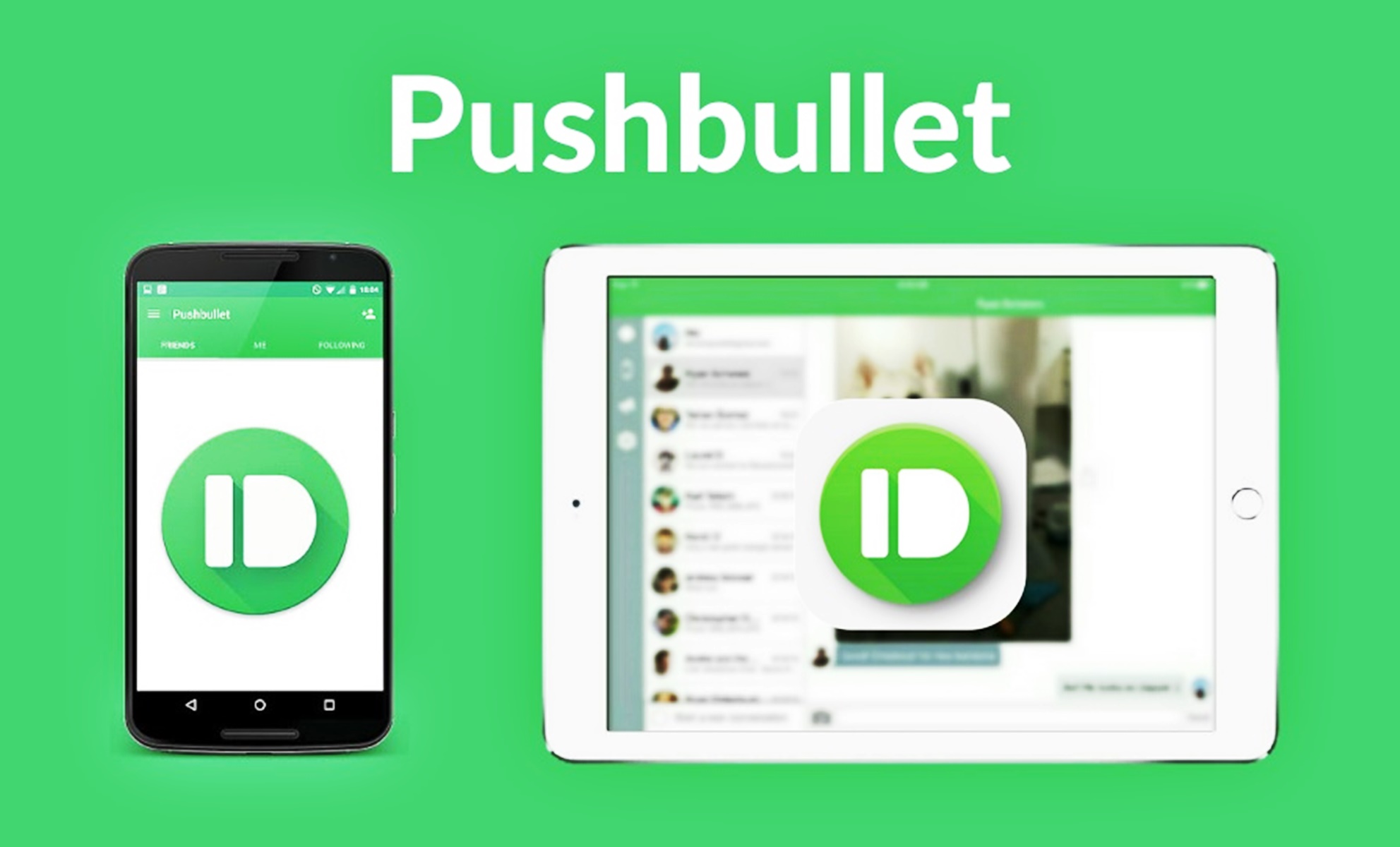What is Pushbullet?
Pushbullet is a versatile app designed for Android devices that allows seamless communication between your phone and other devices. It serves as a bridge that connects your devices, enabling you to conveniently send and receive various types of content across different platforms.
The primary function of Pushbullet is to streamline the sharing of information between your Android phone and other devices like computers, tablets, and smartwatches. With Pushbullet, you can easily push links, files, photos, and even receive notifications from your phone to your other devices, and vice versa.
Whether you want to send a webpage to your computer for later reading, share a file with a colleague, or simply mirror notifications from your phone to your desktop, Pushbullet simplifies the process and saves you time and effort.
One of the key advantages of using Pushbullet is its ability to eliminate the need for constant device switching. Instead of constantly picking up your phone to check notifications or view incoming messages, Pushbullet allows you to access this information directly on your computer. This not only enhances productivity but also provides a more seamless and integrated experience.
Furthermore, Pushbullet is not just limited to Android devices. It also offers support for iOS, which means you can enjoy its features regardless of the type of mobile device you use.
Overall, Pushbullet is an invaluable tool for anyone seeking a convenient way to stay connected and share content between their Android phone and other devices. Its user-friendly interface and extensive range of features make it a must-have app for those looking to streamline their digital workflow and enhance their overall user experience.
How does Pushbullet work?
Pushbullet operates by utilizing a combination of cloud-based services and direct device-to-device communication to facilitate seamless transfer of data and information. The following steps outline the basic workflow of Pushbullet:
- Installation: To begin using Pushbullet, you need to install the app on your Android device as well as any other devices you want to connect, such as your computer or tablet. Once installed, you will need to sign in using your Google or Facebook account.
- Device Connection: After signing in, Pushbullet will automatically detect the devices you have installed it on, and they will be linked to your account. This allows for instant synchronization of data across all connected devices.
- Pushing Content: When you come across a link, file, or any other content that you want to share with your connected devices, simply use the Pushbullet app to initiate the transfer. Pushbullet will send the content to your other devices almost instantaneously.
- Notification Mirroring: A key feature of Pushbullet is its ability to mirror notifications from your Android phone to your computer. This means that when you receive a notification on your phone, it will also appear on your computer in real-time. You can even dismiss the notification on either device, and it will be synchronized across both.
- Universal Copy & Paste: Pushbullet allows you to copy text or links on one device and instantly paste them on another connected device. This feature eliminates the need for manual transfer of information and promotes seamless cross-platform productivity.
- Replying to Messages: Pushbullet goes beyond simple content sharing and notification mirroring. You can also reply to text messages and chat app notifications directly from your computer, without having to switch to your phone.
Features of Pushbullet
Pushbullet offers a wide range of features that make it a versatile and essential app for Android users. From seamless content sharing to notification mirroring, here are some of the key features of Pushbullet:
- Content Pushing: The ability to push links, files, and photos from your Android phone to your connected devices is one of the core features of Pushbullet. Whether you want to send an article to your computer for later reading or share a picture with a friend, this feature makes it quick and effortless.
- Notification Mirroring: Pushbullet allows you to mirror notifications from your phone to your computer, tablet, or smartwatch. This ensures that you stay updated without having to constantly check your phone. You can even interact with notifications, such as dismissing them, from your connected devices.
- Universal Copy and Paste: With Pushbullet, you can copy text or links on one device and instantly paste them on another connected device. This means you can easily share content between your phone and computer without the need for manual transfers or email yourself.
- Reply to Messages: Pushbullet lets you respond to text messages and chat app notifications directly from your computer. This allows for seamless communication without interrupting your workflow.
- File Pushing: In addition to links and photos, Pushbullet allows you to push files of various formats between your devices. Whether it’s a document, a PDF, or a music file, you can transfer it effortlessly with just a few clicks.
- Pushbullet Channels: Pushbullet offers a feature called Channels, which allows you to subscribe to specific news sources, blogs, or websites. This way, you can receive push notifications whenever new content is published, keeping you updated and informed.
- Pushbullet Pro: While Pushbullet’s free version offers a lot of functionality, there is also a paid Pro version. Pushbullet Pro offers additional features such as larger file sizes for pushing files, priority support, and the ability to customize notification actions.
These features combined with the user-friendly interface and cross-platform compatibility make Pushbullet a powerful tool for enhancing productivity and seamless device integration.
Sending Messages with Pushbullet
Pushbullet goes beyond simple content sharing and allows you to send and receive text messages and chat app notifications directly from your computer. This feature is incredibly convenient, especially when you’re working on your computer and don’t want to switch back and forth between devices. Here’s how you can send messages with Pushbullet:
- Notification Reply: When you receive a text message or a chat app notification on your Android phone, the notification is mirrored to your computer. From there, you can click on the notification to open a reply box and type your response. Once you hit send, the message is instantly sent from your computer to your phone and appears as if you had sent it directly from your phone.
- Chat Heads: Pushbullet also offers a feature called “Chat Heads” for popular messaging apps like WhatsApp, Facebook Messenger, and Telegram. When you receive a message, a floating Chat Head appears on your computer’s screen, allowing you to view and reply to the message without interrupting your current task.
- Synced Conversations: One of the advantages of using Pushbullet for messaging is that your conversations are synced across all your connected devices. This means that you can start a conversation on your computer and seamlessly continue it on your phone, or vice versa.
- Group Messaging: Pushbullet supports group messaging, allowing you to send messages to multiple contacts at once. This is particularly useful for coordinating with friends or colleagues, as you can easily keep everyone in the loop without switching between devices.
- Emoji Support: Expressing yourself with emojis is a fun and popular way of communicating. Pushbullet fully supports emojis, so you can include them in your messages when replying or starting a new conversation.
Sending messages with Pushbullet not only simplifies communication but also enhances your multitasking capabilities. You can stay connected and respond to messages without disrupting your workflow on your computer, making it easier to strike a balance between productivity and staying connected with others.
Pushing Links with Pushbullet
Pushbullet excels at seamlessly transferring links from your Android device to your connected devices, making it easy to continue browsing or save articles for later. Here’s how you can push links with Pushbullet:
- Browser Extension: To push a link, you can simply use the Pushbullet browser extension on your computer. When you come across a webpage or article that you want to push to your connected devices, click on the Pushbullet icon in your browser’s toolbar and select the device you want to send it to. The link will then be instantly synced and accessible on your chosen device.
- Mobile App Sharing: Pushing links is not limited to browsing on your computer. You can also push links from the browser on your Android phone. When you find a page you want to send to your connected devices, simply tap the Share button in your mobile browser and choose Pushbullet. Select the device you want to send it to, and voila! The link is instantly available on your chosen device.
- Automatic Link Mirroring: Pushbullet offers a feature called “Universal Copy & Paste,” which automatically mirrors the links you copy on one device to your other connected devices’ clipboards. For example, if you copy a link on your computer, you can paste it directly on your phone without having to manually send it.
- Sharing with Friends: Pushbullet also allows you to push links directly to your friends or contacts who are using Pushbullet. Simply enter their email address or select them from your contacts, and the link will be sent directly to their device. This is a convenient way to share interesting articles, videos, or websites with others.
- Notes and Context: When pushing a link, you can add a note or additional context to provide more information. This is especially useful when sharing research with colleagues or giving instructions to friends. The note will accompany the link and help provide context.
Pushing links with Pushbullet eliminates the need to email yourself or manually transfer URLs between devices. It ensures that you can seamlessly access and continue browsing from any of your connected devices, making it a valuable tool for keeping your digital workflow uninterrupted.
Pushing Files with Pushbullet
Pushbullet makes it effortless to share files between your Android device and connected devices, allowing for quick and convenient file transfers. Here’s how you can push files with Pushbullet:
- From Android to Computer: To send a file from your Android device to your computer, open the Pushbullet app and tap the “Paperclip” icon. Choose the file you want to share from your device’s storage, and select the computer you want to send it to. The file will be instantly transferred and accessible on your computer.
- From Computer to Android: Sending files from your computer to your Android device is just as simple. Using the Pushbullet browser extension, click on the “Paperclip” icon and select the file you want to share from your computer’s storage. Choose your Android device to send the file, and it will be pushed and available for download on your phone.
- Sending Multiple Files: Pushbullet allows you to send multiple files at once, making it efficient for sharing batches of documents, images, or any other files. Simply select multiple files at once when prompted, and they will be transferred in a single push.
- Large File Support: Pushbullet offers larger file size support for its Pro users. With a Pushbullet Pro subscription, you can send files up to 1GB in size, whereas the limit for free users is 25MB. This is particularly useful when sharing large media files or documents.
- File Formats: Pushbullet supports a wide range of file formats, including documents (PDFs, Word files, Excel spreadsheets), images (JPEG, PNG, GIF), audio files, videos, and more. As long as the file falls within the size limit, you can easily push it to your connected devices.
- Device Compatibility: Pushbullet is not limited to specific types of devices. You can push files between Android devices, between Android and iOS devices, or between Android and computers. This versatility ensures seamless file transfer across your different devices.
Pushing files with Pushbullet minimizes the hassle of transferring files via email or other methods. It offers a quick and efficient way to share documents, images, and other files between your Android device and your connected devices, enhancing your productivity and streamlining your workflow.
Notification Mirroring with Pushbullet
One of the standout features of Pushbullet is its ability to mirror notifications from your Android device to your connected devices. This functionality ensures that you stay updated and never miss an important notification, even when you’re away from your phone. Here’s how notification mirroring works with Pushbullet:
- Instant Notification Sync: When you receive a notification on your Android device, Pushbullet instantly mirrors it to your connected devices. This means that you can view the same notification on your computer, tablet, or smartwatch in real-time.
- Notification Interaction: With Pushbullet, you can not only view but also interact with your notifications on your connected devices. You can dismiss or mark notifications as read, just as you would on your phone. This eliminates the need to constantly check your device and allows you to manage your notifications more efficiently.
- Customized Notification Filtering: Pushbullet offers advanced settings to customize which notifications are mirrored to your connected devices. You can choose to only mirror notifications from specific apps or filter out certain types of notifications. This way, you have control over which notifications are mirrored, reducing unwanted distractions.
- Silent Mode: If you prefer not to receive notifications on your computer or other connected devices during specific times, you can enable “Silent Mode” in the Pushbullet settings. This ensures that you won’t be interrupted unnecessarily and can focus on your tasks without distractions.
- Privacy and Security: Pushbullet understands the importance of privacy and ensures that all your notifications are securely transmitted and only visible on your connected devices. Rest assured that your sensitive information is not accessible to anyone else.
- Notification History: Pushbullet keeps a history of your mirrored notifications, allowing you to review past notifications that you may have missed or dismissed. This is particularly useful when you need to refer back to important information or find a notification that you accidentally dismissed.
Notification mirroring with Pushbullet provides a seamless and efficient way to stay informed across all your devices. Whether you’re working on your computer, using your tablet, or wearing a smartwatch, you can easily keep track of your notifications and stay connected without constantly checking your phone.
Universal Copy & Paste with Pushbullet
Pushbullet offers a powerful feature called Universal Copy & Paste, which allows for seamless transfer of text or links between your connected devices. With this feature, you can easily copy content on one device and paste it on another, eliminating the need for manual transfer or emailing yourself. Here’s how Universal Copy & Paste works with Pushbullet:
- Cross-Platform Copy & Paste: When you copy text or a link on one device, Pushbullet automatically saves it to your universal clipboard. This universal clipboard is then accessible on all your connected devices, including your Android phone, computer, tablet, and even smartwatch.
- Effortless Transfer: To paste the copied content on another device, simply use the regular paste function. The content will be instantly available for use, allowing you to quickly share information or continue working without interruption.
- Copy-to-Phone: Pushbullet offers a convenient feature that allows you to copy text or links on your computer and send them directly to your Android phone. This is particularly useful when you come across something on your computer that you want to access on your phone, such as an address or a phone number.
- Copy-to-Computer: Similarly, you can also copy content on your phone and send it directly to your computer. This feature enables a seamless transition as you switch between devices, ensuring that the information you need is always readily available.
- Synced Clipboard History: Pushbullet keeps a history of your copied items, allowing you to access previously copied content even if you’ve copied something new. This is particularly helpful when you need to retrieve information that you’ve copied earlier but may have overwritten with a new copy.
- Secure and Private: Pushbullet ensures the security and privacy of your copied content. All clipboard data is encrypted during transmission and can only be accessed on your connected devices. Rest assured that your sensitive information remains private.
Universal Copy & Paste with Pushbullet simplifies the process of transferring text or links between devices. It enhances productivity by eliminating the need for manual transfers or switching between devices. With just a few clicks, you can seamlessly copy and paste content across your connected devices, making it a valuable feature for streamlining your workflow.
Reply to Messages with Pushbullet
Pushbullet offers a convenient way to reply to text messages and chat app notifications directly from your connected devices, such as your computer or tablet. This feature allows you to stay engaged in conversations without the need to constantly switch to your phone. Here’s how you can reply to messages with Pushbullet:
- Notification Mirroring: When you receive a text message or a chat app notification on your Android phone, Pushbullet mirrors it to your connected devices. You can view the notification on your computer or tablet, and simply click on it to open the reply box.
- Quick and Convenient Replies: Within the reply box, you can type your response just as you would on your phone. Once you hit send, the message is instantly sent from your connected device to your phone, and it appears as if it were sent directly from your phone itself.
- Group Messaging Support: Pushbullet allows you to reply to group messages as well. This means you can participate in group conversations with your friends or colleagues directly from your computer, without the need to switch between devices or apps.
- Chat App Support: Pushbullet supports popular chat apps like WhatsApp, Facebook Messenger, Telegram, and more. You can reply to messages received from these apps right from your connected devices, making it easy to stay connected and engaged without the need to constantly reach for your phone.
- Emojis and Attachments: When replying to messages with Pushbullet, you can also use emojis to express yourself. Additionally, you can attach files or photos to your replies, making it convenient to share media or documents in your conversations.
- Synced Conversations: Pushbullet ensures that your conversations remain synced across all your connected devices. Whether you start a conversation on your computer or your phone, you can seamlessly continue it on any of your devices without any hassle.
With the ability to reply to messages directly from your connected devices, Pushbullet offers a seamless and efficient way to stay engaged in your conversations. It eliminates the need to constantly switch between devices and allows you to focus on your tasks while staying connected with others.
Pushbullet Channels
Pushbullet Channels is a feature that allows you to subscribe to specific news sources, blogs, or websites, and receive push notifications whenever new content is published. It serves as a personalized newsfeed, delivering the updates that matter most to you, directly to your connected devices. Here’s what you need to know about Pushbullet Channels:
- Discover and Subscribe: Pushbullet provides a curated list of popular Channels to choose from, covering a wide range of topics including technology, news, sports, and entertainment. You can also search for specific Channels or browse through categories to find sources that align with your interests.
- Customize Your Feed: Channels allows you to personalize your newsfeed by selecting the sources you want to follow. This ensures that you receive notifications only from the specific Channels that you’ve subscribed to, eliminating unwanted clutter and providing a tailored reading experience.
- Real-Time Notifications: Subscribing to a Channel means you’ll receive push notifications whenever new content is published. This keeps you up-to-date with the latest news, articles, or blog posts without having to manually check websites or news apps.
- Quick Access to Content: When you receive a notification from a Channel, you can simply click on it to view the full content. This saves you time and allows for a seamless transition from the notification to the actual article or post.
- Wide Range of Sources: Pushbullet offers Channels from various reputable sources, including news outlets, blogs, and publishers. You can subscribe to Channels from sources like The New York Times, TechCrunch, National Geographic, and many more.
- Stay Informed and Inspired: Channels is a valuable tool for staying informed about the latest news and trends, discovering interesting articles and blog posts, and getting updates from your favorite sources without the need to constantly check individual websites or apps.
- Manage Subscriptions: Pushbullet allows you to easily manage your Channel subscriptions. You can add new Channels, unsubscribe from ones you’re no longer interested in, and organize your subscriptions to keep your newsfeed neatly organized and up-to-date.
Pushbullet Channels grants you access to a personalized and curated newsfeed, keeping you informed and inspired. With real-time notifications and easy customization, Channels offers a convenient way to stay up-to-date with the topics and sources that matter most to you.
Pushbullet Pro
While Pushbullet offers a range of powerful features for free, there is also a premium version called Pushbullet Pro that provides additional functionalities and enhanced capabilities. With Pushbullet Pro, you can unlock even more benefits to further streamline your digital workflow. Here’s what Pushbullet Pro has to offer:
- Larger File Size Support: Pushbullet Pro allows you to send larger files compared to the free version. With a Pro subscription, you can push files up to 1GB in size, which is significantly higher than the 25MB limit for free users. This capability is particularly useful when sharing large media files or documents.
- Priority Support: Pushbullet Pro subscribers receive priority support, ensuring that any issues or inquiries are addressed promptly. The dedicated support team is available to assist Pro users, helping to resolve any technical difficulties or answer questions that may arise.
- Customizable Notification Actions: Another advantage of Pushbullet Pro is the ability to customize notification actions. This feature allows you to personalize the actions available for each notification, giving you more control and flexibility over how you interact with your notifications on your connected devices.
- Ad-Free Experience: Pushbullet Pro provides an ad-free experience, ensuring a cleaner and more streamlined user interface. This eliminates any potential distractions and enhances the overall user experience when using the app on your connected devices.
- Enhanced Link Sharing: With Pushbullet Pro, you can continue the flow of your browsing experience by sending more than one link to connected devices with a single push. This makes it even more convenient to share multiple articles, webpages, or resources with your devices.
- Increased Security: Pushbullet Pro offers enhanced security measures, including end-to-end encryption for all data transmissions. This heightened level of security ensures that your sensitive information remains private and protected.
Pushbullet Pro is a subscription-based upgrade that unlocks additional features and benefits, catering to those with more advanced needs and desires. Whether it’s sending larger files, receiving priority support, or enjoying an ad-free experience, Pushbullet Pro offers an enhanced and tailored user experience for those seeking extra functionality.