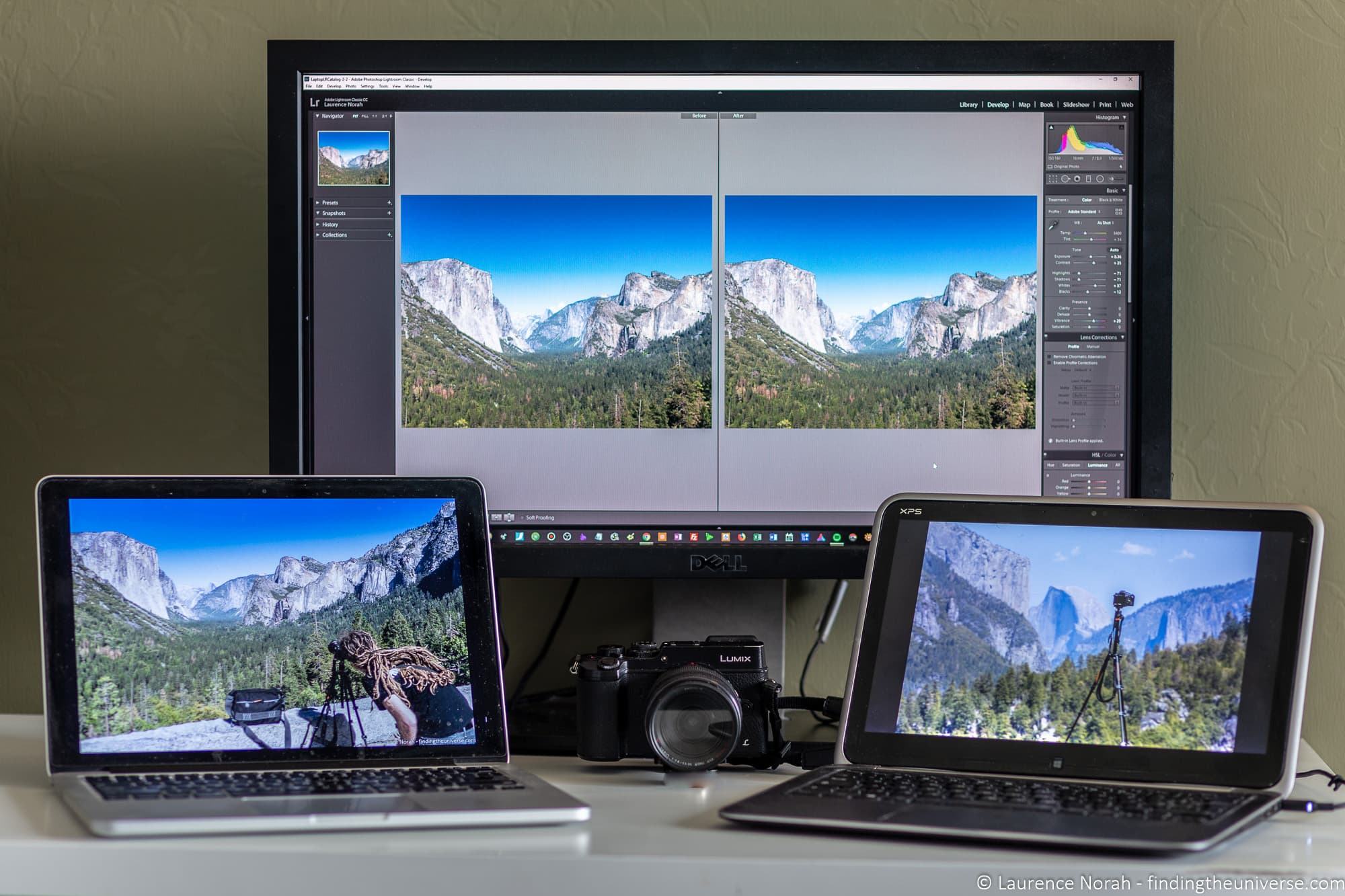Processing Power
When it comes to photo editing, having a desktop computer with sufficient processing power is crucial. The processor is like the brain of the computer, responsible for executing tasks and calculations. A powerful processor will ensure smooth and efficient editing processes, allowing you to work with high-resolution images and complex editing software without any lag or slowdown.
For photo editing, it is recommended to choose a desktop computer with a multicore processor, such as an Intel Core i5 or Core i7. These processors offer excellent performance and can handle demanding tasks with ease. Additionally, consider the clock speed, which determines how fast the processor can execute instructions. A higher clock speed translates to better performance and faster editing operations.
Another important factor to consider is the cache memory. The cache memory is a small and high-speed memory that stores frequently used data, allowing for quicker access. A larger cache memory will facilitate smoother editing processes and faster file handling.
Furthermore, it is essential to take into account the generation of the processor. As technology advances, newer generations of processors are released with improved performance and efficiency. Opting for the latest generation processor ensures that your computer will be capable of handling future software updates and provides a more future-proof system.
RAM
RAM, or Random Access Memory, is an essential component when it comes to photo editing on a desktop computer. RAM determines how much data and how many tasks your computer can handle simultaneously, impacting the overall performance and speed of your editing workflow.
When selecting a desktop computer for photo editing, it is recommended to choose one with a sufficient amount of RAM. The more RAM your computer has, the better it will be able to handle resource-intensive editing tasks, such as working with large file sizes, running multiple editing programs simultaneously, or applying complex filters and adjustments.
In general, a minimum of 8 GB of RAM is considered the baseline for photo editing. However, for more demanding and professional-level editing, it is recommended to opt for 16 GB or even 32 GB of RAM. Having more RAM will allow for smoother multitasking and faster data transfer between the RAM and the processor.
Additionally, consider the RAM speed when choosing a desktop computer. RAM speed, measured in megahertz (MHz), determines how quickly the computer can access and transfer data from the RAM. Higher RAM speeds will result in faster processing and improved overall performance. However, it is important to ensure that the RAM speed is compatible with the motherboard of the desktop computer.
Lastly, it is worth noting that some desktop computers offer the option to upgrade the RAM in the future. This flexibility can be beneficial if you want to boost your computer’s performance down the line. Therefore, it is wise to choose a desktop computer that allows for easy RAM upgrades.
Graphics Card
When it comes to photo editing, having a capable graphics card is essential. While the processor plays a significant role in overall performance, the graphics card is responsible for handling the image rendering and display tasks in photo editing software.
When choosing a desktop computer for photo editing, look for a graphics card with dedicated memory (VRAM) and a good processing power. A graphics card with dedicated memory ensures that the computer can handle the demanding graphics requirements of editing software and maintain smooth performance even when working with high-resolution images.
Additionally, the processing power of the graphics card greatly impacts the speed and efficiency of rendering and processing visual elements. Opt for a graphics card with a high number of CUDA cores or Stream processors, as this allows for more efficient parallel processing.
Furthermore, it is important to consider the compatibility of the graphics card with your editing software. Some software, such as Adobe Photoshop, can take advantage of specific features in certain graphics cards to enhance performance. Therefore, research the recommended graphics card options for your preferred editing software to ensure optimal performance.
Another factor to consider is the number and types of display ports available on the graphics card. This is especially important if you work with multiple monitors or require specific display connectivity options. Choose a graphics card that provides the necessary ports for your monitor setup.
Lastly, consider the cooling system of the graphics card. Photo editing and rendering can put a heavy load on the graphics card, causing it to generate heat. Ensure that the desktop computer has sufficient cooling mechanisms, such as fans or liquid cooling, to keep the graphics card at an optimal temperature during intense editing sessions.
Storage
When it comes to photo editing, storage is an important consideration to ensure you have enough space to store and access your image files efficiently. There are two main types of storage options to consider when choosing a desktop computer for photo editing: hard disk drives (HDD) and solid-state drives (SSD).
HDDs are more affordable and offer larger storage capacities, making them suitable for storing a vast library of images. However, they are slower in terms of read and write speeds, which can affect the overall performance and loading times of your editing software and saved projects.
On the other hand, SSDs are faster and more reliable, making them ideal for quickly accessing and editing image files. They offer faster read and write speeds, improving the responsiveness of your computer and reducing loading times. While SSDs have traditionally been more expensive and offer smaller storage capacities compared to HDDs, their prices have been decreasing over the years, making them more accessible.
For the best of both worlds, consider choosing a desktop computer that offers both an SSD and an HDD. This way, you can store your operating system, frequently used applications, and current editing projects on the SSD for fast and seamless access, while utilizing the HDD for long-term storage of less frequently accessed files.
It is also worth noting the importance of having sufficient storage capacity. Large RAW files and high-resolution images can quickly consume disk space. Therefore, aim for a desktop computer with ample storage capacity to accommodate your current and future storage needs. Additionally, having backup options, such as external hard drives or cloud storage, is essential to ensure the safety and security of your valuable image files.
Display
When it comes to photo editing, having a high-quality display is essential to accurately view and edit your images. A desktop computer with a well-calibrated and color-accurate display will ensure that the colors, contrast, and details of your images are represented accurately.
First and foremost, consider the display size. A larger display will provide a more immersive editing experience, allowing you to see more of your image at once and work with greater precision. However, it is important to find the right balance between size and your available workspace.
In addition to size, pay attention to the resolution of the display. A higher resolution, such as 4K or even 5K, offers more screen real estate and pixel density, resulting in sharper and more detailed images. This is particularly beneficial when zooming in and working on smaller elements of your photos.
Another important aspect to consider is the color accuracy of the display. Look for a display that covers a wide color gamut, such as sRGB or Adobe RGB, as this will ensure that the colors in your images are accurately represented. Additionally, consider a display with good color depth, supporting 8-bit or even 10-bit color for smooth gradations and accurate color reproduction.
It is also worth considering the display technology. IPS (In-Plane Switching) panels are commonly preferred for photo editing due to their wide viewing angles and accurate color reproduction. However, there are other display technologies available, such as TN (Twisted Nematic) or VA (Vertical Alignment), each with its own advantages and disadvantages.
Lastly, consider the display calibration options. Some desktop computers offer built-in calibration tools or software to ensure that the display is accurately calibrated to industry standards. Alternatively, you can invest in external calibration devices to fine-tune the display settings for precise color accuracy.
Color Accuracy
Color accuracy is a crucial aspect of photo editing, as it ensures that the colors you see on your computer screen are true to the original image. When selecting a desktop computer for photo editing, consider the following factors that contribute to color accuracy.
The first consideration is the display technology. Opt for an IPS (In-Plane Switching) panel, as it offers wide viewing angles and accurate color reproduction. IPS panels typically provide consistent colors across the entire screen, allowing you to make precise editing decisions.
Next, look for a desktop computer that offers a wide color gamut coverage, such as sRGB (standard Red Green Blue) or Adobe RGB. A wider color gamut allows for a larger range of colors to be displayed, resulting in more accurate and vibrant color representation in your images.
Moreover, having a monitor with good color depth is beneficial for accurate color reproduction. Look for a display with 8-bit or even 10-bit color depth, as this allows for more smooth gradations and a larger number of distinct colors.
In addition to the display, consider calibrating your monitor regularly. Over time, displays can experience color shifts and inaccuracies. Using a hardware calibration device or software tools, you can ensure that your monitor’s colors are properly calibrated to industry standards. This will help maintain accuracy and consistency in your editing workflow.
Another consideration is ambient lighting. Ensure that your workspace is properly lit with neutral lighting to avoid any color casts that could affect your perception of colors on the display. Consider using a color-neutral desk lamp and avoiding direct sunlight to achieve consistent results.
Furthermore, it is essential to work with, or produce, color-managed files. This means using color profiles embedded in your images or editing software that accurately represent the color space in which your images were captured. By working in a color-managed environment, you can ensure consistent color interpretation across different devices and printing processes.
Lastly, it is important to remember that color accuracy extends beyond the display. Consider investing in a color-accurate printer and using high-quality printer profiles to ensure that your prints match the colors you see on your screen.
Connectivity Options
When selecting a desktop computer for photo editing, considering the available connectivity options is crucial. Having the right ports and connections can enhance your workflow and allow you to connect external devices and peripherals easily.
First and foremost, ensure that the desktop computer has multiple USB ports. USB ports are essential for connecting external hard drives, card readers, and other accessories. Having a variety of USB ports, including both USB 2.0 and USB 3.0, provides flexibility in connecting devices with different data transfer requirements.
In addition to USB ports, consider the availability of Thunderbolt or USB-C ports. These ports offer faster data transfer speeds, making them suitable for connecting high-speed external storage devices or external displays. Additionally, they provide the flexibility to connect peripherals like monitors, audio interfaces, or docking stations.
Furthermore, check for an HDMI or DisplayPort output. These ports are useful when you want to connect your desktop computer to an external monitor or display. They allow for high-quality video output and support higher resolutions and refresh rates.
Consider the presence of an SD card slot or other memory card readers. If you frequently work with digital cameras or need to transfer files from memory cards, having a built-in card reader can save time and make the file transfer process more convenient.
Ethernet or LAN ports are also worth considering if you require a stable and fast internet connection. This is especially important if you work with cloud storage or need to transfer large files over a network.
Lastly, check for audio inputs and outputs. If you work with audio recording or editing in addition to photo editing, having microphone and headphone jacks allows for easy connectivity to audio devices and ensures accurate sound monitoring.
Having a good selection of connectivity options ensures that you can seamlessly connect and integrate your desktop computer with other devices and peripherals, improving your efficiency and productivity in the photo editing process.
Software Compatibility
When choosing a desktop computer for photo editing, it is essential to consider the compatibility with the software you plan to use. Different photo editing software have varying system requirements, and ensuring that your computer meets or exceeds these requirements will provide optimal performance and functionality.
Firstly, determine which photo editing software you primarily use or plan to use. Popular options include Adobe Photoshop, Lightroom, Capture One, and GIMP, among others. Each software may have specific hardware and software requirements that you need to take into account.
Check the recommended processor, RAM, and storage requirements for the software. Ensure that your desktop computer meets or exceeds these recommendations. Insufficient hardware specifications can lead to slow performance, lag, or even compatibility issues.
Consider the operating system compatibility as well. Some photo editing software may only be available for certain operating systems, such as Windows or macOS. Make sure your computer’s operating system is compatible with the software you want to use.
Moreover, check the graphics card requirements. Some photo editing software can benefit from having a dedicated graphics card with certain features or specifications. Look for compatibility with your chosen software to take advantage of any GPU accelerated tasks or specific optimizations.
Also, consider any additional peripherals or devices you may need for your specific workflow. For example, if you plan to use a graphics tablet for more precise editing, ensure that it is compatible with both your computer and the photo editing software you use.
Lastly, it is beneficial to research reviews and forums to learn about the experiences of other users who have used your chosen software on different desktop computer configurations. This can provide valuable insights into any potential compatibility issues or performance considerations.
By ensuring that your desktop computer meets the software’s compatibility requirements, you can maximize the potential of your photo editing software and have a smooth and efficient editing experience.
Budget Considerations
When purchasing a desktop computer for photo editing, it’s important to consider your budget and find a balance between performance, features, and cost. Here are a few key factors to consider when making budget considerations for your photo editing desktop:
1. Determine your specific needs: Assess your photo editing requirements and the level of complexity of your projects. Are you a casual hobbyist or a professional photographer? Understanding your needs will help you prioritize essential features and allocate your budget accordingly.
2. Processor and RAM: Invest in a powerful processor and sufficient RAM to ensure smooth and efficient photo editing. Look for CPUs with multiple cores, such as Intel Core i5 or Core i7, and a minimum of 8GB RAM. Consider upgrading to higher RAM capacities for more demanding editing tasks.
3. Storage: Choose the right storage option based on your budget and workflow. SSDs offer faster performance but come with a higher price tag and smaller storage capacities compared to traditional HDDs. Consider a combination of both SSD and HDD to achieve a balance between speed and storage capacity.
4. Graphics Card: While a dedicated graphics card is important for gaming or 3D modeling, it may not be as crucial for basic photo editing tasks. Consider your editing requirements and budget accordingly. If you work with high-resolution images or plan to use GPU-accelerated features, invest in a graphics card that meets the recommended specifications for your preferred software.
5. Display: A color-accurate and high-resolution display is essential for accurate image editing. However, the cost of high-end displays can add up. Assess your budget and prioritize a display with good color accuracy and a resolution that suits your editing needs.
6. Expandability: Consider the ability to upgrade your desktop computer in the future. Look for options that allow you to add more RAM, upgrade storage, or swap out components if needed. This can help extend the lifespan of your investment and accommodate future needs without breaking the bank upfront.
7. Research and compare prices: Lastly, take the time to research and compare prices from different retailers. Look for deals, discounts, or bundled offers that may fit within your budget. Online marketplaces and computer stores often offer competitive prices, so make sure to explore your options before making a purchase.
Remember, while it is important to consider your budget, avoid compromising on critical components such as processor, RAM, and storage, as they significantly impact your photo editing experience. Be realistic about your budget, prioritize your needs, and find a desktop computer that provides the best value for your money.
Recommended Desktop Computers
Here are some recommended desktop computers to consider for photo editing:
- Apple iMac: The iMac offers a sleek all-in-one design and powerful performance. With high-resolution displays, excellent color accuracy, and compatibility with professional-grade editing software like Adobe Creative Cloud, the iMac is a popular choice among photographers.
- Dell XPS Tower: The Dell XPS Tower series offers a range of configurations suited for different budget and performance requirements. With options for powerful processors, ample RAM, and fast storage, XPS Tower desktops provide a solid foundation for photo editing tasks.
- HP ENVY Desktop: The HP ENVY Desktop series provides a balance between performance and affordability. These desktops come equipped with powerful processors, generous RAM, and ample storage options, making them suitable for both casual photo editing and more demanding tasks.
- Microsoft Surface Studio: For those who prefer a touch-enabled display and a versatile form factor, the Microsoft Surface Studio is a unique option. Its large, high-resolution display and support for the Surface Pen make it well-suited for photo editing tasks.
- Custom Built Desktop: Building your own desktop computer allows for greater customization and the ability to prioritize specific components. By carefully selecting the processor, RAM, graphics card, and storage, you can create a powerful and tailored machine for your photo editing needs.
Remember to consider the specifications, budget, and specific needs of your photo editing workflow when selecting a desktop computer. Whether you choose a pre-built machine or opt for a custom build, make sure it meets the recommended requirements for your preferred editing software and provides sufficient processing power, RAM, storage capacity, and display quality to handle your projects effectively.