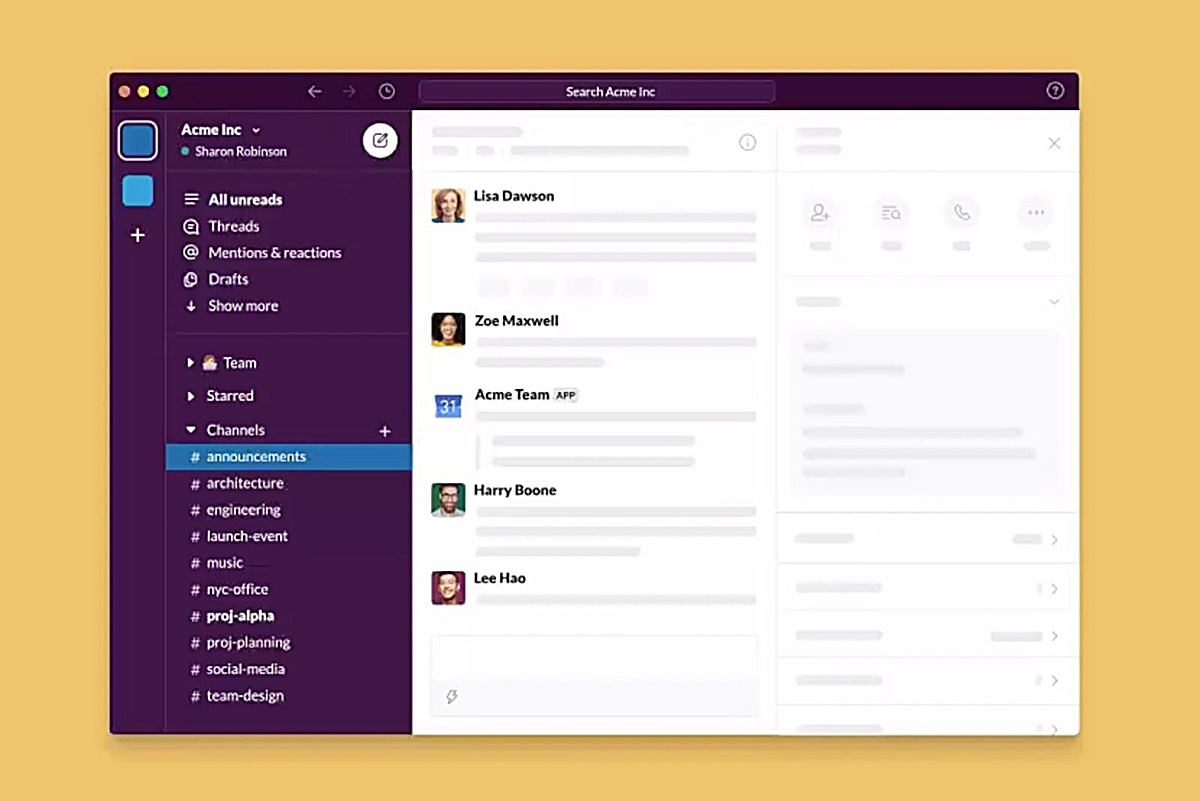What is Slack?
Slack is a cloud-based team collaboration tool that has gained immense popularity among businesses and individuals alike. It serves as a platform for communication, file sharing, and collaboration, transforming the way teams interact and work together.
At its core, Slack is a messaging app that enables teams to communicate and collaborate in real-time. It offers a centralized hub where team members can share ideas, discuss projects, and stay connected no matter where they are located. Whether you’re a small startup or a large enterprise, Slack provides a seamless and organized way to streamline communication.
One of the key features that sets Slack apart is its ability to integrate with various third-party tools and services. This integration allows teams to bring all their workflows into one place, eliminating the need for constant app-switching. From project management tools like Trello and Asana to file storage services like Google Drive and Dropbox, Slack can be customized to fit the specific needs and preferences of each team.
Slack offers a range of communication channels, including public channels that allow for open discussions and private channels for more sensitive topics. It also supports direct messaging between team members, making one-on-one conversations easy and convenient. Additionally, Slack provides features such as notifications for important updates, file sharing capabilities, powerful search functionality, and even a virtual assistant known as Slackbot.
Security is a top priority for Slack, with robust measures in place to protect user data and maintain confidentiality. It offers features like two-factor authentication, encryption, and enterprise-level controls to ensure that information remains secure.
Slack is available on multiple platforms, including desktop and mobile applications, making it accessible to teams and individuals on the go. It is designed to enhance collaboration, foster transparency, and improve productivity within teams of all sizes.
How Does Slack Work?
Slack works by providing a centralized platform for team communication and collaboration. It allows teams to create channels, send direct messages, share files, and integrate with other tools and services. Here’s a breakdown of how Slack works:
Channels: Slack organizes conversations into channels, which can be either public or private. Public channels are open to all team members, allowing for transparent and inclusive discussions. Private channels, on the other hand, are invitation-only and provide a more secure space for confidential or restricted conversations. Channels can be created for specific teams, projects, or topics, ensuring that discussions are easily accessible and categorized accordingly.
Direct Messages: Slack facilitates one-on-one communication through direct messages. Team members can initiate private conversations with each other, allowing for quick and focused discussions. Direct messages are a great way to share specific information, ask questions, or have informal conversations without cluttering the main channels.
Integrations: Slack’s strength lies in its ability to integrate with other tools and services. It offers a wide range of integrations with popular productivity apps and services, such as project management tools, file storage platforms, and customer support systems. These integrations allow teams to bring all their workflows into one place, eliminating the need to switch between multiple applications and saving time and effort.
Notifications: Slack keeps team members informed and updated through notifications. Users can customize their notification settings to receive alerts for specific channels or keywords, ensuring they stay connected to important discussions and updates. These notifications can be delivered via desktop or mobile notifications, email, or even SMS.
File Sharing: Slack makes file sharing effortless. Team members can easily upload and share files, documents, images, and other media within channels or through direct messages. Files are stored in Slack’s cloud-based storage system, ensuring they are easily accessible to the team and reducing the need for external file sharing services.
Search: Slack’s powerful search functionality allows users to quickly find relevant information within channels and conversations. The search feature supports filtering by channels, people, and even specific timeframes, enabling team members to easily locate past discussions or shared files.
Slackbot: Slackbot is Slack’s built-in virtual assistant. It can perform various tasks, such as setting reminders, providing automated responses to common queries, and offering helpful tips and tricks. Slackbot can be customized to suit each team’s specific needs and preferences, making it a valuable assistant that enhances productivity and efficiency.
Overall, Slack works by providing teams with a centralized hub for communication, collaboration, and integration. By implementing these features, Slack aims to simplify team workflows, increase transparency, and improve productivity and efficiency.
Features of Slack
Slack is packed with numerous features that make it a versatile and powerful team collaboration tool. Here are some of the key features that make Slack stand out:
Channels: Slack allows teams to create channels for different topics, projects, or departments. These channels can be either public, accessible to all team members, or private, restricted to specific individuals. Channels provide a centralized space for discussions and ensure that communication remains organized and easily accessible.
Direct Messages: In addition to channels, Slack enables team members to communicate through direct messages. This feature facilitates private one-on-one conversations, allowing for focused discussions, file sharing, and collaboration.
Integrations: Slack offers a wide range of integrations with popular tools and services, allowing teams to connect and collaborate seamlessly. From project management tools like Asana and Trello to file storage services like Google Drive and Dropbox, Slack can integrate with the applications and services that your team already uses, streamlining workflows and reducing app-switching.
Notifications: Slack keeps users updated with timely notifications. Users can customize their notification settings to receive alerts for specific channels or keywords, ensuring that they stay informed about important conversations and updates. Notifications can be delivered via desktop and mobile notifications, email, or even SMS.
File Sharing: With Slack, sharing files is effortless. Team members can easily upload and share documents, images, and other files within channels or through direct messages. Files are stored in Slack’s cloud-based storage system, making them easily accessible to the team and reducing the need for external file-sharing services.
Search: Slack’s powerful search feature allows users to quickly find relevant information within channels, conversations, and shared files. The search functionality supports filtering by channels, people, and specific timeframes, making it easy to locate past discussions or retrieve important files.
Slackbot: Slackbot is Slack’s built-in virtual assistant that can assist with various tasks. It can set reminders, provide automated responses to common queries, and offer helpful tips and tricks. Users can customize Slackbot’s settings to suit their preferences and make the most of this handy assistant.
App Integrations: Slack offers a wide selection of apps in the Slack App Directory, allowing users to enhance their collaboration experience by adding functionality to Slack. From productivity apps to communication tools, the App Directory provides a variety of options to customize Slack for individual and team needs.
Security: Security is a top priority for Slack, and it provides robust measures to protect user data. Features such as two-factor authentication, encryption, and enterprise-level controls ensure that information remains secure and confidential.
These are just some of the features that make Slack a powerful and flexible collaboration tool. By leveraging these features, teams can streamline communication, improve productivity, and foster collaboration across the organization.
Channels in Slack
Channels are one of the fundamental components of Slack’s communication infrastructure. They provide a way for teams to organize and streamline discussions around specific topics, projects, or departments. Channels in Slack play a crucial role in facilitating effective communication and collaboration. Here’s everything you need to know about channels in Slack:
Public Channels: Public channels are open to all team members within an organization. They serve as a central hub for discussions, allowing team members to share ideas, updates, and information in a transparent and inclusive manner. Public channels encourage collaboration and knowledge sharing across teams, making it easier for everyone to stay informed and connected.
Private Channels: Private channels, as the name suggests, are restricted to specific team members. They provide a secure space for sensitive or confidential conversations that require a limited audience. Private channels are particularly useful for departments or project teams that need to discuss confidential matters without involving the entire organization.
Creating Channels: With Slack, creating channels is a simple process. Users can create both public and private channels based on their requirements. Channels can be named according to the topic or project they are focused on, making it easy for team members to identify and join the relevant discussions.
Channel Members: Each channel in Slack consists of its own set of members. When a user creates a channel, they can choose who to invite or allow access to the channel. The creator of the channel has the ability to manage the membership and can add or remove members as needed. This flexibility ensures that channels are populated by the right individuals and maintain their purpose and focus.
Channel Notifications: Slack allows users to customize their notification settings for each channel. Users can choose to receive notifications for all messages, only direct mentions, or opt to mute specific channels if they do not wish to be notified about every conversation. This level of control allows team members to manage the flow of notifications and stay updated without being overwhelmed.
Channel Etiquette: It is essential to foster a positive and professional environment within Slack channels. Users are encouraged to follow channel etiquette, which includes adhering to the channel topic, using clear and concise communication, and respecting team members’ opinions. Proper channel etiquette helps to maintain focus, reduces noise, and promotes effective collaboration.
Channel Search: Slack’s powerful search functionality extends to channels, enabling users to search for specific conversations or messages within a particular channel. This feature is especially useful when looking for past discussions or retrieving important information that was shared within a channel.
Overall, channels in Slack provide a structured and organized way for teams to communicate and collaborate. They promote transparency, inclusivity, and knowledge sharing, making it easier for teams to stay connected and work together effectively.
Direct Messages in Slack
In addition to channels, Slack also offers the feature of direct messages, allowing team members to have private one-on-one conversations. Direct messages within Slack are a convenient and efficient way to communicate with colleagues without the need for lengthy email threads or physical meetings. Here’s what you need to know about direct messages in Slack:
Private Communication: Direct messages provide a private space for team members to have focused conversations. Whether it’s discussing confidential information, seeking clarification on a task, or simply having a quick chat, direct messages allow for direct and immediate communication.
One-on-One Conversations: Direct messages enable team members to have individual conversations and build personal relationships within the team. It’s a great way to connect with colleagues, exchange ideas, and offer support or feedback privately.
File Sharing: Slack’s direct messages make file sharing seamless. Team members can easily share files, documents, images, and other media directly within the conversation. This feature allows for efficient collaboration on projects without the need for external file-sharing services or cluttering up channels.
Integration with Apps: Direct messages can also be integrated with various apps and services within Slack. This integration allows users to bring in information or functionality from other tools they use regularly, enhancing productivity and streamlining workflows even within private conversations.
Message History: Slack retains message history within direct messages, allowing users to refer back to previous conversations and easily find important information. Message history ensures that important discussion points or decisions are not lost, making it easier to track progress in projects or refer to past conversations if needed.
Notification Management: Like in channels, users can customize their notification settings for direct messages, ensuring they stay informed without being overwhelmed. Users have control over how they receive notifications for individual conversations, allowing them to prioritize their focus and work efficiently.
Group Direct Messages: In addition to one-on-one conversations, Slack also allows for group direct messages. These conversations enable multiple team members to collaborate and communicate privately, making it easier to coordinate efforts, share updates, or brainstorm collectively within a closed, dedicated space.
Search Functionality: Slack’s powerful search functionality extends to direct messages as well. Users can search for specific keywords or phrases within their direct message conversations, ensuring that important information can be quickly located when needed.
Boosting Productivity: Direct messages in Slack boost productivity by providing a quick and efficient means of communication. They eliminate the need for back-and-forth emails, reduce the reliance on physical meetings, and allow team members to have focused discussions without the distractions of public channels.
Overall, direct messages in Slack empower team members to have private, efficient, and effective conversations. They foster direct communication, streamline collaboration, and contribute to enhanced productivity within the team.
Integrations in Slack
One of the standout features of Slack is its extensive integration capabilities. Slack offers a wide range of app integrations, allowing teams to connect and collaborate seamlessly with their favorite tools and services. These integrations enhance productivity, streamline workflows, and bring all essential functionalities into one central hub. Here’s everything you need to know about integrations in Slack:
Streamlined Workflows: Integrating with other apps and services means that teams can perform tasks and access information within Slack, eliminating the need to switch between different platforms. Whether it’s project management, file sharing, or customer support, integration enables streamlined workflows, saving time and effort.
App Directory: Slack provides an App Directory with a wide selection of pre-built integrations. The directory spans various categories, from productivity and communication apps to design and development tools. Users can browse the directory to discover and install the apps most relevant to their team’s needs.
Custom Integrations: In addition to the built-in integrations, Slack also supports custom integrations through its API. This allows teams to develop their own integrations with proprietary or specific tools, tailoring their Slack experience to their unique requirements.
Popular Integrations: Slack offers integrations with numerous popular tools and services used by businesses worldwide. For project management, integrations with tools like Asana, Trello, and Jira enable seamless collaboration and task management. File storage integrations with platforms like Google Drive, Dropbox, and Box allow easy sharing and access to files. Customer support integrations with platforms like Zendesk and Help Scout facilitate smooth customer interactions.
Notifications and Updates: Integrations bring notifications and updates from external apps directly into Slack. Team members can receive notifications about new tasks, updates, or alerts, ensuring they stay updated without constantly checking separate applications.
Command Integration: Slack’s command integration feature enables users to interact with different apps by issuing commands directly within Slack. By typing a slash command, users can trigger actions or fetch information from integrated apps, saving time and effort.
Collaborative Features: Integrations in Slack often include collaborative features. For example, integrations with Google Docs or Office 365 allow users to collaborate on documents in real-time within Slack, without the need to switch between platforms.
Customization: Integrations in Slack can be customized to suit each team’s specific needs and preferences. Users can configure settings, choose which notifications to receive, and personalize their integration experience within Slack.
Continuous Growth: Slack’s integration ecosystem continues to expand as developers create new integrations catering to various industries and needs. With a vibrant developer community, there is a wide variety of integrations available to enhance and extend Slack’s functionality.
Integrations in Slack transform the platform into a centralized hub, connecting teams with the tools and services they rely on. By integrating with other apps, teams can streamline workflows, collaborate more effectively, and increase overall productivity.
Notifications in Slack
Notifications play a vital role in keeping teams informed and connected in Slack. Slack provides a flexible and customizable notification system that ensures users receive relevant updates and alerts without being overwhelmed. Here’s everything you need to know about notifications in Slack:
Types of Notifications: Slack offers various types of notifications to cater to different needs. Users can receive notifications for new messages, mentions, reactions, and direct messages, keeping them up-to-date with important conversations and activities within Slack.
Customizable Notification Settings: Slack allows users to personalize their notification settings according to their preferences. In the settings, users can choose how they want to be notified—whether through desktop notifications, mobile push notifications, email, or a combination of these options.
Notification Control: Users have the ability to control how and when they receive notifications for each channel or direct message conversation. They can toggle notification preferences for specific channels or conversations, ensuring they receive notifications for the most relevant and important discussions.
Keyword Notifications: Slack also offers the option to set up keyword notifications. Users can specify certain keywords or phrases that they would like to be alerted about. This feature enables them to stay informed about specific topics or discussions that are relevant to their work or interests.
Do Not Disturb: Slack’s “Do Not Disturb” feature allows users to set specific periods during which they do not want to receive any notifications. This feature is useful when users need uninterrupted focus or during non-working hours, ensuring they can disconnect from work-related notifications when needed.
Snooze Notifications: Slack also provides the option to snooze notifications for a specific period of time. Users can temporarily pause notifications when they need uninterrupted concentration, without the fear of missing out on important information. Once the snooze period is over, notifications resume as normal.
Notification Prioritization: Slack offers a priority feature for notifications. Users can set certain channels or conversations as high priority, ensuring that they receive immediate alerts for any updates or messages in those designated channels. This feature helps users stay on top of critical discussions or projects.
Integration Notifications: Slack’s integration capabilities extend to notifications as well. Users can integrate external tools or services with Slack, such as project management or customer support apps, to receive timely notifications within Slack. These integration notifications keep users informed without the need to switch between applications.
Ensuring Focus: Slack’s customizable notification settings provide users with better control over their work environment. By managing notifications effectively, team members can minimize distractions and focus on important tasks, improving overall productivity.
Mobile Notifications: Slack’s mobile apps ensure that users are always connected, even when they are away from their desks. With mobile push notifications, users can receive alerts and stay updated on the go, facilitating quick responses and timely collaboration.
Notifications in Slack are designed to keep teams informed, connected, and productive. With the ability to customize notifications, control notification preferences, and integrate external services, Slack ensures that users receive relevant updates without being overwhelmed by unnecessary distractions.
File Sharing in Slack
Slack provides a seamless file sharing capability that allows teams to easily share documents, images, and other files within channels and direct messages. With its intuitive interface and integration with popular file storage services, Slack streamlines the file sharing process and enhances collaboration. Here’s how file sharing works in Slack:
Upload and Share: Slack enables users to upload files directly into channels or direct messages. Users can simply drag and drop files from their computer or use the file upload feature to share documents, presentations, images, and more. This feature eliminates the need for external file sharing platforms and centralizes all files within Slack.
Accessibility and Organization: Shared files are stored in Slack’s cloud-based storage system, making them easily accessible to all team members. Files shared within channels and direct messages can be searched, categorized, and accessed at any time, ensuring that important documents are readily available and organized.
Integration with Cloud Storage: Slack integrates with popular cloud storage services like Google Drive, Dropbox, and Box. This integration allows users to link their accounts and seamlessly share files stored in those services directly within Slack. This feature helps teams collaborate on files without having to switch between multiple platforms.
Collaborative Editing: Users can collaborate on documents in real-time using Slack’s file-sharing feature. When a document is shared, team members can view and edit it simultaneously, providing a seamless collaborative experience. This eliminates the need for multiple versions of a document and promotes efficient teamwork.
Version Control: Slack automatically keeps track of file versions, ensuring that team members can access and refer to previous versions if needed. This feature helps teams maintain a clear record of document revisions and prevents confusion during the collaboration process.
File Previews: Slack provides file previews for various file types, allowing users to preview files without having to download them. Previews include images, PDFs, Microsoft Office documents, and more. This feature enables quick and easy file review and saves time by eliminating the need to open files in external applications.
Commenting and Feedback: Slack’s file sharing feature facilitates collaboration by providing a comment section where team members can leave feedback, ask questions, or discuss specific aspects of the shared file. This commenting functionality streamlines communication and ensures that conversations related to the file remain organized and easily accessible.
Searchable File History: Slack retains file history within channels and direct messages, making it easy to search for and locate specific documents that have been shared in the past. Users can quickly retrieve files without browsing through multiple threads or conversations, saving time and effort.
Security and Permissions: Slack prioritizes the security of shared files. It offers various security measures such as granular permissions, channel-specific access controls, and data encryption. Team members can have confidence that their files are protected and only accessible to authorized individuals within the organization.
File sharing in Slack enhances collaboration and simplifies the sharing process for teams. With easy upload and sharing, integration with cloud storage, real-time collaboration, version control, and intuitive file previews, Slack provides a comprehensive file sharing experience that streamlines workflows and fosters efficient teamwork.