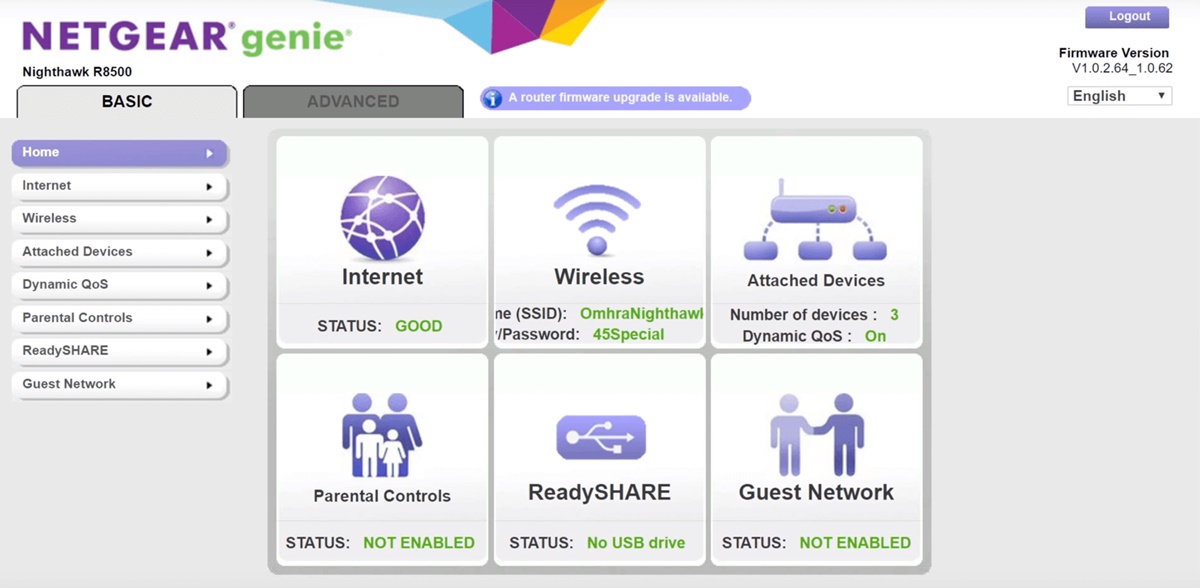What Is RouterLogin.com?
RouterLogin.com is a web address that provides access to the admin panel or dashboard of your router. It is a convenient and secure way to configure, customize, and troubleshoot your router settings. When you enter RouterLogin.com in your web browser, it redirects you to the login page of your router’s administration interface.
As the name suggests, RouterLogin.com serves as the gateway to your router’s configuration settings, allowing you to manage various aspects of your network. This includes setting up a new Wi-Fi network, changing the network name (SSID), adjusting security settings, managing connected devices, and much more.
RouterLogin.com is typically used by home users, small businesses, and IT professionals to manage their router’s settings. It provides a user-friendly interface that simplifies the process of configuring and maintaining your network. Whether you want to create a guest network, set up parental controls, or optimize your network’s performance, RouterLogin.com offers a centralized platform to accomplish these tasks.
Moreover, RouterLogin.com provides added security measures to protect your router’s settings. It requires authentication, usually through a unique username and password, to ensure that only authorized users can access the admin panel. This helps prevent unauthorized individuals from tampering with your network settings and potentially compromising your network security.
It’s important to note that the specific web address to access the router’s admin panel may vary depending on the router brand and model. While RouterLogin.com is a commonly used default address, manufacturers may have their own custom web addresses. You can refer to the router’s documentation or manufacturer’s website to find the correct address if RouterLogin.com doesn’t work for your particular router.
How to Access RouterLogin.com
Accessing RouterLogin.com is a straightforward process that can be done in a few simple steps. Here’s a guide on how to access RouterLogin.com:
- Ensure that your computer or device is connected to the same network as your router.
- Open a web browser on your device, such as Google Chrome, Mozilla Firefox, or Safari.
- In the address bar of the web browser, type “RouterLogin.com” or the default web address specific to your router brand or model.
- Press Enter or click the Go button to access the RouterLogin.com page.
- This will redirect you to the login page of your router’s admin panel.
- On the login page, enter the username and password for your router. If you haven’t changed these from the default settings, you can find the default credentials in the router’s manual or on the manufacturer’s website.
- Click on the Login button to access the admin panel of your router.
Once you successfully log in to RouterLogin.com, you will have access to the various settings and configurations of your router. It is important to note that some routers may require you to set up an account before accessing the admin panel. In this case, follow the on-screen instructions to create an account and then proceed with accessing RouterLogin.com.
If RouterLogin.com does not work for your router, it is possible that the manufacturer has a different web address for accessing the admin panel. In such cases, you can refer to the router’s documentation, search for the specific web address online, or consult the manufacturer’s website for assistance.
Remember to keep your router’s login credentials secure and avoid using default passwords. Changing the default username and password is recommended to ensure the integrity and security of your network.
Why Use RouterLogin.com
RouterLogin.com offers several key advantages that make it an essential tool for managing your router. Here are some reasons why you should use RouterLogin.com:
1. Simplified Configuration: RouterLogin.com provides a user-friendly interface that simplifies the process of configuring your router. It allows you to easily set up your network settings, including Wi-Fi network name, password, and security options. You can also manage port forwarding, IP address assignments, DNS settings, and more, all in one centralized location.
2. Customization Options: By accessing RouterLogin.com, you can personalize your network according to your specific needs. You can create multiple SSIDs and guest networks, control bandwidth usage, and set up parental controls to limit access for certain devices or users. With these customization options, you have greater control over your network’s performance and security.
3. Network Monitoring and Management: RouterLogin.com allows you to monitor and manage the devices connected to your network. You can view and manage the IP addresses assigned to each device, monitor data usage, and even prioritize or limit bandwidth for specific devices or applications. This helps optimize network performance and ensures a smooth browsing experience for all connected devices.
4. Security Enhancements: RouterLogin.com enables you to strengthen the security of your network. By accessing the admin panel, you can modify default passwords, enable firewalls, set up VPN connections, and perform firmware updates, ensuring that your router has the latest security patches. This helps protect your network from potential cyber threats and unauthorized access.
5. Troubleshooting Support: In case of network issues, RouterLogin.com provides troubleshooting features that can help diagnose and resolve connectivity problems. You can perform diagnostic tests, check signal strength, and access log files to identify any potential issues with your router or connected devices. This simplifies the troubleshooting process and allows you to resolve problems quickly.
6. Compatibility: RouterLogin.com is compatible with a wide range of router brands and models. Whether you have a popular brand like Netgear, Linksys, TP-Link, or a different brand, RouterLogin.com provides access to the admin panel for most routers. This makes it a versatile and widely used tool for router management.
Overall, RouterLogin.com is a valuable resource that allows you to take full control of your router’s settings and optimize your network’s performance. By utilizing its features and functionalities, you can ensure a secure and efficient network environment for all your connected devices.
Troubleshooting RouterLogin.com
While accessing RouterLogin.com is usually a smooth process, there may be situations where you encounter issues or difficulties. Here are some common troubleshooting steps you can take to resolve problems with RouterLogin.com:
1. Check your network connection: Ensure that your device is connected to the same network as your router. Sometimes, a weak or unstable Wi-Fi connection can prevent you from accessing RouterLogin.com. Restart your device or try connecting through a wired connection if you’re experiencing connection issues.
2. Verify the web address: Double-check that you are entering the correct web address for accessing RouterLogin.com. While “RouterLogin.com” is a commonly used default address, different router brands and models may have their own custom addresses. Refer to the router’s documentation, manufacturer’s website, or perform an online search to find the correct web address if the default doesn’t work.
3. Clear browser cache: Over time, your browser’s cache can accumulate temporary files and affect the performance of websites, including RouterLogin.com. Clearing the cache can often resolve issues with loading the login page. Go to your browser’s settings, find the clear cache option, and clear the cache. Then, try accessing RouterLogin.com again.
4. Disable browser extensions: Some browser extensions or add-ons may interfere with the functionality of RouterLogin.com. Disable any extensions that may be causing conflicts and try accessing RouterLogin.com without them. Additionally, consider using a different web browser to see if the issue persists.
5. Reset the router: If you are still unable to access RouterLogin.com, you can try resetting your router to its factory settings. Keep in mind that this will erase any custom settings you have made, and you will need to set up your router again from scratch. Refer to the router’s manual for instructions on how to perform a factory reset.
6. Contact customer support: If all troubleshooting steps fail, contacting the customer support of your router’s manufacturer can be a helpful solution. They can provide specific guidance and assistance tailored to your router model. Reach out to their support team via phone, email, or live chat for further troubleshooting and resolution.
Remember, it is important to approach troubleshooting RouterLogin.com issues with patience and care. Always ensure that you have the necessary information and follow the manufacturer’s instructions to avoid any unintended consequences.
Tips for Using RouterLogin.com
When using RouterLogin.com to access and manage your router settings, there are several tips that can help you make the most out of this tool:
1. Change default login credentials: It is highly recommended to change the default username and password for your router’s admin panel. Default credentials are widely known, and leaving them unchanged can pose a security risk. Choose a strong, unique password to protect your network from unauthorized access.
2. Regularly update firmware: Check for firmware updates for your router on the manufacturer’s website. Keeping your router’s firmware up to date ensures that you have the latest features, bug fixes, and security enhancements. Follow the manufacturer’s instructions for safely updating the firmware through RouterLogin.com.
3. Secure your wireless network: Enable encryption and set a strong password for your Wi-Fi network. Use WPA2 or WPA3 encryption for optimal security. Avoid using easily guessable passwords and consider changing your Wi-Fi password periodically to maintain network security.
4. Backup your router settings: Some routers offer the option to back up your configuration settings. Take advantage of this feature to create a backup of your current settings. In case of any issues or if you need to reset your router, you can easily restore your saved configuration.
5. Keep track of connected devices: Regularly review the list of devices connected to your network through RouterLogin.com. Ensure that all recognized devices are accounted for, and disconnect any unfamiliar or unauthorized devices. This helps prevent unauthorized access and improves network performance.
6. Create a guest network: If you frequently have visitors or require separate network access for certain devices, consider setting up a guest network through RouterLogin.com. This allows guests to connect to a separate network with limited access, keeping your main network secure and minimizing the risk of potential vulnerabilities.
7. Enable parental controls: RouterLogin.com often offers parental control features that allow you to restrict access to certain websites or set schedules for internet usage. Utilize these controls to manage and monitor internet activity for children, ensuring a safe and appropriate online experience.
8. Regularly monitor network performance: Check the performance and signal strength of your network using RouterLogin.com. If you experience slow internet speeds or connectivity issues, RouterLogin.com can provide useful information to troubleshoot and optimize network performance. You can also perform periodic speed tests to ensure you are getting the expected internet speeds from your service provider.
By following these tips and leveraging the features available through RouterLogin.com, you can enhance the security, performance, and overall management of your network. Stay proactive in maintaining your router settings to create a secure and efficient network environment for all your connected devices.