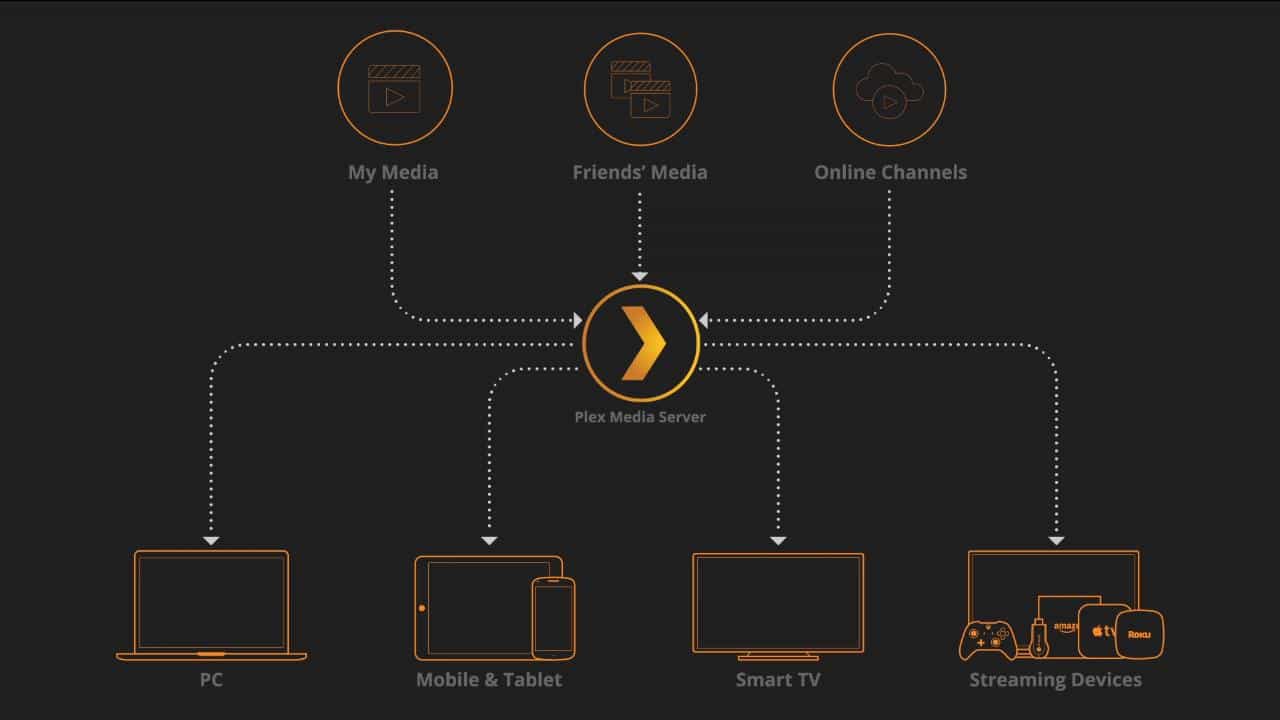What Is Plex?
Plex is a powerful media server platform that allows you to organize, manage, and stream your media collection across various devices. It serves as a central hub for all your movies, TV shows, music, photos, and more, providing a seamless and convenient way to access your content anywhere, anytime.
At its core, Plex consists of two main components: the Plex Media Server and the Plex App. The media server acts as a database that stores and organizes your media library, while the app provides a user-friendly interface for you to access and enjoy your content.
With Plex, you can transform your computer, NAS (Network Attached Storage), or even a dedicated server into a personal media server. This means that you have full control over how you manage and organize your digital media collection.
One of the standout features of Plex is its ability to gather metadata and artwork for your media. This means that even if you have a vast library of movies and TV shows, Plex will automatically fetch information such as episode summaries, cast details, ratings, and cover images, making your collection visually appealing and easy to explore.
Another major advantage of using Plex is its ability to transcode media on-the-fly. This means that regardless of the device you’re using to stream, Plex will analyze the device’s capabilities and adjust the streaming settings accordingly, ensuring a smooth playback experience. Whether you’re using a smartphone, tablet, smart TV, or gaming console, Plex adapts to deliver the best quality possible.
Plex also offers a variety of additional features to enhance your media experience. For example, you can create playlists, add custom tags to your media, and even enjoy personalized recommendations based on your viewing habits. Additionally, Plex supports remote access, enabling you to stream your media when you’re away from home.
Overall, Plex is a versatile and user-friendly platform that revolutionizes the way you organize and enjoy your media collection. Whether you’re a movie buff, a music lover, or a photography enthusiast, Plex is an indispensable tool that will transform the way you experience your digital content.
The Core Features of Plex
Plex offers a plethora of features that make it a standout media server platform. Whether you’re a casual user or a media enthusiast, these core features will greatly enhance your media streaming experience.
1. Media Organization: Plex provides a seamless way to organize your media library. It automatically gathers metadata, including plot summaries, cast details, ratings, and cover art, making your collection visually appealing and easy to navigate.
2. Cross-Platform Compatibility: Plex is available on a wide range of devices and operating systems, including Windows, macOS, Linux, iOS, Android, smart TVs, streaming devices, and game consoles. This means you can access your media on virtually any device with an internet connection.
3. Remote Access: With Plex, you can access your media library from anywhere in the world, as long as your Plex Media Server is running and connected to the internet. This enables you to stream your favorite movies or TV shows even when you’re on the go.
4. Media Streaming: Plex excels at streaming your media seamlessly to any device. It automatically adjusts the quality of the stream based on your internet connection speed and the capabilities of your device, ensuring a smooth playback experience.
5. Live TV and DVR: Plex also supports live TV and DVR capabilities, allowing you to watch and record your favorite shows, sports events, and news broadcasts. You can even pause, rewind, and schedule recordings to ensure you never miss a moment.
6. Mobile Sync: Plex offers a feature called Mobile Sync, which allows you to download your media files to your mobile device for offline viewing. This is particularly useful when you’re traveling or in areas with limited internet access.
7. Parental Controls: Plex understands the need for parental controls, which is why it provides the ability to set up restrictions for certain content. This ensures that children only have access to age-appropriate media.
8. Shared Libraries: You have the option to share your media library with friends and family members. This means they can access your content remotely and even contribute their own media to your library, creating a collaborative media collection.
9. Plugins and Extensions: Plex offers a wide range of plugins and extensions to enhance your media streaming experience. From adding additional metadata sources to integrating with third-party services, these plugins bring a whole new level of functionality to your Plex setup.
Setting Up Your Plex Media Server
Setting up a Plex Media Server is a straightforward process that allows you to begin organizing and streaming your media collection in no time. Here’s a step-by-step guide to help you get started:
1. Choose Your Server: Plex can be installed on a variety of devices, including computers, NAS devices, and even dedicated servers. Consider your storage needs and hardware capabilities when selecting the device for your Plex Media Server.
2. Download and Install Plex: Visit the official Plex website and download the Plex Media Server software that corresponds to your device’s operating system. Follow the on-screen instructions to complete the installation process.
3. Configure Plex Media Server: Once the installation is complete, open the Plex Media Server application. You will be prompted to create a Plex account or sign in if you already have one. This account will be used to access your media server from anywhere.
4. Add Media Libraries: After signing in, Plex will guide you through the process of adding media libraries to your server. Choose the type of media you want to include, such as movies, TV shows, music, photos, or even home videos. Select the appropriate folders on your device that contain the media files.
5. Organize and Optimize: Plex will automatically start scanning the folders you’ve added, gathering metadata and artwork for your media files. Once the scanning is complete, you can fine-tune the organization of your media library by editing metadata, adding custom tags, creating playlists, and more.
6. Remote Access Setup: To enable remote access, navigate to the Settings menu in Plex and select the Remote Access tab. Ensure that the “Enable Remote Access” option is enabled. Plex will then configure your network and create secure connections to access your media server remotely.
7. Customize Your Server Settings: Plex offers a wide range of server settings that allow you to personalize your streaming experience. Explore options such as transcoding settings, subtitles, quality preferences, and more to optimize your server’s performance.
8. Install Plex Apps: To access your media collection, you’ll need to install the Plex app on your preferred viewing devices. Plex offers apps for smartphones, tablets, smart TVs, streaming devices, and gaming consoles. Sign in to the app using your Plex account, and you’ll be able to stream your media library seamlessly on all your devices.
With your Plex Media Server up and running, you can now enjoy the convenience of accessing your media collection anytime, anywhere. Whether you’re at home or on the go, Plex provides a user-friendly interface that effortlessly brings your favorite movies, music, TV shows, and photos to your fingertips.
Organizing Your Media Library
A well-organized media library is the foundation of a seamless and enjoyable streaming experience with Plex. With its intuitive interface and powerful tools, Plex makes it easy to organize your media collection exactly the way you want. Here are some tips to help you effectively organize your media library:
1. Folder Structure: Start by creating a clear and logical folder structure for your media files. For example, you can create separate folders for movies, TV shows, music albums, and photos. Within these main folders, create subfolders to further categorize your media.
2. File Naming Convention: Consistent file naming is crucial for Plex to accurately fetch metadata and display your media library correctly. Follow a standardized naming convention for your media files, including the title, year, and any relevant information. There are tools available, such as Media File Renamer, to automate this process.
3. Metadata Management: Plex automatically gathers metadata for your media, but you can also manually edit and manage this information. To ensure accurate metadata, make sure your media files are correctly named and placed in the appropriate folders. You can
Understanding Media Agents
Media agents are an essential component of Plex that help gather detailed information about your media files and enhance your streaming experience. They are responsible for collecting metadata, including cover art, cast details, ratings, and more. Understanding how media agents work can help you optimize your media library and ensure accurate and comprehensive information for your media. Here’s what you need to know:
1. What Are Media Agents?: Media agents are plugins or services that Plex uses to fetch metadata from various online sources. These sources include popular databases like The Movie Database (TMDb), TheTVDB, MusicBrainz, and others. Media agents allow Plex to identify and organize your media files, providing you with rich details and visuals.
2. Configuring Media Agents: By default, Plex comes with a set of built-in media agents for different types of media, such as movies, TV shows, music, and photos. However, you can customize the media agents in your Plex setup to suit your preferences and ensure accurate metadata retrieval.
3. Metadata Matching: When you add media to your Plex library, the media agent scans the file and compares it against the available metadata sources to find a match. The agent looks for information such as the title, release year, episode numbers, or album names and then retrieves the corresponding metadata.
4. Metadata Accuracy: While media agents strive for accuracy, there may be instances where the retrieved metadata is incorrect or incomplete. This can happen if your media file names deviate from standard naming conventions or if the metadata source database contains errors. In such cases, you can manually edit the metadata or use third-party tools to correct the information.
5. Order of Media Agents: Plex allows you to prioritize the media agents in your setup. This determines the order in which Plex searches for metadata sources. It’s important to arrange the media agents based on your preferred sources to ensure the most accurate and reliable metadata for your media files.
6. Adding Additional Media Agents: In addition to the default media agents, Plex supports third-party plugins that extend the functionality and metadata retrieval capabilities. These plugins can enhance the accuracy and depth of information available for your media files. You can explore the Plex official channel for available plugins or search for community-developed ones.
Understanding media agents is vital to managing and optimizing your media library with Plex. By configuring and prioritizing the agents, you can ensure that your media files are accurately identified, properly organized, and enriched with detailed metadata. This way, you can fully enjoy an immersive streaming experience with comprehensive information and stunning visuals accompanying your media collection.
Accessing Your Plex Media Server
One of the key advantages of Plex is its ability to provide seamless access to your media library from various devices. Whether you are at home or on the go, Plex allows you to enjoy your favorite movies, TV shows, music, and photos wherever you are. Here’s how you can access your Plex Media Server:
1. Plex Web App: The easiest way to access your Plex Media Server is through the Plex Web App. Simply open a web browser on your computer or mobile device and navigate to the Plex website. Sign in with your Plex account, and you will be able to browse and stream your media library directly from the browser.
2. Plex Apps: Plex offers dedicated apps for various devices and operating systems, including smartphones, tablets, smart TVs, streaming devices, and gaming consoles. Visit the app store relevant to your device, search for “Plex,” and download the app. Once installed, open the app and sign in with your Plex account to access your media library.
3. Remote Access: With Plex, you can access your media server remotely, even when you are away from home. To enable remote access, ensure that the Plex Media Server is running and connected to the internet. You also need to configure remote access by enabling it in the server settings. Once set up, you can access your media library from anywhere with an internet connection.
4. Sharing Libraries: Plex allows you to share your media library with friends and family members. By granting them access to your server, you can let them enjoy your media collection remotely. You have full control over the level of access you want to provide, such as allowing them to view, stream, or even add content to your shared library.
5. Syncing Content: Plex offers a feature called “Sync” that allows you to download media files to your mobile device for offline viewing. This is especially useful when you are traveling or in areas with limited internet connectivity. Simply select the media you want to sync, choose the desired quality and device, and Plex will prepare the files for offline playback.
6. Casting: If you have a Chromecast or other compatible casting device, you can cast media from your Plex Media Server to your television or other screens. Simply open the Plex app on your mobile device and tap the cast icon. Select the device you want to cast to, and your media will play on the big screen.
Now that you know how to access your Plex Media Server, you can stream your favorite media anytime, anywhere. Whether it’s on your computer, mobile device, or even your television, Plex offers a seamless and enjoyable streaming experience that brings your media library to life.
How Does Plex Streaming Work?
Plex streaming provides a convenient way to enjoy your media library across multiple devices. Whether you’re watching a movie on your TV or listening to music on your smartphone, Plex ensures a smooth and seamless streaming experience. Here’s how Plex streaming works:
1. Plex Media Server: The Plex Media Server is the heart of the streaming process. It runs on a computer, NAS device, or dedicated server and acts as a central hub for your media collection. The server organizes your media files, gathers metadata, and transcodes files if necessary.
2. Transcoding: Transcoding is a key feature of Plex that allows you to stream media to different devices with varying capabilities. When you attempt to play a media file, Plex analyzes the device’s playback capabilities and if needed, adjusts the file format and quality to ensure compatibility and smooth playback.
3. Client Devices: Plex supports a wide range of client devices, including smartphones, tablets, smart TVs, streaming devices, and gaming consoles. The Plex app installed on these devices acts as a player, allowing you to stream your media from the Plex Media Server.
4. Plex App: The Plex app serves as the user interface for accessing and controlling your media library. It connects to your Plex Media Server over the internet or local network and communicates the streaming requests to the server.
5. Remote Access: With Plex, you have the option to access your media library remotely. When you’re away from home, Plex securely connects to your server through remote access. This allows you to stream your media even when you’re on the go, as long as your server is running and connected to the internet.
6. Internet Streaming: When streaming media from your Plex Media Server, an internet connection is required. The server sends the requested media files over the internet to your client device in real-time. The quality of the streaming experience depends on the speed and stability of your internet connection.
7. Home Network Streaming: If you’re streaming within your home network, Plex leverages your local network connection for faster and more efficient streaming. It prioritizes streaming locally to minimize delays and optimize playback quality.
8. Direct Play and Direct Stream: Plex aims to play media files directly on the client device whenever possible. This is known as Direct Play. If the client device doesn’t support the file format or codec, Plex performs a Direct Stream by converting the audio or video to a compatible format on-the-fly. Transcoding is only done when necessary.
Overall, Plex streaming provides a seamless and flexible way to enjoy your media collection on various devices. With its ability to transcode media on-the-fly, remote access capabilities, and support for a wide range of client devices, Plex ensures that you can easily access and stream your favorite movies, TV shows, music, and photos wherever you are, giving you an exceptional streaming experience.
Using the Plex App on Different Devices
The Plex app is a versatile and user-friendly interface that allows you to access and stream your media library on various devices. Whether you’re at home or on the go, the Plex app ensures a seamless streaming experience across different platforms. Here’s how you can use the Plex app on different devices:
1. Smartphones and Tablets: The Plex app is available for both iOS and Android devices. Once you’ve installed the app from the respective app store, sign in with your Plex account to access your media library. You can browse and stream movies, TV shows, music, and photos directly from your device. The app supports playback controls, such as play, pause, skip, and volume adjustment, ensuring a smooth and immersive streaming experience on-the-go.
2. Smart TVs: Many smart TV manufacturers offer built-in support for the Plex app. You can find the Plex app in the app store section of your smart TV interface and download it. Once installed, launch the app and sign in with your Plex account. With the Plex app on your smart TV, you can easily browse and stream your media library directly on the big screen. The app is optimized for TV viewing, providing a user-friendly and intuitive interface for convenient navigation and playback control.
3. Streaming Devices: Devices like Roku, Apple TV, Amazon Fire TV, and Google Chromecast support the Plex app. Install the Plex app from the respective app store on your streaming device. Once installed, you can use the Plex app to access your media library and stream content on your TV. The app’s interface is tailored to these streaming devices, ensuring smooth navigation and playback control using the device’s remote or companion app.
4. Gaming Consoles: Plex is also available on popular gaming consoles like Xbox and PlayStation. Install the Plex app from the console’s app store and sign in with your Plex account to access your media library. The app provides a console-optimized interface, allowing you to browse and stream your favorite movies, TV shows, and music while enjoying the gaming console’s convenience and powerful graphics capabilities.
5. Web Browsers: The Plex app is accessible via web browsers on computers as well. Visit the Plex website and sign in with your Plex account to access the web app. The web app provides a familiar interface similar to the other Plex apps, allowing you to browse, stream, and control playback conveniently from your browser. This is particularly useful when you’re using shared or public computers and don’t have access to specific device apps.
Whether you’re using a smartphone, tablet, smart TV, streaming device, or gaming console, the Plex app ensures a consistent and user-friendly streaming experience across devices. With its intuitive interface, browsing capabilities, playback controls, and support for various platforms, the Plex app allows you to enjoy your media library effortlessly and seamlessly on the device of your choice.
Enhancing Your Plex Experience with Plugins
Plex offers a wide range of plugins that can greatly enhance your media streaming experience. These plugins extend the functionality of Plex by adding additional features, customization options, and integration with other services. Here’s how you can enhance your Plex experience with plugins:
1. Official Plex Plugins: Plex provides a collection of official plugins that you can easily install from the Plex app. These plugins offer various enhancements, such as accessing online content, integrating with streaming services, and adding extra metadata sources. Some popular official plugins include Plex FilmOn, Plex Podcasts, and Plex Webtools.
2. Third-Party Plugins: In addition to official plugins, there are numerous third-party plugins developed by the Plex community. These plugins offer a wide range of functionality, allowing you to customize your Plex setup to fit your specific needs. These plugins can enable alternative metadata sources, provide additional streaming options, offer advanced library management tools, and much more.
3. Trakt.tv Integration: Trakt.tv is a popular service that helps you keep track of your movie and TV show progress across multiple platforms. Plex has an official plugin that integrates with Trakt.tv, allowing you to sync your watch history, resume playback across devices, and discover new content recommendations based on your viewing habits.
4. Subtitles Acquisition: If you need subtitles for your media files, there are plugins available that can automatically download subtitles from various sources. These plugins can search for subtitles based on the metadata of your media files or allow you to manually search for and download subtitles in multiple languages.
5. Trailers and Extras: Plex plugins can enhance your media library by providing trailers, extras, and behind-the-scenes content for your movies and TV shows. These plugins search online databases for additional media related to your library, such as movie trailers, interviews, bloopers, and deleted scenes, giving you a more comprehensive and immersive viewing experience.
6. Music Plugins: Plex also offers plugins that enhance your music streaming experience. These plugins can provide additional music sources, lyric display, artist information, concert listings, and more. Whether you’re a music enthusiast or looking to discover new artists, these plugins can expand your music library and enrich your listening experience.
Installing and using plugins in Plex is a straightforward process. You can access the official plugins from within the Plex app itself, and third-party plugins can be found through community channels or dedicated plugin repositories. Once installed, configure the plugins to suit your preferences and enjoy the enhanced features they bring to your Plex setup.
With a wide variety of official and third-party plugins available, you can personalize your Plex experience and tailor it to your specific needs. Explore the plugin options that interest you, experiment with different functionalities, and enhance your media collection with customizations that enhance your enjoyment of movies, TV shows, music, and more.
Troubleshooting Common Issues in Plex
Plex is a reliable and robust media server platform, but like any software, it may encounter issues from time to time. Understanding common problems and troubleshooting techniques can help you resolve issues and ensure a smooth streaming experience. Here are some common issues you may encounter with Plex and ways to troubleshoot them:
1. Server Connection Issues: If you’re unable to connect to your Plex Media Server, ensure that both the server and your client device are connected to the same network. Sometimes, firewall or router settings may interfere with the connection. Check the Plex support website for detailed instructions on configuring network settings and resolving connection issues.
2. Playback Problems: If you’re experiencing issues while playing media, such as buffering, stuttering, or freezing, check your internet connection speed. Slow internet speeds can cause playback problems. Additionally, make sure your server is capable of transcoding media if necessary. Adjust the transcoding settings in the Plex server to optimize playback for your client device.
3. Metadata and Artwork Issues: If your media files are not showing accurate metadata, such as missing cover art or incorrect information, verify that your media files are correctly named and placed in the appropriate folders. Your media agents rely on accurate file names to fetch correct metadata. You can also manually update metadata in Plex or use third-party software to organize your media library and retrieve accurate metadata.
4. Remote Access Problems: If you’re having trouble accessing your media library remotely, ensure that your Plex Media Server is running and connected to the internet. Check your server settings and confirm that remote access is enabled. If you encounter firewall or port forwarding issues, consult the Plex support documentation for guidance on configuring your network settings.
5. App Crashes or Errors: If your Plex app crashes or displays error messages, try updating the app to the latest version. Clearing the app cache or reinstalling the app can also resolve certain issues. If the problem persists, check for compatibility issues with your device’s operating system version or report the problem to the Plex support team for further assistance.
6. Subtitle Syncing: Incorrect subtitle syncing can be frustrating. Ensure that you’re using subtitles that are properly synced with your media files. You can adjust the subtitle timing in Plex or explore subtitle plugins that offer more options for synchronization and customization.
7. Performance Issues: If your Plex server is experiencing sluggish performance, check the server hardware and system resources. Plex recommends using a powerful CPU and sufficient RAM for optimal performance. Close unnecessary background applications or services that may be using system resources, and consider upgrading your hardware if necessary.
8. Plugin Compatibility: Some plugins may not be compatible with the latest version of Plex or may conflict with other plugins. Disable or remove any problematic plugins to determine if they are causing issues. Regularly update your plugins to ensure compatibility and access to the latest features.
If you’re unable to resolve an issue on your own, the Plex support website offers an extensive knowledge base, community forums, and a support ticket system. You can find troubleshooting guides, helpful tips, and seek assistance from the active Plex user community.
By becoming familiar with common issues and troubleshooting techniques, you can quickly resolve problems that arise with Plex, enabling you to enjoy uninterrupted streaming of your media collection.
The Future of Plex: What to Expect
Plex has undergone significant growth and innovation since its inception, and the future looks promising with exciting developments on the horizon. Here’s a glimpse into what you can expect from the future of Plex:
1. Improved Machine Learning and Recommendations: Plex is continually enhancing its machine learning capabilities to provide more accurate and personalized content recommendations. As Plex analyzes your media consumption patterns and preferences, it will offer even more tailored suggestions to help you discover new content that matches your interests.
2. Enhanced User Interface: Plex recognizes the importance of an intuitive and visually appealing interface. In the future, you can anticipate even more refined and modern interface designs that provide a seamless and immersive experience across all devices. The focus will be on simplicity, ease of use, and customizable options for a personalized streaming experience.
3. Expanded Media Sources: Plex aims to broaden its support for media sources by partnering with more content providers. This means that you can expect access to a wider range of streaming services, live TV options, and additional media libraries to further enrich your viewing options and cater to diverse entertainment preferences.
4. Improved Live TV Functionality: Plex has been actively working on enhancing its live TV and DVR capabilities. In the future, you can look forward to features such as ad-skipping, improved scheduling, and expanded device compatibility for a more comprehensive and convenient live TV experience.
5. Integration with Smart Home Devices: Plex plans to deepen its integration with smart home devices, allowing you to control your media playback using voice commands. This integration will provide seamless compatibility with virtual assistants like Amazon Alexa, Google Assistant, and Apple Siri, enabling a hands-free and voice-controlled streaming experience.
6. Interactive Viewing Experiences: Plex is exploring ways to offer interactive viewing experiences that go beyond traditional media consumption. This includes features like interactive quizzes, alternate storylines, and augmented reality integration, making your media sessions more immersive and interactive than ever before.
7. Collaborative Content Curation: Plex envisions further facilitating collaborative content curation among users. This includes the ability to share curated playlists, recommendations, and ratings with friends and family members, creating a social aspect to your media streaming experience and enabling seamless content discovery from trusted sources.
8. Continued Plugin Development: Plex will continue to support and promote plugin development by its vibrant community of users. This ensures a constant stream of new features, functionality, and customization options through third-party plugins that further extend the capabilities of Plex and make it even more versatile for users with specific needs or preferences.
As Plex continues to evolve and grow, it remains committed to providing a powerful, flexible, and user-friendly media server platform. With a focus on innovation, improved user experience, and expanded partnerships, Plex strives to deliver an exceptional and personalized streaming experience for all users, solidifying its position as a leading media server solution.