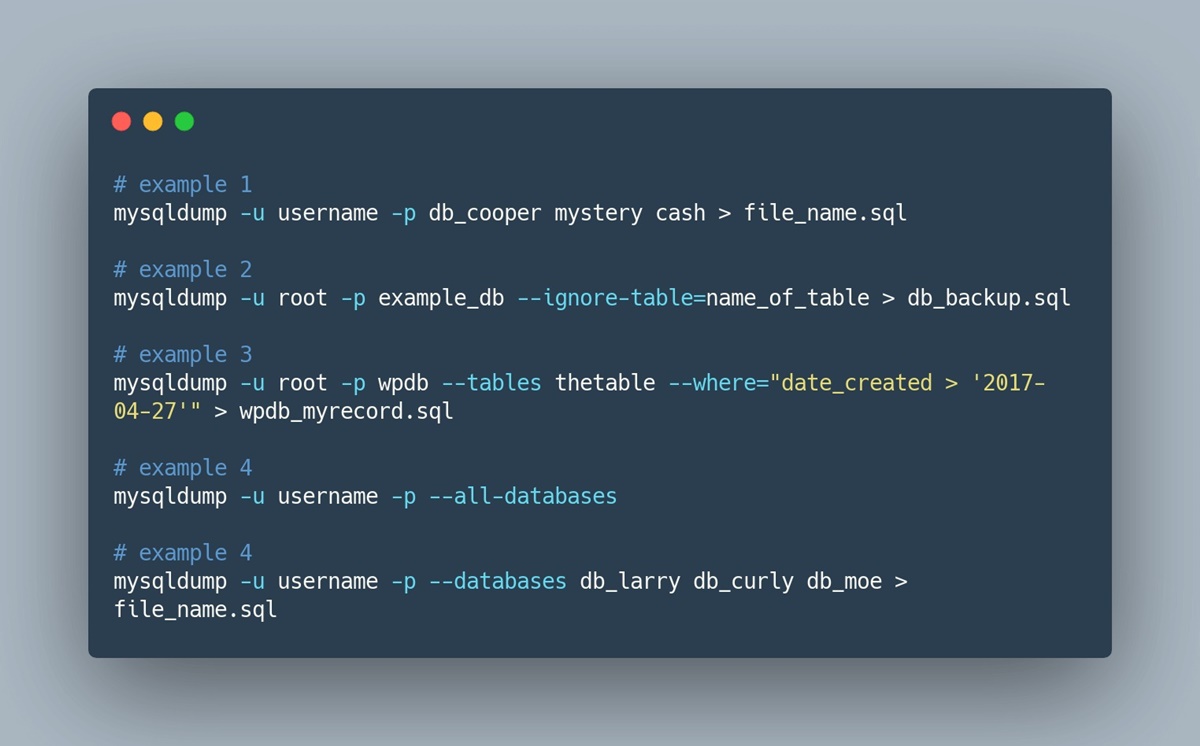What is mysqldump?
mysqldump is a command-line tool that is provided with MySQL to perform logical backups of MySQL databases. It allows you to create backups of your MySQL databases in a flexible and efficient manner. With mysqldump, you can dump the structure and data of one or more databases, tables, or even specific rows, and save them as a SQL file for later use. This SQL file can then be used to restore the database or transfer it to another server.
mysqldump is an essential tool for anyone managing MySQL databases, whether it be for database administrators, developers, or website owners. By regularly performing backups with mysqldump, you can safeguard your data and ensure that you have a restore point in case of data loss or database corruption.
One of the key advantages of mysqldump is its flexibility. It allows you to customize your backup options according to your specific needs. You can choose to backup the entire database, specific tables, or even specific rows within the tables. This flexibility makes mysqldump suitable for a wide range of use cases, from simple website backups to complex database migrations.
Moreover, mysqldump produces human-readable SQL output, which means that you can easily review and understand the contents of the backup file. This is particularly useful when debugging issues or performing manual data manipulation tasks.
To summarize, mysqldump is a powerful and versatile tool that enables you to create logical backups of your MySQL databases. It offers customizable backup options, produces human-readable SQL output, and plays a crucial role in ensuring the data integrity and availability of your MySQL databases.
Why should you use mysqldump?
mysqldump offers several benefits that make it the preferred choice for performing backups on MySQL databases. Here are the key reasons why you should use mysqldump:
1. Easy to use: mysqldump is a command-line tool that is simple to install and use. It provides a straightforward interface for creating backups of your MySQL databases.
2. Flexible backup options: mysqldump allows you to customize your backups based on your specific requirements. You can choose to backup the entire database or select specific tables or even individual rows, providing you with full control over the backup process.
3. Data consistency: mysqldump ensures data consistency by creating a snapshot of the database at a specific point in time. This means that when you restore from a mysqldump backup, you get a consistent dataset without any transactions in progress.
4. Data portability: The backups created with mysqldump are in plain SQL format, making them compatible with any MySQL server. This allows you to easily migrate or transfer your databases to different servers or environments.
5. Database recovery: In the event of data loss or database corruption, mysqldump backups serve as a reliable recovery option. You can restore the backup to recover the lost data and restore the database to its previous state.
6. Automation and scheduling: mysqldump can be easily integrated into scripts or cron jobs, allowing you to automate the backup process. By scheduling regular backups, you can ensure that your databases are always protected.
7. Cost-effective: mysqldump is included with MySQL, making it a cost-effective solution for performing database backups. There is no need for additional licensing or third-party tools.
In summary, mysqldump is a powerful tool that offers ease of use, flexibility, data consistency, data portability, database recovery capabilities, automation, and cost-effectiveness. By using mysqldump for your MySQL database backups, you can ensure the safety and integrity of your data while maintaining control and flexibility over the backup process.
How to install mysqldump?
Installing mysqldump is a straightforward process, as it is included with the MySQL database management system. Here are the steps to install mysqldump:
1. Install MySQL: If you don’t have MySQL installed on your system, you’ll need to download and install it first. You can get the MySQL Community Edition, which is available for free, from the official MySQL website. Follow the instructions provided for your operating system to complete the installation.
2. Verify mysqldump availability: Once MySQL is installed, you can check if mysqldump is available by opening a command prompt or terminal window and typing “mysqldump” followed by Enter. If mysqldump is properly installed, you should see a list of available options and commands.
3. Add mysqldump to system PATH (optional): To use mysqldump from any location on your system, you can add the MySQL bin directory to your system’s PATH environment variable. This step may vary depending on your operating system. Consult the documentation for your specific operating system to learn how to modify the PATH variable.
That’s it! You have now installed mysqldump along with MySQL. You can start using mysqldump to backup your MySQL databases.
Note: If you already have MySQL installed, but mysqldump is not available, it may be due to a partial installation or a custom installation where only the MySQL client was installed. In such cases, you may need to reinstall MySQL and make sure to include the necessary components, including mysqldump.
In summary, installing mysqldump is as simple as installing MySQL itself. By following the steps outlined above, you can ensure that mysqldump is properly installed on your system and ready to be used for backing up your MySQL databases.
How to use mysqldump to backup your MySQL databases?
Using mysqldump to backup your MySQL databases is a straightforward process. Here are the steps to backup your databases using mysqldump:
1. Open a command prompt or terminal window: To use mysqldump, you need to open a command prompt or terminal window on your system.
2. Enter the mysqldump command: In the command prompt or terminal window, type the following command to backup your MySQL database:
mysqldump -u [username] -p [password] [database_name] > [backup_file.sql]
Replace [username] with your MySQL username, [password] with your MySQL password, [database_name] with the name of the database you want to backup, and [backup_file.sql] with the name and location where you want to save the backup file. Press Enter to execute the command.
3. Enter your MySQL password: Depending on your MySQL setup, you may be prompted to enter your MySQL password. Enter it and press Enter to continue.
4. Wait for the backup process to complete: mysqldump will now start dumping the specified database and save it as a SQL file. The time this process takes will depend on the size and complexity of your database.
5. Verify the backup file: Once mysqldump completes, you can verify the backup file by navigating to the location you specified. Open the file using a text editor to ensure that it contains the expected SQL statements and data from your database.
That’s it! You have successfully backed up your MySQL database using mysqldump. You can now safely store this backup file in a secure location for future use or transfer it to another server if needed.
Note: It is recommended to schedule regular backups using mysqldump to ensure that your data is always protected. You can automate this process using cron jobs or other scheduling mechanisms available on your operating system.
In summary, using mysqldump to backup your MySQL databases involves executing a simple command in the command prompt or terminal window, specifying the necessary parameters such as username, password, database name, and backup file location. By following the steps above, you can easily create backups of your MySQL databases using mysqldump.
Different options and switches for mysqldump command
mysqldump offers several options and switches that allow you to customize the backup process and tailor it to your specific needs. Here are some commonly used options and switches for the mysqldump command:
1. -u, –user: This option allows you to specify the MySQL username to use when connecting to the database server.
2. -p, –password: Using this option prompts mysqldump to ask for the MySQL password required to connect to the database server.
3. –host: With this option, you can specify the hostname or IP address of the MySQL server.
4. –port: This option enables you to specify the port number on which the MySQL server is running.
5. –databases: Use this option to specify multiple databases to be backed up. Separate the database names by spaces.
6. –tables: This option allows you to specify specific tables within a database to be backed up. Separate the table names by spaces.
7. –ignore-table: This switch excludes specific tables from the backup. You can specify the database and table name using the format “database.table”.
8. –where: This switch allows you to specify a WHERE condition to filter the rows being backed up. For example, you can use “–where=’column = value'”.
9. –no-data: Using this switch, mysqldump only dumps the table structure without including any data.
10. –no-create-db: This switch excludes the CREATE DATABASE statement from the output, assuming that the target database already exists.
11. –no-create-info: This switch excludes the CREATE TABLE statements from the backup, useful when you only want to load data into existing tables.
12. –single-transaction: This option ensures that the backup is performed within a single transaction, providing a consistent snapshot of the data.
13. –routines: Using this switch, mysqldump includes stored procedures and functions in the backup.
14. –triggers: This switch includes triggers in the backup.
15. -h, –help: This option displays the help information for mysqldump, including all available options and switches.
These are just a few examples of the many options and switches available with mysqldump. By using these options and switches, you can customize the backup process to meet your specific requirements. You can explore the mysqldump documentation for a comprehensive list of all available options and switches.
In summary, mysqldump provides a wide range of options and switches that allow you to control various aspects of the backup process, including specifying the database, tables, excluding tables, filtering rows, excluding data or table structure, and more. Understanding and utilizing these options and switches can greatly enhance the flexibility and usefulness of mysqldump for your backup needs.
How to restore a MySQL database using mysqldump?
Restoring a MySQL database using mysqldump is a fairly simple process. Here are the steps to restore a database from a mysqldump backup:
1. Open a command prompt or terminal window: To restore the database, you need to open a command prompt or terminal window on your system.
2. Create an empty database: If you haven’t already created an empty database to restore into, use the MySQL command-line client or a database management tool to create a new, empty database with the desired name.
3. Navigate to the directory where the backup file is located: In the command prompt or terminal, use the “cd” command to navigate to the directory where the backup file (SQL file) is located. For example, if the backup file is in the “Downloads” folder, you would execute the following command:
cd Downloads
4. Restore the database: To restore the database from the mysqldump backup, use the following command:
mysql -u [username] -p [database_name] < [backup_file.sql]
Replace [username] with your MySQL username, [database_name] with the name of the database you want to restore into, and [backup_file.sql] with the name and location of the backup file you want to restore from. Press Enter to execute the command.
5. Enter your MySQL password: Depending on your MySQL setup, you may be prompted to enter your MySQL password. Enter it and press Enter to continue.
6. Wait for the restore process to complete: mysqldump will now restore the database by executing the SQL statements in the backup file. The duration of this process will vary depending on the size and complexity of the backup.
7. Verify the database: Once the restore process completes, you can verify that the database has been successfully restored by using the MySQL command-line client or a database management tool. Check that the data and structure are intact and consistent with the original database.
That’s it! You have successfully restored a MySQL database using mysqldump. The restored database should now be ready for use, containing the data and structure from the backup file.
Note: It is crucial to ensure that you have a proper backup of the database before performing the restore process. Restoring a database will overwrite any existing data in the target database, so be cautious while executing the restore command.
In summary, restoring a MySQL database using mysqldump involves creating an empty database, navigating to the directory where the backup file is located, and using the appropriate command to restore the database. By following these steps, you can restore your MySQL database using a mysqldump backup.
Best practices for using mysqldump
When using mysqldump to backup and restore MySQL databases, there are several best practices you can follow to ensure a smooth and reliable process. Here are some recommended best practices:
1. Regular backups: Schedule regular backups using mysqldump to ensure that your data is consistently backed up and protected. This will help minimize the risk of data loss in case of unforeseen circumstances.
2. Test the backup and restore process: Regularly test the backup and restore process using test databases or non-production environments. This will help you familiarize yourself with the process and ensure that your backups are valid and can be successfully restored when needed.
3. Store backups securely: Store your mysqldump backups in a secure location, preferably on a separate server or storage device. This will help protect your backups from accidental deletion, hardware failures, or data breaches.
4. Include schema-only backups: In addition to full backups, periodically perform schema-only backups using the “–no-data” option. This will help you have a backup of the database structure, which can be useful for certain recovery scenarios or when troubleshooting database issues.
5. Document backup procedures: Document the backup procedures, including the mysqldump command used, backup frequency, backup file location, and any specific notes or considerations. This documentation will be helpful for future reference and for new team members who may need to manage the backups.
6. Monitor backup success: Set up a monitoring system or periodically check the backup logs to ensure that the backups are running successfully without any errors. This will allow you to promptly address any issues that may arise.
7. Consider backup compression: If storage space is a concern, consider utilizing compression options available with mysqldump. By compressing the backup files, you can save storage space without compromising the integrity of the backup.
8. Use version control for backup scripts: If you have complex backup scripts that involve multiple options or conditions, consider using version control to track changes to the backup scripts. This will help you keep records of revisions and easily revert to previous versions if needed.
9. Test the restore process periodically: Just as it is important to regularly test backups, it is equally important to periodically test the restore process. This ensures that you can confidently restore your databases when necessary.
10. Review and update backup strategies: Regularly review and update your backup strategies based on changing requirements, such as database growth, new data types, or additional databases. Adjust the backup frequency and retention period as needed to align with your business needs.
By following these best practices, you can ensure a reliable and efficient backup and restore process using mysqldump. These practices help safeguard your data, minimize downtime, and provide peace of mind knowing that your critical databases are protected and recoverable when needed.
Troubleshooting common issues with mysqldump
While mysqldump is a reliable tool for backing up MySQL databases, you may encounter some common issues during its usage. Here are some common issues that users face when using mysqldump and possible troubleshooting steps:
1. Insufficient privileges: If you receive an “Access Denied” error, ensure that the MySQL user you are using to run mysqldump has sufficient privileges to access and perform backups on the specified databases. Check and confirm that the user has the necessary permissions granted.
2. Large databases causing timeouts: When backing up large databases, you may encounter timeouts due to long-running queries. To resolve this, consider increasing the timeout limit for the mysqldump command using the “–max-allowed-packet” option. For example, you can use “–max-allowed-packet=1G” to set the limit to 1GB.
3. Data inconsistency: If you observe data inconsistencies or missing data in your backups, ensure that you’re using the appropriate options and switches. Check that you’re not excluding any necessary tables, verify the backup command, and consider performing test restores to verify the integrity of the backup files.
4. Memory allocation issues: mysqldump may encounter memory-related issues, especially while backing up large databases. To resolve this, you can try increasing the memory limit for mysqldump using the “–quick” or “–max-allowed-packet” options. If the issue persists, consider optimizing your database or upgrading the server’s memory capacity.
5. Table or row locking: If you are experiencing lock-related issues during the backup process, such as slowing down other applications or queries, consider utilizing the “–single-transaction” option. This option ensures that a consistent snapshot of the database is captured, without locking tables or rows for an extended period.
6. Backup file size: If the size of your backup file becomes excessively large, it may cause difficulties during storage or transfer. In such cases, consider using compression options available with mysqldump, like “–compress” or pipe the output to a compression tool like gzip. This can significantly reduce the file size while preserving its integrity.
7. Unicode encoding issues: When restoring a mysqldump backup, you may encounter character encoding issues, especially if the backup file originates from a different system or has different settings. To resolve this, ensure that the target database’s character set and collation match that of the original database.
8. Corrupted backup files: If you encounter errors while restoring a backup, such as SQL syntax errors or unexpected behavior, it is possible that the backup file itself is corrupted. In such cases, it is recommended to re-create the backup and verify its integrity using checksums or by performing test restores.
Remember to consult the mysqldump documentation, check error logs for more details on specific issues, and consider seeking assistance from the MySQL community or support if you encounter persistent problems that you are unable to resolve.
By understanding and troubleshooting these common issues, you can overcome obstacles encountered while using mysqldump and ensure a smooth backup and restore process for your MySQL databases.
Alternatives to mysqldump for MySQL database backups
While mysqldump is a widely used and reliable tool for backing up MySQL databases, there are alternative methods and tools available that you can consider based on your specific requirements. Here are some alternatives to mysqldump for MySQL database backups:
1. MySQL Enterprise Backup: MySQL Enterprise Backup is a commercial backup solution provided by Oracle. It offers advanced features such as hot backups, incremental backups, point-in-time recovery, and integrated compression. This tool provides faster and more efficient backups compared to mysqldump, especially for large and high-traffic databases.
2. Percona XtraBackup: Percona XtraBackup is an open-source, hot backup utility for MySQL. It allows you to create online backups of your databases without causing any downtime. It supports both physical and logical backups and offers features like incremental backups, parallel backups, and streaming backups.
3. MySQL Replication: MySQL Replication is a built-in mechanism in MySQL that can be utilized for creating backups. By setting up a replication configuration with a replica server, you can perform backups on the replicated server without impacting the primary server’s performance. This method provides an additional benefit of having a standby server for high availability.
4. Cloud-based backup solutions: Many cloud service providers offer database backup services that can be integrated with MySQL. These solutions automate the backup process, provide scalability, and enable off-site storage. Examples of cloud backup solutions include Amazon RDS Automated Backups, Google Cloud SQL backups, and Azure Database backups.
5. Third-party backup tools: Numerous third-party tools are available in the market that offer more advanced backup features and enhanced management capabilities. Tools like Zmanda, Bacula, and Duplicity provide additional flexibility and customization options for backing up MySQL databases.
6. Custom scripts: For more specific backup requirements, you can develop custom scripts using programming languages like Python or Bash. These scripts can interact directly with the MySQL server and provide tailored backup solutions, integrating with other backup methodologies like file-level backups or SAN snapshots.
When considering alternatives to mysqldump, it is important to evaluate factors such as backup performance, ease of use, availability of advanced features, integration with existing infrastructure, and overall cost. Additionally, ensure that any alternative method or tool you choose is compatible with your MySQL version and meets your specific backup and recovery needs.
In summary, while mysqldump is a reliable and commonly used tool, there are various alternatives available for MySQL database backups. By exploring these alternatives, you can find a backup solution that best fits your requirements in terms of performance, features, and scalability.