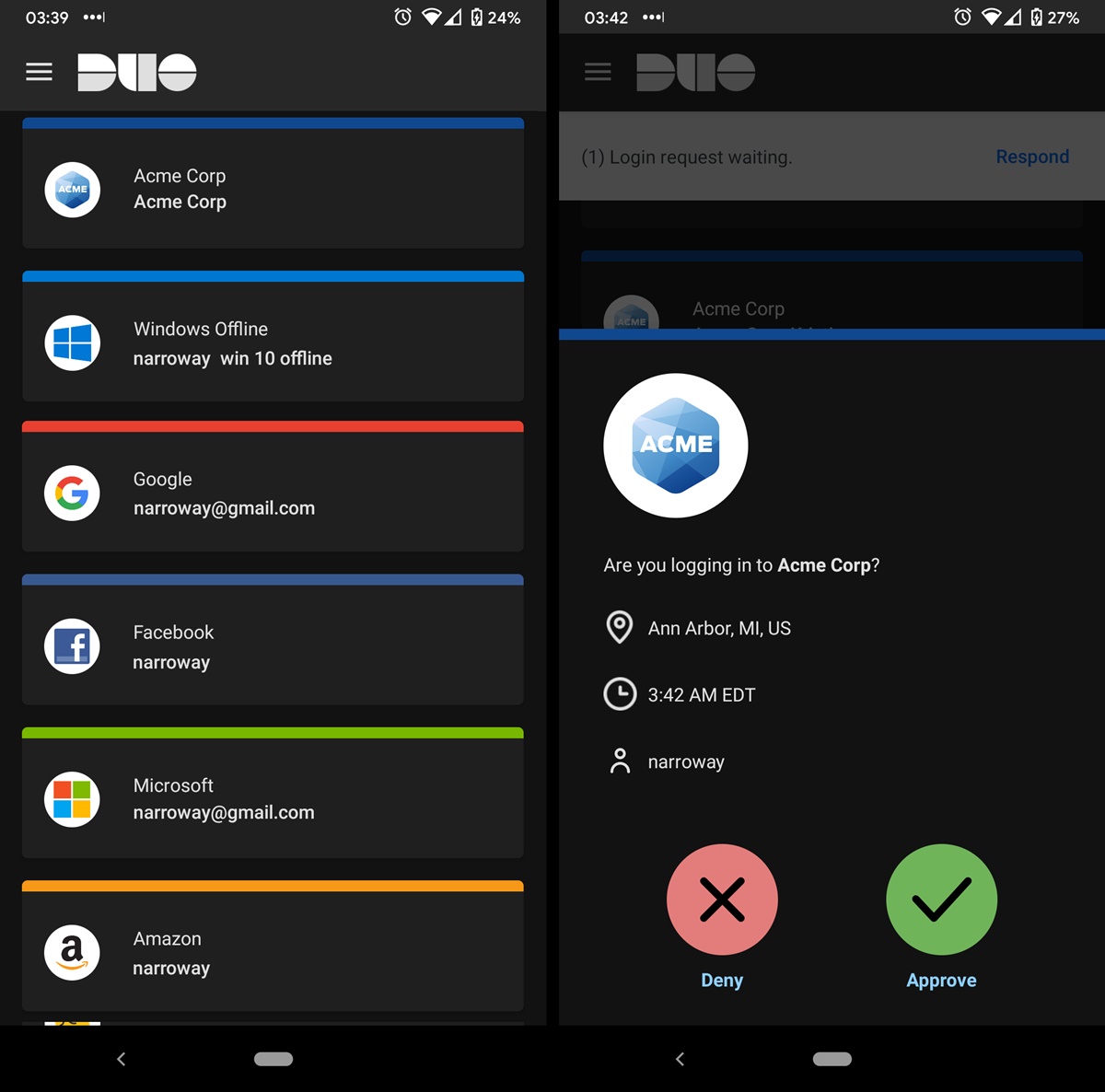What Is Duo Mobile for Android?
Duo Mobile is a mobile application designed for Android devices that provides an additional layer of security to your online accounts through two-factor authentication (2FA). In simple terms, it adds an extra step to the login process, requiring you to verify your identity using your smartphone.
This app works in conjunction with various websites and services that support 2FA. When you try to log in to such an account, Duo Mobile generates a unique one-time password (OTP) on your Android device. You then enter this OTP to authenticate your login and gain access to your account.
But why do we need Duo Mobile? The answer lies in the fact that traditional password-based authentication methods have become increasingly vulnerable to hacking and data breaches. With the rise in cyber attacks, 2FA has emerged as an effective solution to mitigate these risks.
Duo Mobile is trusted by millions of Android users worldwide due to its simplicity and reliability. It offers a secure and convenient way to protect your valuable online information and prevent unauthorized access to your accounts. By implementing Duo Mobile, you are adding an extra layer of defense to your online presence.
Moreover, Duo Mobile is not limited to just one account or service. It supports multiple websites and applications, allowing you to secure all your online identities in one place. Whether it’s your email, social media, banking, or any other online account, Duo Mobile has got you covered.
Another great feature of Duo Mobile is its compatibility with various authentication methods. It not only generates OTPs but also supports push notifications, allowing you to approve or deny access requests directly from your Android device. This eliminates the need to enter codes manually, making the log-in process even more seamless and hassle-free.
How Does Duo Mobile Work?
Duo Mobile leverages the power of your Android device and utilizes two-factor authentication to enhance the security of your online accounts. It works by establishing a secure connection between your device and the websites/services that support 2FA.
Once you have installed and set up Duo Mobile on your Android device, it acts as a bridge between your account and your smartphone. When you attempt to log in to an account protected by Duo Mobile, the login process will involve the following steps:
- Username and Password: You enter your username and password as usual on the login screen of the website or application.
- Verification Request: The website or application then sends a verification request to Duo Mobile on your Android device.
- Authentication Methods: Duo Mobile offers multiple authentication methods. The most common method involves generating a one-time password (OTP) on the app, which you can enter on the login screen. Alternatively, you can receive a push notification on your device, asking you to approve or deny the login request.
- Secure Communication: Duo Mobile establishes a secure communication channel between your Android device and the website or application to transmit the authentication data.
- Login Success: Upon successful authentication, you gain access to your account.
It’s important to note that Duo Mobile works in real-time, generating unique OTPs for each login attempt. This adds an extra layer of security because even if a hacker obtains your username and password, they won’t be able to access your account without the correct OTP.
Duo Mobile also provides additional security features such as fingerprint or face recognition for authentication, ensuring that only authorized users can log in to your accounts. These features depend on your Android device’s capabilities and compatibility.
By implementing Duo Mobile, you significantly enhance the security of your online accounts, making it much more difficult for unauthorized individuals to gain access to your sensitive information. It’s a simple yet powerful tool that safeguards your digital presence, giving you peace of mind and protection against cyber threats.
Setting Up Duo Mobile on Your Android Device
Setting up Duo Mobile on your Android device is a simple and straightforward process. Follow the steps below to start using Duo Mobile for two-factor authentication:
- Download Duo Mobile: Visit the Google Play Store on your Android device and search for “Duo Mobile.” Download and install the app on your smartphone.
- Open Duo Mobile: Once the installation is complete, open the Duo Mobile app on your Android device.
- Enable Permissions: The app will request certain permissions, such as accessing your camera and contact list. Grant these permissions to allow Duo Mobile to generate OTPs and communicate with websites or applications that support 2FA.
- Add an Account: Tap the (+) icon or the “Add Account” button to begin adding an account to Duo Mobile.
- Scan QR Code or Enter Key: Depending on the website or application, you can either scan a QR code displayed on the screen or manually enter a key into Duo Mobile.
- Verify the Connection: After scanning the QR code or entering the key, Duo Mobile will establish a connection with the website or application. Follow the on-screen instructions to complete the verification process.
- Enable Biometrics (optional): If your Android device supports biometric authentication, such as fingerprint or face recognition, you can enable this feature in Duo Mobile for added convenience and security.
- Test the Setup: Once the setup process is complete, it is recommended to test the Duo Mobile setup by attempting to log in to the associated website or application. Follow the steps mentioned in the “How Does Duo Mobile Work?” section to verify that the two-factor authentication process is working correctly.
Once you have successfully set up Duo Mobile on your Android device, you can proceed to use it for two-factor authentication for all accounts that support this security feature. Remember to keep your device secure and updated to ensure the utmost protection of your online accounts.
Using Duo Mobile for Two-Factor Authentication
Duo Mobile provides a seamless and secure experience when it comes to two-factor authentication (2FA). Here’s how you can effectively use Duo Mobile for 2FA on your Android device:
- Login Process: When logging in to an account that supports 2FA, enter your username and password as usual.
- Authentication Request: Once you submit your credentials, Duo Mobile will receive an authentication request from the website or application.
- Generate OTP: Depending on your preferences and the settings of the account, Duo Mobile will generate a one-time password (OTP). You’ll see the OTP displayed directly on your Android device.
- Enter OTP Manually: On the login screen, enter the OTP generated by Duo Mobile into the designated field. This verifies your identity and allows you to proceed with the login process.
- Push Notifications: In some cases, instead of generating an OTP, Duo Mobile may send a push notification to your Android device. This push notification will prompt you to approve or deny the login request directly from the notification itself.
- Biometric Authentication (Optional): If your Android device is equipped with biometric authentication features like fingerprint or face recognition, you may be able to use these methods in place of entering an OTP. Simply follow the prompts on your device to enable biometric authentication for Duo Mobile.
- Multiple Account Support: Duo Mobile supports multiple accounts, so you can use it for 2FA across various websites and applications. Simply set up each account in the Duo Mobile app and follow the login process for the respective account.
By utilizing Duo Mobile for two-factor authentication, you significantly enhance the security of your online accounts. Even if an attacker manages to obtain your username and password through a data breach or phishing attack, they will still need the OTP or your approval via push notification to gain access to your account.
Remember, it’s crucial to keep your Android device secure by setting up a lock screen with a PIN, password, fingerprint, or face recognition. This ensures that even if your device falls into the wrong hands, unauthorized access to your Duo Mobile-protected accounts is prevented.
With Duo Mobile, you can have peace of mind knowing that your online accounts are safeguarded with an additional layer of security, making it significantly more difficult for unauthorized individuals to breach your accounts and compromise your sensitive information.
Duo Mobile Security Features
Duo Mobile is designed with robust security features to ensure the integrity and confidentiality of your two-factor authentication (2FA) process. Here are some of the key security features offered by Duo Mobile:
- Encryption: Duo Mobile utilizes end-to-end encryption to protect the communication between your Android device and the websites or applications you use it with. This ensures that sensitive information, such as OTPs and authentication requests, cannot be intercepted or tampered with.
- Secure Key Storage: The cryptographic keys used by Duo Mobile are securely stored on your Android device, making it extremely difficult for attackers to access or retrieve them. This adds an extra layer of protection to your 2FA process.
- Biometric Authentication: If your Android device supports biometric authentication, Duo Mobile leverages this feature to provide an added level of security. By using your fingerprint or face recognition, Duo Mobile ensures that only authorized individuals can access your accounts.
- Device Trust: Duo Mobile incorporates device trust features that allow you to establish trust between your device and your accounts. This includes verifying the integrity of your Android device, checking for device security measures, and assessing the device’s compliance with your organization’s security policies.
- Offline Authentication: In situations where an internet connection is not available, Duo Mobile offers the option to generate OTPs offline. This allows you to authenticate your login even in remote locations or during network connectivity issues.
- Remote Wipe: In the unfortunate event that your Android device gets lost or stolen, Duo Mobile provides remote wipe capabilities. This allows you to remove all Duo Mobile data, including cryptographic keys and account information, from your device to prevent unauthorized access.
- Security Notifications: Duo Mobile keeps you informed about the security of your accounts through push notifications. If any suspicious activity is detected or if there are changes to your account settings, Duo Mobile will alert you, enabling you to take immediate action.
These security features offered by Duo Mobile work together to provide a secure and reliable 2FA experience on your Android device. By utilizing these features, you can have confidence that your online accounts are well-protected against unauthorized access and potential security threats.
Troubleshooting Duo Mobile on Android Devices
While Duo Mobile is a reliable and user-friendly app, there may be instances where you encounter issues or face challenges when using it on your Android device. Here are a few common troubleshooting steps to help you resolve any problems:
- Update Duo Mobile: Ensure that you are using the latest version of Duo Mobile on your Android device. Visit the Google Play Store and check for any available updates. Updates often include bug fixes and performance improvements.
- Restart Duo Mobile: Sometimes, simply restarting Duo Mobile can resolve minor issues. Close the app completely and relaunch it to see if the problem persists.
- Check Internet Connection: Ensure that your Android device is connected to the internet, either through Wi-Fi or mobile data. A stable and reliable internet connection is crucial for Duo Mobile to function properly.
- Confirm Correct Account Setup: Double-check that you have set up the correct account in Duo Mobile. Verify that the website or application you are trying to access is associated with the account in Duo Mobile.
- Generate New OTP: If you are unable to authenticate using the current OTP, try generating a new one in Duo Mobile. The app should provide an option to generate a new OTP for the specific account.
- Clear App Cache: Clearing the cache of Duo Mobile can also help resolve certain issues. Go to your Android device’s Settings, locate the Apps or Application Manager section, find Duo Mobile, and choose the option to clear the app’s cache.
- Reinstall Duo Mobile: As a last resort, consider uninstalling and reinstalling Duo Mobile on your Android device. Be aware that this will remove any stored accounts and associated settings, so make sure to back up any necessary information before proceeding.
If you have tried these troubleshooting steps and are still experiencing issues with Duo Mobile, it may be helpful to reach out to Duo Mobile support or the website/application you are trying to access for further assistance. They can provide specific troubleshooting steps tailored to your setup and help you resolve any ongoing issues.
Remember, Duo Mobile is widely used and trusted by millions of users, so be patient and persistent in troubleshooting to ensure seamless and secure two-factor authentication on your Android device.
Tips and Tricks for Using Duo Mobile on Android Devices
Duo Mobile is a powerful tool that adds an extra layer of security to your online accounts on your Android device. Here are some helpful tips and tricks to enhance your experience with Duo Mobile:
- Enable Push Notifications: If your Android device supports push notifications, enable this feature in Duo Mobile. Push notifications allow for quick and seamless authentication without the need to manually enter an OTP.
- Organize Your Accounts: If you have multiple accounts set up in Duo Mobile, take advantage of the app’s organization features. Group similar accounts together or give them meaningful labels to easily locate and authenticate the desired account.
- Customize Account Icons: Duo Mobile allows you to customize the icons for your accounts. Selecting distinct icons can make it easier to identify and navigate through your accounts list at a glance.
- Enable Biometric Authentication: If your Android device supports biometric authentication, such as fingerprint or face recognition, enable this feature in Duo Mobile. It adds an extra layer of security and makes the authentication process quicker and more convenient.
- Set Up Offline Authentication: In situations where internet connectivity may be limited or unavailable, configure Duo Mobile to generate offline OTPs. This ensures that you can still authenticate and access your accounts even without an internet connection.
- Backup and Restore: Consider periodically backing up your Duo Mobile accounts to ensure that you can easily restore them if you switch to a new Android device or need to reinstall the app. Duo Mobile provides options for securely backing up and restoring your accounts.
- Use Strong Passwords: While Duo Mobile provides an additional layer of security, it’s important to use strong and unique passwords for your accounts. Combining Duo Mobile’s 2FA with strong passwords adds an extra level of protection.
- Keep Your Android Device Secure: Protect your Android device by setting up a strong lock screen password, PIN, fingerprint, or face recognition. Additionally, keep your device’s operating system and security patches up to date to ensure the highest level of security.
By following these tips and tricks, you can optimize your usage of Duo Mobile on your Android device and enhance the security of your online accounts. Remember to stay vigilant and proactive in safeguarding your digital presence.
Frequently Asked Questions about Duo Mobile for Android
Here are some commonly asked questions about Duo Mobile for Android:
- Q: What is Duo Mobile?
A: Duo Mobile is a mobile application designed for Android devices that provides an extra layer of security through two-factor authentication (2FA). It generates one-time passwords (OTP) to verify your identity when logging in to accounts. - Q: How does Duo Mobile work?
A: Duo Mobile works by establishing a secure connection between your Android device and websites or applications that support 2FA. It generates OTPs or sends push notifications for authentication, ensuring secure access to your accounts. - Q: Is Duo Mobile free?
A: Yes, Duo Mobile is available as a free app on the Google Play Store. However, note that individual websites or applications may require a subscription or offer premium 2FA services with additional features. - Q: Can I use Duo Mobile with multiple accounts?
A: Yes, Duo Mobile supports multiple accounts. You can add and manage various accounts within the app and use it for 2FA across various websites and applications. - Q: What happens if I lose my Android device?
A: If you lose your Android device, it is important to report it to your mobile carrier and take appropriate steps to secure your accounts. With Duo Mobile, you can remotely wipe any Duo Mobile data from your lost device to prevent unauthorized access. - Q: Can I use Duo Mobile for all my online accounts?
A: Duo Mobile can be used for many online accounts that support 2FA. However, it is important to check if the specific website or application you want to use is compatible with Duo Mobile. - Q: Does Duo Mobile work offline?
A: Yes, Duo Mobile can generate offline OTPs, allowing you to authenticate even when an internet connection is not available. This feature ensures access to your accounts in remote locations or during network connectivity issues. - Q: Can I use Duo Mobile on multiple devices?
A: Yes, you can use Duo Mobile on multiple Android devices. Simply install the app on the additional devices and add your accounts to authenticate across multiple devices.
If you have more questions or encounter any issues with Duo Mobile, consult the official documentation or reach out to the Duo Mobile support team for further assistance.