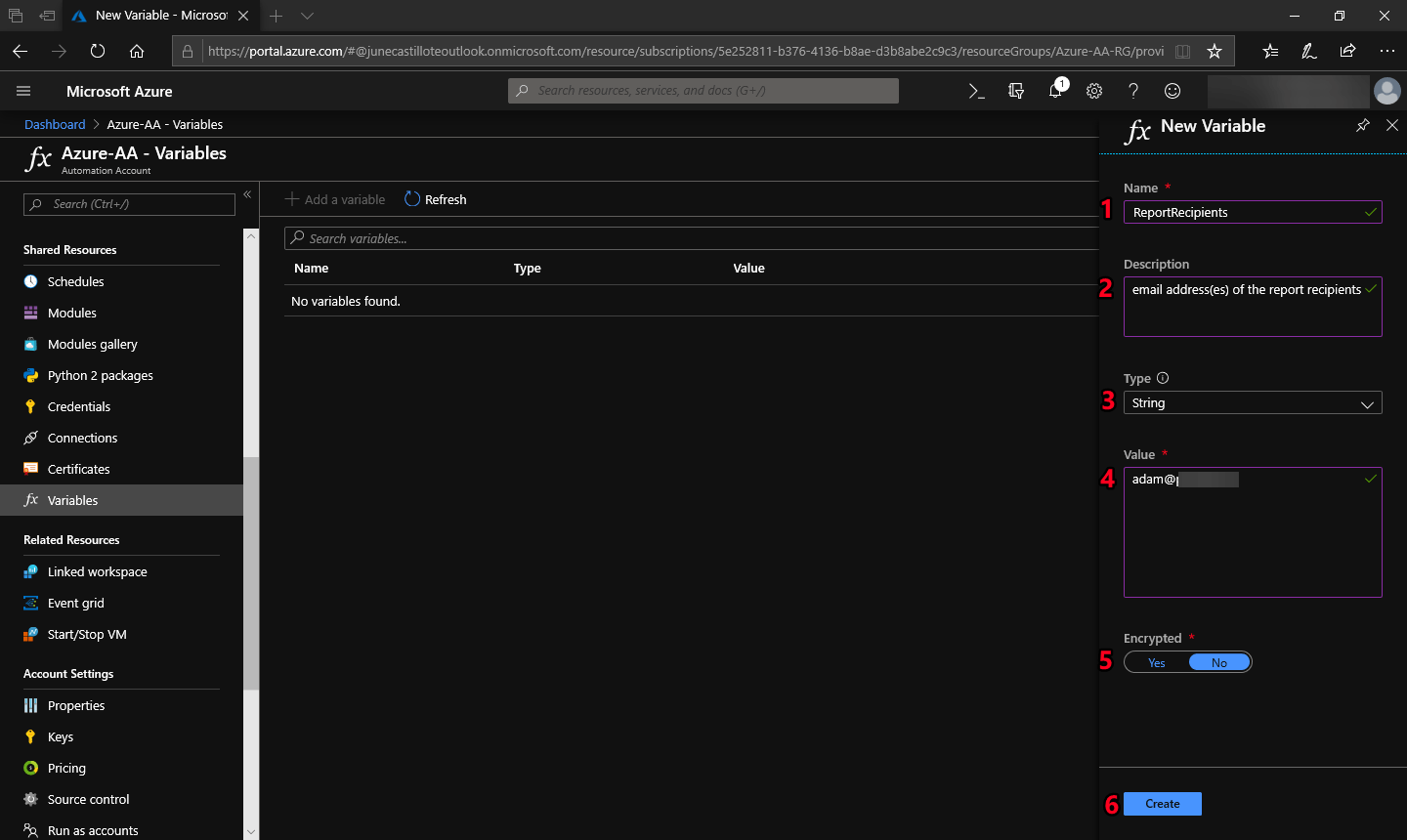Overview of Azure Automation
Azure Automation is a cloud-based automation service offered by Microsoft Azure. It provides a platform for automating repetitive and manual tasks across different Azure and non-Azure environments. By leveraging Azure Automation, organizations can save time and effort by automating various administrative tasks, reducing human error, and increasing operational efficiency.
Azure Automation offers a range of features and capabilities to streamline and enhance the automation process. One of its key components is the ability to create and manage runbooks, which are sets of instructions and scripts that define the automation workflows. These runbooks can be written in various scripting languages like PowerShell, Python, or JavaScript.
Furthermore, Azure Automation provides a centralized repository for storing and managing assets such as credentials, certificates, and variables. This eliminates the need to manually input sensitive information into each script, simplifying the management of automation resources.
Another notable feature of Azure Automation is its ability to schedule and trigger the execution of runbooks. You can configure the desired schedule or specify triggers based on events to automate tasks at specific times or in response to specific conditions. This ensures that critical processes and routine maintenance activities are performed consistently and in a timely manner.
Azure Automation also integrates seamlessly with other Azure services, enabling organizations to build end-to-end automation workflows. This makes it possible to automate complex processes that span multiple services, such as provisioning resources, deploying applications, and managing infrastructure.
Monitoring and troubleshooting are crucial aspects of any automation solution, and Azure Automation provides robust monitoring capabilities. Organizations can view job histories, track execution details, and set up alert notifications to ensure that any issues are promptly addressed. This allows for proactive monitoring and troubleshooting, minimizing downtime and ensuring the smooth operation of automated processes.
Benefits of Azure Automation
Azure Automation offers numerous benefits for businesses looking to streamline their operations and improve efficiency through automation. Here are some key advantages of leveraging Azure Automation:
- Time and Cost Savings: Azure Automation eliminates the need for manual, repetitive tasks, allowing organizations to save time and reduce labor costs. By automating routine processes, employees can focus on more strategic, high-value initiatives.
- Increased Efficiency: With Azure Automation, tasks can be executed consistently and with higher accuracy, minimizing human errors. This leads to improved operational efficiency and a reduction in costly mistakes that can arise from manual processes.
- Scalability and Flexibility: Azure Automation scales effortlessly to accommodate changes in workload and processing requirements. Organizations can easily adjust automation workflows to meet their evolving needs, ensuring that processes can adapt and scale as the business grows.
- Centralized Management: Azure Automation provides a centralized platform to manage and monitor automation workflows. This enables organizations to have better visibility and control over their automation processes, simplifying management and troubleshooting.
- Integration with Azure Services: With Azure Automation, organizations can create end-to-end automation workflows by integrating with other Azure services. This allows for seamless coordination of tasks across different services, such as provisioning resources, deploying applications, and managing virtual machines.
- Improved Compliance and Security: Azure Automation enables organizations to securely manage and store credentials, certificates, and other sensitive information required for automation scripts. This ensures compliance with security standards and reduces the risk of unauthorized access to critical resources.
- Enhanced Monitoring and Reporting: Azure Automation provides robust monitoring capabilities, allowing organizations to track and analyze the execution of automation tasks. Detailed logs, job histories, and alert notifications enable proactive monitoring and troubleshooting, ensuring the smooth operation of automated processes.
By harnessing the power of Azure Automation, organizations can achieve operational excellence, reduce manual efforts, increase productivity, and drive business agility.
Use Cases for Azure Automation
Azure Automation offers a wide range of use cases across various industries and departments. Here are some common scenarios where organizations can leverage Azure Automation to streamline their operations:
- Automated Provisioning and Deployment: Azure Automation can be used to automate the provisioning and deployment of resources and applications. By creating runbooks that define the necessary steps and configurations, organizations can ensure consistent and reliable deployments, saving time and minimizing errors.
- Configuration Management: Azure Automation allows organizations to enforce desired configurations for their resources. By defining runbooks that apply specific configurations and settings, they can ensure compliance and consistency across their infrastructure.
- Backup and Disaster Recovery: Azure Automation can automate backup and disaster recovery processes. Organizations can create runbooks that schedule and trigger backups, as well as restore operations in the event of a failure. This ensures data availability and business continuity.
- Monitoring and Alerts: Azure Automation can be used to monitor various aspects of an organization’s infrastructure or application performance. By creating runbooks to monitor metrics and trigger alerts, organizations can proactively address issues and minimize downtime.
- Routine Maintenance and Patching: Azure Automation can automate routine maintenance tasks, such as applying patches and updates to virtual machines or other resources. By scheduling and triggering these tasks, organizations can ensure that systems are up to date and secure.
- Compliance and Security Automation: Azure Automation can help organizations automate compliance-related tasks, such as auditing, reporting, and enforcing security policies. By creating runbooks that perform these tasks, organizations can reduce manual efforts and ensure adherence to industry standards and regulations.
- DevOps Automation: Azure Automation plays a key role in DevOps practices, enabling organizations to automate build, test, and deployment processes. By integrating with other DevOps tools, it streamlines the software delivery lifecycle and promotes collaboration between development and operations teams.
- Hybrid Cloud Automation: Azure Automation can automate tasks across both Azure and on-premises environments. Organizations can create runbooks that manage resources in hybrid cloud environments, ensuring seamless integration and operations.
These are just a few examples of the use cases where Azure Automation can bring significant value to organizations, optimizing processes, and enhancing operational efficiency.
Key Components of Azure Automation
Azure Automation is comprised of several key components that work together to enable the automation of tasks and workflows. Understanding these components is essential for effectively leveraging the power of Azure Automation. Here are the key components:
- Runbooks: Runbooks are sets of instructions and scripts that define the automation workflows in Azure Automation. They can be created using languages like PowerShell, Python, or JavaScript. Runbooks allow organizations to define the steps and logic required to automate specific tasks or processes.
- Assets: Assets are used to store and manage resources required for automation, such as credentials, certificates, or variables. This eliminates the need to hardcode sensitive information into scripts. By utilizing assets, organizations can centrally manage and securely store these resources.
- Schedules: Schedules define when a runbook should be executed. Azure Automation provides flexible scheduling options for automating tasks at specific times or intervals. Organizations can specify daily, weekly, or monthly schedules, as well as advanced schedules using cron expressions.
- Modules: Modules are reusable units of automation code that contain pre-defined functions and cmdlets. Azure Automation allows organizations to import and utilize modules created by Microsoft, third-party vendors, or even custom modules specifically designed for their needs. This enables organizations to leverage existing automation scripts and expand their automation capabilities.
- Integration with Azure Services: Azure Automation seamlessly integrates with other Azure services, allowing organizations to create end-to-end automation workflows. This integration enables the automation of complex processes that span multiple services, such as provisioning resources, deploying applications, and managing virtual machines.
- Webhooks: Webhooks enable external systems to trigger Azure Automation runbooks. Organizations can create webhooks for their runbooks and expose them as URLs. When a request is sent to the webhook URL, the associated runbook is executed, allowing for easy integration with external applications and systems.
- Monitoring and Logging: Azure Automation provides robust monitoring and logging capabilities. Organizations can track the execution of runbooks, view job histories, and monitor performance. Detailed logs help identify issues and troubleshoot problems, ensuring the smooth operation of automated processes.
By leveraging these key components, organizations can harness the full potential of Azure Automation and streamline their workflows, enhancing efficiency and reducing manual efforts.
Getting Started with Azure Automation
To get started with Azure Automation, follow these steps:
- Create an Azure Automation Account: In the Azure portal, create a new Azure Automation account. This account will serve as the central management point for your automation workflows.
- Create and Import Runbooks: Create or import the runbooks that define your automation tasks. You can use PowerShell, Python, or JavaScript to write the scripts that encapsulate the desired automation logic.
- Set up Assets: Create and configure assets such as credentials, certificates, and variables. These assets are used to securely store sensitive information required by your automation scripts, eliminating the need to hardcode these details.
- Create Schedules: Define the schedules for running your automation tasks. Specify the desired frequency, such as daily, weekly, or monthly, and configure any required parameters for your scheduled runbooks.
- Testing and Validation: Before moving your automation workflows to production, thoroughly test and validate them. Run your runbooks in a test environment to ensure they function as expected and produce the desired outcomes.
- Configure Logging and Monitoring: Enable logging and monitoring for your Azure Automation account. Set up alerts and notifications to stay informed about the status and performance of your automation workflows.
- Managing Credentials and Permissions: Ensure that you have the appropriate permissions and access control in place for your automation account. Set up role-based access control (RBAC) to manage who can create, modify, and execute runbooks and assets.
- Integration with Azure Services: Leverage the integration capabilities of Azure Automation to automate tasks across various Azure services. Explore the available Azure modules and integrations to extend your automation workflows and optimize your cloud operations.
- Continuous Improvement: Regularly review and optimize your automation processes. Seek opportunities for further automation and efficiency gains, and iterate on your runbooks to improve their performance and reliability.
By following these steps, you can quickly get started with Azure Automation and begin automating your routine and repetitive tasks, saving time, and increasing operational efficiency.
Creating and Managing Runbooks in Azure Automation
Creating and managing runbooks is a fundamental aspect of Azure Automation. Runbooks are the scripts that encapsulate the instructions and logic for automating your tasks in Azure Automation. Here’s how you can create and manage runbooks:
- Create a Runbook: In the Azure portal, navigate to your Azure Automation account and select “Runbooks”. Click on the “Add a runbook” button to create a new runbook. Choose the appropriate scripting language, such as PowerShell, Python, or JavaScript, and provide a name and description for the runbook.
- Write the Script: Within the runbook, write the script that defines the automation workflow for your desired task. Utilize the scripting language’s syntax and scripting functions to perform the necessary actions. Leverage the Azure PowerShell modules or other cloud-based SDKs to interact with Azure resources if needed.
- Test and Debug: Before executing the runbook, it’s important to test and debug the script. Use the “Test pane” provided in the Azure portal to run the script and ensure it’s producing the expected results. Make any necessary adjustments and debug any errors that arise during the testing phase.
- Manage Runbook Parameters: You can define input and output parameters for your runbooks to make them more flexible and reusable. Input parameters allow you to pass data into the script, while output parameters enable you to return values from the runbook for further use.
- Version Control: Azure Automation provides version control for runbooks, allowing you to keep track of changes and manage different script versions. Each time you make updates to a runbook, create a new version, and provide a description to document the changes.
- Runbook Modules: Utilize runbook modules to import pre-existing code snippets or functions to enhance your runbooks’ functionality and streamline development. Modules provide reusable components, reducing the time and effort required to create automation scripts from scratch.
- Linked Runbooks: In some cases, you may need to create runbooks that call or invoke other runbooks. This can be achieved using linked runbooks, where one runbook triggers the execution of another runbook. This enables you to create complex automation workflows that span multiple tasks and processes.
- Monitor and Troubleshoot: After deploying your runbooks, closely monitor their execution and performance. Check the job logs and runbook output for any errors or issues. Utilize the monitoring and troubleshooting features provided by Azure Automation to diagnose and resolve any problems that may arise.
By following these best practices for creating and managing runbooks, you can effectively automate your tasks in Azure Automation and optimize your workflows for greater efficiency and productivity.
Configuring and Scheduling Jobs in Azure Automation
Configuring and scheduling jobs is a crucial step in Azure Automation to ensure that your runbooks are executed at the desired times and with the appropriate parameters. Here’s how you can configure and schedule jobs in Azure Automation:
- Create a Job: In the Azure portal, navigate to your Azure Automation account and select “Jobs”. Click on the “Create a job” button to start configuring a new job. Choose the runbook you want to execute and provide any necessary input parameters.
- Job Configuration: Configure the job settings based on your requirements. Specify the desired target automation account, specify any provided credentials needed for the runbook’s execution, and provide a name and description for the job for easy identification and tracking.
- Scheduling Options: Choose the scheduling options that best suit your needs. You can schedule jobs to run at specific times or set up recurring schedules for regular execution. Azure Automation supports flexible scheduling, allowing you to specify daily, weekly, or monthly intervals, as well as more complex schedules using cron expressions.
- Advanced Scheduling: In addition to basic scheduling options, Azure Automation offers advanced scheduling capabilities. These include the ability to create dependencies between jobs, configure job timeouts and retries, and set up job priorities to control execution order.
- Triggered Execution: In certain scenarios, you may need to trigger job execution in response to specific events or triggers. Azure Automation provides webhooks that enable external systems to initiate job execution by sending HTTP requests to the webhook URLs associated with your runbooks.
- Job Output and Results: After a job is executed, you can view its output and results in the Azure portal. This includes the job’s execution logs, status, and any generated output or error messages. You can also configure email notifications or alerts to receive updates on job completion or any critical failures.
- Job Monitoring: Monitor the execution of your jobs to ensure they are running successfully. Azure Automation provides detailed job histories, allowing you to track job status and identify any issues or errors that may occur.
- Job Maintenance: Regularly review and manage your jobs to ensure they remain relevant and up to date. Delete or update any unnecessary or outdated jobs, and adjust schedules or parameters as needed to accommodate changes in your automation requirements.
By effectively configuring and scheduling jobs in Azure Automation, you can automate your runbooks to execute at the right time and with the necessary inputs, ensuring efficient and timely task automation.
Integrating Azure Automation with Other Azure Services
Azure Automation provides seamless integration with various Azure services, enabling organizations to build end-to-end automation workflows. By combining the capabilities of Azure Automation with other Azure services, organizations can achieve greater efficiency and effectiveness in their automation processes. Here are some key integration points:
- Azure Logic Apps: Azure Logic Apps allows organizations to create and run workflows that integrate with various systems and services, both within and outside of Azure. By integrating Azure Automation with Azure Logic Apps, organizations can trigger runbooks based on specific events or actions, allowing for extended automation capabilities.
- Azure Functions: Azure Functions is a serverless computing service that allows organizations to run code in response to events, such as HTTP requests or timer events. By integrating Azure Automation with Azure Functions, organizations can execute runbooks as part of their serverless workflows, leveraging the power of both services.
- Azure Monitor: Azure Monitor allows organizations to gain insights into the performance and health of their Azure resources. By integrating Azure Automation with Azure Monitor, organizations can configure runbooks to respond to specific monitoring alerts, enabling automated remediation actions for critical situations.
- Azure DevOps: Azure DevOps provides a comprehensive set of development tools for organizations to plan, build, test, and deploy applications. By integrating Azure Automation with Azure DevOps, organizations can automate deployment processes, create testing workflows, and streamline DevOps practices.
- Azure Resource Manager (ARM) Templates: Azure Automation can be leveraged within ARM templates to automate the deployment and configuration of Azure resources. By including runbooks in ARM templates, organizations can execute custom scripts and automate post-deployment tasks for their Azure resources.
- Azure Virtual Machines: Azure Automation can be used to automate various tasks related to Azure Virtual Machines (VMs). This includes provisioning VMs, configuring settings, deploying software, and managing the lifecycle of VMs. With the power of Azure Automation, organizations can streamline VM management processes.
- Azure Storage: Integrating Azure Automation with Azure Storage allows organizations to automate operations related to file storage, such as creating or deleting files, managing file shares, and performing scheduled backups or data archiving. This integration simplifies storage management workflows.
- Azure Database Services: Azure Automation can be utilized to automate administration tasks for Azure database services, such as Azure SQL Database or Azure Cosmos DB. This includes automating backups, scaling resources, performing maintenance tasks, and executing data-related operations.
These are just a few examples of how Azure Automation can seamlessly integrate with other Azure services. By leveraging these integrations, organizations can create powerful and comprehensive automation workflows that span across various Azure resources, enhancing efficiency and streamlining operations.
Monitoring and Troubleshooting Azure Automation
Monitoring and troubleshooting are essential for ensuring the smooth operation of Azure Automation and identifying and resolving any issues that may arise. Azure Automation provides robust monitoring and troubleshooting capabilities to help organizations effectively manage their automation workflows. Here are some key aspects of monitoring and troubleshooting Azure Automation:
- Job Monitoring: Azure Automation allows organizations to monitor the execution of their automation jobs. Organizations can view job histories, track the status, and check the runbook output and any error messages. This provides visibility into the progress and results of automated tasks.
- Alerts and Notifications: Organizations can set up alerts and notifications to be notified of important events or issues related to Azure Automation. Azure Automation integrates with Azure Monitor, enabling organizations to configure alerts based on job failures, runbook errors, or specific conditions defined in the monitoring settings.
- Log Analytics: Azure Automation can be integrated with Azure Monitor Logs, which provides advanced querying and analysis capabilities. Organizations can query job logs and other operational data to gain insights into job performance, troubleshoot issues, and identify trends or patterns.
- Error Handling: Azure Automation allows organizations to implement error handling mechanisms within their runbooks. By leveraging try-catch blocks or error handling activities, organizations can gracefully handle and log errors, enabling better troubleshooting and debugging of automation workflows.
- Debugging Tools: Azure Automation provides various tools for debugging runbooks and diagnosing issues. The Azure portal includes a Test pane that allows organizations to run and debug runbooks step-by-step, making it easier to identify and troubleshoot problems in the automation logic.
- Monitoring Azure Resource Consumption: Azure Automation provides insights into the resource consumption of the automation account. Organizations can monitor the usage of resources such as job runtime, job history, and asset utilization. This helps organizations optimize their resource allocation and identify any performance bottlenecks or potential scaling needs.
- Diagnostic Logs: Azure Automation generates diagnostic logs that capture information about the operations performed within the automation account. Organizations can enable diagnostic logs at the account level and capture details such as runbook execution events, asset changes, and account management activities. These logs can be used for auditing, troubleshooting, and compliance purposes.
- Performance Optimization: Organizations can continuously monitor and optimize the performance of their automation workflows. By analyzing runbook execution times, identifying long-running or resource-intensive processes, and making necessary optimizations, organizations can enhance the efficiency and speed of their automated tasks.
By effectively monitoring and troubleshooting Azure Automation, organizations can ensure the reliability and efficiency of their automation workflows, proactively manage and address issues, and deliver consistent automation outcomes.
Best Practices for Azure Automation
To maximize the benefits and efficiency of Azure Automation, it is important to follow best practices that optimize the design, implementation, and management of automation workflows. Here are some key best practices for Azure Automation:
- Organize Resources: Adopt a structured approach to organize your assets, runbooks, and other resources within your Azure Automation account. Use naming conventions, tags, and resource groups to categorize and group related resources, making it easier to manage and locate them.
- Version Control: Implement version control for your runbooks to track changes and manage different script versions. Maintain a clear versioning strategy and annotate each version with appropriate descriptions to document the changes made over time.
- Error Handling and Logging: Implement robust error handling mechanisms within your runbooks. Use try-catch blocks or error handling activities to gracefully handle exceptions, log errors, and provide meaningful error messages for troubleshooting purposes.
- Use Modular Approach: Adopt a modular approach when designing your runbooks. Break down complex tasks into smaller, reusable modules to promote code reusability and maintainability. Utilize PowerShell modules or other libraries to streamline development and reduce redundancy.
- Secure Credentials: Ensure the secure management of credentials and other sensitive information used in your automation scripts. Leverage Azure Key Vault or Azure Automation’s native credential store to securely store and retrieve passwords and other confidential data.
- Testing and Validation: Thoroughly test and validate your automation workflows before deploying them in production. Utilize Azure Automation’s testing capabilities to simulate real-world scenarios and ensure that the runbooks perform as expected and deliver the desired outcomes.
- Monitor Performance: Regularly monitor and analyze the performance of your Azure Automation workflows. Measure and track execution times, resource utilization, and job success rates. Optimize performance by identifying and addressing bottlenecks, resource-intensive processes, and other performance-related issues.
- Documentation and Collaboration: Maintain clear and up-to-date documentation for your automation workflows. Document the purpose, dependencies, and inputs/outputs of each runbook. Foster collaboration by sharing documentation and knowledge with other team members, promoting consistent practices and facilitating troubleshooting.
- Backup and Recovery: Implement backup and recovery strategies for your Azure Automation resources. Regularly back up your runbooks, assets, and other important configurations to ensure their availability in case of accidental deletion or data loss. Test the restoration process periodically to validate its effectiveness.
- Stay Informed: Keep up to date with the latest developments, features, and updates related to Azure Automation. Stay informed about new releases, security patches, and best practices shared by the Azure community. Continuing education and staying current will help you maximize the benefits of Azure Automation.
By following these best practices, organizations can optimize their use of Azure Automation, enhance efficiency, reduce errors, and ensure the successful implementation of automation workflows.
The provided link directs to Exam Snap, an online platform that specializes in providing robust resources for individuals preparing for professional certification exams. ExamSnap offers a wide range of study materials, including practice tests, exam dumps, and study guides, tailored to various industries and certification programs.