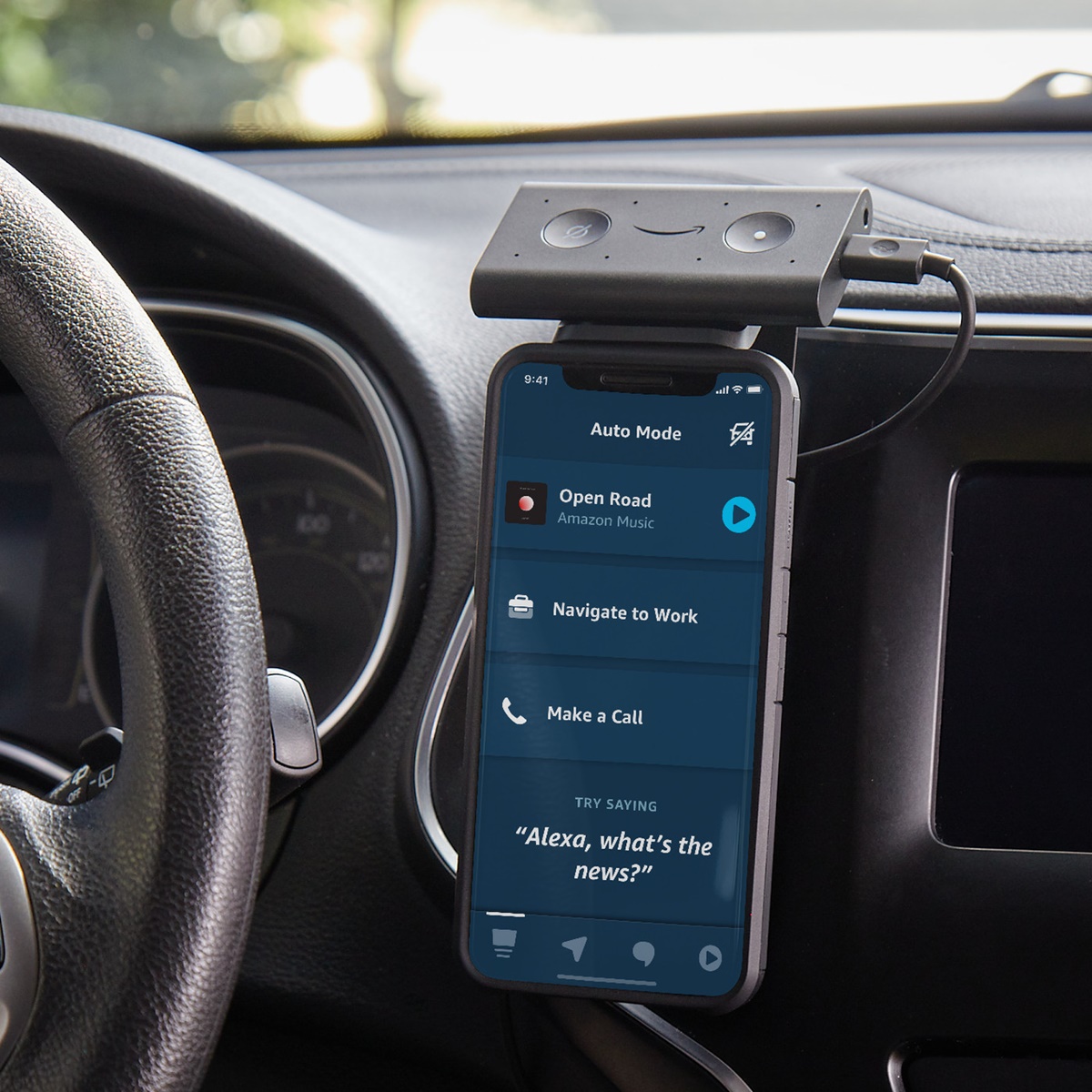Features of Amazon Echo Auto
Amazon Echo Auto is a smart device designed specifically for your car, bringing the power of Alexa on the road. Here are some of its outstanding features:
- Voice-controlled Access: With Amazon Echo Auto, you can use your voice to access a wide range of features and services while keeping your hands on the wheel and eyes on the road. Whether it’s playing music, making calls, or getting directions, you can simply ask Alexa to do it for you.
- Music and Entertainment: Amazon Echo Auto allows you to stream music from popular platforms like Amazon Music, Spotify, Pandora, and more. You can ask Alexa to play your favorite songs, albums, or playlists. With voice commands, you can also control playback and adjust the volume without taking your hands off the steering wheel.
- Hands-free Calls: Stay connected and make hands-free calls with Echo Auto. Alexa can sync with your smartphone’s contacts and make calls, send messages, or even announce incoming calls. The built-in microphone array ensures that your voice is captured clearly, giving you a seamless calling experience on the go.
- Navigation and Directions: With the help of Alexa, Echo Auto can provide you with voice-guided navigation and turn-by-turn directions using apps like Google Maps, Apple Maps, and Waze. You can simply ask for directions to a specific location or ask for nearby places such as gas stations, restaurants, or parking.
- Smart Home Integration: Echo Auto acts as a hub for controlling your smart home devices even while you’re on the road. From adjusting the temperature of your home using a compatible thermostat to turning on/off lights or locking doors, you can control your connected devices with simple voice commands.
- Calendar and To-Do Lists: Echo Auto lets you manage your schedules, appointments, and to-do lists with ease. You can add events to your calendar, set reminders, and even create shopping lists, all by simply asking Alexa while driving.
- Alexa Skills: Echo Auto is compatible with a wide range of Alexa Skills, allowing you to extend its capabilities beyond the basic features. You can enable skills for news updates, weather forecasts, games, and much more, expanding the functionality of your Echo Auto to suit your preferences.
- Bluetooth Connectivity: Echo Auto connects to your car’s stereo system through Bluetooth or a 3.5mm auxiliary input. This ensures seamless audio playback, allowing you to enjoy your favorite music or podcasts with enhanced sound quality.
- Vehicle Compatibility: Echo Auto is compatible with most vehicles and can be installed easily. The device comes with a vent mount and a USB car charger. Simply plug it into your car’s USB port, pair it with your smartphone, and you’re ready to go.
With its array of features and seamless integration with Alexa, Amazon Echo Auto brings the convenience of voice control and smart home functionality to your car. It enhances your driving experience by keeping you connected, entertained, and safe on the road.
Setting Up Amazon Echo Auto
Setting up Amazon Echo Auto is a straightforward process that allows you to start enjoying its features in no time. Here’s a step-by-step guide to get you started:
- Compatibility Check: Before purchasing Amazon Echo Auto, ensure that your car is compatible. Echo Auto is compatible with most cars that have a Bluetooth-enabled stereo system and a 12V power outlet (cigarette lighter).
- Download the Alexa App: To set up Echo Auto, download and install the Alexa app on your smartphone. The app is available for iOS and Android devices and acts as a bridge between your Echo Auto and Alexa cloud-based services.
- Powering Echo Auto: Connect the Echo Auto device to the 12V power outlet in your car using the included USB charger. This will provide power to the device and activate it for setup.
- Bluetooth Pairing: Open the Bluetooth settings on your smartphone and make sure it’s discoverable. Then, open the Alexa app and go to the Devices tab. Select “Add Device” and choose “Amazon Echo”. Follow the instructions to put Echo Auto into pairing mode and complete the Bluetooth pairing process.
- Wi-Fi Connection: After successful Bluetooth pairing, Echo Auto will prompt you to connect to a Wi-Fi network. Follow the on-screen instructions to select your preferred Wi-Fi network and enter the password. This will enable Echo Auto to connect to the internet and access Alexa’s features.
- Location Setup: Allow Echo Auto to access your location to provide accurate navigation and location-based services. This will ensure a seamless experience when requesting directions or finding nearby places.
- Using Voice Commands: Once the setup process is complete, you can start using Echo Auto by simply saying the wake word, “Alexa,” followed by your command. You can ask for music, make hands-free calls, get directions, control smart home devices, and much more.
With these simple steps, you can quickly set up Amazon Echo Auto and start enjoying its hands-free and voice-controlled features while on the road. The intuitive setup process ensures a hassle-free experience, allowing you to take full advantage of the convenience and functionality that Echo Auto offers.
Connecting Amazon Echo Auto to Your Car
Connecting Amazon Echo Auto to your car is a crucial step in enjoying its features and functionality on the go. Here’s a step-by-step guide to help you establish a connection:
- Find a Suitable Location: Locate a suitable spot in your car where you can attach the Echo Auto device securely. The device comes with a vent mount that can be easily attached to the air vent in your car. Ensure that the location allows for easy access to the device and clear voice pickup.
- Power Source: Connect the Echo Auto device to your car’s 12V power outlet (cigarette lighter) using the provided USB charger. This will provide the necessary power for the device to function.
- Connect to Stereo System: Depending on your car’s stereo system, you can connect Echo Auto either through Bluetooth or a 3.5mm auxiliary input. If your stereo system has Bluetooth capability, pair it with Echo Auto by going to the Bluetooth settings on your smartphone. Select “Amazon Echo” from the list of available devices and follow the on-screen instructions to complete the pairing process. If your stereo system doesn’t have Bluetooth, connect the device using the 3.5mm auxiliary input.
- Connect to the Alexa App: Open the Alexa app on your smartphone and sign in with your Amazon account credentials. Go to the Devices tab and select “Add Device.” Choose “Amazon Echo” from the list and follow the instructions to connect Echo Auto to your Alexa account.
- Confirm Connection: Once you have completed the setup process and connected Echo Auto to your car’s stereo system, confirm the connection by playing some music or asking Alexa a question. If you can hear the audio response from the Echo Auto device through your car’s speakers, it means that the connection is successful.
- Adjust Settings: Customize the settings of Echo Auto according to your preferences. In the Alexa app, you can adjust the volume levels, enable or disable features, and fine-tune the device settings to enhance your experience.
Connecting Amazon Echo Auto to your car is a simple process that allows you to enjoy hands-free access to Alexa’s features while on the road. By following these steps, you can easily establish a connection and start leveraging the convenience and functionality that Echo Auto brings to your vehicle.
Using Amazon Echo Auto for Music and Entertainment
Amazon Echo Auto offers a wide range of features to enhance your music and entertainment experience while driving. Here’s how you can make the most of its capabilities:
- Streaming Music: With Echo Auto, you can stream your favorite music from popular platforms like Amazon Music, Spotify, Pandora, and more. Simply ask Alexa to play a specific song, artist, album, or genre, and it will start playing through your car’s speakers.
- Control Playback: Enjoy seamless control over your music playback with voice commands. You can ask Alexa to pause, play, skip to the next track, or go back to the previous track. Adjust the volume or shuffle your playlist with simple voice instructions, keeping your hands safely on the wheel.
- Music Recommendations: Alexa’s intelligence enables her to offer personalized music recommendations based on your listening habits. Just ask, “Alexa, recommend some similar songs/artists,” and she will provide you with suggestions that align with your music preferences.
- Podcasts and Audiobooks: In addition to music, Echo Auto allows you to listen to podcasts and audiobooks on your journey. Simply request a specific podcast episode or ask Alexa to recommend popular podcasts in your preferred genre. You can also access your Audible library and ask Alexa to play your favorite audiobooks.
- News and Radio: Stay updated with the latest news and listen to your favorite radio stations using Echo Auto. Ask Alexa for news briefings from popular news outlets like NPR, BBC, or customize your news sources. You can also request your preferred radio station by saying, “Alexa, play [station name].”
- Interactive Games and Trivia: Echo Auto offers various interactive games and trivia to keep you entertained during your commute. Challenge Alexa with quizzes, trivia questions, or ask her to play popular games like Jeopardy or Twenty Questions, making your driving time more enjoyable.
- Multi-room Music: If you have multiple Echo devices at home, Echo Auto can seamlessly sync with them to create a multi-room music experience. You can start playing music in your car and continue listening from where you left off once you arrive home, ensuring uninterrupted music playback.
- Music Control for Smart Home Devices: Echo Auto acts as a centralized hub for controlling your smart home devices. You can use voice commands to adjust the volume on your smart speakers or play music on other Echo devices in your home, ensuring a synchronized audio experience.
With Amazon Echo Auto, you can enhance your driving experience by immersing yourself in music and entertainment without compromising safety. The wide array of features and integrations make it a versatile companion on the road, keeping you entertained and making your journey more enjoyable.
Making Hands-free Calls with Amazon Echo Auto
Amazon Echo Auto allows you to make hands-free calls while driving, keeping you connected and ensuring your safety on the road. Here’s how you can make use of this feature:
- Sync Contacts: To initiate hands-free calls, ensure that your smartphone’s contacts are synced with the Alexa app. This can be done by granting permission for Alexa to access your contacts during the setup process or manually in the app settings.
- Make a Call: To make a call, simply say, “Alexa, call [contact name].” Alexa will search through your contacts and initiate the call for you. You can also specify the contact’s phone number directly if it’s not saved in your contacts list.
- Answer Incoming Calls: When receiving an incoming call, Alexa will announce the caller’s name or phone number. You can then say, “Alexa, answer” to take the call without touching your phone. The call will be routed through your car’s speakers for better clarity.
- End a Call: To end an ongoing call, say, “Alexa, hang up” or simply use the call hang-up button in your car’s controls. This ensures a smooth and convenient experience for ending calls without any distractions.
- Send Messages: In addition to making calls, Echo Auto also allows you to send hands-free messages. You can say, “Alexa, send a message to [contact name]” and dictate the message you want to send. Alexa will transcribe and send the message on your behalf.
- Announce Calls: Enable the “Announce Calls” feature in the Alexa app to have Alexa announce incoming calls, including the caller’s name or phone number. This allows you to decide whether to take the call or let it go to voicemail, providing you with additional control and convenience.
- Bluetooth Connectivity: Echo Auto connects to your car’s stereo system via Bluetooth, ensuring a seamless and secure connection for hands-free calling. The built-in microphone array captures your voice clearly, even in noisy environments, ensuring that your calls are audible and of high quality.
- Privacy and Security: Amazon takes privacy and security seriously. Echo Auto is designed with multiple layers of privacy protection. You can mute the Echo Auto microphone at any time by pressing the microphone button or turning the microphone off in the Alexa app, ensuring that Alexa isn’t listening when you don’t want her to.
By leveraging Amazon Echo Auto’s hands-free calling feature, you can stay connected with your contacts while keeping your hands on the wheel and your focus on the road. Whether it’s making calls, answering incoming calls, or sending messages, Echo Auto ensures that you can stay connected safely and conveniently during your drive.
Using Amazon Echo Auto for Navigation and Directions
Amazon Echo Auto offers a convenient way to navigate and get directions while on the road. Here’s how you can make use of its navigation capabilities:
- Enable Navigation Apps: Echo Auto supports popular navigation apps like Google Maps, Apple Maps, and Waze. Make sure you have the desired navigation app installed on your smartphone and linked to your Echo Auto in the Alexa app.
- Ask for Directions: With Echo Auto, you can ask Alexa for directions to a specific location or ask for directions to nearby places. Simply say, “Alexa, give me directions to [destination name]” or “Alexa, where is the nearest [place/category]” and Alexa will provide you with step-by-step directions.
- Interactive Guidance: Echo Auto provides interactive guidance during your journey. Alexa will provide prompts for upcoming turns and exits, keeping you on the right track. Additionally, you can ask for traffic updates or alternative routes to avoid congested areas.
- Find Nearby Places: In addition to directions, Echo Auto allows you to find nearby places of interest. You can ask Alexa to find nearby gas stations, restaurants, parking lots, or any other points of interest. Alexa will provide you with a list of options and can even help you navigate to your selected destination.
- Location-based Reminder: With Echo Auto’s location-based reminder feature, you can set reminders based on your current location. For example, you can ask Alexa to remind you to pick up groceries when you pass by a specific grocery store, ensuring you never miss any important tasks or errands.
- Voice Commands on the Go: Echo Auto allows you to issue voice commands while driving without taking your hands off the wheel. You can ask Alexa to adjust your destination, find a different route, or provide information about your journey, all without the need to manually interact with your smartphone.
- Real-time Traffic Updates: Echo Auto provides real-time traffic updates and alerts. By asking Alexa for traffic conditions, you can stay informed about any delays or congestion on your route and plan accordingly.
- Parking Assistance: Echo Auto can also assist you with finding parking spots. Ask Alexa for parking options or availability near your destination, and she will provide you with relevant information to help you locate a suitable parking spot.
Amazon Echo Auto’s navigation features ensure that you can easily access directions, find nearby places, and receive real-time traffic updates while keeping your focus on the road. The hands-free and voice-controlled nature of Echo Auto allows for a safer and more convenient navigation experience during your journey.
Controlling Smart Home Devices with Amazon Echo Auto
Amazon Echo Auto serves as a hub for controlling your smart home devices, allowing you to manage your connected devices conveniently while on the road. Here’s how you can use Echo Auto to control your smart home:
- Compatible Smart Home Devices: Ensure that your smart home devices are compatible with Alexa and have been set up in the Alexa app. This includes devices such as smart lights, thermostats, door locks, and more.
- Voice Commands: Using Echo Auto, you can control your smart home devices with simple voice commands. For example, you can say, “Alexa, turn off the living room lights” or “Alexa, set the thermostat to 72 degrees.”
- Grouping Devices: Create groups in the Alexa app to control multiple smart devices simultaneously. For instance, you can group the lights in your living room and bedroom together and turn them all off with a single command.
- Routine Automation: Leverage Echo Auto’s routine feature to automate tasks. Create routines in the Alexa app to simultaneously control multiple smart devices with a single voice command or to schedule actions at specific times. For example, you can create a routine to turn on the lights and adjust the thermostat when you’re on your way home.
- Integration with Skills: Echo Auto integrates with various skills available on the Alexa platform. This means you can use voice commands to control specific functions or features of your smart home devices, provided the skills are enabled and connected to your Alexa account.
- Smart Home Security: Echo Auto allows you to control security devices such as smart locks and security cameras. You can lock/unlock doors, check camera feeds, or even arm/disarm your home security system, all with voice commands while driving.
- Geofencing: Utilize geofencing capabilities to control your smart home devices based on your location. You can set up geofencing triggers in the Alexa app so that when you arrive home, the lights turn on automatically or the thermostat adjusts to your desired temperature.
- Check Device Status: Use Echo Auto to check the status of your smart home devices. Ask Alexa if the garage door is open, if the lights are on, or if the security system is armed to ensure peace of mind while on the road.
With Amazon Echo Auto, you have the power to control your smart home devices conveniently and hands-free while driving. The seamless integration of Echo Auto with your smart home ecosystem allows for effortless control and automation, making your daily routines more efficient and enhancing the overall smart home experience.
Managing Your Calendar and To-Do List with Amazon Echo Auto
Amazon Echo Auto offers convenient features to help you stay organized and manage your schedule while on the go. Here’s how you can use Echo Auto to efficiently manage your calendar and to-do list:
- Linking Calendar Accounts: Connect your calendar accounts, such as Google Calendar or Outlook Calendar, to the Alexa app. This allows Echo Auto to access your events and appointments.
- Check Calendar: With simple voice commands, you can ask Alexa about your upcoming events or appointments. For example, say, “Alexa, what’s on my agenda today?” or “Alexa, what’s my next appointment?” to stay informed about your schedule.
- Create Reminders: Use Echo Auto to set reminders for important tasks and events. You can say, “Alexa, remind me to pick up groceries tomorrow at 6 PM,” and Alexa will notify you when the reminder is due.
- Add Items to Your To-Do List: Keep track of your tasks and to-dos by adding items to your Alexa-powered to-do list. Simply say, “Alexa, add buy birthday gift to my to-do list,” and Alexa will update your tasks accordingly.
- Set Repeating Tasks: Echo Auto allows you to set up recurring tasks or reminders. For example, you can create a repeating reminder to water your plants every Monday and Wednesday by saying, “Alexa, remind me to water the plants every Monday and Wednesday.”
- Create Custom Lists: In addition to your to-do list, you can create custom lists for specific purposes. For example, you can create a shopping list, a packing list for trips, or a list of books to read. Simply ask Alexa to create a new list and provide a name for it.
- Manage Lists: Echo Auto enables you to add, remove, or check off items from your lists through voice commands. You can say, “Alexa, add milk to my shopping list” or “Alexa, mark buy birthday gift as done” to manage your lists effortlessly.
- Link Task Management Apps: Echo Auto integrates with popular task management apps like Any.do and Todoist. By linking your accounts, you can access and manage your tasks from these apps via voice commands.
- Notifications: Echo Auto can notify you about upcoming events, reminders, or tasks by voice or through the Alexa app. This helps you stay on top of your schedule and ensures that you don’t miss any important deadlines or commitments.
With Amazon Echo Auto’s calendar and to-do list management features, you can stay organized and efficiently manage your schedule while on the road. The ability to access, create, and update your calendar events and to-do lists through voice commands adds convenience to your daily life and helps you stay on track with your tasks and commitments.
Interacting with Alexa Skills on Amazon Echo Auto
Amazon Echo Auto offers a wide range of Alexa Skills, allowing you to customize your driving experience and extend the functionality of your device. Here’s how you can interact with Alexa Skills on Echo Auto:
- Enable Skills: In the Alexa app, you can browse and enable various Alexa Skills that are of interest to you. Skills cover a wide range of categories including news, weather, sports, games, and more. Simply search for the desired skill and enable it to start using it on your Echo Auto.
- Discover Skills: Alexa offers a multitude of skills to choose from, and you can easily discover new and interesting ones by asking, “Alexa, what are some popular skills?” or “Alexa, recommend some skills for me.” Alexa will provide you with recommendations based on your preferences and popular skill categories.
- Skills for News and Information: Stay updated with the latest news and information using skills like NPR News, BBC News, or specific skills for news outlets or topics of interest. You can ask Alexa for news briefings, headlines, or specific news updates by enabling these skills and issuing voice commands.
- Skills for Entertainment: Alexa Skills offer a variety of entertainment options that can make your driving experience more enjoyable. You can enable skills for playing interactive audio games, listening to podcasts, or even narrating stories. Simply ask Alexa to launch the skill you want to engage with.
- Skills for Productivity: Boost your productivity on the go by enabling skills that help with tasks like managing your calendar, setting reminders, creating to-do lists, and even accessing your email or productivity apps. These skills can enhance your efficiency and keep you organized while driving.
- Skills for Smart Home Control: Echo Auto integrates seamlessly with skills that allow you to control and manage your smart home devices. Enable skills for your specific smart devices and issue voice commands to control lights, thermostats, security systems, and more, all from the comfort of your car.
- Skills for Navigation and Traffic: Complementing Echo Auto’s built-in navigation capabilities, you can enable skills that provide additional features and information for your driving needs. Skills like GasBuddy, ParkMobile, or MyRadar can assist in finding gas stations, parking spots, or provide real-time weather and traffic updates.
- Skills for Personalization: Customize your Echo Auto experience by enabling skills that align with your interests and hobbies. You can find skills for sports updates, music trivia, language learning, meditation, and more. These skills add a personal touch and make your driving time more enjoyable and engaging.
- Manage Skills: Stay in control of the skills on your Echo Auto by managing them in the Alexa app. You can enable, disable, or remove skills based on your preferences and usage. This allows you to tailor your Echo Auto experience to match your evolving needs.
Interacting with Alexa Skills on Amazon Echo Auto opens up a world of possibilities to customize your driving experience. Whether it’s staying informed, entertained, organized, or in control of your smart home, the wide range of Skills available ensures that there is something for everyone, making your time on the road more enjoyable and productive.
Troubleshooting and FAQs for Amazon Echo Auto
While Amazon Echo Auto is designed to be user-friendly, you may encounter some common issues or have questions about its functionality. Here are some troubleshooting tips and frequently asked questions to help you resolve any concerns:
Troubleshooting:
- No Sound or Poor Audio Quality: Ensure that your car’s stereo volume is turned up and that Echo Auto is connected properly. Check the Bluetooth connection and try restarting Echo Auto if necessary. If the issue persists, try adjusting the audio settings in the Alexa app.
- Issues with Bluetooth Pairing: If you’re experiencing difficulty pairing Echo Auto with your car’s Bluetooth, try resetting the Bluetooth settings on both Echo Auto and your smartphone. Make sure you’re following the correct pairing instructions and are within range of the car’s stereo system.
- Device Unresponsive: If Echo Auto becomes unresponsive, try resetting the device by pressing and holding the Action button for 20 seconds. Release the button when the light indicator turns orange and wait for the device to restart.
- Connection Drops: If your Echo Auto disconnects frequently from your car’s Bluetooth, make sure your smartphone’s Bluetooth is functioning properly and that it’s within range of both Echo Auto and your car’s stereo. Avoid having other Bluetooth devices in use that may interfere with the connection.
- App Compatibility: Some Echo Auto features may require specific mobile apps to be installed and properly linked in order to function. Make sure you have the latest version of the Alexa app and any required third-party apps installed and configured correctly.
FAQs:
- Can I use Echo Auto in any car? Echo Auto is compatible with most cars that have a Bluetooth-enabled stereo system and a 12V power outlet (cigarette lighter).
- Is Echo Auto always listening? Echo Auto uses a wake word, “Alexa,” to start listening. It’s designed to respect your privacy, and you can also manually mute the microphone for added control.
- Can I make hands-free calls with Echo Auto? Yes, Echo Auto allows you to make and receive hands-free calls through voice commands. Simply ask Alexa to call a specific contact or answer incoming calls.
- Can Echo Auto provide turn-by-turn directions? Yes, Echo Auto works with popular navigation apps like Google Maps, Apple Maps, and Waze to provide voice-guided turn-by-turn directions.
- Can I control my smart home devices with Echo Auto? Yes, Echo Auto acts as a hub for controlling compatible smart home devices. You can issue voice commands to control lights, thermostats, and other connected devices.
If you encounter any other issues or have further questions, consult the official Amazon Echo Auto support documentation or contact Amazon customer support for assistance. They can provide additional guidance to troubleshoot any specific concerns you may have with your Echo Auto.