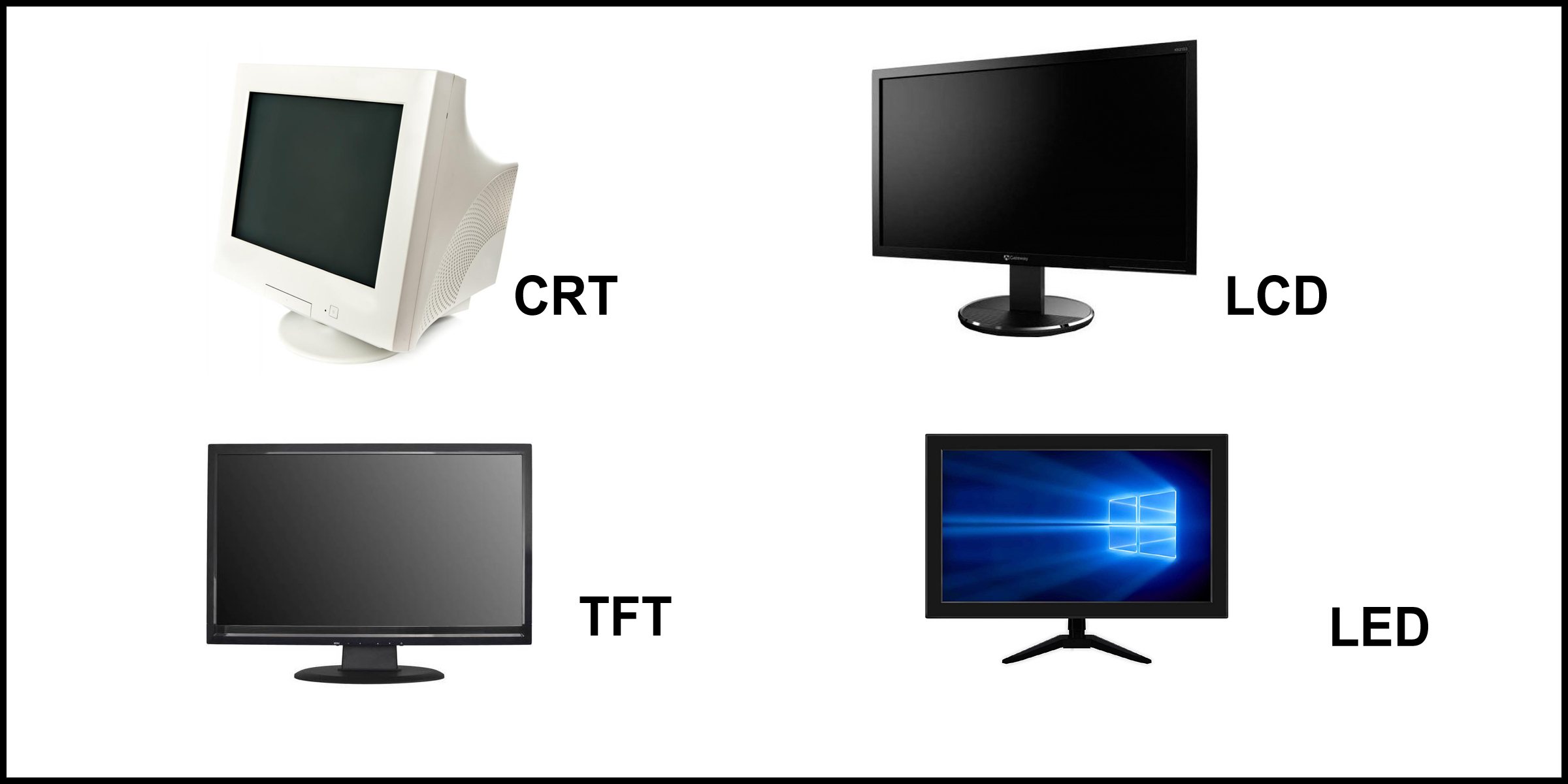Importance of a Monitor
A monitor is an essential component of any computer system. It serves as the primary interface between the user and the computer, providing a visual display of the operating system, software applications, and multimedia content. Its importance cannot be overstated, as it directly affects the user’s experience and productivity.
One of the key benefits of a monitor is its ability to present information in a clear and visually appealing manner. Whether you are working on spreadsheets, editing photos, or watching videos, a high-quality monitor ensures that the content is sharp, vibrant, and easy to read. This is especially important for professionals who rely on accurate color representation, such as graphic designers, photographers, and video editors.
Moreover, a larger monitor size allows for more screen real estate, enabling users to have multiple applications or documents open side by side. Multitasking becomes effortless and efficient, enhancing productivity and workflow. With a larger monitor, you can work on complex tasks without the need for constant scrolling or minimizing/maximizing windows.
Another crucial aspect is the resolution of a monitor, which determines the level of detail and clarity in the display. Higher resolutions result in sharper images, crisp texts, and smoother graphics. This is particularly beneficial for gamers and content creators who require precise visuals and pixel-perfect accuracy.
In addition, the refresh rate and response time of a monitor play a significant role in gaming and fast-paced tasks. A higher refresh rate ensures smoother motion and reduces blur, while a lower response time minimizes input lag, resulting in a more responsive gaming experience or precise cursor movements for designers and animators.
Not only is the quality of the display important, but also the comfort of viewing. Eye strain is a common issue when using screens for extended periods. Modern monitors come equipped with features such as blue-light filters, flicker-free technology, and adjustable brightness, allowing users to customize their viewing experience and reduce eye fatigue.
Lastly, the connectivity options on a monitor provide flexibility in connecting various devices. Whether it’s through HDMI, DisplayPort, or USB-C, a monitor can be easily connected to laptops, gaming consoles, and other peripherals, expanding its functionality beyond the confines of a single computer system.
In summary, a monitor is a crucial component of any computer setup. It enhances productivity, provides visual clarity, supports multitasking, and offers comfort during extended use. When choosing a monitor, consider factors such as size, resolution, refresh rate, response time, and connectivity options to ensure an optimal viewing experience tailored to your needs.
Types of Monitors
Monitors come in various types, each with its own advantages and capabilities. Understanding the different types can help you make an informed decision when choosing a monitor that suits your needs. Let’s explore some of the common types of monitors available today.
1. CRT Monitors: Cathode Ray Tube (CRT) monitors were widely used in the past but are now becoming increasingly rare. These monitors work by using electron beams to produce images on a phosphorescent screen. Although CRT monitors are bulky and consume more power compared to newer technologies, they still offer excellent color reproduction and can handle fast-moving visuals well.
2. LCD Monitors: Liquid Crystal Display (LCD) monitors are the most common and popular type of monitors on the market today. They use a layer of liquid crystals sandwiched between two transparent electrodes to create images. LCD monitors are lightweight, compact, and energy-efficient. They offer good color accuracy and sharpness, and their thin profiles make them ideal for space-constrained environments.
3. LED Monitors: Light Emitting Diode (LED) monitors are a variation of LCD monitors that use LED backlights instead of traditional cold cathode fluorescent lamps (CCFL). LED backlights provide better brightness, contrast ratio, and energy efficiency. LED monitors are thinner, produce more accurate colors, and have better side-angle viewing compared to traditional LCD monitors.
4. OLED Monitors: Organic Light Emitting Diode (OLED) monitors are considered the next generation of display technology. OLED panels consist of organic compounds that emit light when an electric current is applied. These monitors offer deep blacks, vibrant colors, superb contrast ratios, and fast response times. OLED monitors are known for their exceptional image quality and wide viewing angles. However, they can be more expensive compared to other monitor types.
5. Other Monitor Technologies: Apart from the aforementioned types, there are other specialized monitor technologies available as well. This includes Quantum Dot (QD) monitors, which use semiconductor nanocrystals to enhance color accuracy, and Curved monitors, which provide an immersive viewing experience by wrapping the display around the viewer’s field of vision.
Each type of monitor has its own advantages, and the choice depends on your specific requirements and budget. Consider factors such as image quality, color accuracy, energy efficiency, and budget when selecting the right monitor for your needs. Understanding the differences between these types of monitors will allow you to make an informed decision that best suits your preferences and use cases.
CRT Monitors
Cathode Ray Tube (CRT) monitors were once the standard display technology for computers. While they have largely been replaced by newer technologies, understanding CRT monitors is still important for historical context and to appreciate the advancements in display technology.
CRT monitors work by using a cathode ray tube, which is a large vacuum tube that contains an electron gun. The electron gun fires an electron beam onto a phosphor-coated screen, creating the images that we see on the monitor. The size and shape of the screen determine the aspect ratio and overall dimensions of the CRT monitor.
One of the advantages of CRT monitors is their excellent color accuracy and contrast. The phosphor-coated screen allows for vibrant and accurate color reproduction, making CRT monitors a popular choice for graphic design and other color-critical applications. Additionally, CRT monitors have a high refresh rate, which means they can display fast-moving visuals smoothly without any visible motion blur.
However, there are also drawbacks to CRT monitors. Firstly, they are bulky and heavy due to the presence of the cathode ray tube. This limits their portability and makes them unsuitable for space-constrained environments. Secondly, CRT monitors consume a significant amount of power compared to newer display technologies. This can lead to higher electricity bills and contribute to environmental concerns.
Another issue with CRT monitors is their susceptibility to screen flickering, which can cause eye strain and fatigue, especially during prolonged use. This is because the electron beam constantly scans the screen from top to bottom, which can be noticeable and bothersome to some users. Additionally, CRT monitors emit a small amount of electromagnetic radiation, although it is generally considered safe within acceptable levels.
With the advent of LCD, LED, and OLED technologies, CRT monitors have become less common in recent years. However, they still have niche uses in specific industries and applications, such as in medical imaging or in certain video production workflows that require precise color representation.
In summary, CRT monitors were once the primary display technology for computers. While they offer excellent color accuracy and contrast, their bulkiness, high power consumption, and susceptibility to flickering have led to their decline in popularity. Nevertheless, understanding CRT monitors helps us appreciate the progress made in display technology and the advantages offered by newer monitor types.
LCD Monitors
Liquid Crystal Display (LCD) monitors have become the most common and widely used type of monitor in the current era of technology. LCD monitors offer many benefits over their predecessors, making them the go-to choice for most computer users.
LCD monitors work by using a layer of liquid crystals sandwiched between two transparent electrodes. These liquid crystals manipulate light passing through them to create images on the screen. One of the main advantages of LCD monitors is their compact and lightweight design. They are much slimmer and lighter than CRT monitors, making them easier to move and fit into various workspaces.
Color accuracy and sharpness are also notable features of LCD monitors. With advancements in display technology, LCD monitors display vibrant and accurate colors, bringing visuals to life. The use of backlighting enhances the brightness and overall image quality, allowing users to enjoy crisp and detailed graphics, photos, and videos.
Another benefit of LCD monitors is their energy efficiency. Compared to CRT monitors, LCD monitors consume significantly less power, which not only saves electricity but also reduces heat generation. This makes them more eco-friendly and cost-effective for long-term use.
LCD monitors are also known for their ability to display images without flickering, reducing eye strain and fatigue during extended usage. This is crucial for professionals who spend long hours in front of a monitor, such as designers, programmers, and office workers. Additionally, many LCD monitors feature adjustable stands that allow users to find the most comfortable viewing angle.
One drawback of LCD monitors is their limited viewing angle. When viewed from an extreme angle, the colors and contrast may shift, resulting in a less accurate representation of the content. This is an important consideration, particularly in environments where multiple people may need to view the screen simultaneously.
Another aspect to consider when choosing an LCD monitor is its response time. Response time refers to the time it takes for a pixel to transition from one color to another. Lower response times are preferable, especially in gaming or fast-moving video content, as they reduce motion blur and ensure smooth visuals.
In summary, LCD monitors are the most popularly used type of monitor today. They offer compactness, energy efficiency, vibrant colors, and sharp images. The absence of flickering and adjustable viewing angles make them suitable for prolonged use while minimizing eye strain. Although they have some limitations, such as viewing angle restrictions, LCD monitors remain an excellent choice for a wide range of applications and users.
LED Monitors
Light Emitting Diode (LED) monitors are a variation of LCD monitors that have gained significant popularity in recent years. They offer several advantages over traditional LCD monitors, making them a preferred choice for many users.
LED monitors utilize LED backlighting technology instead of the cold cathode fluorescent lamps (CCFL) used in traditional LCD monitors. LEDs are more energy-efficient and have a longer lifespan, resulting in lower power consumption and reduced environmental impact. This makes LED monitors not only cost-effective but also environmentally friendly.
One of the key advantages of LED monitors is their improved brightness and contrast ratio. LED backlighting allows for better brightness control, resulting in brighter whites and deeper blacks. The enhanced contrast ratio provides more detailed and realistic images, enhancing both multimedia and professional applications.
LED monitors also offer a wider color gamut, meaning they can display a larger range of colors. This is particularly beneficial for graphic designers, photographers, and other professionals who rely on accurate color representation. The increased color accuracy and vibrancy result in more lifelike and visually appealing images.
Compared to traditional LCD monitors, LED monitors have a thinner profile. This slim form factor not only looks sleek and modern but also saves valuable desk space. The thin bezels of LED monitors also allow for seamless multi-monitor setups, improving productivity for users who require multiple screens.
Another advantage of LED monitors is their superior viewing angles. They offer better side-angle viewing, allowing users to see a clear and accurate image even when sitting at an angle to the screen. This is advantageous in collaborative work environments or when sharing the screen with others.
LED monitors typically have a longer lifespan compared to traditional LCD monitors. The use of LED backlighting reduces the risk of backlight failure, resulting in a monitor that can provide years of reliable performance without the need for frequent repairs or replacements.
While LED monitors offer many benefits, it’s worth noting that they may come at a slightly higher cost compared to traditional LCD monitors. However, the improved performance, energy efficiency, and longevity often justify the investment for both personal and professional users.
In summary, LED monitors have become increasingly popular due to their energy efficiency, enhanced brightness and contrast, wider color gamut, thinner profile, superior viewing angles, and longer lifespan. These features make LED monitors an excellent choice for those seeking optimal visual experiences, whether for entertainment, professional applications, or everyday computing tasks.
OLED Monitors
Organic Light Emitting Diode (OLED) monitors are considered the next generation of display technology and offer exceptional image quality and performance. They have gained recognition for their ability to produce stunning visuals, making them highly sought after by professionals and enthusiasts alike.
OLED monitors differ from LED monitors as they do not require a separate backlighting system. Instead, each pixel in an OLED display emits its own light when an electric current is applied. This results in incredibly deep blacks, vibrant colors, and exceptional contrast ratios. The ability to individually control each pixel brings out intricate details and provides superior image quality, especially in dark and low-light scenes.
One of the significant advantages of OLED monitors lies in their unparalleled color reproduction. They can reproduce a wide range of colors with incredible accuracy, making them ideal for color-critical tasks such as photo editing, graphic design, and video production. The rich and vibrant colors displayed on an OLED monitor create a truly immersive viewing experience.
OLED technology also offers exceptional viewing angles, ensuring that the image quality remains consistent regardless of the viewer’s position. This is particularly relevant in scenarios where multiple people are viewing the screen simultaneously or when trying to maintain image quality while moving or tilting the monitor.
OLED monitors excel in response time as well, offering virtually no motion blur. The fast response time ensures smooth rendering of fast-paced visuals, making them highly suitable for gaming, sports, and action-packed movies. The ability to display rapid motion without blurring ensures a crisp and enjoyable viewing experience.
Another notable feature of OLED monitors is their slim and lightweight design. Due to the absence of a backlighting system, OLED monitors can be manufactured thinner and lighter than traditional display technologies. The slim profile not only adds to the aesthetics but also makes OLED monitors more suitable for setups where desk space is limited.
While OLED monitors offer exceptional image quality and performance, there are a few considerations to keep in mind. OLED panels have a limited lifespan and can be susceptible to burn-in if static images are displayed for extended periods. It’s important to utilize screen savers or turn off the monitor when not in use to prevent permanent image retention.
In summary, OLED monitors are renowned for their exceptional image quality, vibrant colors, deep blacks, wide viewing angles, and fast response times. They offer a truly immersive visual experience that is highly valued by professionals in creative fields and gaming enthusiasts. While they may have some limitations in terms of lifespan and potential for burn-in, OLED monitors continue to push the boundaries of display technology and provide an unrivaled viewing experience.
Other Monitor Technologies
In addition to CRT, LCD, LED, and OLED monitors, there are other monitor technologies available that cater to specific needs and provide unique features. These technologies offer alternative options for users seeking specialized functionalities or enhanced display capabilities.
1. Quantum Dot (QD) Monitors: Quantum Dot technology is a relatively new advancement in monitor technology. QD monitors use semiconductor nanocrystals called quantum dots to enhance color accuracy and provide a wider color gamut. These tiny crystals emit specific colors when stimulated by light, resulting in more vibrant and accurate colors. QD monitors are particularly beneficial for professionals in color-critical industries such as design, photography, and video editing.
2. Curved Monitors: Curved monitors are designed with a gentle curve that provides an immersive viewing experience. The curved shape is intended to match the natural curvature of the human eye, creating a wider field of view and reducing peripheral distortion. Curved monitors are popular among gamers, as they enhance immersion and provide a more realistic feel in games and movies. Additionally, curved monitors are beneficial for professionals who work with large data sets or utilize multiple applications side by side.
3. Touchscreen Monitors: Touchscreen monitors incorporate a touch-sensitive layer on the screen, allowing users to interact directly with the display using their fingers or a stylus. Touchscreen monitors have become increasingly popular in various settings, including retail, education, and healthcare. They offer intuitive and efficient interaction, enabling users to navigate menus, zoom in on content, and perform gestures for enhanced productivity and ease of use.
4. High Dynamic Range (HDR) Monitors: HDR technology aims to provide a more lifelike and realistic viewing experience by increasing the display’s dynamic range, which is the difference between the brightest whites and the darkest blacks. HDR monitors offer improved contrast, color accuracy, and detail, resulting in stunning visual quality. HDR is particularly beneficial for content creators, gamers, and those who consume HDR-compatible multimedia.
5. E-ink Monitors: E-ink technology is commonly found in e-readers and provides a paper-like reading experience. E-ink monitors use electrophoretic ink particles that move upon electrical charges to create text and images. These monitors consume minimal power, are easy on the eyes, and are highly reflective, allowing for clear visibility even in bright light conditions. E-ink monitors are ideal for tasks that involve sustained reading or require low power consumption.
When choosing a monitor, it’s important to assess your specific requirements and consider the advantages and limitations of each technology. The availability of different monitor technologies allows users to customize their display experience to suit their needs, whether it’s for work, gaming, or multimedia consumption. It’s exciting to see the ongoing advancements in monitor technology, showcasing the industry’s commitment to providing innovative and immersive visual experiences.
Common Monitor Sizes
Monitors come in a wide range of sizes, allowing users to choose the display size that best suits their needs and preferences. The size of a monitor refers to the diagonal length of the screen and is measured in inches. Let’s explore some of the common monitor sizes and their typical applications.
1. 19 to 22 Inches: Monitors in this size range are commonly found in small offices, home offices, and classrooms. They are suitable for basic computing tasks, such as web browsing, word processing, and email. These compact sizes are also ideal for multi-monitor setups, where multiple screens can be arranged to improve productivity and workflow.
2. 24 Inches: 24-inch monitors are considered the standard size for most computer users. They strike a balance between screen real estate and desk space, making them versatile for various uses. They provide ample space for multitasking, gaming, and watching movies, offering an immersive viewing experience without overwhelming the workspace.
3. 27 Inches: 27-inch monitors are popular among content creators, gamers, and those who require a larger display area. They offer more screen real estate, making it easier to work with multiple windows or applications side by side. The increased size enhances visibility and allows for a more detailed view of graphics, photographs, and videos.
4. 32 Inches and Above: Monitors over 32 inches are considered large-sized or even ultra-wide monitors. These monitors provide an expansive display area, offering a truly immersive experience. They are well-suited for professionals in video editing, graphic design, and other visually demanding tasks. Large-sized monitors are also preferred by gamers who want a broader field of view for a more engaging gaming experience.
It’s important to note that larger monitor sizes may require a larger viewing distance to avoid eye strain or discomfort. Additionally, consider the resolution of the monitor since larger screens with lower resolutions may result in a less sharp or pixelated image.
When choosing a monitor size, it’s essential to consider the available desk space, the tasks you will be performing, and your personal preferences. The size of the monitor should complement your workflow and provide a comfortable viewing experience. Having a monitor with the appropriate size can greatly enhance productivity, immersion, and overall satisfaction with your computing activities.
Display Resolutions
Display resolution refers to the number of pixels displayed on a monitor, determining the level of detail and clarity in the image. Higher display resolutions offer sharper, crisper visuals, while lower resolutions may result in more pixelation. Let’s explore some common display resolutions and their typical uses.
1. HD (1280×720) and HD+ (1366×768): HD resolutions are commonly found in smaller-sized monitors and are suitable for basic tasks such as web browsing, word processing, and multimedia playback. HD+ resolutions offer a slight improvement in detail and are commonly seen in budget-friendly laptops and desktop monitors.
2. Full HD (1920×1080): Full HD, also known as 1080p, is the most prevalent resolution in computer monitors today. It offers a higher level of detail and clarity, making it suitable for a wide range of applications. Full HD is well-regarded for gaming, multimedia consumption, and general productivity tasks.
3. Quad HD (2560×1440) and WQHD (3440×1440): Quad HD and WQHD resolutions are commonly found in larger-sized monitors and high-end gaming displays. These resolutions offer even more details and are preferred by professionals in graphic design, video editing, and other visually demanding tasks. The wider aspect ratio of WQHD monitors provides an immersive viewing experience and is favored by gamers and content creators.
4. 4K Ultra HD (3840×2160): 4K Ultra HD displays have become increasingly popular due to their exceptional sharpness and level of detail. With four times the number of pixels compared to Full HD, 4K monitors provide a stunning visual experience. They are highly sought after by professionals in photo and video editing, as well as gaming enthusiasts who want to experience games in their highest visual fidelity.
5. 8K Ultra HD (7680×4320): 8K Ultra HD is the next frontier in display resolution, offering an astounding level of detail and clarity. With sixteen times the number of pixels as Full HD, 8K monitors provide an unparalleled visual experience. However, their high cost and limited availability make them more suitable for niche professional applications rather than mainstream consumer use.
Choosing the right display resolution depends on the size of the monitor, your intended use, and your budget. Higher display resolutions are recommended for professionals who require precise visuals, gamers who want to fully immerse themselves in their gaming worlds, and multimedia enthusiasts who want to enjoy their content in the highest quality. However, it’s important to ensure that your computer’s graphics capabilities can handle the chosen resolution to ensure optimal performance.
Refresh Rate and Response Time
Refresh rate and response time are two important factors to consider when choosing a monitor, especially for gaming and fast-paced tasks. They affect the smoothness, clarity, and responsiveness of the displayed content on the screen. Let’s explore these two aspects in more detail.
1. Refresh Rate: The refresh rate refers to the number of times the monitor refreshes the displayed image per second, expressed in hertz (Hz). A higher refresh rate results in smoother motion and reduced motion blur, especially when viewing fast-moving visuals. The standard refresh rate for most monitors is 60Hz, which means the screen refreshes 60 times per second. However, gaming monitors and high-performance displays offer higher refresh rates, such as 144Hz or even 240Hz, providing ultra-smooth motion for a more immersive gaming experience. It’s worth noting that to fully take advantage of a higher refresh rate, your computer’s graphics processing unit (GPU) must be capable of generating a frame rate that matches or surpasses the monitor’s refresh rate.
2. Response Time: Response time is the time it takes for a pixel to transition from one color to another. It is measured in milliseconds (ms). Lower response times result in less visible motion blur and smoother rendering of fast-moving content. Fast response times are particularly important in gaming, as it helps minimize ghosting – the trail left by moving objects on the screen. A response time of 1ms to 5ms is ideal for gaming or any activity that involves rapid motion. However, response time alone does not determine the overall performance of a monitor, and other factors, such as input lag and panel type, also play a role in the overall responsiveness of the display.
Both refresh rate and response time contribute to the overall gaming experience and can significantly enhance the visual quality and responsiveness of the display. However, it’s important to note that refresh rate and response time are independent of each other – a monitor can have a high refresh rate and a slow response time, or vice versa. When choosing a monitor, it’s recommended to consider both refresh rate and response time, especially if gaming or fast-paced tasks are a priority.
To maximize the benefits of a high refresh rate and fast response time, ensure that your computer’s GPU can handle high frame rates and that the monitor’s connection supports the required bandwidth. Additionally, consider the panel type, as different panel technologies may have varying response times even at the same refresh rate. Ultimately, finding the right balance between refresh rate and response time will result in a smoother and more enjoyable visual experience.
Panel Types
When choosing a monitor, it’s important to consider the panel type as it directly affects the visual quality, color accuracy, viewing angles, and overall performance of the display. Different panel technologies offer unique characteristics and cater to specific needs. Let’s explore some of the common panel types found in monitors today.
1. Twisted Nematic (TN) Panels: TN panels are the most commonly used panel technology in budget-friendly monitors. They offer fast response times, making them suitable for gaming and fast-paced tasks. TN panels generally have a lower price point, but they have limitations in terms of color accuracy, viewing angles, and contrast ratio. Colors may appear less vibrant, and image quality may degrade when viewed from off-center angles. TN panels are preferred by gamers looking for high refresh rates and fast response times.
2. In-Plane Switching (IPS) Panels: IPS panels are known for their superior color accuracy, wide viewing angles, and excellent image quality. They produce vibrant and accurate colors, making them ideal for color-critical applications such as graphic design, photo editing, and multimedia consumption. IPS panels offer a wide viewing angle, allowing the display to maintain consistent color and contrast even when viewed from different angles. However, IPS panels generally have slower response times compared to TN panels, which may result in motion blur during fast-paced gaming or rapid screen transitions.
3. Vertical Alignment (VA) Panels: VA panels strike a balance between TN and IPS panels. They offer better image quality and color reproduction compared to TN panels, but their performance may not match that of IPS panels. VA panels typically provide a high contrast ratio, delivering deep blacks and good color saturation. The viewing angles of VA panels are wider than TN panels but may not be as wide as IPS panels. VA panels are well-suited for users who prioritize color accuracy and contrast while still enjoying fast response times. They are often used in home theater setups or for general multimedia usage.
4. Plane-to-Line Switching (PLS) Panels: PLS panels are similar to IPS panels and offer wide viewing angles and accurate colors. They are known for their excellent image quality and color reproduction, rivaling IPS panels in terms of performance. Some users find that PLS panels offer slightly better viewing angles and color accuracy compared to IPS panels. However, PLS technology is less commonly used and may have a higher price point compared to other panel types.
When considering panel types, it’s essential to identify your specific needs and use cases. If color accuracy, wide viewing angles, and vibrant visuals are essential, IPS or PLS panels are recommended. For gaming or fast-paced tasks, TN or VA panels with fast response times may be more suitable. Additionally, it’s worth noting that panel technologies continue to evolve, and advancements are being made to overcome the limitations and improve the overall performance of each type.
Connectivity Options
Connectivity options play a vital role in how a monitor interacts with other devices and peripherals. The available connection ports determine the compatibility and flexibility of the monitor. Let’s explore some common connectivity options found in monitors today.
1. HDMI (High-Definition Multimedia Interface): HDMI is the most widely used and versatile connectivity option. It allows for high-definition audio and video transmission, making it compatible with a range of devices such as computers, gaming consoles, Blu-ray players, and set-top boxes. HDMI cables provide a single cable solution for both audio and video signals, simplifying the setup process.
2. DisplayPort: DisplayPort is another popular connectivity option, primarily known for its high bandwidth capabilities. It supports higher resolutions, refresh rates, and color depths compared to HDMI. DisplayPort cables can carry video, audio, and data signals, making them suitable for connecting monitors to computers, laptops, and compatible devices. DisplayPort is commonly found in gaming monitors, professional displays, and high-end graphics cards.
3. DVI (Digital Visual Interface): DVI is a digital video connection that offers a high-quality visual experience, although it does not carry audio signals. DVI ports are commonly found on older monitors and graphics cards. DVI cables come in different types, including DVI-D (digital-only), DVI-I (digital and analog), and DVI-A (analog-only). DVI can be easily adapted to HDMI or VGA connections using suitable adapters.
4. VGA (Video Graphics Array): VGA is an older analog video connection that is still used in some monitors and for backward compatibility with older devices. VGA delivers lower image quality compared to digital connections but can still provide acceptable visuals for basic applications. VGA cables are widely available and can be connected to most computers, laptops, and projectors.
5. USB-C: USB-C ports are becoming increasingly common in modern monitors. USB-C is a versatile connection that supports high-speed data transfer, video output, and power delivery. With a USB-C connection, you can connect your monitor to laptops, tablets, and smartphones that have USB-C support, providing a single cable solution for both display and data transfer.
6. Other Ports: Monitors may also have additional connectivity options such as audio jacks, headphone outputs, Ethernet ports, and USB ports. These ports offer convenience for connecting speakers, headphones, USB peripherals, and networking devices directly to the monitor, eliminating the need for separate connections to the computer.
When choosing a monitor, consider the connectivity options that best suit your devices and intended usage. Assess your current devices and ensure compatibility with the monitor’s available ports. Having the right connectivity options ensures seamless integration with your setup, enabling you to maximize the capabilities of your monitor and enhance your overall computing experience.
Adjustable Features
Adjustable features are important considerations when choosing a monitor, as they allow users to customize and optimize their viewing experience for maximum comfort and productivity. Let’s explore some common adjustable features found in monitors today.
1. Height Adjustment: Height adjustment allows users to raise or lower the monitor’s position to achieve an ergonomically comfortable viewing level. This feature is particularly important for maintaining proper posture and reducing strain on the neck and spine. Being able to adjust the height of the monitor ensures that the screen is at eye level, reducing the risk of discomfort or fatigue during extended use.
2. Tilt Adjustment: Tilt adjustment enables users to tilt the monitor backward or forward to find the most comfortable viewing angle. This feature is especially useful when working in different lighting conditions or to mitigate glare from overhead lights or windows. Tilt adjustment allows for better visibility and minimizes reflections on the screen, enhancing the overall viewing experience.
3. Swivel Adjustment: Swivel adjustment allows users to rotate the monitor horizontally, enabling easy sharing of screen content with others. This feature is beneficial in collaborative settings or when working with multiple people who need to view the screen from different angles. Swivel adjustment enhances versatility and allows for seamless transitions between individual work and group discussions.
4. Pivot Adjustment: Pivot adjustment, also known as rotation adjustment, enables the monitor to rotate from landscape to portrait orientation. This feature is advantageous for professionals who work with documents, long webpages, or coding, as it allows for more vertical space and better readability. By rotating the monitor, users can optimize their workflow and reduce the need for excessive scrolling.
5. VESA Mount Support: VESA mount support refers to the compatibility of the monitor with VESA mounting standards. VESA mounts allow users to attach the monitor to a compatible stand or wall mount, providing even more flexibility in adjusting the monitor’s position and creating a clutter-free workspace. VESA mounts are particularly useful for multi-monitor setups or when space-saving is a priority.
Having adjustable features in a monitor provides the freedom to customize the display to suit individual preferences. Being able to adjust the height, tilt, swivel, and pivot of the monitor ensures ergonomic comfort, reduces eye strain, and improves productivity. Ensure that the monitor you choose offers the adjustable features that align with your needs and preferences to optimize your viewing experience and create a comfortable and efficient workspace.
Tips for Choosing a Monitor
Choosing the right monitor is essential for creating an optimal visual experience and maximizing productivity. With the wide variety of options available in the market, here are some tips to consider when selecting a monitor that suits your needs.
1. Determine Your Purpose: Consider how you will use the monitor. Are you primarily gaming, editing photos/videos, conducting office work, or a combination of these? Understanding your specific needs will help narrow down the features and specifications required for the best performance in your desired tasks.
2. Size and Resolution: Determine the ideal size and resolution for your monitor based on your viewing distance and the level of detail you require. Larger monitors provide more screen real estate, while higher resolutions offer sharper images and improved clarity. Consider the available desk space and the computing power needed to support higher resolutions.
3. Panel Type: Choose a panel type based on your priorities. IPS panels offer superior color accuracy and wider viewing angles, while TN panels excel in fast response times for gaming. Consider the trade-offs between color accuracy, viewing angles, and response times to find the best fit for your intended usage.
4. Refresh Rate and Response Time: If you’re a gamer or engage in fast-paced tasks, look for a monitor with a higher refresh rate and lower response time. These features ensure smooth visual transitions, reduced motion blur, and enhanced gaming experiences.
5. Connectivity Options: Consider the connectivity options required for your devices. HDMI and DisplayPort are versatile options that provide high-quality audio and video transmission. Ensure the monitor has the necessary ports to connect your computer, gaming console, and other peripherals.
6. Adjustable Features: Look for monitors with adjustable features like height, tilt, swivel, and pivot adjustments. These features provide ergonomic benefits and allow you to customize your viewing position for enhanced comfort.
7. Consider Eye Care Features: Look for monitors with features like flicker-free technology, blue light filters, and adjustable brightness to reduce eye strain during prolonged use. These features help mitigate the negative effects of long hours in front of the screen.
8. Budget: Set a budget range and prioritize the features that are essential for your usage. Consider the value and long-term benefits of investing in a high-quality monitor that meets your requirements.
By considering these tips, you can make an informed decision when choosing a monitor that aligns with your needs, preferences, and budget. Remember to read reviews and compare specifications to ensure that the chosen monitor provides the best performance and visual experience for your intended use.
Maintaining Your Monitor
Proper maintenance of your monitor not only extends its lifespan but also ensures optimal performance and visual quality. Here are some tips to help you maintain your monitor and keep it in excellent condition.
1. Cleaning: Regularly clean your monitor to remove dust, fingerprints, and smudges. Use a microfiber cloth or a screen cleaning solution specifically designed for monitors. Never use harsh chemicals, abrasive materials, or excessive liquids, as they can damage the screen.
2. Avoid Screen Pressure: Avoid applying excessive pressure or pressing on the screen with your fingers or any other objects. This can damage the pixels, leading to permanent discoloration or dead pixels.
3. Power Management: Use power-saving features such as screen sleep mode and automatic power-off when the monitor is not in use. This helps reduce energy consumption and extends the monitor’s lifespan.
4. Proper Ventilation: Ensure that the monitor has sufficient ventilation and is not obstructed by objects that may restrict airflow. Proper ventilation helps prevent overheating, which can damage the internal components of the monitor.
5. Adjust Brightness: Adjust the brightness settings of the monitor to a comfortable level. Overly bright or dim settings can strain your eyes and may affect the lifespan of the backlight. Consider using automated brightness adjustment features or software tools to optimize brightness levels based on ambient lighting conditions.
6. Avoid Static Images: Avoid displaying static images for long durations, as this can lead to image retention or burn-in. If you need to display static images for extended periods, enable screensavers or configure your monitor to periodically shift the displayed content.
7. Protect Against Power Surges: Connect your monitor to a surge protector or uninterruptible power supply (UPS) to protect against sudden power surges or electrical disruptions. This helps avoid potential damage to the monitor caused by power fluctuations.
8. Read the User Manual: Familiarize yourself with the manufacturer’s instructions and recommendations outlined in the user manual. Follow any specific maintenance guidelines or precautions provided by the manufacturer for your specific monitor model.
By following these maintenance tips, you can ensure that your monitor remains in optimal condition, providing you with a reliable and enjoyable visual experience for years to come. Regular cleaning, power management, proper ventilation, and adherence to manufacturer guidelines are key to ensuring the longevity and performance of your monitor.
Troubleshooting Common Monitor Issues
While monitors are generally reliable, there may be times when you encounter common issues that can affect their performance. Here are some troubleshooting tips to address common monitor problems and restore optimal functionality.
1. No Display: If the monitor is not displaying anything, check the connections to ensure that the cables are securely plugged in. Also, verify that the monitor is powered on. If the problem persists, try connecting the monitor to a different device or using a different cable to identify if the issue lies with the monitor or the connected device.
2. Flickering or Blurry Display: Adjust the refresh rate and resolution settings on your computer to see if the issue improves. If the problem continues, check the cable connections. Replace the cable or try a different port if necessary. Additionally, ensure that the monitor’s drivers are up to date, as outdated drivers can sometimes cause display issues.
3. Stuck Pixels or Ghosting: Use a pixel-fixing software or an online pixel-fixing tool to attempt to unstick the pixel. Gently massaging or applying light pressure to the affected area may also help. For ghosting or trailing issues, adjust the monitor’s response time setting if available in the menu options. If the problem persists, contact the manufacturer for further assistance.
4. Incorrect Colors or Poor Color Accuracy: Calibrate the monitor using calibration tools or software to ensure accurate color reproduction. Adjust the color settings in the monitor’s menu options or through your computer’s display settings. If necessary, consult professional calibration services or reach out to the monitor manufacturer for color calibration guidance.
5. Power Issues: If the monitor is not powering on or frequently powers off unexpectedly, check the power cable and make sure it is secure. Try using a different power outlet to rule out any issues with the electrical supply. If the problem persists, the monitor may require professional assistance or repair.
6. Overheating: Ensure that the monitor is adequately ventilated and not blocked by objects that may impede airflow. Clean any dust accumulation on the vents or fan if applicable. If the monitor continues to overheat, consider using external fans or cooling pads to help regulate the temperature.
7. Audio Problems: If the monitor has built-in speakers and there is no sound, check the audio cable connection to ensure it is properly plugged in. Adjust the volume settings on your computer and make sure it is not muted. If the issue persists, consider using external speakers or contacting the manufacturer for assistance.
If none of the troubleshooting steps resolve the issue or if you encounter other persistent problems, it’s recommended to consult the manufacturer’s support documentation or contact their customer support for further guidance. These experts can provide specific troubleshooting steps or arrange professional repair services if necessary.