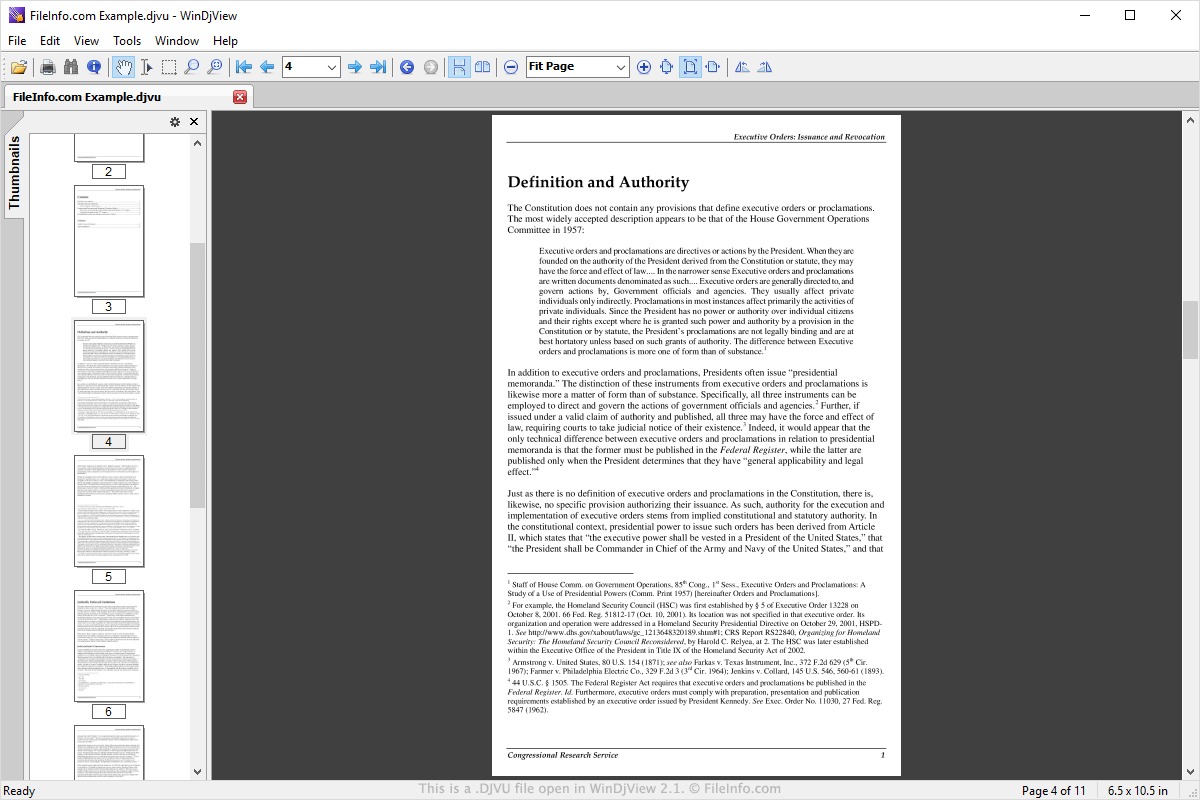What Is a DJVU File?
A DJVU file is a digital document format that is primarily used for storing scanned documents, especially those with a high level of complexity, such as books, magazines, and catalogs. It was developed by AT&T Labs in the late 1990s as an alternative to other image formats like PDF or TIFF.
The DJVU format is known for its advanced compression algorithm, which allows for the storage of highly detailed and high-resolution images while maintaining a relatively small file size. This makes it particularly suitable for distributing and archiving documents that contain text, images, and graphics. DJVU files often include multiple pages, similar to a digital book or magazine.
One of the standout features of DJVU files is the ability to retain the quality of scanned images with minimal loss of detail. This is achieved by utilizing a specialized compression technique called Wavelet Compression, which breaks down the image into smaller tiles and efficiently encodes them, resulting in reduced file size without sacrificing visual fidelity.
Moreover, DJVU files support features such as layered images, searchable text, and hyperlinks, making them versatile for both personal and professional use. They can be viewed on various platforms and devices using dedicated DJVU viewers or converted into more common formats like PDF for broader accessibility.
DJVU files have found wide application in a range of industries, including publishing, libraries, and academic institutions. They are often used for digitizing and preserving rare books, historical documents, and other valuable literary works. DJVU files also offer an efficient solution for distributing large volumes of graphical content over the internet while reducing bandwidth requirements.
In summary, a DJVU file is a specialized digital document format designed for storing scanned documents with high complexity. It combines advanced compression techniques with support for various features to provide a compact yet visually rich viewing experience. Whether you are scanning books, archiving documents, or distributing graphical content, DJVU files offer an efficient and versatile solution.
How to Open a DJVU File on Windows
If you have a DJVU file and need to open it on your Windows computer, there are several options available to you. Here are a few methods you can try:
- Use a DJVU Viewer: The most straightforward way to open a DJVU file on Windows is to use a dedicated DJVU viewer. There are several free options available, such as WinDjView and STDU Viewer. Simply install the viewer of your choice, then open the DJVU file within the program to start viewing it.
- Convert to PDF: If you prefer using a more common file format, you can convert your DJVU file to PDF. There are online conversion tools, like Zamzar or Online2PDF, that allow you to upload your DJVU file and convert it to PDF format. Once converted, you can use any PDF viewer, such as Adobe Acrobat Reader, to open and view the file.
- Use an E-book Reader: Another way to open a DJVU file on Windows is by using an e-book reader software. Calibre, for example, is a popular e-book management tool that supports DJVU files. Install Calibre, import your DJVU file into the library, and you’ll be able to open and read it within the program.
- Online DJVU Viewers: If you prefer not to install any additional software on your Windows computer, you can also use online DJVU viewers. Websites like DJVU.org and DJVU Online offer web-based DJVU viewers that allow you to upload and view your files directly in your browser.
With these options, opening DJVU files on Windows is a straightforward process. Choose the method that works best for you, depending on your preferences and the available software on your computer. Whether you use a dedicated viewer, convert to PDF, utilize an e-book reader, or try an online viewer, you’ll be able to access and view your DJVU files effortlessly.
How to Open a DJVU File on Mac
If you are using a Mac and need to open a DJVU file, there are several methods available to you. Here are a few ways to open DJVU files on a Mac:
- Use a DJVU Viewer: One of the easiest ways to open DJVU files on a Mac is to use a dedicated DJVU viewer. There are several options available, such as MacDjView and DjVuLibre. Simply download and install the viewer of your choice, then open the DJVU file within the program to start viewing it.
- Convert to PDF: Another option is to convert the DJVU file to a more widely supported format like PDF. You can do this using online conversion tools like Zamzar or using desktop software like Adobe Acrobat. Once converted to PDF, you can open and view the file using any PDF viewer on your Mac.
- Use an E-book Reader: If you prefer using an e-book reader, you can utilize software like Calibre, which supports DJVU files. Install Calibre on your Mac, import the DJVU file, and then open and read it within the program.
- Online DJVU Viewers: If you don’t want to install additional software, you can use online DJVU viewers. Websites like DJVU.org and DJVU Online offer web-based DJVU viewers that allow you to upload and view your files directly in your browser on your Mac.
These methods provide you with various options for opening DJVU files on your Mac computer. Whether you choose to use a dedicated DJVU viewer, convert the file to PDF, utilize an e-book reader, or try an online viewer, you’ll be able to access and view your DJVU files seamlessly on your Mac.
How to Open a DJVU File on Linux
If you are using Linux and need to open a DJVU file, there are several methods available to you. Here are a few ways to open DJVU files on Linux:
- Use a DJVU Viewer: The most straightforward way to open a DJVU file on Linux is to use a dedicated DJVU viewer. Linux users can take advantage of popular viewers like Evince and Okular, which support DJVU files. Simply install the viewer of your choice, then open the DJVU file within the application to start viewing it.
- Convert to PDF: If you prefer working with a more universal file format, you can convert your DJVU file to PDF. Linux offers a variety of command-line tools, such as djvulibre-bin and djvu2pdf, that allow you to convert DJVU files to PDF format. Once converted, you can use any PDF viewer, such as Evince or Adobe Acrobat Reader, to open and view the file.
- Use an E-book Reader: Linux users can also use e-book reader software that supports DJVU files, such as Calibre. Install Calibre on your Linux system, import the DJVU file into the library, and then open and read it within the program.
- Online DJVU Viewers: If you prefer not to install additional software on your Linux machine, you can use online DJVU viewers. Websites like DJVU.org and DJVU Online offer web-based DJVU viewers that allow you to upload and view your files directly in your browser.
These methods provide Linux users with various options for opening DJVU files. Whether you choose to use a dedicated DJVU viewer, convert the file to PDF using command-line tools, utilize an e-book reader, or try an online viewer, you’ll have no trouble accessing and viewing your DJVU files on Linux.
How to Convert a DJVU File to a PDF
If you have a DJVU file and need to convert it to PDF for easier sharing or viewing, there are a few methods you can use. Here are a few ways to convert a DJVU file to PDF:
- Online Conversion Tools: There are several online conversion tools available that allow you to convert DJVU files to PDF format. Websites like Zamzar, Online2PDF, and Convertio provide easy-to-use interfaces where you can upload your DJVU file and convert it to PDF with just a few clicks. Once the conversion is complete, you can download the PDF file to your computer.
- Desktop Conversion Software: If you prefer offline conversion, there are desktop software options you can use. One of the most popular is Adobe Acrobat Pro, which allows you to convert DJVU files to PDF and offers additional features for editing and manipulating PDF files. Other software options like Calibre, XnView, or DjVulibre may also provide DJVU to PDF conversion functionality.
- Command-Line Tools: For Linux users who prefer command-line tools, there are options available as well. Tools like ddjvu, djvulibre-bin, or djvu2pdf on Linux systems allow for DJVU to PDF conversion. Using these tools, you can convert DJVU files to PDF format with precise control over the conversion process.
Regardless of the method you choose, the conversion process is typically straightforward and user-friendly. After converting your DJVU file to PDF, you will have a more widely supported format that can be easily opened and viewed using a PDF reader application on various devices and platforms.
Whether you prefer online conversion tools for their convenience, desktop software for additional features, or command-line tools for more control, converting a DJVU file to PDF is a simple and efficient way to make your document more accessible to others.
The Benefits of Using DJVU Files
DJVU files offer several advantages that make them a preferred choice for various applications. Here are some of the benefits of using DJVU files:
- Advanced Compression: DJVU files are renowned for their advanced compression algorithm, which allows for highly detailed and high-resolution images to be stored in a relatively small file size. This makes them ideal for distributing and archiving documents that contain text, images, and graphics while minimizing storage space and bandwidth requirements.
- Retaining Image Quality: With the specialized Wavelet Compression technique used in DJVU files, they can retain the quality of scanned images with minimal loss of detail. This is particularly advantageous for preserving the visual fidelity of complex documents, such as books, magazines, or catalogs, where fine details are crucial.
- Searchable Text: DJVU files can include searchable text, making it easier to locate specific information within the document. This feature proves invaluable when working with large volumes of text-heavy documents and allows for efficient searching and browsing.
- Layered Images: DJVU files support layered images, which means that individual objects or elements within a document can be manipulated independently. This feature is especially useful in scenarios where highlighting or masking specific sections of a document is required.
- Hyperlinks and Bookmarks: Another advantage of DJVU files is the ability to include hyperlinks and bookmarks. This allows for easy navigation within a document, making it convenient to jump between sections or chapters. Hyperlinks can also be used to connect external resources, enhancing the interactivity and accessibility of the content.
- Cross-Platform Support: DJVU files can be viewed on various platforms, including Windows, Mac, and Linux. This compatibility ensures that the files can be accessed by a broad range of users, regardless of their operating system or device.
- Easy Conversion: In scenarios where broader compatibility is required, DJVU files can be easily converted to more common formats like PDF. This allows for seamless sharing and viewing of the documents, even among users who may not have dedicated DJVU viewing software installed.
These benefits make DJVU files a valuable format for a range of industries, including publishing, libraries, and academia. Whether it’s for archiving rare books, distributing complex documents, or providing interactive content, DJVU files offer a versatile and efficient solution.
How to Create a DJVU File
Creating a DJVU file involves a few steps, but it can be accomplished with the right tools and software. Here is a general guide on how to create a DJVU file:
- Scan the Document: Start by scanning the document that you want to convert into a DJVU file. Ensure that the scanning process produces high-quality images or text files that will be used in the creation of the DJVU file.
- Organize the Scanned Files: If you have scanned multiple pages, make sure to organize them in the correct order. It is essential to ensure the correct sequence to maintain the integrity of the document.
- Convert Images or Text to a Single Document: Next, use software like Adobe Acrobat or other PDF creation software to convert the scanned images or text files into a single document. This step may involve merging the pages, adjusting the order, and applying any necessary edits or enhancements to the content.
- Prepare the Document for DJVU Conversion: Once the document is prepared, it needs to be converted into a format that can be used for DJVU conversion. Save the document in a suitable format, such as PDF or TIFF.
- Use DJVU Conversion Software: To create a DJVU file, you will need to use specialized DJVU conversion software. Examples include the DjVuLibre suite of tools, such as DjVuLibre or DjVuSolo. Install the software on your computer and follow the instructions provided to convert the prepared document into a DJVU file.
- Adjust Compression Settings: Depending on your preferences and the nature of the document, you may want to adjust the compression settings during the DJVU conversion process. This step allows you to balance the file size and image quality according to your specific requirements.
- Save the DJVU File: Once the conversion process is complete, save the resulting DJVU file to your desired location on your computer or desired storage medium. Give the file an appropriate name that reflects its content and purpose.
By following these steps, you can successfully create your own DJVU file. Remember to use the appropriate scanning, conversion, and DJVU conversion software to ensure the best outcome. This process allows you to preserve documents, create efficient file formats, and share content in the specialized DJVU format.
Frequently Asked Questions about DJVU Files
Here are some frequently asked questions about DJVU files:
- What programs can open DJVU files? There are several programs that can open DJVU files, including dedicated DJVU viewers like WinDjView, MacDjView, or DjVuLibre. PDF viewers like Adobe Acrobat Reader and e-book readers like Calibre also support DJVU files.
- Can I convert a DJVU file to PDF? Yes, DJVU files can be easily converted to PDF format. There are online conversion tools like Zamzar or offline software like Adobe Acrobat that enable you to convert DJVU files to PDF for broader compatibility.
- Are DJVU files searchable? Yes, DJVU files can include searchable text. This means that you can search for specific words or phrases within the document using a DJVU viewer or software that supports text search functionalities.
- Can I view DJVU files on mobile devices? Yes, there are several DJVU viewer apps available for mobile devices. Examples include DJVUReader for Android and DJVU Viewer for iOS. You can also convert DJVU files to a mobile-friendly format like PDF or EPUB for easier viewing on mobile devices.
- Do all scanners support saving images in DJVU format? No, not all scanners directly support saving images in DJVU format. However, you can scan images or documents using popular formats like TIFF or JPEG and then use DJVU conversion software to convert them into the DJVU format.
- Are DJVU files widely used? While DJVU files are not as widely used as other formats like PDF, they are commonly used in certain industries and applications. These include book scanning projects, document archiving, and situations where high image quality and small file sizes are essential.
- Are there any limitations to using DJVU files? One limitation of DJVU files is that they are not as widely supported as some other formats, which may mean that some software or devices cannot directly open or display them. However, this can often be overcome through conversion to more common formats like PDF.
These frequently asked questions provide insights into the usage and capabilities of DJVU files. By understanding the compatibility, conversion options, and functionalities of DJVU files, you can make informed decisions regarding their creation, viewing, and sharing.