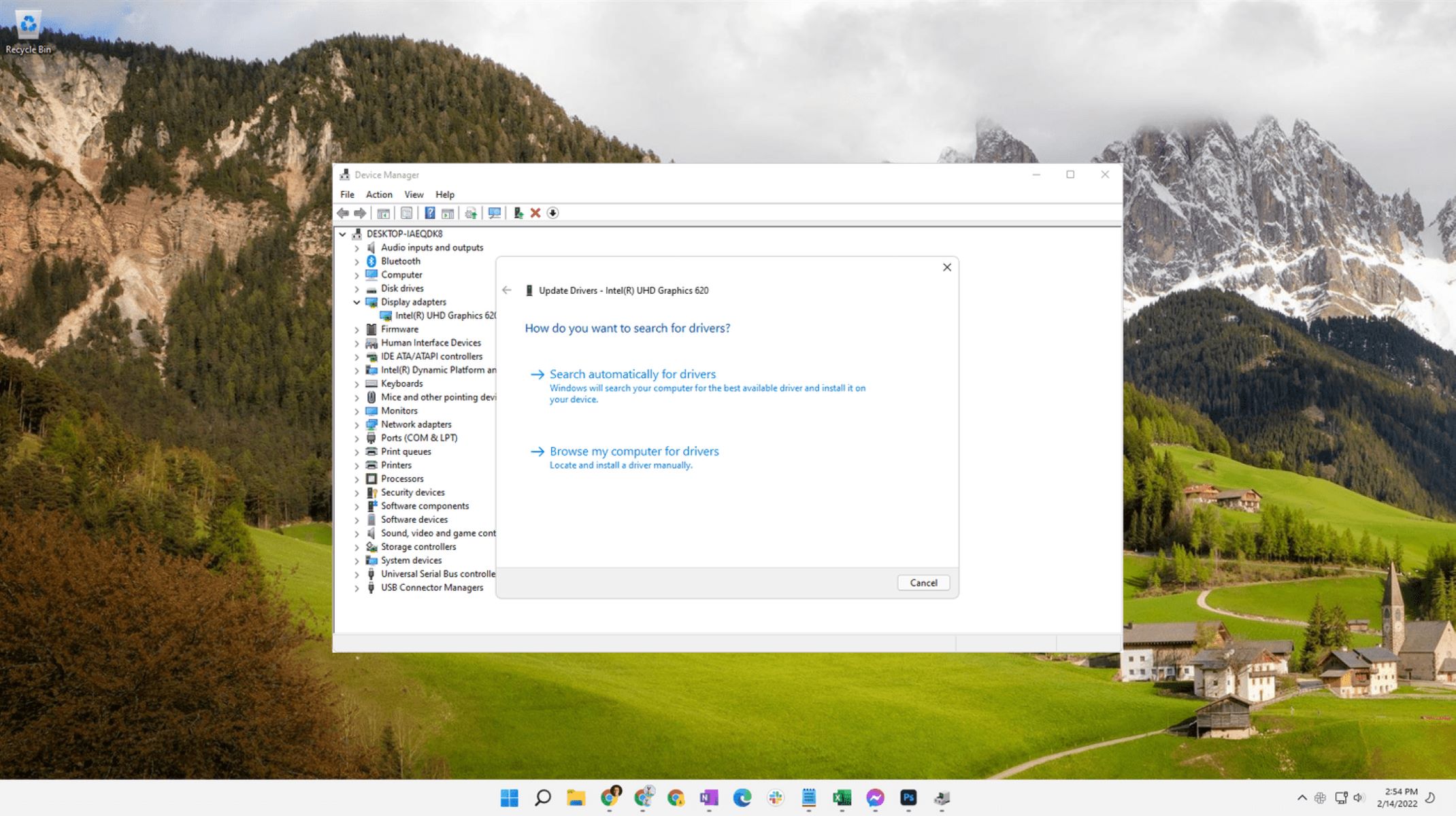What Is a Device Driver?
A device driver is a software component that allows an operating system to communicate with and control a hardware device. In simpler terms, it serves as a translator between the hardware device and the operating system, enabling them to work together seamlessly.
Think of device drivers as the bridge that facilitates communication between your computer’s operating system and its hardware components, such as printers, scanners, graphics cards, and audio devices. Without device drivers, these hardware devices wouldn’t be able to function properly or be recognized by the operating system.
Device drivers are essential because they provide the necessary instructions and protocols for the operating system to interact with specific hardware devices effectively. They help translate high-level commands from applications or the operating system into low-level commands that the hardware can understand.
Each hardware device requires its own device driver, as different devices have unique functionalities and features. For example, a printer driver enables the operating system to send the correct print commands and format the data appropriately for printing on a specific printer model.
Device drivers can be developed by hardware manufacturers or independent software developers. They are typically written in programming languages like C or C++, and they need to be compatible with the specific hardware and operating system they are designed for.
Device drivers generally consist of a set of instructions, libraries, and configuration files. These files allow the operating system to recognize and control various hardware devices connected to the computer.
Types of Device Drivers
There are several types of device drivers, each designed to serve a specific category of hardware devices. Let’s take a closer look at some common types:
- Audio Drivers: These drivers are responsible for transmitting and processing audio signals. They enable sound cards and audio interfaces to produce and reproduce sound on a computer.
- Video Drivers: Video drivers allow the operating system to communicate with graphics cards and display devices. They ensure that images and videos are rendered correctly on the screen, providing optimal visual performance.
- Printer Drivers: Printer drivers enable the operating system to interact with printers. They handle tasks like formatting print jobs, selecting print options, and managing ink or toner usage.
- Network Drivers: Network drivers facilitate communication between the operating system and network devices, such as Ethernet adapters and wireless cards. They ensure reliable and efficient data transfer over network connections.
- Storage Drivers: Storage drivers manage the interaction between the operating system and storage devices, such as hard drives, solid-state drives (SSDs), and optical drives. They allow for data storage, retrieval, and management.
- Keyboard and Mouse Drivers: Keyboard and mouse drivers translate keystrokes and mouse movements into commands that the operating system can understand. These drivers ensure smooth and accurate input from these input devices.
- USB Drivers: USB drivers facilitate communication between the operating system and USB devices, including flash drives, external hard drives, and various peripherals. They manage data transmission and power supply to these devices.
- Wireless Drivers: Wireless drivers enable wireless network adapters to connect to Wi-Fi networks. They handle tasks like scanning for available networks, establishing connections, and managing network settings.
These are just a few examples of the different types of device drivers available. It’s important to have the correct drivers installed for each hardware device to ensure optimal performance and compatibility with the operating system.
Functionality of Device Drivers
Device drivers play a crucial role in the functionality and performance of hardware devices and the overall computer system. Here are some key functions that device drivers perform:
1. Device Recognition: The primary function of device drivers is to enable the operating system to recognize connected hardware devices. When a new device is connected to the computer, the device driver provides the necessary information and protocols for the operating system to identify and interact with the device correctly.
2. Device Configuration: Device drivers assist in configuring and customizing the settings of hardware devices. For example, an audio driver allows users to adjust sound settings like volume levels, equalization, and audio enhancements.
3. Data Transfer: Device drivers enable efficient data transfer between hardware devices and the operating system. Whether it’s printing a document, transferring files to a USB drive, or sending data over a network, the device driver ensures smooth and reliable data transmission.
4. System Performance Optimization: Device drivers are responsible for optimizing system performance by correctly utilizing hardware resources. They ensure that hardware devices operate at their full potential, resulting in better overall system performance and responsiveness.
5. Error Handling and Troubleshooting: Device drivers help in identifying and rectifying hardware-related issues. They provide error handling mechanisms and diagnostic tools that assist in troubleshooting problems with specific hardware devices.
6. Firmware Updates: Device drivers also play a role in updating the firmware of hardware devices. Firmware updates often include enhancements, bug fixes, and improved compatibility. Device drivers provide the necessary interface for the operating system to install and update firmware on the connected devices.
7. Compatibility and Interoperability: Device drivers ensure compatibility and interoperability between hardware devices and the operating system. They bridge the gap between different hardware platforms and the software environment, allowing seamless integration and communication.
Overall, the functionality of device drivers is critical for the proper functioning and utilization of hardware devices in a computer system. Without appropriate device drivers, hardware devices may not function correctly or at their full potential, leading to reduced performance and potential compatibility issues.
How Device Drivers are Developed
Developing device drivers requires specialized knowledge and expertise in both hardware and software. Here is an overview of the typical process involved in developing device drivers:
1. Understanding Hardware Specifications: The first step in developing a device driver is to thoroughly understand the hardware specifications of the target device. This involves studying the device’s architecture, communication protocols, and the commands it understands.
2. Choosing the Development Environment: Device drivers are typically developed using programming languages like C or C++. Developers choose a suitable Integrated Development Environment (IDE) that supports these languages and provides tools for debugging and testing drivers.
3. Writing the Driver Code: Developers write the device driver code based on the hardware specifications. This code includes functions to handle device initialization, data transfer, error handling, and configuration. It is essential to follow the programming best practices and adhere to the guidelines set by the target operating system.
4. Compiling and Testing: Once the initial driver code is written, it needs to be compiled to generate an executable or binary file. Testing the driver code is a critical step to ensure its functionality and compatibility with the target hardware and operating system. This may involve simulating device interactions or connecting the actual hardware for real-world testing.
5. Debugging and Optimizing: During the testing phase, developers often encounter errors, bugs, or performance issues. Debugging tools and techniques are used to identify and fix these issues. The driver code is optimized to improve performance and stability.
6. Code Signing and Certification: Before distributing the device driver, it may be necessary to sign the code to ensure its authenticity and prevent tampering. Some operating systems require device drivers to pass certification tests to guarantee their quality and reliability.
7. Documentation and Release: Device drivers are usually accompanied by documentation that provides instructions for installation, troubleshooting, and usage. The driver package is then released, either by the hardware manufacturer or the developer, for users to download and install on their systems.
8. Maintenance and Updates: Device drivers may require updates to address bugs, add new features, or enhance compatibility with operating system updates. Developers continue to maintain and update drivers as needed to provide ongoing support and improvement.
Developing device drivers requires a combination of hardware expertise, programming skills, and a thorough understanding of the target operating system. It is a complex process that requires attention to detail and adherence to established standards to ensure reliable and efficient communication between hardware devices and the operating system.
Common Issues with Device Drivers
While device drivers are crucial for the proper functioning of hardware devices, they can sometimes encounter issues that might affect system performance and stability. Here are some common issues that users may encounter with device drivers:
1. Compatibility Issues: Incompatibility between device drivers and the operating system or other software components can lead to malfunctions or system crashes. It’s important to ensure that device drivers are designed for the specific operating system version and hardware configuration.
2. Outdated Drivers: Using outdated device drivers can result in performance issues and compatibility problems with newer operating system updates or applications. Regularly updating device drivers helps ensure optimal performance and compatibility.
3. Driver Conflicts: Installing multiple device drivers for similar hardware components can lead to conflicts, causing instability and unexpected behavior. It’s essential to uninstall old or unnecessary drivers and ensure only the required drivers are installed.
4. Driver Corruption: Device drivers can become corrupted due to various reasons like improper installation, software conflicts, or malware infections. Corrupted drivers can cause system crashes or make hardware devices malfunction. Reinstalling or updating the drivers can help resolve these issues.
5. Performance Issues: Poorly optimized or inefficient device drivers can cause performance problems, such as slow data transfer rates, high CPU usage, or system lag. Updating to newer versions or seeking optimized drivers from the hardware manufacturer can help improve performance.
6. Driver Incompatibility with Hardware: Sometimes, device drivers may not fully support specific hardware configurations, resulting in limited functionality or erratic behavior. In such cases, users may need to seek updated drivers or reach out to the hardware manufacturer for assistance.
7. Driver Installation Problems: Difficulties during driver installation, such as incomplete installations, failed installations, or driver installation errors, can prevent hardware devices from working properly. Following proper installation procedures, ensuring system compatibility, and using the correct driver versions can help resolve these issues.
8. Lack of Manufacturer Support: Some legacy hardware devices may no longer receive updates or support from their manufacturers, making it challenging to find compatible and updated drivers. In such cases, users may need to explore alternative solutions or upgrade to newer hardware.
Encountering issues with device drivers is not uncommon, but most problems can be resolved or mitigated by keeping drivers up-to-date, ensuring compatibility, and following recommended installation practices. Adequate research, seeking support from hardware manufacturers, and consulting professional assistance can help address persistent driver-related issues.
Importance of Device Driver Updates
Regularly updating device drivers is essential for maintaining optimal system performance, security, and compatibility. Here are several reasons why updating device drivers is important:
1. Improved Performance: Updating device drivers can bring performance enhancements, bug fixes, and optimizations. Updated drivers are often designed to improve hardware functionality, reduce latency, and enhance overall system performance.
2. Compatibility with Newer Software: Operating systems and software applications frequently receive updates and new features. Device drivers must be updated to ensure compatibility with these updates, preventing potential issues and ensuring a seamless user experience.
3. Security Enhancements: Outdated device drivers may contain vulnerabilities that could be exploited by malicious actors. Updating drivers helps address these vulnerabilities, ensuring that your system remains protected against potential security threats.
4. Bug Fixes and Stability: Device drivers might have bugs or compatibility issues that can cause system instability, crashes, or erratic behavior. Driver updates often include bug fixes and stability improvements, resolving these issues and providing a more reliable computing experience.
5. Access to New Features: Device driver updates may introduce new features, capabilities, or performance optimizations for hardware devices. By keeping drivers up-to-date, users can benefit from these new features and enhancements.
6. Improved Hardware Functionality: Manufacturers regularly release updated drivers to unlock the full potential of their hardware devices. Updated drivers can enable new functionality or improve existing features, such as better print quality for printers or improved graphics performance for graphics cards.
7. Fixing Driver-Related Problems: Updating device drivers can help resolve issues related to hardware compatibility, performance, or connectivity. It can address common problems like audio distortion, display flickering, or printer communication errors.
8. Optimized Power Management: Updated device drivers often come with more efficient power management settings, leading to better energy utilization and enhanced battery life for laptops and mobile devices.
Overall, keeping device drivers up-to-date is vital for maintaining a smooth and reliable computing experience. Whether it’s ensuring compatibility with new software updates, improving performance, or addressing security vulnerabilities, regular driver updates contribute to an optimized and secure system.
How to Update Device Drivers
Updating device drivers is a relatively straightforward process, and there are several methods you can use to ensure that your drivers are up to date. Here are a few common ways to update device drivers:
1. Device Manager: Device Manager is a built-in tool in Windows that allows you to manage and update device drivers. To access Device Manager, right-click on the Start menu and select “Device Manager.” Locate the device you want to update, right-click on it, and choose “Update driver.” You can choose to search for updated drivers automatically or browse your computer for driver software.
2. Manufacturer’s Website: Visit the website of the hardware device’s manufacturer. Look for a support or downloads section where you can find the latest drivers for your specific hardware model. Download the appropriate driver package and follow the installation instructions provided by the manufacturer.
3. Windows Update: Windows Update regularly provides driver updates as part of its updates for the operating system. To check for updates, go to Settings > Update & Security > Windows Update. Click on “Check for updates” and install any available updates, including driver updates. Note that not all drivers may be available through Windows Update.
4. Driver Update Software: There are various third-party driver update software available that can automatically scan your system for outdated drivers and provide download links for the latest versions. Examples include Driver Booster, DriverMax, and Snappy Driver Installer. It’s important to use reputable software and exercise caution when downloading and installing drivers from external sources.
5. Automatic Update Services from Manufacturers: Some hardware manufacturers offer their own automatic update services or software utilities that can scan your system for outdated drivers and download and install updates. These services ensure that you have the most up-to-date drivers specifically designed for your hardware. Check the manufacturer’s website or product documentation for such services.
6. Operating System Upgrade: Upgrading your operating system to a newer version may automatically install updated device drivers that are compatible with the new OS. However, it’s important to ensure that all your hardware devices are compatible with the new operating system before performing an upgrade.
When updating device drivers, it’s recommended to create a system restore point or backup your important files as a precautionary measure. This allows you to revert to a previous state if any issues arise after the driver update.
Remember, it’s crucial to only download drivers from official sources or trusted third-party websites to avoid downloading malware or incompatible drivers. Additionally, regularly check for driver updates to ensure that your hardware devices are functioning optimally and securely.
How to Install Device Drivers
Installing device drivers is a necessary step to ensure proper functionality and compatibility between hardware devices and your operating system. Here are the general steps to install device drivers:
1. Download the Driver: Start by obtaining the appropriate driver for your hardware device. Visit the manufacturer’s website and navigate to the support or downloads section. Locate the driver specific to your hardware model and operating system. Download the driver package to your computer.
2. Extract the Driver Package: If the downloaded driver package is in a compressed format (such as ZIP or RAR), use a file extraction tool like WinZip or 7-Zip to extract the contents of the package to a folder on your computer.
3. Access Device Manager: In Windows, right-click on the Start menu and select “Device Manager.” This opens the Device Manager window, which lists all the hardware devices connected to your computer.
4. Locate the Device: In Device Manager, find the hardware device for which you want to install the driver. It may be listed under categories such as “Display adapters,” “Sound, video, and game controllers,” or “Printers.”
5. Update Driver: Right-click on the hardware device and select “Update driver.” Choose the option to browse your computer for driver software. Navigate to the folder where you extracted the driver files earlier. Select the driver file (.inf file) and click “Next” to start the installation process.
6. Follow the Installation Wizard: The installation wizard will guide you through the remaining steps of the installation process. It may prompt you to confirm the installation, accept license agreements, or choose specific settings for the driver. Follow the on-screen instructions to complete the installation.
7. Restart if Required: After the driver installation is complete, you may be prompted to restart your computer. It’s recommended to restart your system, especially if this is specified by the installation wizard, to ensure the driver changes take effect.
8. Verify Driver Installation: Once your system has restarted, you can verify if the driver was installed correctly. Open Device Manager again and locate the hardware device. It should now display the updated driver information without any exclamation marks or error symbols.
9. Repeat for Other Devices: Repeat the above steps for any other hardware devices you need to install drivers for.
It’s important to note that some hardware devices may require additional or specialized installation steps. Instructions specific to your hardware device may be provided in the driver package or on the manufacturer’s website. Always refer to these instructions for any unique or device-specific installation processes.
By following these steps, you can successfully install device drivers and ensure that your hardware devices work seamlessly with your operating system.
Device Driver Compatibility
Device driver compatibility is crucial for ensuring that hardware devices work seamlessly with an operating system. Here are some key aspects to consider regarding device driver compatibility:
1. Operating System Compatibility: Device drivers are designed to be compatible with specific operating systems. It’s essential to ensure that the driver you choose is specifically intended for your operating system version. Using an incompatible driver can lead to malfunctioning hardware or system instability.
2. Architecture Compatibility: Device drivers are developed for specific hardware architectures, such as x86 or x64. Ensure that the driver you choose matches the architecture of your computer’s hardware. Using an incompatible architecture can result in driver installation failures or errors.
3. Hardware Device Compatibility: Device drivers are created to support specific hardware devices. Verify that the driver you select is designed for your exact hardware model. Installing a driver intended for a different device may result in limited functionality, poor performance, or even non-functional hardware.
4. Driver Version Compatibility: Device drivers are frequently updated to address bugs, introduce new features, or improve compatibility. It’s important to use the latest driver version that is compatible with your operating system and hardware. Using outdated drivers can lead to compatibility issues or missed performance improvements.
5. Third-Party Driver Compatibility: Occasionally, third-party drivers may be available for specific hardware devices. While these drivers may offer additional features or functionality, ensure that they have been tested and verified for compatibility with your operating system and hardware to avoid any potential conflicts or stability issues.
6. Driver Package Dependencies: Some device drivers may require additional software or runtime libraries to be installed on your system. Ensure that you meet the driver’s dependency requirements to ensure successful installation and proper functioning of the hardware device.
7. Upgrading Hardware and Drivers: When upgrading hardware components, it’s important to consider driver compatibility. Ensure that the new hardware is supported by your operating system and that the required drivers are available. Incompatible drivers may require users to update their operating system or seek alternative hardware options.
8. Compatibility with Software Applications: Device driver compatibility extends to the software applications that utilize the hardware device. Ensuring that both the driver and software application are compatible with the operating system and hardware configuration is necessary for seamless operation.
Checking compatibility before installing or updating device drivers is crucial to ensure the smooth functioning of hardware devices and overall system stability. Always refer to the manufacturer’s documentation, support resources, or official websites to verify compatibility information for drivers and hardware devices.
Device Drivers and Operating Systems
Device drivers and operating systems have a close relationship as drivers enable smooth interaction between hardware devices and the operating system. Here are some key points to understand about the relationship between device drivers and operating systems:
1. Operating System Integration: Device drivers are developed specifically for operating systems, enabling them to communicate with and control hardware devices to perform tasks. Each operating system has its driver model and requirements.
2. Driver Interfaces: Operating systems provide driver interfaces or APIs (Application Programming Interfaces) that allow developers to create device drivers that conform to the operating system’s standards. These driver interfaces provide a standardized way for drivers to interact with the operating system and hardware devices.
3. Plug-and-Play Support: Modern operating systems, such as Windows, macOS, and Linux, incorporate plug-and-play support, which means they can automatically detect and configure hardware devices without manual driver installations. The operating system uses built-in drivers or searches for compatible drivers online to enable seamless device integration.
4. Kernel-Mode Operation: Device drivers operate in kernel mode, which provides them with direct access to system resources and hardware. This allows drivers to execute privileged operations and handle low-level device communications efficiently.
5. Driver Versions: As operating systems evolve and receive updates, device drivers also need to be updated accordingly. New operating system versions may introduce changes to driver interfaces, system architecture, or security models, necessitating the development of updated device drivers to ensure compatibility and optimal performance.
6. Compatibility Challenges: Operating system upgrades can sometimes introduce compatibility issues with existing device drivers. Hardware manufacturers must provide updated drivers to ensure that their devices work seamlessly with new operating system versions. Users are advised to check for driver compatibility before performing operating system upgrades.
7. Native vs. Generic Drivers: Operating systems typically provide a set of native drivers that support a wide range of common hardware devices out of the box. However, these native drivers may not always offer the full functionalities and optimizations provided by manufacturer-specific drivers. Using manufacturer-provided drivers can result in better performance and compatibility.
8. Update Channels: Operating systems provide mechanisms to update device drivers. These can include built-in update services like Windows Update or software repositories in Linux distributions. These update channels help keep drivers up to date with the latest bug fixes, security patches, and performance optimizations.
Operating systems serve as the foundation on which device drivers operate, allowing them to effectively communicate with hardware devices. They provide the framework, services, and resources that enable device drivers to perform their essential functions and ensure the proper functioning of hardware devices.
The Role of Device Drivers in Hardware Communication
Device drivers play a crucial role in facilitating communication between the operating system and hardware devices. Let’s explore the key aspects of their role in hardware communication:
1. Translation and Interpretation: Device drivers act as translators, converting high-level commands from the operating system or applications into low-level instructions that the hardware devices can understand. They manage the intricacies of device-specific protocols and ensure seamless communication between the software and hardware.
2. Hardware Initialization: Device drivers handle the initialization process of hardware devices. They ensure that the devices are correctly identified, configured, and prepared for operation when the computer starts. This involves setting up parameters, allocating system resources, and establishing communication channels.
3. Data Transfer Management: Device drivers oversee the transfer of data between the hardware devices and the operating system. They manage the flow of data in both directions, whether it’s sending print jobs to a printer, receiving input from a keyboard, or transferring files to/from a storage device. Drivers optimize data transfer to ensure optimal performance and reliability.
4. Device Control and Configuration: Device drivers allow the operating system to control and configure hardware devices. They provide an interface through which the operating system can adjust device settings, select operational modes, and access advanced features. This includes controlling parameters like resolution, speed, power management, and other device-specific settings.
5. Error Reporting and Handling: Device drivers detect and report errors or issues encountered during hardware operation. They provide mechanisms for error handling, such as logging errors, generating error messages, or triggering system notifications. Drivers may also implement error recovery procedures to mitigate the impact of hardware errors on the overall system stability.
6. Interrupt Handling: Device drivers manage interrupts, which are signals generated by hardware devices to request attention from the operating system. They handle interrupts by triggering the appropriate software routines, allowing the operating system to respond to the device’s requirements promptly.
7. Power Management: Device drivers play a significant role in managing power-related operations for hardware devices. They interact with power management features of the operating system to control device power states, such as sleep, standby, or power-off. Drivers optimize power usage, helping to extend battery life and reduce energy consumption.
8. Compatibility and Interoperability: Device drivers ensure compatibility and interoperability between hardware devices and the operating system. They bridge any gaps between hardware-specific functionalities and the standard interfaces provided by the operating system. By ensuring compatibility with the operating system, drivers enable seamless integration and operation of hardware devices.
Device drivers enable efficient and effective communication between the operating system and hardware devices. They ensure that hardware devices can be utilized to their fullest potential, providing users with functionality, stability, and performance in their everyday computing experiences.
The Future of Device Drivers
The future of device drivers promises exciting advancements and changes as technology continues to evolve. Here are some potential trends and developments to anticipate in the future of device drivers:
1. Smarter and Self-Updating Drivers: Device drivers are likely to become more intelligent, capable of self-updating and adapting to changes in the hardware landscape. Using technologies like machine learning and artificial intelligence, device drivers can automatically analyze and adjust settings, optimizing performance and ensuring compatibility.
2. Enhanced Security and Privacy Measures: As security threats become more prevalent, device drivers are expected to incorporate enhanced security and privacy measures. This could involve implementing stricter driver signing and verification processes, improved secure coding practices, and advanced encryption techniques to safeguard against malware and attacks.
3. Cloud-Based Drivers: The cloud computing paradigm may influence the future of device drivers, allowing for more agile and dynamic driver updates. Cloud-based drivers can provide real-time updates and configuration changes, improving compatibility across multiple devices and operating systems, and reducing the need for manual driver installations.
4. Universal Drivers: The development of universal device drivers that work across multiple hardware platforms and operating systems is a potential future direction. Universal drivers could simplify driver management, reduce compatibility issues, and enhance interoperability between different devices and platforms.
5. Virtualization and Containerization: With the growth of virtualization and containerization technologies, device drivers may need to adapt to work efficiently in virtualized environments. This includes optimizing performance for virtual hardware components, providing virtual drivers for seamless integration, and enabling efficient resource allocation.
6. Integration with Internet of Things (IoT) and Edge Computing: Device drivers will play a crucial role in connecting and interacting with IoT devices and edge computing infrastructure. Device drivers will need to handle various communication protocols, integrate with IoT platforms, and facilitate data transfer between IoT devices and the operating system.
7. Enhanced User Experience: The future of device drivers will focus on enhancing the user experience through improved user interfaces, intuitive installation processes, and advanced configuration options. User-friendly interfaces and automation will streamline driver management and ensure that users can easily update, install, and troubleshoot their hardware devices.
8. Continuous Driver Development: With the rapid pace of technological advancements, continuous driver development will be essential to keep up with new hardware innovations, operating system updates, and emerging standards. Hardware manufacturers and software developers will continue to collaborate to ensure that device drivers keep pace with evolving technologies.
As the landscape of hardware and software technology evolves, device drivers will continue to evolve as well. The future of device drivers will bring enhanced functionality, improved performance, tighter security measures, and increased compatibility, ultimately enabling smoother and more efficient interactions between hardware devices and the operating system.