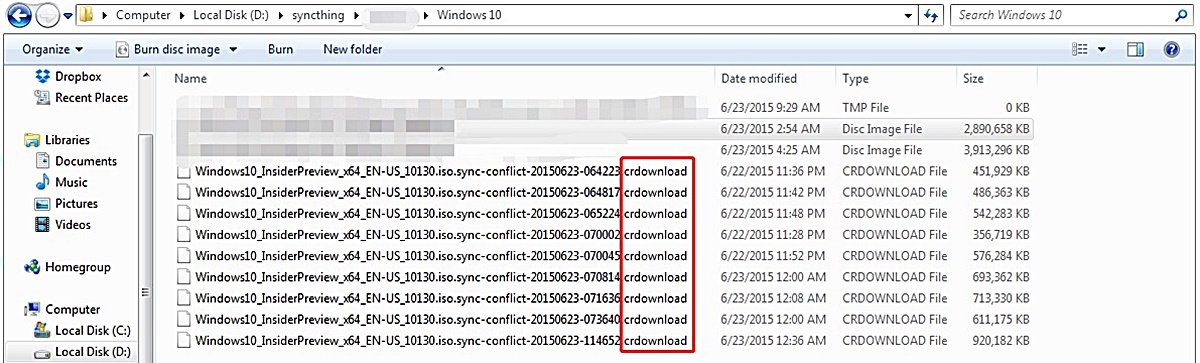What Is a CRDOWNLOAD File?
A CRDOWNLOAD file is a temporary file created by the Google Chrome web browser when downloading a file from the internet. It stands for “Chrome Download” and is used to store the partial download progress of a file. When you initiate a download in Chrome, it starts by saving the file in the CRDOWNLOAD format until the download completes.
CRDOWNLOAD files are generated to ensure that a file is downloaded successfully without any interruption. They serve as a placeholder for the ongoing download process, enabling you to pause, resume, or cancel the download at any time.
Typically, once the download finishes, Chrome renames the CRDOWNLOAD file to its original file extension, such as .mp4 for video files or .docx for documents. However, if the download is interrupted or incomplete, the CRDOWNLOAD file remains in its temporary format, and you may encounter difficulties in opening or using it.
It is important to note that CRDOWNLOAD files are specific to Google Chrome and cannot be opened or recognized by other web browsers or applications. To access the contents of a CRDOWNLOAD file, it needs to be either converted to the original file format or processed in a way that allows proper usage.
Now, let’s explore how CRDOWNLOAD files are created and why you might encounter difficulties in opening them.
How Are CRDOWNLOAD Files Created?
CRDOWNLOAD files are created by the Google Chrome web browser when initiating a download from the internet. When you click on a download link or choose the option to save a file in Chrome, it starts downloading the file and creates a CRDOWNLOAD file to track the progress of the download.
When you begin a download, Chrome creates a temporary file with the .crdownload extension and starts saving the data it receives from the server into that file. As the download progresses, the CRDOWNLOAD file size increases until the entire file is downloaded.
While the download is ongoing, you can monitor the progress in the Chrome Downloads section, accessible by clicking the three-dot menu icon in the top-right corner of the browser window and selecting “Downloads.” In this section, you can view the name of the file being downloaded, its size, and the remaining download time.
Once the download is complete, Chrome renames the CRDOWNLOAD file to the original file extension, removing the .crdownload suffix. This enables you to access and use the downloaded file in its intended format.
If, for any reason, the download process is interrupted or incomplete, the CRDOWNLOAD file remains in its temporary format. This can happen due to unstable internet connections, sudden power outages, or manually cancelling the download. In such cases, you may encounter difficulties in opening or using the CRDOWNLOAD file.
Now that we have learned how CRDOWNLOAD files are created, let’s explore why you might face issues when trying to open them.
Why Can’t I Open a CRDOWNLOAD File?
If you’re unable to open a CRDOWNLOAD file, it could be due to a few reasons:
1. Incomplete Download: CRDOWNLOAD files are temporary files created during the download process. If the download is interrupted or the file is not fully downloaded, you won’t be able to open it. In such cases, you will need to resume the download or re-download the file to obtain the complete and usable version.
2. File Corruption: Sometimes, a CRDOWNLOAD file may become corrupted during the download process. This can happen due to network issues, improper shutdown of the computer, or errors in the server. When a file is corrupted, it cannot be opened or accessed properly. To resolve this issue, you can try re-downloading the file or, if available, use a file repair tool to fix the corrupted CRDOWNLOAD file.
3. Incompatibility: CRDOWNLOAD files are specific to the Google Chrome web browser. If you try to open a CRDOWNLOAD file using a different web browser or application, it won’t be recognized or supported. Make sure you are using Google Chrome to access and open CRDOWNLOAD files.
4. Downloading Unsupported File Types: In some cases, the CRDOWNLOAD file itself may not be the file you intended to download. This can happen if you tried to download a file type that is not supported by Chrome or your computer. In such instances, the CRDOWNLOAD file acts as a placeholder until the download is completed, but you won’t be able to open it as it doesn’t contain the intended file.
5. Malware or Virus Infection: Although rare, there is a possibility that the CRDOWNLOAD file could be infected with malware or a virus. In such cases, your computer’s security software may prevent you from opening the file to protect your system. Running a thorough scan with an updated antivirus program can help identify and resolve any potential security threats.
If you are still having trouble opening a CRDOWNLOAD file after considering these factors, it’s recommended to consult a technical expert or seek assistance from Google Chrome support for further guidance.
Next, we’ll explore how to open a CRDOWNLOAD file on different operating systems.
How to Open a CRDOWNLOAD File on Windows
If you’re using Windows and want to open a CRDOWNLOAD file, follow these steps:
1. Ensure File Download Is Complete: First, check if the download associated with the CRDOWNLOAD file is complete. If the download progress is still ongoing in Google Chrome, wait for it to finish before attempting to open the file.
2. Verify the File Extension: Confirm that the file extension of the downloaded file is indeed CRDOWNLOAD. If it has been renamed to a different extension, such as .docx or .jpg, you can try renaming it back to .crdownload.
3. Use Google Chrome: CRDOWNLOAD files are specific to Google Chrome, so make sure you are using Chrome as your default web browser. If you don’t have it installed, download and install the latest version of Google Chrome from the official website.
4. Open in Chrome: Once Google Chrome is installed and set as your default browser, you can try opening the CRDOWNLOAD file directly in Chrome. Right-click on the file and select “Open With” from the context menu. Choose Google Chrome as the preferred application to open the file.
5. Resume the Download: If you’re still unable to open the CRDOWNLOAD file, you can try resuming the download in Chrome. Go to the Chrome Downloads section by clicking the three-dot menu icon in the top-right corner, selecting “Downloads,” and locating the incomplete download. Click on the “Resume” button next to the file to continue the download process. Once complete, the file should be accessible in its original format.
6. Convert the File: If you continue to encounter issues opening the CRDOWNLOAD file, you can try converting it to a different file format using online conversion tools or dedicated file conversion software. These tools can help convert the CRDOWNLOAD file into a format that is supported by your operating system.
By following these steps, you should be able to open a CRDOWNLOAD file on Windows using Google Chrome. If you’re using a different operating system, keep reading to learn how to open CRDOWNLOAD files on Mac and Linux.
How to Open a CRDOWNLOAD File on Mac
If you’re using a Mac and want to open a CRDOWNLOAD file, here are the steps you can follow:
1. Ensure File Download Is Complete: First, ensure that the file download associated with the CRDOWNLOAD extension is fully completed. If the download is still in progress in Google Chrome, wait for it to finish before attempting to open the file.
2. Verify the File Extension: Confirm that the file extension of the downloaded file is indeed CRDOWNLOAD. If it has been renamed to a different extension, such as .docx or .jpg, you can try renaming it back to .crdownload.
3. Use Google Chrome: CRDOWNLOAD files are specific to Google Chrome, so make sure you have Google Chrome installed on your Mac. If you don’t have it, download and install the latest version of Google Chrome from the official website.
4. Open in Chrome: Once Google Chrome is installed, you can try opening the CRDOWNLOAD file directly in the browser. Right-click on the file and select “Open With” from the context menu. Choose Google Chrome as the preferred application to open the file.
5. Resume the Download: If you’re still unable to open the CRDOWNLOAD file, you can try resuming the download in Google Chrome. Open Chrome, click on the three-dot menu icon in the top-right corner, and select “Downloads.” Locate the incomplete download and click on the “Resume” button next to the file to continue the download. Once the download is complete, the file should be accessible in its original format.
6. Convert the File: If you’re still facing issues opening the CRDOWNLOAD file, you can try converting it to a different file format using online conversion tools or dedicated file conversion software. These tools can help change the CRDOWNLOAD file into a format compatible with your operating system.
By following these steps, you should be able to open a CRDOWNLOAD file on your Mac using Google Chrome. If you’re using a different operating system, keep reading to learn how to open CRDOWNLOAD files on Linux.
How to Open a CRDOWNLOAD File on Linux
If you’re using Linux and want to open a CRDOWNLOAD file, you can follow these steps:
1. Ensure File Download Is Complete: Make sure that the download associated with the CRDOWNLOAD file extension has been fully completed. If the download is still in progress in Google Chrome, wait for it to finish before attempting to open the file.
2. Verify the File Extension: Confirm that the downloaded file has the .crdownload extension. If it has been renamed to a different extension, such as .docx or .jpg, you can try renaming it back to .crdownload.
3. Use Google Chrome: CRDOWNLOAD files are specific to Google Chrome, so you need to have it installed on your Linux system. If it’s not already installed, you can download and install Google Chrome from the official website or via the package manager of your Linux distribution.
4. Open in Chrome: Once you have Google Chrome installed, you can try opening the CRDOWNLOAD file directly in the browser. Right-click on the file and select “Open With” from the context menu. Choose Google Chrome as the preferred application to open the file.
5. Resume the Download: If you’re still unable to open the CRDOWNLOAD file, you can try resuming the download in Google Chrome. Open Chrome and click on the three-dot menu icon in the top-right corner, then select “Downloads.” Locate the incomplete download and click on the “Resume” button next to the file to continue the download. Once the download is complete, the file should be accessible in its original format.
6. Convert the File: If you’re still facing difficulties in opening the CRDOWNLOAD file, you can try converting it to a different file format. There are online conversion tools available that can convert CRDOWNLOAD files to formats compatible with your Linux system. Alternatively, you can use dedicated file conversion software for Linux to convert the file into a readable format.
By following these steps, you should be able to open a CRDOWNLOAD file on your Linux system using Google Chrome. Remember to ensure the file download is complete before attempting to open the CRDOWNLOAD file.
Now that you know how to open a CRDOWNLOAD file on Windows, Mac, and Linux, let’s explore how to convert a CRDOWNLOAD file to another format.
How to Convert a CRDOWNLOAD File to Another Format
If you have a CRDOWNLOAD file and want to convert it to a different format, you can try the following methods:
1. Using Online Conversion Tools: Several online file conversion tools are available that can convert CRDOWNLOAD files to various formats. Upload the CRDOWNLOAD file to one of these tools, choose the desired output format, and initiate the conversion process. Once the conversion is complete, you will be able to download the file in the new format.
2. Utilizing Dedicated Conversion Software: Look for dedicated file conversion software that supports CRDOWNLOAD files. Install the software on your computer, open the CRDOWNLOAD file within the application, and select the desired output format for conversion. Follow the prompts to complete the conversion process, and the file will be saved in the new format.
3. Using File Conversion Websites: Similar to online conversion tools, there are dedicated websites that specialize in file conversion. Visit one of these websites, upload the CRDOWNLOAD file, select the desired output format, and proceed with the conversion. Once the conversion is finished, you will be able to download the converted file.
When selecting a conversion method, ensure that the desired output format is supported by the conversion tool or software. Additionally, keep in mind that converting a CRDOWNLOAD file will only be beneficial if the download was completed successfully, and the file contains the data you intended to download.
It is important to note that converting a CRDOWNLOAD file to another format may not always result in a perfect or usable file. If the original download was incomplete or corrupted, the converted file may also be incomplete or contain errors.
If you’re unable to convert the CRDOWNLOAD file using the methods mentioned above, consider re-downloading the file in its original format or reaching out to the source from which you initiated the download for assistance.
Now that you know how to convert a CRDOWNLOAD file, let’s explore how to recover a corrupted CRDOWNLOAD file.
How to Recover a Corrupted CRDOWNLOAD File
If you have a corrupted CRDOWNLOAD file and want to recover its data, you can try the following methods:
1. Resume the Download: In some cases, resuming the download in Google Chrome can help recover a corrupted CRDOWNLOAD file. Open Chrome, click on the three-dot menu icon in the top-right corner, and select “Downloads.” Locate the incomplete download and click on the “Resume” button next to the file to continue the download process. If the issue was caused by an interrupted download, resuming it can potentially recover and complete the file.
2. Check Quarantine or Antivirus: If you have antivirus software installed on your computer, it’s possible that it has detected the CRDOWNLOAD file as a potential threat and quarantined or deleted it. Check your antivirus quarantine or settings and see if you can recover the file from there.
3. Restore from Backup: If you have a backup of your system or files, check if you can restore the CRDOWNLOAD file from a previous backup. This can help recover the file in its original form before it became corrupted.
4. Download the File Again: If all else fails, re-download the file from its original source. Ensure that the source is reliable and download the file from scratch. This method can provide a fresh copy of the file and eliminate any potential corruption that occurred during the initial download.
5. Use Data Recovery Software: If the above methods do not work, you can try using data recovery software. Many data recovery tools are available that can scan your system and attempt to recover lost or corrupted files, including CRDOWNLOAD files. These software typically have options to recover files from damaged or partially downloaded sources.
Remember that the success of recovering a corrupted CRDOWNLOAD file depends on several factors, such as the extent of the corruption and the availability of a valid backup or recovery tool. It’s important to act quickly and not overwrite the corrupted file to maximize the chances of successful recovery.
If none of these methods work, it’s recommended to contact the source from which you initiated the download for further assistance or to re-download the file from a different source.
Now that you’re aware of the methods to recover a corrupted CRDOWNLOAD file, let’s discuss how to delete a CRDOWNLOAD file.
How to Delete a CRDOWNLOAD File
If you no longer need a CRDOWNLOAD file or want to remove it from your system, you can follow these steps to delete it:
1. Close Any Associated Programs: Before deleting a CRDOWNLOAD file, ensure that any programs or applications that might be using or accessing the file are closed. This includes web browsers or download managers that initiated the download.
2. Navigate to the File Location: Find the location on your computer where the CRDOWNLOAD file is saved. This is usually the default Downloads folder or the location you specified when initiating the download.
3. Select the CRDOWNLOAD File: Once you’ve located the file, right-click on it to select it. Alternatively, you can click on the file and press the “Delete” key on your keyboard.
4. Confirm Deletion: After selecting the CRDOWNLOAD file, you will see a confirmation prompt asking if you want to delete the file. Confirm and proceed with the deletion.
5. Empty the Recycle Bin: Once the file is deleted, it is moved to the Recycle Bin or Trash folder. To permanently remove the CRDOWNLOAD file from your system, you need to empty the Recycle Bin or Trash. Right-click on the Recycle Bin or Trash icon, and choose “Empty Recycle Bin” or “Empty Trash” to permanently delete the file.
It’s important to note that once a CRDOWNLOAD file is deleted, it cannot be recovered unless you have a backup or file recovery software. Make sure you no longer need the file before proceeding with the deletion.
Deleting a CRDOWNLOAD file is a simple process that frees up storage space on your computer by removing unnecessary temporary files.
Now that you know how to delete a CRDOWNLOAD file, you’ve covered the essential aspects related to CRDOWNLOAD files, including what they are, how they are created, why they may not open, how to open them on different operating systems, how to convert them, recover corrupted files, and finally, delete them.
Remember to always exercise caution when downloading files from the internet and regularly clean up your downloads folder to keep your system organized and optimized.