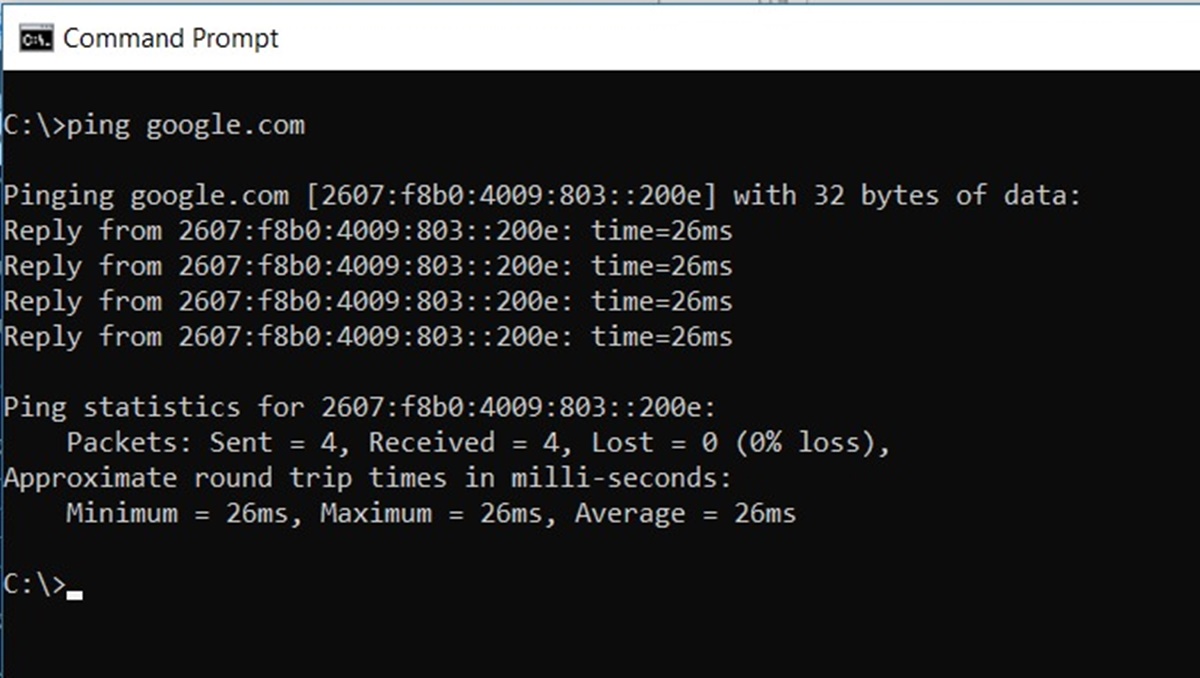What Is a Command?
A command in the context of computers refers to a directive or instruction given to a computer system or program to perform a specific task. It acts as a way for users to communicate with their computers and execute various operations. By issuing commands, users can interact with computer systems and control their behavior.
Commands are typically entered via a command-line interface (CLI) or a graphical user interface (GUI). In a CLI, users type commands directly into a terminal or command prompt, while a GUI provides a visual interface with buttons and menus to select and execute commands.
Commands can be as simple as opening an application or as complex as performing system maintenance tasks. They can range from basic operations like copying files or deleting folders to advanced functions like running network diagnostics or compiling code.
When a command is executed, the computer interprets it and carries out the specified action. The instructions within the command are executed sequentially, taking into account any valid parameters or options provided by the user. The computer’s operating system or software program analyzes the command and performs the necessary operations to fulfill the request.
Commands play a fundamental role in computer systems, providing users with a means to control and interact with their devices effectively. They enable users to automate tasks, customize system settings, troubleshoot problems, and access various features and services.
Understanding how commands work and becoming familiar with their syntax and usage is essential for effectively navigating and utilizing computer systems.
How Commands Work
Commands function as a bridge between users and computers, allowing users to communicate their intentions and instruct the computer to perform specific tasks. When a user enters a command, the computer processes it through the operating system or the specific software program responsible for handling commands.
The process of how commands work can vary depending on the operating system and software being used, but there are some common steps involved:
- User Input: The user enters a command either through a command-line interface or a graphical user interface.
- Command Parsing: The computer’s operating system or software parses the command to understand its structure and components. This involves separating the command into different parts, such as the command itself, arguments, options, and parameters.
- Command Execution: After parsing the command, the computer executes the appropriate actions based on the command’s instructions. This can involve performing file operations, launching applications, manipulating data, or carrying out various system operations.
- Feedback: Once the command is executed, the computer may provide feedback to the user, such as displaying the results of the command or returning a specific output.
Commands can be made up of a combination of keywords, options, parameters, and arguments. Keywords represent the main instruction, while options modify the behavior of the command. Parameters provide additional information, and arguments specify the specific data or files on which the command should operate.
Some commands require proper syntax and specific formatting to function correctly. For example, a command might require specific order of options or parameters, or specific flags to enable or disable certain functionalities.
It’s important to note that the availability and functionality of commands can vary across different operating systems and software programs. Each system may have its own set of commands and specific syntax conventions.
By understanding how commands work and becoming familiar with their structure and requirements, users can effectively leverage them to navigate computer systems, automate tasks, and accomplish specific objectives.
Command Syntax
Command syntax refers to the specific structure and formatting rules that commands must adhere to in order to be understood and executed by a computer system or software program. The syntax provides a set of guidelines for properly constructing and formatting commands.
The syntax of a command typically consists of various elements, including keywords, options, parameters, and arguments:
- Keywords: These are the main instructions that define the action the command will perform. Keywords can vary depending on the specific command and its purpose.
- Options: Options modify the behavior of the command and are typically preceded by a dash (-) or double-dash (–). They provide additional functionalities or specify certain settings for the command.
- Parameters: Parameters provide additional information that the command may require to execute correctly. They are typically specified without any prefix and may include values or identifiers.
- Arguments: Arguments specify the specific data or files on which the command should operate. They can be filenames, directory paths, or other input values required by the command.
The order and format of these elements can vary depending on the specific command and the operating system or software being used. Some commands may require specific options or parameters to be provided in a particular order, while others may allow more flexibility.
It is important to follow the correct syntax when entering commands to ensure they are interpreted correctly by the computer. Incorrect syntax may result in errors or unexpected behavior. Some commands may provide a help or man (manual) page that outlines the syntax and provides examples of how to use the command.
Additionally, command syntax often supports special characters, wildcards, and operators to further refine and specify the desired action. These can be used to perform tasks like searching for files based on specific criteria or manipulating large sets of data.
Command syntax is essential for effectively using commands and harnessing their full potential. By understanding the syntax and following the correct format, users can construct and execute commands accurately, enabling them to accomplish their desired tasks efficiently.
Command Categories
Commands can be categorized into different groups based on their functionality and purpose. These categories help organize and classify commands, making it easier for users to identify which commands to use for specific tasks. While the specific categories may vary depending on the operating system or software, here are some common command categories:
- File and Directory Management: Commands in this category are used to create, delete, move, rename, and manipulate files and directories. They provide users with the ability to organize and manage their file system effectively.
- Process Management: These commands are responsible for managing processes and programs running on the computer. They allow users to start, stop, prioritize, and monitor processes to optimize system resources.
- System Configuration and Maintenance: Commands in this category are used for system configuration and maintenance tasks. They enable users to manage system settings, install and update software, configure network settings, and perform system diagnostics.
- Text Manipulation: These commands are specifically designed to manipulate and process text files. They provide functionalities like searching, replacing, sorting, filtering, and formatting text, making them useful for tasks such as text editing, data extraction, and report generation.
- Network Operations: Commands in this category deal with network-related functionalities. They allow users to establish network connections, troubleshoot network issues, check network status, and perform various network operations.
- Utility Commands: These commands provide general-purpose functionalities that are often used in various scenarios. They include commands for file compression, system monitoring, data encryption, system information retrieval, and more.
These categories are not exhaustive, and there may be additional categories or command groupings specific to certain operating systems or software programs. Users can explore documentation and resources related to their system or software to discover more command categories and their respective commands.
Understanding the command categories enables users to identify the relevant commands for specific tasks and helps them navigate through the available options effectively. By utilizing the right category of commands, users can streamline their workflow and efficiently manage their computer systems.
Commonly Used Commands
There are numerous commands that users frequently rely on to perform common tasks and operations on their computer systems. These commands are often considered fundamental and widely used across different operating systems and software programs. Here are some of the commonly used commands:
- cd: This command is used to change the current directory in the command-line interface. It allows users to navigate through the file system by specifying the directory path.
- ls: The ls command is used to list the contents of a directory. It displays files and directories within the specified directory, providing information such as file names, sizes, permissions, and timestamps.
- mkdir: This command creates a new directory in the file system. Users can specify the name and location of the new directory to be created.
- rm: The rm command is used to delete files and directories from the file system. It can permanently remove files, and with the appropriate options, can delete directories and its contents as well.
- cp: This command is used to copy files and directories. It allows users to duplicate files while preserving their content and attributes.
- mv: The mv command is used to move files and directories. It can be used to rename files or move them to a different location within the file system.
- grep: This command is used for searching and filtering text within files or command output. It allows users to find specific patterns or strings of text within a file or a set of files.
- ps: The ps command lists the running processes on the computer. It provides information such as process IDs, names, states, and resource usage.
- chmod: This command changes the permissions of files and directories. It allows users to modify the read, write, and execute permissions for different user groups.
- ping: The ping command is used to test network connectivity and check the response time between a user’s computer and another device or server on the network.
These are just a few examples of commonly used commands. The availability and syntax of commands may vary depending on the operating system and software being used.
By mastering these commands and their usage, users can efficiently perform routine tasks, manage files and directories effectively, troubleshoot problems, and navigate their computer systems with ease.
Command Examples
Command examples help provide a practical understanding of how commands are used to accomplish specific tasks. Here are a few command examples:
- Example 1: To change the current directory to the “Documents” folder in the command-line interface, use the command:
cd Documents. - Example 2: To list all files and directories in the current directory, use the command:
ls. - Example 3: To create a new directory called “Photos” in the current directory, use the command:
mkdir Photos. - Example 4: To remove a file named “report.txt” from the file system, use the command:
rm report.txt. - Example 5: To copy a file named “image.jpg” from the current directory to a directory named “Pictures”, use the command:
cp image.jpg Pictures/. - Example 6: To move a file named “document.docx” from the current directory to the “Documents” directory, use the command:
mv document.docx Documents/. - Example 7: To search for a specific word, such as “hello”, within a file named “text.txt”, use the command:
grep "hello" text.txt. - Example 8: To display the running processes on the computer, use the command:
ps. - Example 9: To change the permissions of a file named “script.sh” to allow the owner to read, write, and execute, use the command:
chmod u=rwx script.sh. - Example 10: To check the network connectivity to a website, use the command:
ping www.example.com.
These examples illustrate how commands can be used to perform specific actions. The actual commands used may differ depending on the operating system and software being utilized.
By studying command examples and experimenting with different commands, users can gain a deeper understanding of their functionality and expand their knowledge of command-line operations.