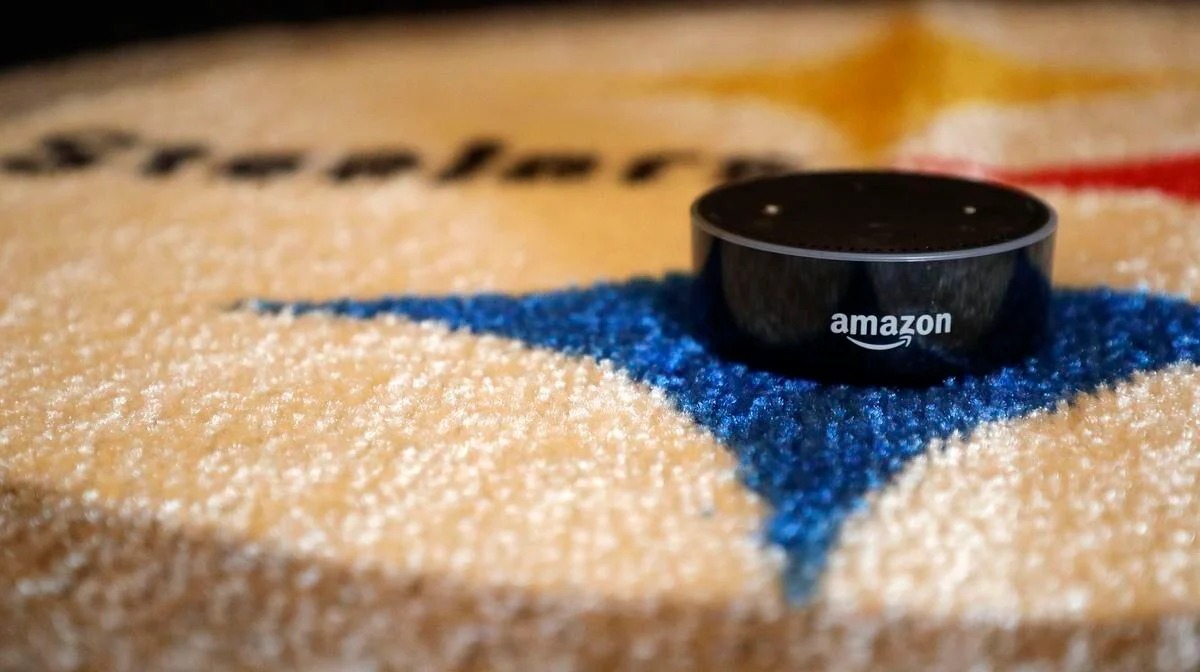Control Non-Smart Devices
While the Amazon Echo offers a vast range of capabilities, one thing it can’t do is directly control non-smart devices. Unlike its ability to interact seamlessly with various smart home devices, such as lights, thermostats, and door locks, the Echo lacks the capability to control devices that aren’t part of the Internet of Things (IoT).
This limitation stems from the fact that non-smart devices typically don’t have connectivity options or the ability to receive commands remotely. These devices rely on physical inputs, such as switches or buttons, which require direct interaction from a user rather than communication through a smart speaker like the Echo.
For example, let’s say you have a traditional coffee maker or a standard television. Without any smart functionality integrated into these devices, the Echo won’t be able to turn the coffee maker on or off or change the channel on the television directly.
However, there are workarounds to enable some level of control over non-smart devices using the Echo. One common solution is to use smart plugs or outlets that you can connect to non-smart devices. These plugs can be controlled via the Echo, allowing you to turn on or off the connected devices by voice command. This method can provide limited control over non-smart devices, but it is not as seamless as controlling native smart devices.
Moreover, there are third-party devices and hubs available in the market that can act as intermediaries, enabling the integration of non-smart devices into a smart home ecosystem. These devices facilitate communication between the Echo and non-smart devices by bridging the gap between the two. However, keep in mind that these solutions might vary in terms of compatibility and effectiveness for different types of non-smart devices.
Watch Movies or TV Shows
While the Amazon Echo is a highly versatile smart speaker, it does have its limitations. One of the things it can’t do is directly stream movies or TV shows. Unlike some other smart devices, the Echo doesn’t have a built-in screen or the capability to display visual content.
The Echo primarily relies on its voice assistant, Alexa, to provide information, perform tasks, and entertain users through audio responses. You can ask Alexa for recommendations, trivia, or even to play music from various streaming services. However, when it comes to watching movies or TV shows, the Echo alone cannot deliver the visual experience that many users seek.
That being said, there are ways to work around this limitation and still watch your favorite content. Alexa can be used to control compatible streaming devices, such as Fire TV or Roku, that are connected to your TV. By integrating your Echo with these devices, you can use voice commands to search for and play movies or TV shows on your television.
For example, you can say, “Alexa, open Netflix on Fire TV” or “Alexa, play ‘Stranger Things’ on Roku,” and the Echo will send the appropriate commands to your streaming device, allowing you to enjoy your desired content on the big screen.
In addition to controlling streaming devices, the Echo can also pair with Bluetooth-enabled TVs or audiovisual systems. By connecting your Echo to your TV or speakers via Bluetooth, you can use voice commands to play audio from streaming services or control volume settings. While this won’t provide a visual experience, it does offer a convenient way to listen to your favorite movie soundtracks or enjoy audio content without reaching for a remote.
Furthermore, Amazon has introduced Echo Show and Echo Spot, which have built-in screens. These devices allow you to watch video content and make video calls. However, it’s important to note that the Echo Show and Echo Spot are separate devices from the standard Echo and require a different purchase.
Although the Amazon Echo cannot directly stream movies or TV shows, its integration with other devices and streaming services provides alternative ways to enjoy visual content and enhance your home entertainment experience.
Make Phone Calls
Despite its extensive range of features, making phone calls directly from the Amazon Echo is something it can’t do. While the Echo excels at voice recognition and communication, it lacks the ability to place traditional phone calls using a standard telephone network.
It’s important to note that the Echo is primarily designed to facilitate voice-based interactions within a connected ecosystem. While it supports voice and video calls between Echo devices or through supported messaging services, it doesn’t offer the functionality to make traditional phone calls to landlines or mobile numbers.
However, there are workarounds to overcome this limitation and make phone calls using the Echo. One option is to link your mobile phone to the Echo using the Alexa app. This will allow you to make calls through the Echo using voice commands, with the calls being routed through your connected mobile device.
To set up this feature, you need to enable the calling and messaging option in the Alexa app and give permissions for the app to access your contacts. Once set up, you can simply ask Alexa to call a specific contact by name or their phone number. The Echo will then connect to your paired mobile device and initiate the call using your mobile network.
Another option is to use a third-party communication service that is compatible with the Echo, such as Skype or Viber. By linking your account with the Echo, you can make calls through these services using your voice commands. This allows you to reach out to contacts using their Skype or Viber usernames or phone numbers.
Additionally, Amazon has introduced newer models of the Echo, such as the Echo Dot with Clock and the Echo Show, that offer built-in video calling capabilities. These devices allow you to make video calls to other supported devices or to contacts who have compatible video call apps installed.
While the Amazon Echo can’t make traditional phone calls on its own, it offers various alternatives to facilitate voice and video communication through connected devices and third-party services, expanding the scope of communication possibilities within a smart home environment.
Browse the Internet
When it comes to browsing the internet, the Amazon Echo has its limitations. While the Echo provides quick access to information and can perform various tasks using voice commands, it does not have a built-in web browser. This means that it cannot directly browse the internet or display web pages.
The primary reason behind this limitation is that the Echo is designed as a voice-controlled smart speaker focused on delivering a seamless voice assistant experience rather than a full-fledged web browsing device. Its main functionalities revolve around providing information, playing music, controlling smart home devices, and interacting with various supported services.
However, this doesn’t mean that you can’t access information from the internet through the Echo. Alexa, the voice assistant of the Echo, is capable of retrieving information from the web and providing it verbally. You can ask Alexa questions, perform searches, and get answers based on online sources.
For instance, you can ask Alexa about the weather, current news, stock market updates, sports scores, or general knowledge queries, and it will leverage its vast database of information to provide you with accurate responses.
In addition to these capabilities, the Echo can also connect to various compatible services and platforms, allowing you to access specific types of content. For example, through voice commands, you can stream music from popular platforms like Spotify or Amazon Music, listen to podcasts, or access content from supported news and radio services.
Moreover, as the Echo integrates with other smart devices and services, you can use it as a hub to control and access information on those devices. For example, if you have a smart thermostat or a security camera system connected to the Echo, you can use voice commands to adjust the temperature or check your camera feeds, respectively.
Overall, while the Amazon Echo cannot directly browse the internet or display web pages, it offers alternative ways to access information, retrieve online content, and interact with various services through voice commands, making it a versatile and convenient device for obtaining information and entertainment.
Play Video Games
While the Amazon Echo is a versatile and capable device, one thing it can’t do is play video games. Unlike dedicated gaming consoles or gaming PCs, the Echo is not designed or equipped with the hardware and software capabilities necessary for gaming.
The primary function of the Amazon Echo is to act as a voice-controlled smart speaker and provide various services, such as voice assistance, music streaming, and smart home control. Its primary focus is on delivering a seamless and efficient voice assistant experience rather than immersive gaming.
That being said, the Echo does offer limited gaming-like experiences through voice-enabled games and interactive skills. These games and skills are designed to provide entertainment and engage users in various interactive activities, but they are not on par with the graphics and gameplay experience offered by dedicated gaming devices.
Games for the Echo are typically simple, text-based, and rely heavily on voice interaction. They often involve storytelling, trivia questions, word games, or decision-making scenarios. While these games can be enjoyable and entertaining, they do not provide the same level of visual and immersive experience as traditional video games.
In addition to the interactive voice games, the Echo also supports various game-related skills that provide gaming-related information, such as game facts, tips, and trivia, as well as game-themed quizzes and challenges. These skills allow users to engage with their favorite games and gaming genres on a conversational level but do not offer actual gameplay.
If you’re looking for a more immersive gaming experience, it’s recommended to explore dedicated gaming platforms such as gaming consoles, PCs, or mobile devices. These devices are specifically designed to deliver high-quality graphics, complex gameplay mechanics, and a wide range of gaming options, offering a much richer and more immersive gaming experience.
While the Amazon Echo cannot play video games in the traditional sense, it does provide alternative gaming experiences through voice-enabled games and interactive skills, making it a convenient device for casual gaming and engaging interactive entertainment.
Display Visual Content
One of the limitations of the Amazon Echo is its inability to display visual content. Unlike devices with screens, such as smartphones, tablets, or smart TVs, the Echo doesn’t have a built-in display to showcase visual information or media.
The Echo primarily relies on its voice assistant, Alexa, to communicate and provide information through audio responses. It leverages voice recognition technology to understand and respond to user commands, making it a convenient hands-free device for accessing various services and controlling smart home devices.
However, there are certain workarounds that allow users to access visual content indirectly through the Echo. One option is to connect the Echo to a compatible smart TV or an external display device. By linking the Echo to a screen, you can take advantage of voice commands to control and navigate visual content on that connected display.
For example, if you have a Fire TV device connected to your TV, you can use your Echo to control media playback, select apps or streaming services, and perform other functions through voice commands. This integration allows you to enjoy visual content on your TV while utilizing the Echo’s voice control capabilities.
In addition to controlling external devices, Amazon has also introduced Echo devices with built-in screens, such as the Echo Show and Echo Spot. These devices offer the ability to display visual content, such as video clips, photos, and even video calls. The Echo Show and Echo Spot act as a bridge between audio and visual experiences, expanding the functionalities available to users.
It’s important to note that while the Echo Show and Echo Spot can display visual content, their screen sizes are relatively small compared to dedicated smart TVs or larger electronic devices. This may affect the user experience when consuming visual media, as the screen size might not be as immersive or suitable for extended viewing.
Overall, while the Amazon Echo itself cannot display visual content, its integration with external devices, such as smart TVs or through specific Echo models with screens, offers users the option to access and enjoy visual media with the convenience of voice control.
Read Books or Magazines
When it comes to reading books or magazines, the Amazon Echo has its limitations. While the Echo is a powerful voice-controlled device with a wide range of capabilities, it does not have a built-in screen or the ability to display text-based content for reading.
The primary focus of the Echo is on voice interactions and providing information and entertainment through audio responses. It excels at tasks like playing music, answering questions, controlling smart home devices, and accessing various services, but it does not serve as a dedicated e-reader like devices such as the Kindle.
However, there are ways to work around this limitation and enjoy reading books or magazines indirectly through the Echo. One option is to link your Echo device to a compatible e-reader or tablet using Bluetooth. By pairing your Echo with a device that has a screen and the capability to display books or magazines, you can use voice commands to control the reading experience.
For example, if you have an Amazon Kindle, you can link it to your Echo device and use voice commands to play audiobooks, switch between books, or control the reading progress. This integration offers a convenient hands-free reading experience by combining the benefits of voice control with the visual capabilities of a dedicated e-reader.
In addition to controlling external devices, the Echo also supports various audiobook platforms, such as Audible, allowing you to enjoy listening to books through voice commands. You can ask Alexa to play your favorite audiobooks or switch between chapters seamlessly using your connected Audible account.
Moreover, if you are a subscriber to certain magazines or newspapers, you can ask Alexa to read the latest news or specific articles from those publications. While this does not provide the same immersive reading experience as physically reading a book or magazine, it allows you to access the information through audio format.
It’s important to note that if you are a fan of e-reading and frequently engage in reading books or magazines, dedicated devices like the Kindle or tablets offer a more comprehensive reading experience with their e-ink displays and extensive e-book libraries. The Echo, on the other hand, serves as a complementary device for accessing books and magazines through voice-enabled platforms.
Print Documents
When it comes to printing documents, the Amazon Echo has its limitations. The Echo itself does not have a built-in printer or the capability to print documents directly. It is primarily designed as a voice-controlled smart speaker that focuses on providing information, entertainment, and controlling smart home devices.
The Echo’s main function revolves around voice interaction and leveraging its virtual assistant, Alexa, to perform various tasks. While it can provide spoken information, retrieve data, and connect with compatible services, it does not have the ability to physically print documents.
However, there are alternative ways to print documents using the Echo indirectly. One option is to pair the Echo with a printer that supports remote printing or is connected to a compatible service or app. By linking your printer with the appropriate service, you can use voice commands through the Echo to initiate the printing process.
For example, if you have a printer that is compatible with the Amazon Alexa Print feature, you can send print commands to your printer through the Echo by simply saying, “Alexa, print [document or file name].” This integration allows you to conveniently print documents and files by utilizing the voice control capabilities of the Echo.
Furthermore, you can also enable skills or utilize third-party services that enable remote printing through the Echo. These skills or services often require you to set up and configure the printing functionality in advance. Once configured, you can use voice commands to send documents, images, or other printable content to your printer remotely.
It’s worth noting that the compatibility and functionality of printing capabilities may vary depending on the printer model, the services or apps being used, and the specific requirements of the printing task. It is recommended to check the documentation and support resources of your printer and printer-related services for detailed instructions on setting up and using remote printing with the Echo.
While the Echo itself cannot directly print documents, it can be integrated with compatible printers and services to facilitate remote printing through voice commands. This offers users a convenient way to initiate printing tasks without the need for physical interaction with the printer or a computer.
Provide Detailed Weather Forecasts
While the Amazon Echo is a powerful and reliable smart speaker, it does have limitations when it comes to providing highly detailed weather forecasts. The Echo is designed to deliver quick weather updates and basic information, but it may not offer the same level of detail as specialized weather forecasting services or dedicated weather apps.
The Echo relies on its built-in weather capabilities and its integration with weather data providers to provide users with current weather conditions, temperature, and basic forecasts. By simply asking Alexa about the weather, users can receive a brief overview of the current weather and upcoming conditions.
While this basic information can be helpful for planning daily activities or getting a general sense of the weather, it may not include highly specific details or provide comprehensive forecasts for specific locations.
However, Alexa does have the ability to provide more detailed weather information for specific locations through third-party skills. These skills, developed by weather service providers, can offer extended forecasts, hourly predictions, precipitation probabilities, wind speed, and other specific weather data.
By enabling and configuring these weather skills, users can access more detailed information about the weather in their area by asking Alexa for specific details or using voice commands to get custom weather reports.
It’s important to note that while the Echo can provide a certain level of weather forecasting and details, it may not match the specific features and functionalities of dedicated weather apps or services that specialize in delivering comprehensive forecasts, radar maps, and other advanced weather data.
If you require highly detailed weather forecasts or specific weather-related information, it’s recommended to use specialized weather apps or visit reputable weather websites that offer more advanced and accurate data.
Overall, while the Amazon Echo can provide basic weather information, its level of detail and forecast accuracy may not match specialized weather services or dedicated weather apps. However, with the integration of third-party weather skills, users can access more specific and detailed weather forecasts through voice commands with the help of Alexa.
Type or Write Text
One of the limitations of the Amazon Echo is that it does not have the ability to type or write text. While it excels at voice recognition and communication, the Echo is primarily designed to be a hands-free voice-controlled device and does not have a built-in keyboard or touch interface.
The Echo’s core functionality revolves around voice interactions and using Alexa, the voice assistant, to perform various tasks, provide information, and control connected devices. It is optimized for voice input and output, making it a convenient device for hands-free operations and communication.
However, there are alternative methods to input and interact with text using the Echo. One option is to use the Alexa app on a smartphone or tablet. Through the app, you can type or write text, which can then be sent to the Echo to execute commands or perform specific actions.
For example, if you want to send a message or make a note, you can use the Alexa app to type or dictate the text, and then send it to the Echo via a voice command or by tapping the send button in the app. The Echo will then process the text and act accordingly.
Additionally, there are third-party skills and integrations that allow you to interact with other software platforms or services using the Echo. These skills may provide options for text input through voice or by utilizing other connected devices, such as smartphones or tablets, to facilitate text-based interactions.
It’s worth noting that while there are methods to input text using the Echo, its primary function is voice-based interaction. If you frequently need to type or write text, it is more practical to use devices specifically designed for text input, such as keyboards or touch-enabled devices like smartphones or tablets.
While the Amazon Echo itself does not have the ability to type or write text, there are workarounds using the Alexa app and third-party integrations that allow for text input and interaction. However, for extensive text-based tasks, it is recommended to use devices better suited for such purposes.