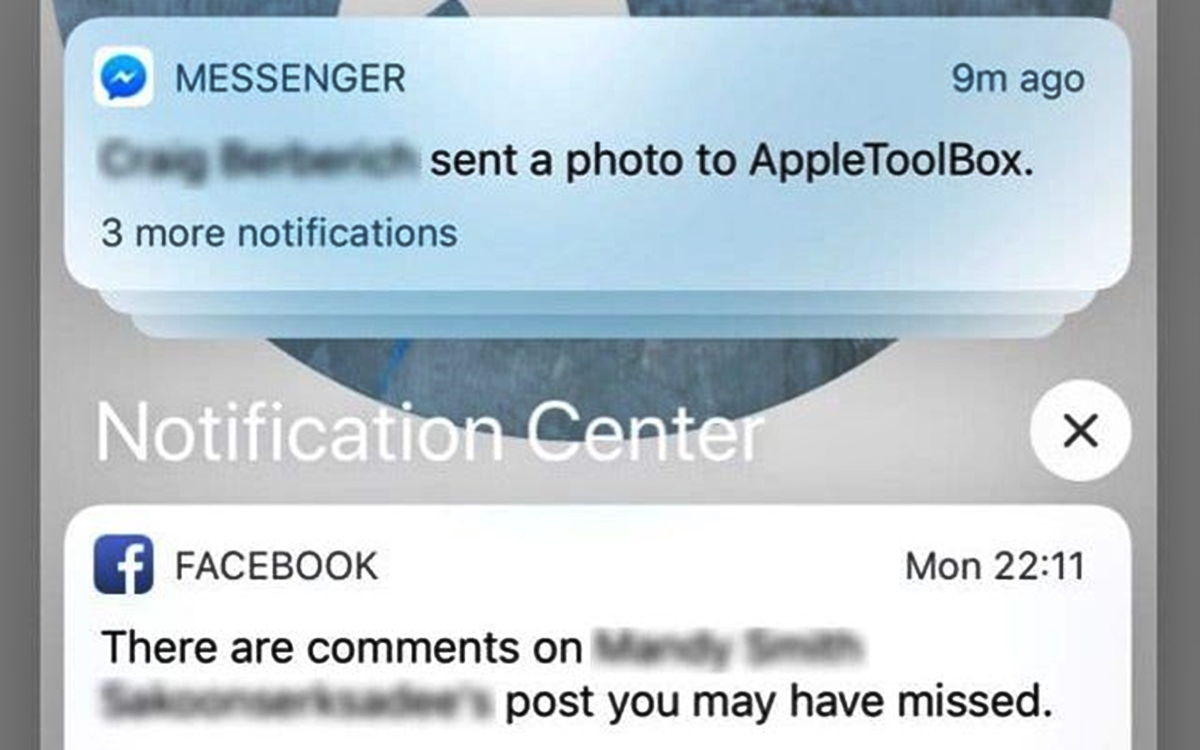What are Push Notifications?
Push notifications are messages sent to your mobile device or computer to inform you about new activities, updates, or important events happening on Facebook. They are designed to keep you connected and engaged with your friends, groups, pages, and events in real-time.
When you enable push notifications on Facebook, you will receive instant alerts on your device whenever you have a new message, friend request, post comment, or any other significant activity on the platform. These notifications appear as pop-up messages, banners, or badges, depending on your device’s settings.
The purpose of push notifications is to ensure that you stay updated and connected with your Facebook network, even when you are not actively using the app or website. They provide you with valuable information and allow you to stay in the loop with the latest developments, ensuring that you never miss out on any important updates or interactions.
Push notifications are particularly useful for businesses, organizations, and individuals who use Facebook for marketing or promotional purposes. They allow you to reach your audience instantly, making it easier to engage with your customers or followers and drive traffic to your website, blog, or online store.
Furthermore, push notifications are not limited to text messages alone. They can also incorporate images, videos, emojis, and other multimedia elements to make the notifications more captivating and engaging.
Overall, push notifications on Facebook play a vital role in enhancing your user experience. They provide you with timely information, enable instant interactions, and help you stay connected with your social network, making Facebook a more dynamic and interactive platform.
How do Push Notifications work on Facebook?
Push notifications on Facebook rely on a technology called client-side or browser-based push notifications. This technology allows websites and applications, including Facebook, to send notifications to users’ devices, even when they are not actively using the platform.
When you first install the Facebook mobile app or access the website, you will be prompted to enable push notifications. If you choose to enable them, Facebook will register your device and browser to receive push notifications.
Whenever there is a new activity or update relevant to your account, such as a new message or post comment, Facebook’s server notifies your registered device to deliver the push notification. The notification is then displayed on your device’s home screen, lock screen, or in the notification center, depending on your device’s settings.
It’s important to note that push notifications on Facebook are personalized and tailored to your preferences. The platform uses various factors, including your activity, interests, and settings, to determine which notifications to deliver to you.
For example, if you frequently interact with certain friends or pages, Facebook will prioritize notifications related to their activities. Similarly, if you have enabled notifications for specific events or groups, you will receive updates about them as well.
To ensure that push notifications are delivered seamlessly, Facebook uses a combination of technologies, including web APIs and service workers, which enable real-time communication between the server and your device. This ensures that you receive notifications instantly, providing you with a smooth and efficient user experience.
It’s worth noting that push notifications on Facebook are secure and respect your privacy. The platform follows strict guidelines and policies to protect your personal information and ensure that notifications are only sent for activities that you have consented to receive. You have full control over which notifications you want to enable or disable, and you can customize the settings to suit your preferences.
Can you control your Push Notifications on Facebook?
Yes, you have complete control over your push notifications on Facebook. The platform provides you with the flexibility to customize and manage the types of notifications you receive, ensuring that you only receive alerts for the activities that matter to you.
Facebook allows you to adjust your push notification settings both on the mobile app and the website. To access these settings on the mobile app, tap on the menu icon, go to “Settings & Privacy,” select “Settings,” and then click on “Notifications.” On the website, you can access the notification settings by clicking on the inverted triangle icon, selecting “Settings & Privacy,” and then clicking on “Notifications.”
Once you are in the notification settings, you can choose which types of activities you want to receive push notifications for. You can enable or disable notifications for messages, friend requests, post comments, post likes, event invitations, group updates, and much more. By selecting the activities that are relevant to you, you can ensure that you receive timely alerts without being overwhelmed with unnecessary notifications.
In addition to enabling or disabling specific types of push notifications, Facebook also allows you to customize the delivery method and frequency. You can choose whether you want the notifications to appear as pop-up messages, banners, or badges on your device’s screen. You can also adjust the sound and vibration settings to personalize the notification experience.
Furthermore, Facebook provides a “Quiet Hours” feature, which allows you to specify a time period during which you do not wish to receive any push notifications. This can be useful when you want uninterrupted time or be free from distractions. During these quiet hours, the notifications will be queued and delivered once the quiet period ends.
It’s important to regularly review and update your push notification settings on Facebook to ensure that they align with your preferences and needs. By managing your push notifications effectively, you can reduce noise and focus on the activities and interactions that are most important to you.
Remember that while you have control over your push notifications, it’s still recommended to enable notifications for essential activities like messages and friend requests to stay connected and responsive to your Facebook network.
Different types of Push Notifications on Facebook
Facebook offers various types of push notifications to keep you informed about different activities and updates happening on the platform. These notifications are designed to provide you with real-time alerts and encourage engagement with your friends, groups, and pages. Here are some of the different types of push notifications you can receive on Facebook:
- Messages: Whenever you receive a new message from a friend or a group chat, you will receive a push notification to inform you about it. This ensures that you can quickly respond to messages and stay connected with your contacts.
- Friend Requests: Push notifications for friend requests notify you when someone sends you a friend request on Facebook. This allows you to promptly accept or decline the request and expand your social network.
- Post Comments: When someone comments on a post you have shared or commented on, you will receive a push notification informing you of the new comment. This ensures that you stay engaged with the conversations happening on your posts.
- Post Likes: Push notifications for post likes inform you when someone likes a post you have shared. This allows you to gauge the popularity or impact of your posts and encourages further engagement.
- Event Invitations: If you receive an invitation to an event on Facebook, you will receive a push notification about it. This ensures that you stay informed about upcoming events and can RSVP or get more details.
- Group Updates: Push notifications for group updates notify you about new posts, comments, or activities in the Facebook groups you are a part of. This helps you stay engaged in group discussions and collaborations.
- Page Activity: If you have followed or liked a Facebook page, you will receive push notifications about the page’s activities, such as new posts or events. This allows you to stay updated with the content and developments from pages you are interested in.
- Tagging: When someone tags you in a post, photo, or comment, you will receive a push notification. This ensures that you are aware of being mentioned and can respond or engage with the tagged content.
These are just a few examples of the different types of push notifications you can receive on Facebook. The platform continually introduces new notification features to enhance the user experience and keep you connected with your Facebook network.
Why should you enable Push Notifications on Facebook?
Enabling push notifications on Facebook offers several advantages and benefits that can enhance your experience on the platform. Here are some compelling reasons why you should consider enabling push notifications:
- Stay Connected: Push notifications ensure that you stay connected with your Facebook network in real-time. You will receive instant alerts about new messages, friend requests, comments, and activities, allowing you to respond promptly and maintain your social connections.
- Timely Updates: By enabling push notifications, you will receive timely updates about important events, group activities, and page updates. This ensures that you stay in the loop and never miss out on any significant information or opportunities.
- Increased Engagement: Push notifications serve as reminders and prompts to engage with your Facebook interactions. Whether it’s responding to messages, commenting on posts, or attending events, push notifications prompt you to take action and stay actively involved in your social network.
- Promotional Opportunities: If you are a business or organization using Facebook for marketing purposes, push notifications can be a valuable tool to promote your products, services, or events. You can reach your audience instantly and drive traffic to your website, blog, or online store.
- Personalization and Customization: Facebook allows you to customize your push notification settings according to your preferences. You can choose which types of activities you want to receive notifications for, the delivery method, and even set quiet hours to avoid distractions during certain times.
- Efficient Communication: Push notifications enable efficient and direct communication with your Facebook contacts. Whether it’s a time-sensitive message or an urgent update, push notifications ensure that you receive the information as soon as possible, facilitating seamless communication.
- Enhanced User Experience: By enabling push notifications, you can make the most of your Facebook experience. You will be instantly notified about activities that are important to you, helping you stay engaged, informed, and connected with your social network.
When enabling push notifications, it’s important to strike a balance between staying informed and avoiding overwhelming notification overload. Customize your settings to ensure that you receive notifications for activities that are meaningful to you while minimizing distractions.
Ultimately, enabling push notifications on Facebook can greatly enhance your overall experience on the platform, keeping you engaged, connected, and up-to-date with your friends, groups, pages, and events.
How to enable/disable Push Notifications on Facebook?
Enabling or disabling push notifications on Facebook is a straightforward process that can be done through the platform’s settings. Whether you want to receive instant alerts or prefer to limit the notifications you receive, here’s a step-by-step guide on how to enable or disable push notifications on Facebook:
- Mobile App:
- Open the Facebook mobile app on your device and log in to your account.
- Tap on the menu icon (three horizontal lines) located at the top right corner of the screen.
- Scroll down and tap on “Settings & Privacy.”
- Select “Settings” from the drop-down menu.
- Tap on “Notifications.”
- Toggle the switch next to each notification type to enable or disable them according to your preference.
- You can also tap on each notification type to further customize the settings, including sound, vibration, and other options.
- Website:
- Visit the Facebook website and log in to your account.
- Click on the inverted triangle icon located at the top right corner of the screen.
- From the drop-down menu, select “Settings & Privacy.”
- Click on “Settings.”
- In the left-hand menu, click on “Notifications.”
- On the right-hand side, you will see a list of notification types. Click on each notification type to enable or disable them using the provided options.
- You can also click on “Edit” next to each notification type to further customize the settings, including sound, vibration, and other options.
- Redefining Your Notifications:
- When enabling push notifications, prioritize the notifications that are most important to you to avoid overwhelming your device with unnecessary alerts.
- Consider the frequency and urgency of each notification type to strike a balance between staying informed and minimizing distractions.
- Regularly review and update your notification settings to ensure they align with your preferences and needs.
By following these simple steps, you can easily enable or disable push notifications on Facebook and customize your notification settings according to your preferences.
How to customize your Push Notifications on Facebook?
Customizing your push notifications on Facebook allows you to tailor the alerts according to your preferences and needs. By customizing the settings, you can control the types of activities for which you receive notifications and fine-tune the delivery method. Here’s a step-by-step guide on how to customize your push notifications on Facebook:
- Mobile App:
- Open the Facebook mobile app on your device and log in to your account.
- Tap on the menu icon (three horizontal lines) located at the top right corner of the screen.
- Scroll down and tap on “Settings & Privacy.”
- Select “Settings” from the drop-down menu.
- Tap on “Notifications.”
- Toggle the switch next to each notification type to enable or disable them according to your preference.
- Tap on each notification type to access further customization options.
- In the customization options, you can choose the sound, vibration, and other alert settings specific to each notification type.
- Website:
- Visit the Facebook website and log in to your account.
- Click on the inverted triangle icon located at the top right corner of the screen.
- From the drop-down menu, select “Settings & Privacy.”
- Click on “Settings.”
- In the left-hand menu, click on “Notifications.”
- On the right-hand side, you will see a list of notification types. Customize each notification type using the available options.
- You can specify the sound, vibration, and other settings for each notification type.
- Quiet Hours:
- To avoid interruptions during specific times, you can set up “Quiet Hours” to disable push notifications temporarily.
- In the notification settings, look for the “Quiet Hours” option.
- Specify the start and end times for the quiet hours.
- During the specified quiet hours, push notifications will be queued and delivered once the quiet period ends.
- Regularly Review and Update:
- Regularly review and update your notification settings to ensure they reflect your current preferences and needs.
- Consider the importance and relevance of each notification type to determine whether you want to enable or disable them.
- Adjust the delivery method, sound, and vibration settings to personalize your push notification experience.
By customizing your push notifications on Facebook, you can ensure that you receive alerts for the activities that matter to you while minimizing unnecessary distractions. It’s essential to regularly review these settings to maintain a notification experience that aligns with your preferences.
How to manage your Push Notifications on Facebook?
Effectively managing your push notifications on Facebook allows you to stay informed without being overwhelmed by constant alerts. By managing your notifications, you can tailor the frequency and types of notifications you receive to align with your preferences. Here are some steps to help you effectively manage your push notifications on Facebook:
- Assess Your Notification Settings:
- Access your notification settings on the Facebook mobile app or website.
- Review the list of notification types and consider which ones are essential to your Facebook experience.
- Disable notifications for activities that are not relevant or important to you.
- Prioritize Notifications:
- Among the remaining notification types, prioritize them based on their importance and relevance to you.
- Consider enabling notifications for activities like direct messages, friend requests, and important updates from pages or groups you follow.
- Disable notifications for less critical activities to minimize distractions.
- Customize Delivery Method:
- Explore the available options for the delivery method of notifications on your device.
- Choose a method that suits your preferences, whether it’s pop-up messages, banners, badges, or a combination of these.
- Adjust the settings for sound and vibration to suit your personal preferences.
- Set Quiet Hours:
- To avoid being disturbed during specific times, set up “Quiet Hours” for your push notifications.
- Specify a timeframe during which you do not wish to receive any notifications.
- During quiet hours, push notifications will be queued and delivered once the quiet period ends.
- Regularly Review and Adjust:
- Periodically revisit your notification settings to ensure they align with your changing preferences.
- Take into account any new feature updates or changes in notification options on Facebook.
- Consider adjusting your settings based on your evolving usage patterns and priorities.
By effectively managing your push notifications on Facebook, you can ensure that you stay connected and informed without feeling overwhelmed by constant alerts. It’s important to regularly revisit and adjust your settings to maintain a balance between staying informed and avoiding unnecessary distractions.
Best practices for using Push Notifications on Facebook
When it comes to utilizing push notifications on Facebook, following best practices can help you achieve better engagement and user experience. Here are some essential best practices to consider:
- Segment and Personalize:
- Segment your audience and personalize your push notifications accordingly. Consider factors like demographics, interests, and previous interactions to deliver targeted and relevant notifications.
- Avoid sending generic or irrelevant notifications that might lead to user disengagement or opting out.
- Timing is Key:
- Be mindful of the timing of your push notifications. Pushing them at inappropriate or inconvenient times may irritate users and lead to negative reactions.
- Consider time zones and users’ preferences when scheduling your notifications to ensure the best possible response and user experience.
- Keep it Concise:
- Keep your push notifications concise, clear, and to the point. Avoid long-winded messages that may overwhelm users or get truncated on certain devices.
- Ensure that your notifications provide enough information to entice users to take action, whether it’s clicking a link, responding to a message, or attending an event.
- Incentivize Action:
- Encourage users to take action by offering incentives or exclusive benefits through your push notifications.
- Provide discounts, special offers, or early access to content to create a sense of urgency and increase engagement.
- Frequency and Relevancy:
- Strike a balance between sending sufficient notifications to stay engaged with your audience, while avoiding excessive or spammy notifications that may lead to fatigue or unsubscribes.
- Ensure that your notifications are relevant and valuable to the recipient. Sending too many irrelevant notifications may result in users ignoring or disabling them.
- Maintain Opt-Out Option:
- Respect users’ preferences by providing an easy opt-out option within your notifications.
- Make sure users have control over the notifications they receive and can unsubscribe at any time if they no longer find value in them.
- Monitor and Analyze:
- Regularly monitor and analyze the performance of your push notifications through metrics like open rates, click-through rates, and user engagement.
- Adjust your strategies based on the data you gather to optimize your notification campaigns and improve user response.
By adhering to these best practices, you can leverage push notifications on Facebook effectively, enhancing engagement, user experience, and the success of your campaigns.
Pros and cons of Push Notifications on Facebook
Push notifications on Facebook offer a range of benefits but also come with certain drawbacks. Evaluating the pros and cons can help you make an informed decision about utilizing push notifications on the platform. Here are the key advantages and disadvantages:
- Pros:
- Real-time updates: Push notifications provide instant updates about activities, messages, and interactions on Facebook, ensuring you stay connected and informed without actively using the platform.
- Increased engagement: Push notifications prompt users to engage with their Facebook network by responding to messages, comments, or attending events, leading to higher overall engagement on the platform.
- Opportunities for marketing and promotion: Push notifications can be effective tools for businesses, organizations, and individuals to promote their products, services, or events, instantly reaching a wide audience.
- Personalization and customization: Facebook allows users to customize push notification settings, tailoring them to receive alerts for specific activities and adjusting delivery methods according to personal preferences.
- Enhanced user experience: Push notifications on Facebook enable users to have a dynamic and interactive experience, notifying them about relevant updates and ensuring they never miss important information or interactions.
- Cons:
- Potential for information overload: Too many push notifications can lead to information overload and user fatigue. Users may become overwhelmed by constant alerts and may end up disabling or ignoring notifications.
- Possibility of distractions: Frequent or untimely push notifications can cause distractions in users’ daily routines, disrupting productivity or interrupting important tasks.
- User annoyance: Irrelevant or spammy push notifications may irritate users and negatively impact their perception of the sender. It is crucial to send targeted and meaningful notifications to maintain a positive user experience.
- Privacy concerns: Some users may have privacy concerns about push notifications, especially if they include sensitive information or if they feel their data is being accessed or used without their consent. Transparency and safeguarding user privacy is essential.
- Device dependence: Push notifications rely on users’ devices to deliver alerts. If a user’s device is turned off, not connected to the internet, or has notification settings disabled, they will not receive push notifications.
Consider these pros and cons when deciding how and when to use push notifications on Facebook. By carefully managing your push notification strategies to maximize the benefits while mitigating the drawbacks, you can create a positive and engaging experience for your users.