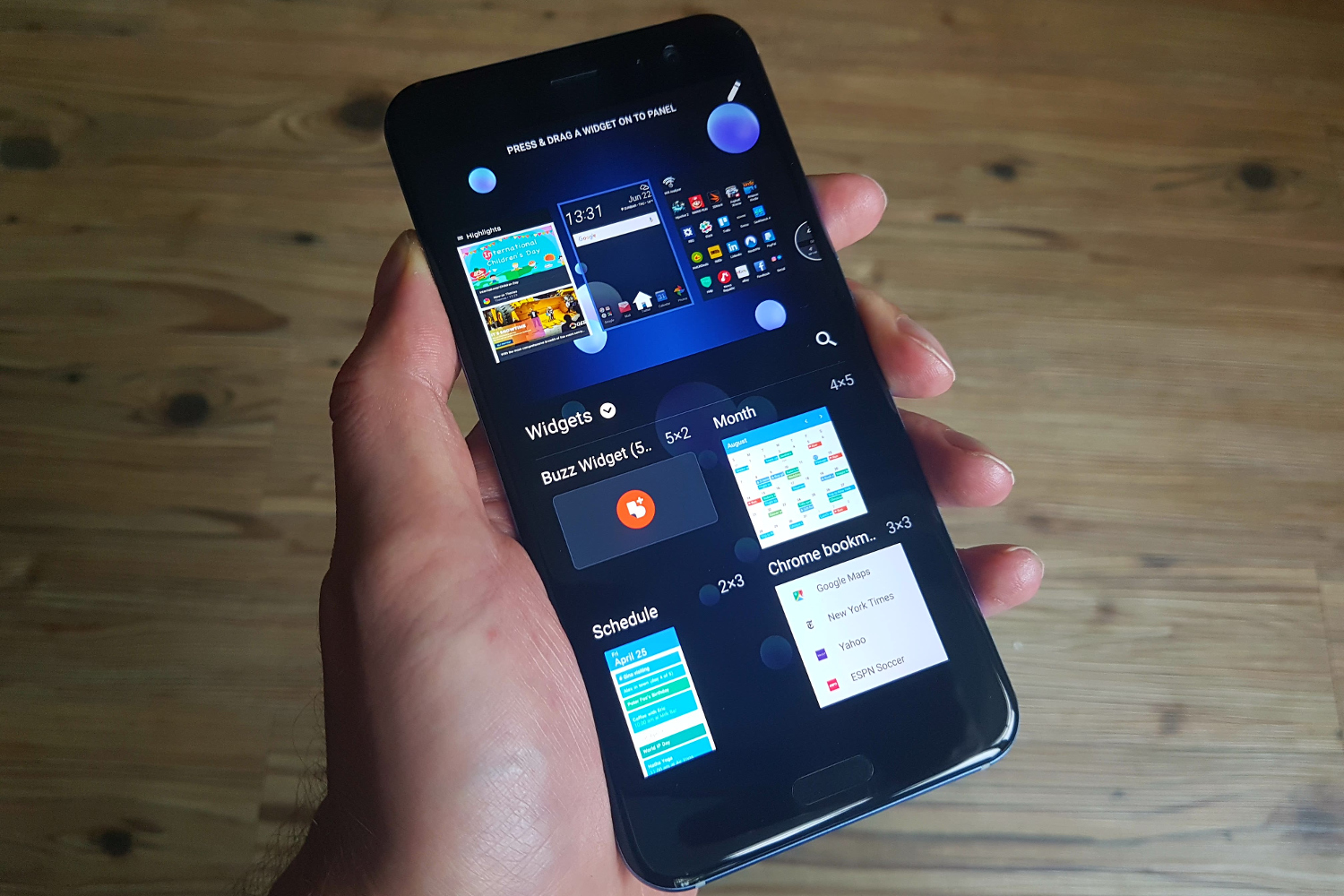What Are Android Widgets?
Android widgets are a key feature that sets apart the Android operating system from other mobile platforms. A widget is essentially a mini-application that can be placed on the home screen of an Android device. These widgets provide users with quick and easy access to information, tools, and functionalities without needing to open the full app.
Unlike traditional app icons, which only launch the respective app when tapped, widgets display real-time or updated information directly on the home screen. They offer at-a-glance access to various services, such as weather updates, calendar events, news headlines, music controls, and more. This allows users to view and interact with relevant content without the need for multiple taps or navigating through several screens.
Widgets are highly customizable, allowing users to personalize their home screen according to their preferences and needs. They come in different shapes, sizes, and designs, offering a visually appealing and interactive user experience. Widgets can be resized, repositioned, and customized to fit the available space on the home screen, making it easy to organize and access important information at a glance.
Android widgets add convenience and efficiency to the user experience. With just a quick glance, users can check the weather forecast, view upcoming appointments, play music, or control smart home devices, among many other possibilities. This eliminates the need to open individual apps, saving time and providing a more seamless and streamlined user experience.
Additionally, Android widgets are not limited to built-in apps; third-party developers can create their own widgets, enhancing the functionality and versatility of Android devices. This opens up a world of possibilities for users, allowing them to access and interact with their favorite apps’ features directly from the home screen.
How to Access Android Widgets
Accessing Android widgets is simple and straightforward. Here’s how you can do it:
1. Unlock your Android device and go to the home screen. Tap and hold on any empty space on the home screen. This will bring up the customization options.
2. From the customization menu, select “Widgets” or look for a dedicated widgets section. This will open the widgets menu.
3. In the widgets menu, you’ll find a wide range of pre-installed widgets as well as any third-party widgets that you have installed. Scroll through the available options or use the search bar to quickly find a specific widget.
4. Once you find the widget you want to add, tap and hold on it. This will enable you to drag and drop the widget onto the home screen.
5. Position the widget on the desired location of the home screen. You can also resize the widget by dragging its edges or corners.
6. Once you have placed the widget, release your finger to drop it onto the home screen. The widget will now be visible and functional.
To access the features and information provided by the widget, simply tap on it. Depending on the widget, this may launch the full app or open a pop-up window with the relevant information or controls.
If you want to remove a widget from the home screen, tap and hold on it until a remove or delete option appears. Drag the widget to the remove option to delete it from the home screen.
Note: The procedure to access widgets may vary slightly depending on the Android device and the version of the operating system you are using. Some devices may also offer additional customization options for widgets, such as changing their appearance or behavior.
Different Types of Android Widgets
Android offers a wide variety of widgets to cater to the diverse needs and preferences of users. Here are some of the different types of android widgets:
1. Information Widgets: These widgets provide users with quick access to essential information such as weather updates, calendar events, news headlines, and stock prices. They offer at-a-glance information without the need to open separate apps.
2. Communication Widgets: Communication widgets allow users to view and interact with their contacts, emails, and messages directly from the home screen. They provide shortcuts to call or message specific contacts, display the latest emails, or show message previews.
3. Media Widgets: Media widgets are perfect for music and video enthusiasts. They offer playback controls for music and video apps, allowing users to play, pause, skip tracks, and adjust volume without opening the full app.
4. Social Media Widgets: These widgets keep users updated with their social media feeds and notifications. They provide quick access to social media platforms like Facebook, Twitter, and Instagram, allowing users to view their feeds, post updates, and interact with their friends without opening the respective apps.
5. Utility Widgets: Utility widgets offer a variety of tools and functionalities to enhance productivity or perform specific tasks. Examples include calculators, note-taking widgets, task manager widgets, and quick settings toggles.
6. System Widgets: System widgets provide information and controls related to the device’s system settings and features. They allow users to toggle Wi-Fi, Bluetooth, and other settings, view battery status, and access device information like storage space and RAM usage.
7. Custom Widgets: Custom widgets are created by third-party developers and offer unique functionalities specific to certain apps or services. These can include widgets for fitness tracking, news apps, shopping apps, and more. Users can personalize their home screen by adding custom widgets that suit their interests and needs.
These are just a few examples of the different types of Android widgets available. The variety and versatility of widgets allow users to extensively customize their home screen experience and access information and functions more efficiently.
How Android Widgets Work
Android widgets work by providing users with a glimpse of real-time or updated information directly on the home screen, along with interactive functionality. Here’s how they function:
1. Data Source: Widgets are powered by data sources, which can be internal or external. Internal data sources include information stored within the device itself, such as calendar events, weather updates, or system settings. External data sources, on the other hand, rely on internet connectivity to fetch information, like social media feeds, news headlines, or stock prices.
2. Update Frequency: Widgets periodically update their displayed information based on predefined intervals set by the app developer. This ensures that users have access to the most current information without the need to manually refresh the widget.
3. App Integration: Android widgets are closely integrated with their respective apps. Tapping on a widget can launch the full app or open a specific section related to the widget’s content or controls. For example, tapping on a music player widget may open the music app’s player interface, allowing users to browse their music library or adjust playback settings.
4. Interactive Functionality: Widgets often provide interactive functionality, enabling users to perform certain actions directly from the home screen. For example, a weather widget may allow users to toggle between different locations, or a communication widget may provide quick shortcuts to call or message specific contacts.
5. Customization: Android widgets offer various customization options. Users can resize widgets to fit their preferred size on the home screen, reposition them for better organization, and change their appearance to match the overall theme or style. This flexibility allows users to create a personalized and visually appealing home screen layout.
6. Efficient Resource Usage: Android widgets are designed to optimize resource usage, such as CPU and battery, to ensure a smooth user experience. Developers carefully balance the widget’s update frequency and data retrieval to minimize the impact on device performance and battery life.
Overall, Android widgets enhance the user experience by providing quick access to relevant information and functionalities directly from the home screen. They offer a seamless way to stay updated, perform tasks, and engage with apps without the need to open them fully.
Customizing Android Widgets
Android widgets offer a range of customization options, allowing users to personalize their home screen and tailor the appearance and functionality of widgets to their preferences. Here are some ways to customize Android widgets:
Changing Size and Position: One of the key advantages of Android widgets is the ability to resize and reposition them on the home screen. To change the size of a widget, tap and hold on it until resizing handles appear. Drag the handles to adjust the widget’s dimensions. To reposition a widget, tap and hold on it, then drag it to the desired location on the home screen.
Changing Appearance: Some widgets offer customization options for their appearance. This may include changing colors, themes, or widget styles. To access these settings, long-press on the widget and look for a settings icon or an option to customize appearance. Not all widgets have appearance customization options, as it depends on the app developer’s implementation.
Adding and Removing Widgets: Android devices come with a variety of pre-installed widgets, but you can add more widgets from the Play Store or third-party apps. To add a widget, long-press on an empty space on the home screen, select “Widgets,” and browse through the available options. Once you find a widget you want to add, tap and hold on it, then drop it onto the desired location on the home screen. To remove a widget, long-press on it, and then drag it to the “Remove” or “Delete” option that appears at the top or bottom of the screen.
With these customization options, you can create a home screen layout that suits your preferences and needs. Rearrange widgets, resize them to accommodate other elements, and choose color schemes that match your style. Customizing widgets allows you to personalize your Android device and make it more functional and visually appealing.
Best Android Widgets for Productivity
Android widgets can significantly enhance productivity by providing quick access to essential tools and information. Here are some of the best Android widgets for productivity:
1. Calendar Widget: A calendar widget allows you to see your upcoming appointments, events, and meetings directly on the home screen. It provides a convenient overview of your schedule and lets you quickly add new events or make changes to existing ones without opening the full calendar app.
2. Weather Widget: A weather widget displays real-time weather information, including temperature, forecast, and conditions, right on your home screen. It allows you to plan your day accordingly and eliminates the need to open a separate weather app for updates.
3. Note-Taking Widget: A note-taking widget provides a quick and easy way to jot down ideas, create to-do lists, or save important information right from your home screen. It ensures you never miss important notes and helps you stay organized and productive throughout the day.
4. Task Manager Widget: A task manager widget helps you keep track of your tasks and to-do lists, ensuring that you stay on top of your responsibilities. It allows you to view and manage your tasks directly from the home screen, offering a convenient way to stay organized and focused.
These productivity widgets offer time-saving features and instant access to information and tools, streamlining your workflow and maximizing efficiency. By incorporating these widgets into your home screen, you can stay on top of your schedule, be prepared for the weather, boost your note-taking abilities, and manage your tasks effectively.
Best Android Widgets for Entertainment
Android devices offer a range of widgets that enhance the entertainment experience by providing quick access to media content and social platforms. Here are some of the best Android widgets for entertainment:
1. Music Player Widget: A music player widget allows you to control your music playback directly from the home screen. You can play, pause, skip tracks, adjust volume, and even view album art without opening the music app. It provides a seamless and convenient way to enjoy your favorite tunes.
2. Video Player Widget: A video player widget offers on-the-go video playback controls. You can play, pause, seek, and adjust the volume, all without leaving your home screen. This is particularly useful for enjoying video content without the need to open a separate video player app.
3. Social Media Widget: A social media widget provides real-time updates from your favorite social platforms, such as Facebook, Twitter, or Instagram. You can view new posts, check notifications, and even post updates directly from the home screen, keeping you connected with friends and the latest trends.
4. News Widget: A news widget delivers the latest news headlines and articles directly to your home screen. You can customize the widget to display news from your preferred sources or topics of interest. Stay informed and up-to-date without the need to launch a dedicated news app.
These entertainment widgets bring convenience and accessibility to your fingertips. Whether you want to enjoy music, watch videos, stay connected on social media, or get updated with the latest news, these widgets enhance your entertainment experience and keep you entertained on the go.
Troubleshooting Android Widgets
While Android widgets are generally reliable and convenient, there may be occasions when you encounter issues with their functionality. Here are some common troubleshooting tips for Android widgets:
1. Widgets Not Updating: If your widgets are not updating properly or displaying outdated information, try the following steps:
- Ensure that your device has a stable internet connection, as some widgets rely on online data sources.
- Check if the widget’s update frequency is set correctly. Go to the widget’s settings and adjust the update interval to a more frequent or preferred time frame.
- Restart your device to refresh the system processes and clear any temporary glitches that may be affecting widget updates.
- If the widget is from a third-party app, consider updating the app to the latest version, as developers often release bug fixes and performance improvements.
2. Widgets Not Working Properly: If a widget is unresponsive or not functioning as expected, try the following troubleshooting steps:
- Remove the widget from the home screen and add it again. Sometimes, this simple action can resolve widget-related issues.
- Check if the widget or the app associated with it requires any permissions. Go to your device’s settings, navigate to the app settings, and ensure the necessary permissions are granted.
- Clear the cache and data of the widget or the associated app. This can be done through the app settings in your device’s settings menu.
- If all else fails, uninstall and reinstall the app that provides the widget, as this can often resolve any underlying software conflicts.
3. Widgets Consuming Too Much Battery: If you notice that certain widgets are draining your device’s battery excessively, here are some steps to troubleshoot:
- Identify the widget or app that is causing the battery drain. Use your device’s battery usage settings to pinpoint the culprit.
- Consider reducing the widget’s update frequency. Setting longer intervals between updates can help reduce the battery impact.
- If the widget has customization options, check for any power-saving settings or battery optimization options specific to the widget. Enabling these settings can help conserve battery life.
- If you notice significant battery drain from a particular widget, you may want to consider removing it from the home screen or finding an alternative widget that is more battery-efficient.
By following these troubleshooting tips, you can address common issues with Android widgets and ensure that they function optimally, keeping your home screen organized and providing you with quick access to the information and functionality you desire.