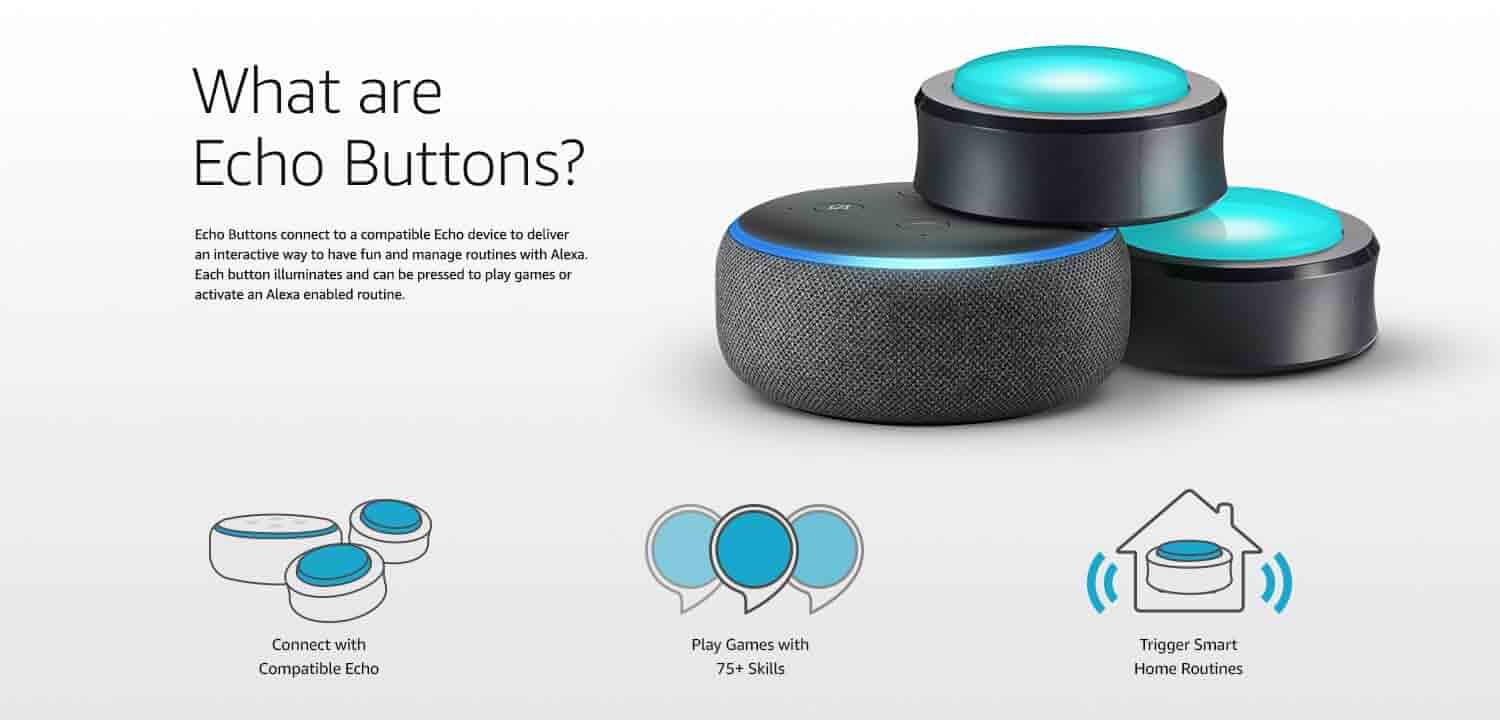What Are Amazon Echo Buttons?
Amazon Echo Buttons are small wireless buttons that can be used as interactive accessories for your Amazon Echo devices. They are designed to enhance your smart home experience by adding a fun and engaging element to your interactions with Alexa, the voice assistant of Amazon Echo.
Measuring about 2.4 inches in diameter, Echo Buttons are compact and lightweight, making them easy to hold and press. They have built-in LEDs that light up in various colors, providing visual feedback during gameplay or when triggered by Alexa commands.
These buttons are compatible with a range of Amazon Echo devices, including Echo, Echo Dot, Echo Plus, Echo Show, Echo Spot, and Echo Input. They connect to your Echo device via Bluetooth and can be used for a variety of purposes, such as playing games, answering trivia questions, creating routines, and more.
Amazon Echo Buttons offer a seamless and interactive way to engage with your smart home. They bring a touch of interactivity and excitement to your Alexa-powered devices, turning them into game controllers and adding a new dimension to your entertainment options.
Whether you are hosting a game night with friends or looking for a fun activity to do with your family, Echo Buttons can provide hours of entertainment and laughter. They are especially popular among kids, who enjoy the interactive gameplay experience they offer.
To get started with Echo Buttons, all you need is a compatible Amazon Echo device and the Alexa app on your smartphone or tablet. Simply pair the buttons with your Echo device using the app, and you’re ready to start exploring the different games and interactive features.
Overall, Amazon Echo Buttons are an innovative and exciting addition to the Amazon Echo ecosystem. They offer a unique way to interact with Alexa and make your smart home experience even more enjoyable. So why not grab a set of Echo Buttons and bring a new level of fun to your home with these versatile and entertaining accessories?
How Do Amazon Echo Buttons Work?
Amazon Echo Buttons work by connecting wirelessly to your compatible Amazon Echo device via Bluetooth. Once paired, they can be used to interact with Alexa and participate in various games and activities. Here’s a step-by-step guide on how these buttons work:
- Pairing: To start using your Echo Buttons, first ensure that Bluetooth is enabled on your Echo device. Open the Alexa app on your smartphone or tablet and navigate to the Devices tab. Tap on the + icon and select “Add Device.” Choose “Amazon Echo Button” from the list and follow the instructions to pair the buttons with your Echo device. Once the pairing is complete, you’re ready to go.
- Game Selection: Amazon offers a variety of games that are compatible with Echo Buttons. Open the Alexa app and navigate to the Skills & Games section. Browse through the available games and enable the ones you’re interested in. Some popular game options include Trivial Pursuit Tap, Party Foul, and Don’t Cut That Wire! There are both single-player and multiplayer games to choose from.
- Gameplay: Once you have selected and enabled a game, you can start playing with your Echo Buttons. Each game may have specific instructions for gameplay, but in general, the buttons will light up with different colors to indicate when it’s your turn or to provide feedback on your performance. Follow the prompts and press the buttons to interact with the game and provide your responses.
- Multiplayer Mode: Echo Buttons are particularly fun when playing multiplayer games. You can connect up to four buttons to a single Echo device, allowing multiple players to participate simultaneously. Each player will have their own button, and the buttons will light up in different colors to indicate which player should respond. This adds a competitive and engaging element to the gameplay experience.
- Creating Routines: In addition to playing games, Echo Buttons can also be used to create interactive routines. Routines allow you to combine multiple actions and commands into a single voice command. With Echo Buttons, you can assign a routine to a button, and when pressed, the button will trigger the routine. For example, you can set up a morning routine where pressing an Echo Button turns on the lights, plays the news, and adjusts the thermostat.
With Amazon Echo Buttons, the possibilities are endless. They provide a fun and interactive way to engage with your smart home and Alexa. Whether you’re looking to challenge your friends in a trivia game or create personalized routines, these buttons add a new level of interactivity and excitement to your Amazon Echo experience.
Setup and Pairing
Setting up and pairing your Amazon Echo Buttons is a simple process that can be done through the Alexa app on your smartphone or tablet. Here’s a step-by-step guide on how to get started:
- Ensure Compatibility: Before you begin, make sure that your Echo Buttons are compatible with your Amazon Echo device. Echo Buttons are designed to work with various Echo models, including Echo, Echo Dot, Echo Plus, Echo Show, Echo Spot, and Echo Input.
- Enable Bluetooth: On your Echo device, ensure that Bluetooth is enabled. You can do this by saying, “Alexa, enable Bluetooth” or by going to the device settings in the Alexa app and toggling on the Bluetooth option.
- Open the Alexa App: Launch the Alexa app on your smartphone or tablet. If you haven’t already, sign in to the app using your Amazon account credentials.
- Navigate to Devices: Tap on the menu icon in the top-left corner of the app. From the side menu, select “Devices.”
- Add Device: In the Devices tab, tap on the + icon in the top-right corner to add a new device.
- Select Amazon Echo Button: From the list of available devices, choose “Amazon Echo Button.”
- Put Buttons into Pairing Mode: Press and hold the button on each Echo Button for about 5 seconds until the LED light on the button starts blinking blue. This indicates that the button is in pairing mode.
- Pair Buttons with Echo Device: On your Alexa app, follow the on-screen instructions to complete the pairing process. The app will search for available Echo Buttons and display them on the screen. Tap on the button you wish to pair and confirm the selection.
- Confirmation: Once the pairing is successful, you will receive a confirmation message in the Alexa app, indicating that the Echo Button is now paired with your Echo device.
After completing the setup and pairing process, your Echo Buttons are ready to use. You can now explore the various games and interactive features that are compatible with Echo Buttons. Simply launch the game or activity within the Alexa app, follow the instructions, and start enjoying the interactive experience that Echo Buttons provide.
If you ever need to unpair or re-pair your Echo Buttons, you can do so through the Alexa app by navigating to the Devices tab, selecting the desired Echo Button, and following the appropriate options.
Overall, setting up and pairing your Amazon Echo Buttons is a straightforward process that only takes a few minutes. Once completed, you’ll be ready to engage with your smart home in a whole new interactive and exciting way.
Playing Games with Echo Buttons
Amazon Echo Buttons provide a unique and entertaining way to play games with your compatible Echo devices. These wireless buttons can turn your Amazon Echo into a game controller, allowing you to participate in a wide variety of interactive and engaging gameplay experiences. Here’s what you need to know about playing games with Echo Buttons:
Game Selection: There are numerous games available that are compatible with Echo Buttons. These games range from trivia challenges to party games and educational experiences. To explore the available games, open the Alexa app on your smartphone or tablet and navigate to the Skills & Games section. Browse through the catalogue of games and enable the ones that pique your interest.
Setting Up Games: Once you’ve enabled a game, follow the instructions provided by the game developer to set it up. This may involve launching the game through the Alexa app, giving voice commands to start the game, or following specific prompts to initiate gameplay.
Gameplay Experience: Each game has its own unique gameplay experience with Echo Buttons. These buttons light up in different colors to indicate player turn, provide feedback, or respond to in-game events. For example, in a trivia game, the Echo Button may turn green when it’s your turn to answer a question. Press the button within the time limit to provide your response.
Single and Multiplayer Games: Echo Buttons support both single-player and multiplayer games. In single-player games, you can challenge yourself and improve your skills. Multiplayer games allow you to compete or collaborate with friends and family. You can connect up to four Echo Buttons to a single Echo device, enabling multiple players to participate simultaneously.
Competitive and Engaging: Playing games with Echo Buttons brings a new level of interactivity and excitement to your smart home. Whether you’re testing your knowledge in a trivia challenge, racing against the clock in a fast-paced party game, or exploring educational experiences, the gameplay is designed to keep you engaged and entertained.
Family-Friendly Fun: Echo Buttons are particularly popular with families and provide an opportunity for everyone to come together and enjoy interactive gaming experiences. From kids to adults, Echo Buttons offer entertainment suitable for all ages.
Expanding Game Library: Amazon continues to expand the collection of games that are compatible with Echo Buttons. New games are regularly added, providing fresh and exciting experiences for users.
With Amazon Echo Buttons, you can turn your ordinary gaming sessions into interactive and thrilling adventures. Challenge your friends to trivia, host a game night with party games, or engage in educational activities. The possibilities are endless, allowing you to create memorable and enjoyable experiences in your smart home.
Trivia Games with Echo Buttons
One of the most popular uses for Amazon Echo Buttons is playing trivia games. These interactive buttons can transform your Amazon Echo device into a trivia challenge hub, allowing you to test your knowledge and compete with friends and family. Here’s what you need to know about playing trivia games with Echo Buttons:
Game Selection: There is a wide selection of trivia games available that are compatible with Echo Buttons. These games cover a range of topics, including general knowledge, sports, pop culture, history, and more. Open the Alexa app on your smartphone or tablet and browse through the catalog of trivia games to find the ones that interest you.
Starting the Game: Once you have selected a trivia game, launch it through the Alexa app or by giving a voice command to your Amazon Echo device. If necessary, follow the prompts to enable the game and initiate gameplay.
Button Interaction: During gameplay, Echo Buttons play a vital role. Each player has their own button, and the buttons light up in different colors to indicate when it’s their turn to answer a question. For example, your Echo Button may turn green, indicating that it’s your chance to respond. Press the button within the allotted time to provide your answer.
Competitive Gameplay: Trivia games with Echo Buttons often have a competitive element, allowing you to challenge your friends or family members. The buttons keep score, and the faster you answer correctly, the more points you earn. Enjoy the excitement of trying to outsmart your opponents and come out on top.
Learning Opportunities: Trivia games are not only entertaining, but they also provide opportunities for learning and expanding your knowledge. Explore new facts, historical events, and interesting tidbits as you engage in the trivia challenges. It’s a fun and engaging way to broaden your horizons.
Multiplayer Fun: Trivia games with Echo Buttons are best enjoyed with multiple players. Connect up to four Echo Buttons to a single Echo device, allowing friends and family to join in the fun. Compete head-to-head or form teams for a collaborative trivia experience that brings people together.
Continuous Updates: The collection of trivia games compatible with Echo Buttons continues to expand. Stay up to date with the latest releases and updates to find new challenges and keep the gameplay experience fresh and exciting.
Trivia games with Echo Buttons offer a fun and interactive way to test your knowledge and compete with others. Whether you’re a trivia enthusiast or looking for a new form of entertainment, these games provide hours of engaging gameplay that keep you on your toes. So gather your friends, grab your Echo Buttons, and get ready to show off your trivia prowess.
Party Games with Echo Buttons
If you’re looking to liven up your parties and gatherings, Amazon Echo Buttons can add a whole new level of fun and excitement. These interactive buttons are perfect for playing party games, bringing friends and family together for memorable and entertaining experiences. Here’s what you need to know about playing party games with Echo Buttons:
Game Selection: There is a variety of party games available that are compatible with Echo Buttons. These games are designed to create a lively and engaging atmosphere at your gatherings. Open the Alexa app on your smartphone or tablet and browse through the collection of party games to find the ones that suit your preferences.
Launching the Game: Once you have selected a party game, launch it through the Alexa app or by giving a voice command to your Amazon Echo device. Follow any prompts or instructions provided to start the game and prepare for the fun.
Button Interaction: Echo Buttons play a crucial role in party games. Each player has their own button, and the buttons light up in different colors to indicate when it’s their turn to perform an action or answer a question. For example, your Echo Button may turn blue, indicating that it’s your time to take a turn. Press the button within the specified time to participate and contribute to the gameplay.
Engaging Activities: Party games with Echo Buttons often involve a range of activities that are designed to keep everyone entertained. These activities can include dance-offs, mimicking sounds or gestures, answering hilarious questions, or completing challenges. Get ready to laugh, cheer, and loosen up as you participate in the interactive gameplay.
Multiplayer Dynamic: Party games are best enjoyed with a group of friends or family members. With Echo Buttons, you can connect up to four buttons to a single Echo device, allowing everyone to actively participate. Whether you’re competing against each other or collaborating as teams, the multiplayer dynamic adds a layer of excitement and friendly competition.
Customizable Experiences: Some party games with Echo Buttons may offer customization options, allowing you to tailor the gameplay experience to your preferences. You can adjust settings, select different game modes, or personalize certain aspects of the game to suit the atmosphere and participants of your party.
Continuous Entertainment: Keep the party going with a variety of party games that are regularly updated and added to the collection. With new games and content releases, you’ll always have fresh options to choose from and ensure that your parties never become stale.
With Amazon Echo Buttons and the selection of party games available, you can create an unforgettable party experience that will leave your guests talking long after the event is over. So gather your friends, power up your Echo Buttons, and get ready for a night of laughter, friendly competition, and non-stop entertainment.
Educational Games with Echo Buttons
Amazon Echo Buttons not only offer fun and entertainment but also provide an opportunity to learn and expand your knowledge. Educational games compatible with Echo Buttons offer an interactive and engaging way to explore various subjects and acquire new information. Here’s what you need to know about playing educational games with Echo Buttons:
Game Selection: There are numerous educational games available that cover a wide range of subjects, including math, science, history, geography, and more. Open the Alexa app on your smartphone or tablet and browse through the educational game options to find ones that align with your interests or learning goals.
Launching the Game: Once you have selected an educational game, launch it through the Alexa app or by giving a voice command to your Amazon Echo device. Follow any prompts or instructions provided to start the game and begin your educational journey.
Button Interaction: Echo Buttons are used to interact with the educational games. They light up in different colors to indicate when it’s your turn to answer a question, solve a problem, or provide a response. For example, your Echo Button may turn red, indicating that it’s time to input your answer. Press the button within the given timeframe to participate and engage with the educational content.
Learning Opportunities: Educational games leverage various techniques to enhance learning and understanding. They may include quizzes, challenges, problem-solving activities, and interactive scenarios to help you grasp concepts and reinforce knowledge. Enjoy the process of acquiring new information while having fun with the interactive gameplay.
Multiplayer Collaboration: Some educational games with Echo Buttons support multiplayer collaboration. This allows you to work together with friends or family members to solve problems, answer questions, or complete challenges. Collaborative gameplay fosters teamwork, communication, and mutual learning.
Progress Tracking: Educational games often provide a progress tracking feature, allowing you to monitor your learning journey. You can keep track of your scores, achievements, and areas of improvement. This feedback mechanism helps you identify your strengths and weaknesses, enabling targeted learning and growth.
Continuous Learning: With the expanding collection of educational games compatible with Echo Buttons, you’ll always have new content to explore and continue your learning journey. Stay updated with the latest releases and keep challenging yourself with fresh educational experiences.
Educational games with Echo Buttons offer a powerful combination of learning and entertainment. Whether you’re a student looking for supplemental learning or an adult seeking to expand your knowledge, these games provide an interactive and enjoyable platform to engage with educational content. So grab your Echo Buttons, dive into an educational game, and embark on an exciting educational adventure.
Creating Routines with Echo Buttons
Amazon Echo Buttons not only enhance your entertainment experience but also offer practical functionality through the creation of routines. Routines with Echo Buttons allow you to automate multiple actions and commands with a single press of a button, making your daily routines more streamlined and convenient. Here’s how you can create routines with Echo Buttons:
Button Customization: Before creating a routine, ensure that your Echo Buttons are paired and connected to your Amazon Echo device. Open the Alexa app on your smartphone or tablet and navigate to the Routines section.
Creating a Routine: In the Routines section, tap on the “+” icon to create a new routine. Give your routine a name that is descriptive and easy to remember.
Adding Actions: Once you have named your routine, you can add actions to it. Actions can include turning on or off smart home devices, adjusting lights, playing music, setting the thermostat, or any other compatible command you wish to include in your routine.
Assigning a Button: After you have added the necessary actions, you can assign your routine to an Echo Button. Tap on the “When this happens” option and select “Echo Button” as the trigger. Choose the specific Echo Button you want to assign to the routine.
Testing and Saving: Before saving the routine, it’s a good idea to test it to ensure everything works as intended. Tap on the “Play” button to simulate the routine and observe the actions being executed. If everything is satisfactory, save the routine.
Using the Routine: Now, whenever you press the assigned Echo Button, the routine will be triggered, and all the actions within it will be executed. This simplifies your daily tasks and allows you to control multiple smart devices or execute a series of commands with just one press.
Customizing Further: You can further customize your routines by adding time triggers or voice commands. For example, you can set a schedule for your routine to automatically trigger at a specific time each day or assign a specific voice command that activates the routine.
Routines with Echo Buttons provide a convenient and efficient way to streamline your smart home experience. Whether it’s turning off all the lights before bedtime or setting the perfect ambiance for movie night, these routines simplify everyday tasks and make your interactions with your Amazon Echo device even more seamless.
By creating routines with Echo Buttons, you can save time, increase efficiency, and enjoy the convenience of controlling multiple actions and commands with a simple press of a button. So start experimenting with routines, customize them to fit your needs, and harness the power of automation in your smart home.
Limitations and Compatibility
While Amazon Echo Buttons offer a range of exciting features and functionalities, it’s important to be aware of their limitations and compatibility requirements. Here’s what you need to know:
Device Compatibility: Echo Buttons are compatible with various models of Amazon Echo devices, including Echo, Echo Dot, Echo Plus, Echo Show, Echo Spot, and Echo Input. However, it’s essential to check the specific compatibility requirements for each game or activity you wish to use with the buttons, as some may have additional device limitations.
Bluetooth Range: Echo Buttons connect to your Echo device via Bluetooth, so keep in mind that they have a limited range. Ensure that your Echo Buttons are within the Bluetooth range of your Echo device. If the buttons are too far away, the connection may become unstable or disconnected.
Game Compatibility: While there are a variety of games available for Echo Buttons, not all Alexa games or skills are compatible with these buttons. It’s important to check the game’s compatibility before purchasing or enabling it to ensure an optimal experience.
App and Internet: Echo Buttons require the Alexa app on your smartphone or tablet to set them up and manage their functionality. Additionally, a stable internet connection is necessary for the buttons to communicate with your Echo device and access the Alexa service.
Button Limitation: Each Echo device supports pairing up to four Echo Buttons. This means that you cannot connect more than four buttons to a single Echo device. If you want to use more than four buttons simultaneously, you will need to connect the additional buttons to another compatible Echo device.
Limited Functionality: Echo Buttons serve primarily as interactive accessories for gameplay or routine creation. They do not have standalone functionality and require integration with Alexa skills or routines to be fully utilized. Therefore, their functionality may be limited solely to gaming or routine-related actions.
Battery Life: Echo Buttons are powered by two AAA batteries, which are included with the purchase. However, it’s important to note that the battery life may vary depending on usage. It’s advisable to keep spare batteries on hand to replace them when needed.
Regional Limitations: Currently, Echo Buttons are primarily available in select countries where Echo devices are officially supported. If you are located outside of these regions, it’s important to check the availability and compatibility before purchasing or using Echo Buttons.
By understanding the limitations and compatibility factors associated with Amazon Echo Buttons, you can ensure a smooth and enjoyable experience with these interactive accessories. So, before making a purchase or enabling a game or routine, verify compatibility requirements to make the most out of your Echo Buttons within their intended functionalities.