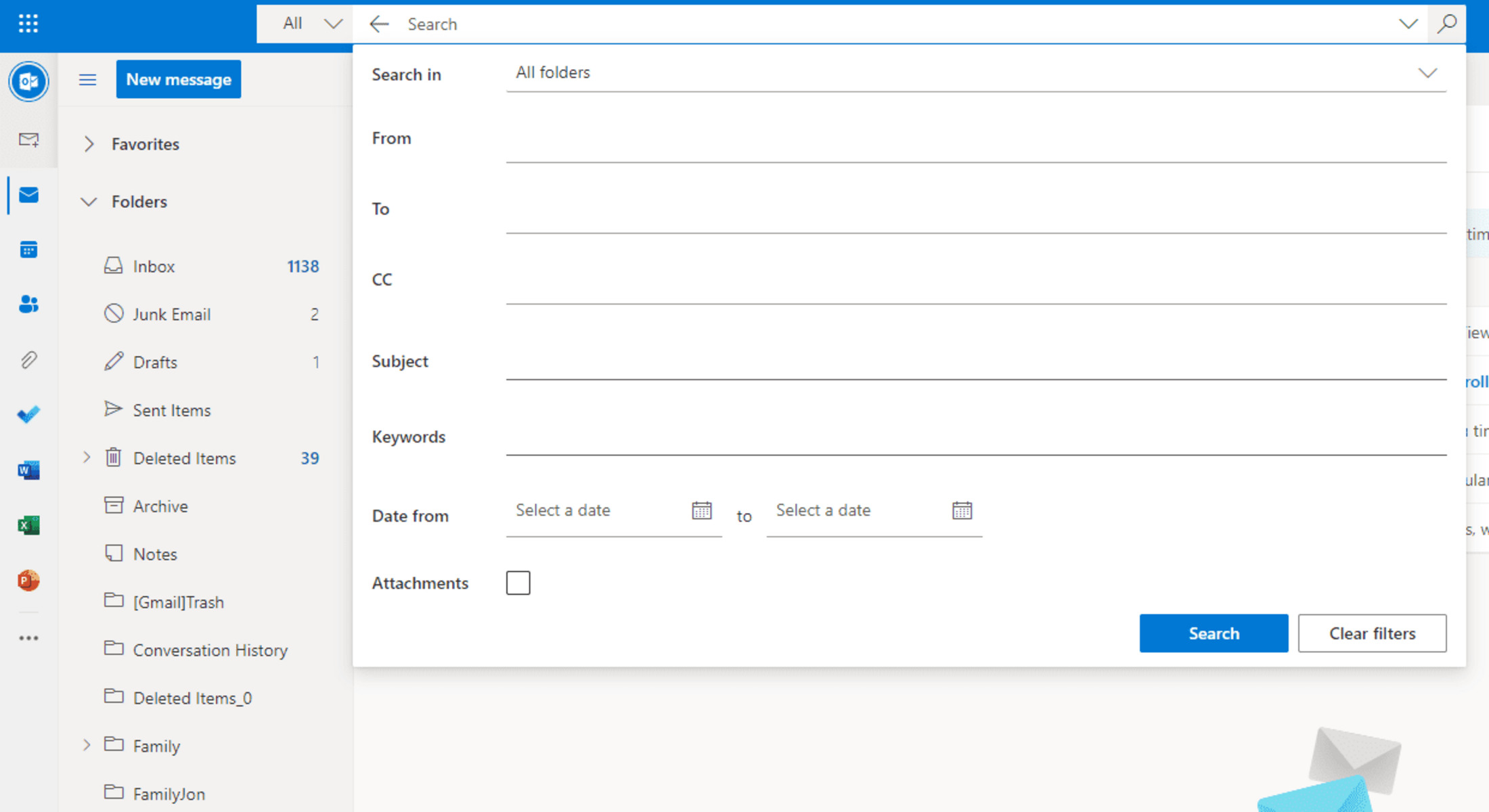Basic Search Options
When conducting a search on a search engine, you are likely familiar with the basic search options. These options allow you to refine your search and find more relevant results. Let’s take a closer look at some of the essential basic search options:
- Keywords: Enter specific words or phrases related to your search query to narrow down the results.
- Exact Match: Use quotation marks around the keywords to search for an exact match of the phrase rather than individual words.
- Exclusion: Use a minus sign (-) in front of a word to exclude results containing that word from your search.
- Include Synonyms: Place a tilde (~) in front of a word to include its synonyms in the search results.
- Site-Specific Search: Use the “site:” operator followed by the website domain to search within a specific site.
These basic search options provide a solid foundation for conducting effective searches. However, if you are looking for more precise and targeted results, it is worth exploring advanced search options.
Why Use Advanced Search Options
While basic search options are sufficient for general searches, using advanced search options can significantly improve your search experience. Here are a few reasons why you should consider utilizing advanced search options:
- Precise Results: Advanced search options allow you to narrow down your search and filter results to find exactly what you’re looking for. This can save you time by eliminating irrelevant information.
- Refined Search: Advanced search options provide more parameters to refine your search, such as date, language, location, file type, website, domain, and author. These filters help you find the most recent, language-specific, or location-specific content.
- Targeted Research: If you’re conducting research, advanced search options can be invaluable. You can filter results to a specific domain or website, ensuring that you’re getting information from trusted sources or specific sources relevant to your topic.
- Complex Queries: Advanced search options allow you to construct complex queries using Boolean operators (AND, OR, NOT) and parentheses. This helps you combine or exclude specific terms or create more intricate search queries.
- Uncover Hidden Gems: By utilizing advanced search options, you may discover unique or less-known resources that might not appear in general search results. This can provide a fresh perspective or lead to valuable information.
Overall, using advanced search options empowers you to take control of your search and obtain more accurate and targeted results. It’s a valuable tool for researchers, students, professionals, and anyone who wants to dig deeper and find the information they need.
Filter by Date
Filtering search results by date can be incredibly useful, especially when you’re looking for the most recent information or want to explore historical content. Advanced search options allow you to specify a specific time frame or choose from predefined date ranges. Here’s how you can utilize the “Filter by Date” option:
- Custom Date Range: Some search engines provide the option to enter a custom date range, allowing you to narrow down the results to a specific time period. This is particularly helpful when you’re looking for information that was published within a specific timeframe.
- Predefined Date Ranges: In addition to custom date ranges, search engines often offer predefined date options, such as “past 24 hours,” “past week,” “past month,” or “past year.” These options allow you to quickly filter search results based on recency.
- Sort by Date: Another way to filter search results by date is to use the “Sort by Date” feature. This option rearranges search results, listing the most recent content first. It makes it easier to find the latest information on a particular topic.
Filtering search results by date can be particularly helpful for staying up to date with current news, researching recent trends, or finding the most relevant information for time-sensitive topics. However, keep in mind that not all search engines or platforms offer the same level of granularity in date filtering options.
By using the “Filter by Date” option, you can ensure that you’re accessing the most recent and accurate information available, making your search experience more targeted and efficient.
Filter by Language
Filtering search results by language is a valuable feature offered by search engines that can help you find content in a specific language. Whether you’re conducting research, learning a new language, or simply prefer to read content in your native language, the “Filter by Language” option allows you to refine your search results accordingly.
Here’s how you can effectively use the “Filter by Language” option:
- Select a Language: Search engines typically provide a dropdown menu or a selection of checkboxes where you can choose the desired language. You can select one or multiple languages to filter your results.
- Preferred Language Content: Filtering search results by language ensures that you’re provided with content in the language(s) you’ve chosen. This can be particularly helpful when you’re researching topics specific to a particular language or culture.
- Language Learning: If you’re learning a new language, filtering search results by that language can help you find relevant learning materials, articles, or websites in your target language. This allows you to immerse yourself in content that aligns with your language learning goals.
It’s important to note that not all search engines support filtering by every language. Some search engines may have limitations on available languages, while others might offer a comprehensive range of options.
By utilizing the “Filter by Language” option, you can enhance your search experience by discovering content in the language you prefer or need, making it easier to find relevant information and resources tailored to your language-specific requirements.
Filter by Location
Filtering search results by location is a useful feature that allows you to find content specific to a particular geographical area. Whether you’re looking for local news, businesses, events, or relevant information related to a specific location, the “Filter by Location” option can help refine your search results.
Here’s how you can make the most out of the “Filter by Location” option:
- Geographical Filters: Search engines often provide the ability to filter results by country, city, or even a specific area. By selecting a location from the available options, you can restrict the search results to content that is relevant to that particular location.
- Localized Information: Filtering search results by location helps when you’re looking for information specific to a particular region, such as local news, weather updates, tourist attractions, or regional events.
- Business Listings: If you’re searching for businesses or services in a specific location, using the “Filter by Location” option can provide you with relevant local results. This is particularly helpful when looking for restaurants, hotels, or other establishments near a specific address.
- Regional Research: Researchers or scholars often require location-specific information for their studies. Filtering search results by location can assist in finding academic papers, reports, or studies related to a particular region or country.
It’s important to note that the availability and accuracy of location filters may vary across search engines. Some search engines may provide more specific location options, while others might have a broader range of choices.
By utilizing the “Filter by Location” option, you can ensure that your search results are tailored to your desired geographic area, enabling you to find relevant and location-specific information with ease.
Filter by File Type
When searching for specific types of files, such as documents, presentations, images, or videos, the “Filter by File Type” option can be extremely valuable. This advanced search feature allows you to narrow down your search results to specific file formats, helping you find the content you need more efficiently.
Here’s how you can effectively use the “Filter by File Type” option:
- File Type Selection: Most search engines offer a list of commonly used file formats, such as PDF, DOCX, PPT, JPG, or MP4, that you can choose from when filtering search results. Selecting a specific file type from the options provided ensures that the search results include only those particular file formats.
- Document Searching: If you’re looking for specific documents, reports, or research papers, filtering results by file type makes it easier to locate them. For example, if you’re searching for an academic paper, narrowing the results to PDF files can yield more relevant results.
- Media Content: Filtering search results by file type is especially beneficial when searching for multimedia content. If you’re specifically seeking images, videos, or audio files, selecting the appropriate file formats will help deliver more targeted results.
- Optimizing Downloads: The “Filter by File Type” option can be useful if you’re looking to download specific file formats. Filtering the results to include only the desired file types ensures that you find the files you need without wasting time on irrelevant formats.
Keep in mind that the availability and range of file types to filter may vary depending on the search engine you’re using.
By utilizing the “Filter by File Type” option, you can streamline your search process and quickly locate the specific file formats you’re looking for, saving time and effort in finding the content that meets your needs.
Filter by Website
The “Filter by Website” option is a powerful tool that allows you to search for content exclusively within a specific website or domain. This advanced search feature is particularly useful when you want to focus your search on a particular website that you trust or frequently visit. Here’s how you can effectively utilize the “Filter by Website” option:
- Site-Specific Search: By using the “site:” operator followed by the website domain (e.g., site:example.com), you can narrow down your search results to include content only from that specific website. This is perfect when you want to explore articles, products, or information within a single trusted source.
- Research within a Website: If there is a website dedicated to a specific topic, filtering search results by that website allows you to dig deeper into the content within that domain. This is particularly useful for academic research, where you may want to explore journals or publications from a specific website or database.
- Exclusionary Search: The “Filter by Website” option can also be used to exclude certain websites from your search results. By using the “-” operator followed by the website domain (e.g., -site:example.com), you can eliminate results from that specific website. This can be helpful if you want to avoid a particular site that may not provide reliable or relevant information.
It’s important to note that the availability and effectiveness of the “Filter by Website” option may vary depending on the search engine you’re using.
By utilizing the “Filter by Website” option, you can narrow down your search results to a specific website or exclude undesired results, making your search more targeted and efficient.
Filter by Domain
The “Filter by Domain” option is a powerful advanced search feature that allows you to specify the domain or website extension of the search results you want to see. This functionality can be particularly useful when you’re conducting research or looking for information from a specific type of website. Here’s how you can effectively use the “Filter by Domain” option:
- Select a Domain: With the “Filter by Domain” option, you can choose a specific domain extension, such as .edu for educational institutions, .gov for government websites, or .org for non-profit organizations. This helps you ensure that the search results are sourced from reliable and authoritative websites based on their domain type.
- Focus on a Specific Industry: If you’re conducting research or looking for information within a particular industry or niche, filtering search results by domain can help you locate relevant websites and content specifically related to that industry. For example, if you’re researching technology trends, you may want to filter results to include only websites with the .tech domain extension.
- Exclude Certain Domains: The “Filter by Domain” option can also be used to exclude specific domains from your search results. For instance, if you want to avoid commercial websites and focus on educational content, you can use the “-site:.com” operator to exclude commercial domains from your search results.
It’s important to note that search engines may have limitations on the availability of domain filters or the accuracy of the results they provide.
By utilizing the “Filter by Domain” option, you can narrow down your search results to specific domain extensions, ensuring that you find information from reputable sources or within a specific industry or niche.
Filter by Author
The “Filter by Author” option is a valuable feature that allows you to search for content created by specific authors. This advanced search option is particularly useful when you want to explore articles, blog posts, or other types of content from a specific author whose work you admire or trust. Here’s how you can effectively utilize the “Filter by Author” option:
- Author Search: If you know the name of a specific author, you can use the “Filter by Author” option to search for content created by that particular individual. This is helpful if you’re looking for articles or publications by a renowned expert in a specific field.
- Researcher Identity: Filtering search results by author can be beneficial when you’re conducting research and want to find articles or papers by a particular researcher. This allows you to easily access and analyze their contributions to a specific subject area.
- Consistency and Quality: If you’ve come across a piece of content that you found valuable, using the “Filter by Author” option can help you discover more articles or publications from the same author. This ensures that you’re accessing content that aligns with your interests and preferences.
It’s important to note that the availability and effectiveness of the “Filter by Author” option may vary depending on the search engine or platform you’re using. Additionally, not all authors may be listed or searchable on every platform.
By utilizing the “Filter by Author” option, you can easily access content created by a specific author, allowing you to explore their expertise, insights, and contributions in a more focused and organized manner.
Use of Wildcards
Wildcards are powerful symbols that can be used to enhance your search queries by representing unknown or variable characters. They provide flexibility and broaden the scope of your search. When used strategically, wildcards can help you find results that may have variations in spelling, formatting, or wording. Here’s how you can effectively use wildcards in your search:
- Asterisk (*) Wildcard: The asterisk (*) symbol is the most common wildcard and represents a variable number of characters. For example, if you’re unsure about the exact wording or are looking for multiple variations, you can use the asterisk as a placeholder to match any word or combination of characters. For instance, searching for “tele*” would return results for “telephone,” “telegraph,” “television,” and more.
- Question Mark (?) Wildcard: The question mark (?) symbol represents a single character. It is useful when you want to search for a word or phrase but are uncertain about a specific letter. For example, searching for “wom?n” would return results for “woman” and “women,” covering both variations.
- Combining Wildcards: You can also combine wildcards to create more complex and precise search queries. For example, searching for “u*it*d st?t?s” would match variations like “united states,” “united status,” and “united stotes.”
It’s important to note that not all search engines or platforms support wildcards, and their usage may vary. Additionally, be cautious when using wildcards as they can return a large number of results that may not be relevant to your search query.
By incorporating wildcards into your search queries, you can expand your search parameters, account for variations in spelling or wording, and discover more relevant results that might have been missed by strict keyword searches.
Use of Boolean Operators
Boolean operators are powerful tools that allow you to create more advanced and precise search queries. By combining keywords and phrases with operators such as “AND,” “OR,” and “NOT,” you can customize your search to include or exclude specific terms and narrow down your results. Here’s how you can effectively use Boolean operators in your search:
- AND Operator: The AND operator is used to narrow down your search results by requiring all specified terms to appear in the search results. For example, searching for “SEO AND content writing” would return results that include both “SEO” and “content writing” in the content.
- OR Operator: The OR operator allows you to broaden your search by including results that contain either one term or another. For example, searching for “SEO OR digital marketing” would return results that include either “SEO” or “digital marketing” or both.
- NOT Operator: The NOT operator helps you exclude specific terms from your search results. For example, searching for “SEO NOT PPC” would return results related to SEO but exclude any references to PPC.
- Parentheses: Parentheses can be used to group terms and specify the order of evaluation. For example, searching for “SEO AND (content writing OR digital marketing)” would return results that include “SEO” along with either “content writing” or “digital marketing.”
By utilizing Boolean operators, you can refine your search and find more relevant results. However, it’s important to use them carefully and considerately to avoid excluding relevant information or generating overly specific or broad results.
Keep in mind that the usage and support for Boolean operators may vary across search engines and platforms.
By leveraging Boolean operators in your search queries, you can create more sophisticated and customized searches, allowing you to retrieve the most accurate and relevant information for your needs.
Advanced Search Syntax Examples
Advanced search syntax allows you to create complex and precise search queries to find the information you’re looking for. By combining different search operators, wildcards, and other techniques, you can tailor your search to your specific needs. Here are some examples of advanced search syntax:
- Phrase Search: Use quotation marks (“”) to search for an exact phrase. For example, “web design” will only return results that include the exact phrase “web design” and not just the individual words.
- Wildcard Search: Utilize the asterisk (*) or question mark (?) wildcard to search for variations of a word. For example, “market*” will retrieve results for “marketing,” “marketplace,” and other related terms.
- Numeric Range Search: Specify a range of numbers using two periods (..). For example, “price $100..$500” will only show results with prices between $100 and $500.
- Boolean Operators: Combine terms with AND, OR, and NOT operators to refine your search. For example, “SEO AND content writing” will show results that include both terms, while “SEO OR digital marketing” will display results that contain either term.
- File Type Search: Filter your search results by file type using the “filetype:” operator. For example, “filetype:pdf SEO guide” will only show PDF files related to SEO guides.
- Site-Specific Search: Use the “site:” operator to search within a specific website or domain. For example, “site:wikipedia.org search engine” will only display results from the Wikipedia website related to search engines.
- Nested Search: Combine search techniques by using parentheses to create more complex search queries. For example, “(SEO OR digital marketing) AND content writing” will show results that include either “SEO” or “digital marketing” along with “content writing”.
Remember to consult the documentation or search engine help section for specific syntax guidelines and available advanced search options on the platform you’re using.
By leveraging advanced search syntax, you can fine-tune your search queries and uncover more precise and tailored results that align with your specific requirements.
Where to Find Advanced Search Options
Advanced search options are typically available on popular search engines and online databases. While the specific location and options may vary, here are some common places where you can find advanced search options:
- Search Engine Settings: Look for a “Settings” or “Preferences” link on the search engine homepage. Within the settings, you may find options to enable advanced search features or customize search parameters.
- Advanced Search Page or Link: Many search engines have dedicated advanced search pages where you can enter specific search criteria and apply filters. Look for an “Advanced Search” link or option on the search engine’s homepage to access these features.
- Search Filters and Tools: Search engines often provide filters and tools on the search results page to refine your search. Look for options such as “Tools,” “Filter,” or “Advanced” near the search bar to access additional search options.
- Database Search Options: Online databases and research platforms often include advanced search options specific to their content. These platforms may have dedicated search interfaces or provide advanced search filters within their search functionality.
- Help Documentation: If you’re unsure about how to access advanced search options, consult the search engine’s help documentation or search for “advanced search options” followed by the name of the search engine. These resources can provide step-by-step instructions on accessing and utilizing advanced search features.
It’s important to note that the availability and location of advanced search options may vary across search engines and platforms. Some platforms may offer more advanced features than others, so it’s worth exploring different options to find the tools that best meet your needs.
By familiarizing yourself with where to find advanced search options and how to use them effectively, you can optimize your search queries and retrieve more accurate and relevant information.
Advanced Search Tips and Tricks
Mastering advanced search techniques can help you become a more efficient and effective researcher. Here are some tips and tricks to enhance your advanced search skills:
- Experiment with Different Operators: Don’t be afraid to try out different Boolean operators, wildcards, and search filters to refine your search. Experimenting with different combinations can lead to more accurate and relevant results.
- Use Parentheses to Group Terms: Parentheses can be used to group terms and specify the order of evaluation. This is especially helpful when combining multiple operators or when dealing with complex search queries.
- Try Different Search Engines: Each search engine may have unique advanced search options and features. It’s worth exploring multiple search engines to take advantage of their respective strengths and search algorithms.
- Read the Search Engine’s Help Documentation: Spend some time going through the search engine’s help documentation or search for advanced search guides provided by the search engine. These resources often contain valuable tips and insights on how to maximize the effectiveness of your searches.
- Refine Search in Iterations: If your initial search yields too many results, make use of advanced features to narrow down your search progressively. Start with broader filters and gradually add more specific criteria until you achieve the desired results.
- Save Search Queries: Some search engines allow you to save your advanced search queries for future reference. This can be helpful if you regularly perform similar searches or want to revisit past queries.
- Combine Advanced Options: Experiment with combining different advanced search options to create more powerful queries. For example, you can combine site-specific search with date filters or use wildcards within specific phrases.
Remember, mastering advanced search techniques takes practice and experimentation. Don’t hesitate to explore and tweak your search queries to discover the optimal combination of operators, filters, and other advanced search options that work best for your specific needs.
By utilizing these advanced search tips and tricks, you can become a more proficient researcher, uncover valuable information, and save time and effort in finding the information you seek.