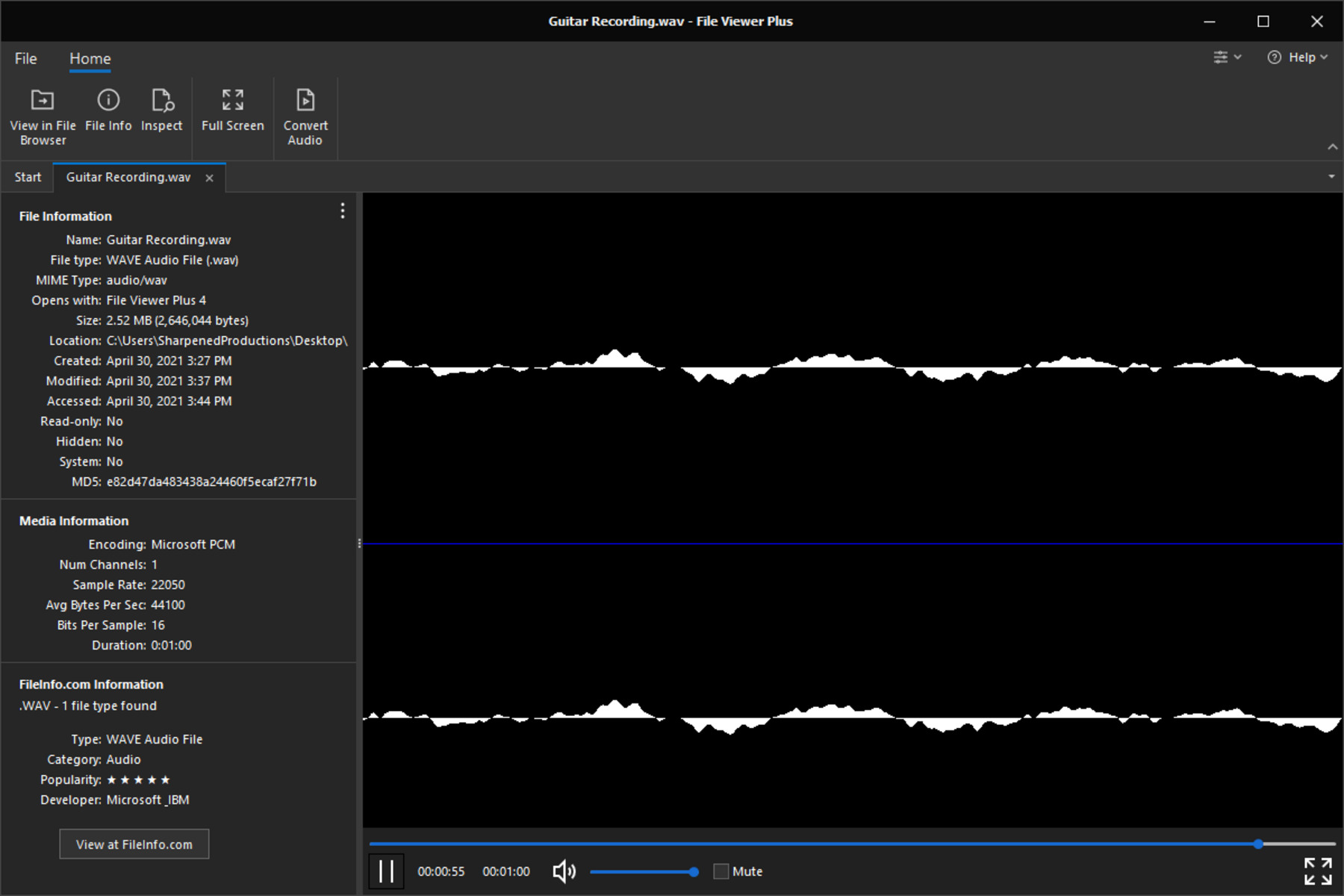What is a WAV/WAVE file?
A WAV (Waveform Audio File Format) or WAVE file is an audio file format that stores digital audio data in a lossless uncompressed format. It was developed by Microsoft and IBM for use on Windows platforms, making it a widely used format for audio playback and recording. WAV files are known for their high audio quality and can store audio data in various formats, including PCM (Pulse Code Modulation) and ADPCM (Adaptive Differential Pulse Code Modulation).
WAV files are capable of storing audio data with a sampling rate of up to 192 kHz and a bit depth of up to 32 bits. This allows for the preservation of the original audio quality, making it a preferred format for applications that require accurate transcription or high-fidelity audio playback.
Compared to other audio formats like MP3 or AAC, WAV files are much larger in size since they are uncompressed. They retain all the original audio data, resulting in higher file sizes. However, this uncompressed format ensures that every detail of the audio is preserved, making it an ideal choice for professional audio production and editing.
WAV files are commonly used in various industries, including music production, film and video editing, and game development. They provide a reliable and versatile format for storing audio files without any loss in quality.
How are WAV/WAVE files different from other audio file formats?
WAV/WAVE files differ from other audio file formats in several ways that make them unique and suitable for specific purposes. Here are some key differences:
Uncompressed Quality: Unlike compressed audio formats like MP3 or AAC, WAV/WAVE files are uncompressed. This means that they retain all the original audio data without any loss in quality. This makes them ideal for applications that require high-fidelity audio playback or accurate transcription.
File Size: Due to their uncompressed nature, WAV/WAVE files tend to be much larger in size compared to compressed audio formats. This can be both an advantage and a disadvantage. On the one hand, the larger file size ensures that every detail of the audio is preserved. On the other hand, it requires more storage space.
Compatibility: WAV/WAVE files have broad compatibility across different software and platforms. They are natively supported by most media players and audio editing software. This makes it easier to work with WAV files without the need for additional conversion or compatibility issues.
Editing Capabilities: WAV/WAVE files offer greater flexibility for audio editing. Since they are uncompressed, each audio sample is preserved, allowing for precise audio manipulation and editing. This makes WAV/WAVE files a preferred choice for professional audio production and editing applications.
Lossless Encoding: WAV/WAVE files use lossless encoding, which means that no audio data is lost during compression and decompression. This ensures that the quality of the original audio source is maintained, making WAV/WAVE files ideal for archiving or preserving audio recordings.
While WAV/WAVE files offer unparalleled audio quality and editing capabilities, they may not be the most practical choice in all situations due to their large file size. Compressed audio formats like MP3 or AAC are more commonly used for everyday music playback and online streaming due to their smaller file sizes and wider compatibility.
Overall, WAV/WAVE files are preferred when audio quality and editing flexibility are of utmost importance, while compressed audio formats are more suitable for everyday listening and online distribution.
How to open a WAV/WAVE file on Windows
Opening a WAV/WAVE file on a Windows computer is a straightforward process. Here are a few methods you can use:
Method 1: Windows Media Player
The most common method is to use the built-in media player, Windows Media Player, to open WAV/WAVE files. To do so, simply double-click on the WAV/WAVE file, and it should automatically open in Windows Media Player. If it doesn’t, you can right-click on the file, select “Open With,” and choose Windows Media Player from the list of programs.
Method 2: VLC Media Player
If you prefer a more versatile media player, you can download and install VLC Media Player. Once installed, open VLC Media Player and go to “Media” in the top menu. From the drop-down menu, select “Open File” and browse to the location of the WAV/WAVE file. Click “Open,” and VLC Media Player will start playing the file.
Method 3: Audio Editing Software
If you intend to edit the WAV/WAVE file or require more advanced features, you can use audio editing software like Audacity. Download and install Audacity, then open it. From the top menu, click on “File” and select “Open.” Browse to the location of the WAV/WAVE file, select it, and click “Open.” The file will load into Audacity, allowing you to edit or manipulate the audio as needed.
These methods should work for most WAV/WAVE files on Windows. However, if you encounter any issues, it’s recommended to ensure that you have a compatible media player or audio editing software installed. Additionally, make sure that the WAV/WAVE file itself is not corrupted or damaged.
Opening WAV/WAVE files on Windows is a straightforward process, and with the right software, you can enjoy high-quality audio playback or perform professional audio editing tasks.
How to open a WAV/WAVE file on Mac
Opening a WAV/WAVE file on a Mac computer is a simple process that can be done using various methods. Here are a few ways to open a WAV/WAVE file on Mac:
Method 1: QuickTime Player
QuickTime Player is a default media player for Mac that supports various audio and video file formats, including WAV/WAVE files. To open a WAV/WAVE file using QuickTime Player, double-click on the file, and it should automatically open in QuickTime Player. If it doesn’t, right-click on the file, select “Open With,” and choose QuickTime Player from the list of applications.
Method 2: iTunes
If you have iTunes installed on your Mac, you can also use it to open and play WAV/WAVE files. Simply double-click on the WAV/WAVE file, and it should open in iTunes. Alternatively, you can open iTunes first and go to “File” in the top menu. From the drop-down menu, select “Add File to Library” and browse to the location of the WAV/WAVE file. Select the file and click “Open.” The WAV/WAVE file will appear in the iTunes library, ready for playback.
Method 3: Third-Party Media Players
There are also third-party media players available for Mac, such as VLC Media Player or Elmedia Player, which offer more advanced features and support for a wide range of audio and video formats. Simply download and install the media player of your choice, then open the player and use the “Open” or “Add File” option to browse to the location of the WAV/WAVE file and open it.
Method 4: Audio Editing Software
If you need to edit or manipulate the contents of the WAV/WAVE file, you can use audio editing software like GarageBand or Audacity on your Mac. These software programs allow you to import WAV/WAVE files and perform various audio editing tasks such as cutting, mixing, and applying effects.
These methods should work for most WAV/WAVE files on a Mac. However, if you encounter any issues, ensure that you have a compatible media player or audio editing software installed and confirm that the WAV/WAVE file is not corrupted or damaged.
Opening WAV/WAVE files on a Mac is a simple process, and with the right software, you can enjoy high-quality audio playback or perform advanced audio editing tasks.
How to open a WAV/WAVE file on Linux
Opening a WAV/WAVE file on a Linux operating system is a straightforward process, and there are several methods you can use. Here are a few ways to open a WAV/WAVE file on Linux:
Method 1: VLC Media Player
VLC Media Player is a popular and versatile media player available for Linux. To open a WAV/WAVE file using VLC Media Player, simply open the player and go to “Media” in the top menu. From the drop-down menu, select “Open File” and browse to the location of the WAV/WAVE file. Click “Open,” and VLC Media Player will start playing the file.
Method 2: Audacious
Audacious is another media player that supports WAV/WAVE files on Linux. Open Audacious and go to “File” in the top menu. Select “Open” and browse to the location of the WAV/WAVE file. Click “Open,” and Audacious will play the file.
Method 3: Command Line
If you prefer using the command line interface, you can use a media player like mpg123 to open and play WAV/WAVE files on Linux. Open the terminal and navigate to the directory where the WAV/WAVE file is located. Use the following command:
mpg123 filename.wav
This command will play the WAV/WAVE file using the mpg123 media player. You can install this player using your Linux distribution’s package manager if it is not already installed.
These methods should work for most WAV/WAVE files on Linux. However, if you encounter any issues, ensure that you have a compatible media player installed and confirm that the WAV/WAVE file is not corrupted or damaged.
Opening WAV/WAVE files on Linux is a simple process, and with the right software, you can enjoy high-quality audio playback without any hassle.
Common software for opening WAV/WAVE files
There are several software options available for opening WAV/WAVE files on different operating systems. Here are some commonly used software programs:
Windows:
– Windows Media Player: The default media player on Windows, it supports WAV/WAVE files and is pre-installed on most Windows computers.
– VLC Media Player: A versatile media player that is available for free and compatible with various audio and video file formats, including WAV/WAVE files.
– Audacity: An open-source audio editing software that allows you to open and edit WAV/WAVE files with advanced features.
Mac:
– QuickTime Player: The default media player on Mac that supports WAV/WAVE files and comes pre-installed on Mac computers.
– iTunes: A media player and library management software that can play WAV/WAVE files on Mac.
– VLC Media Player: A popular media player for Mac that supports various file formats, including WAV/WAVE files.
– GarageBand: A music production software for Mac that allows you to open and edit WAV/WAVE files, as well as create your own music.
Linux:
– VLC Media Player: A widely used media player that is available for Linux and supports WAV/WAVE files.
– Audacious: An open-source audio player that supports WAV/WAVE files and is popular on Linux.
– mpg123: A command-line media player that can be used on Linux to play WAV/WAVE files.
These are just a few examples of software programs commonly used to open WAV/WAVE files on different operating systems. However, there are many other media players and audio editing software available that offer support for WAV/WAVE files. It’s important to choose a software program based on your specific needs, such as playback, editing, or advanced audio manipulation.
Before using any software to open a WAV/WAVE file, ensure that the software is compatible with your operating system and version. Additionally, make sure to keep your software up to date to benefit from the latest features and bug fixes.
Tips for working with WAV/WAVE files
When working with WAV/WAVE files, whether for playback or editing purposes, it’s important to keep a few tips in mind to ensure the best experience. Here are some helpful tips:
1. Use High-Quality Source Files: To maximize the benefits of WAV/WAVE files, start with high-quality source audio. Using WAV files that are sourced from lossless sources or professionally recorded audio will provide the best results in terms of audio fidelity and accuracy.
2. Backup your Files: WAV/WAVE files can be large, so it’s important to regularly back up your files to prevent data loss. Consider using external hard drives, cloud storage, or other reliable backup solutions to protect your valuable audio data.
3. Organize and Label Files: When working with multiple WAV/WAVE files, it’s helpful to establish a consistent and logical file organization system. Create folders and label files properly, using descriptive names, dates, or project-specific details. This will save you time searching for specific files in the future.
4. Choose the Right Software: Ensure you have the appropriate software for your intended tasks. Whether you need a media player for playback, an audio editor for editing, or a digital audio workstation for music production, choose software that suits your specific needs and supports WAV/WAVE files.
5. Check for Software Updates: Regularly check for updates to your software of choice. Software updates often include bug fixes, feature enhancements, and improved compatibility, ensuring you have the best experience when working with WAV/WAVE files.
6. Consider File Size and Storage: Keep in mind that WAV/WAVE files are larger compared to compressed audio formats. Consider the file size and storage requirements when dealing with a large number of WAV/WAVE files. Regularly organize and delete unnecessary files to free up space and optimize storage capacity.
7. Understand File Conversion: While WAV/WAVE files are commonly used, there may be instances where you need to convert them to other audio formats for specific requirements. Familiarize yourself with file conversion tools or online converters that can help you convert WAV/WAVE files to formats like MP3 or AAC.
8. Test Playback on Different Devices: After editing or manipulating a WAV/WAVE file, it’s important to test its playback on different devices to ensure compatibility and sound quality. Play the file on various media players, headphones, speakers, or devices to ensure consistent playback across different platforms.
Following these tips will enhance your experience when working with WAV/WAVE files. By paying attention to the quality of your source files, being organized, using appropriate software, and considering file size and storage, you can make the most of WAV/WAVE files in your audio-related tasks.