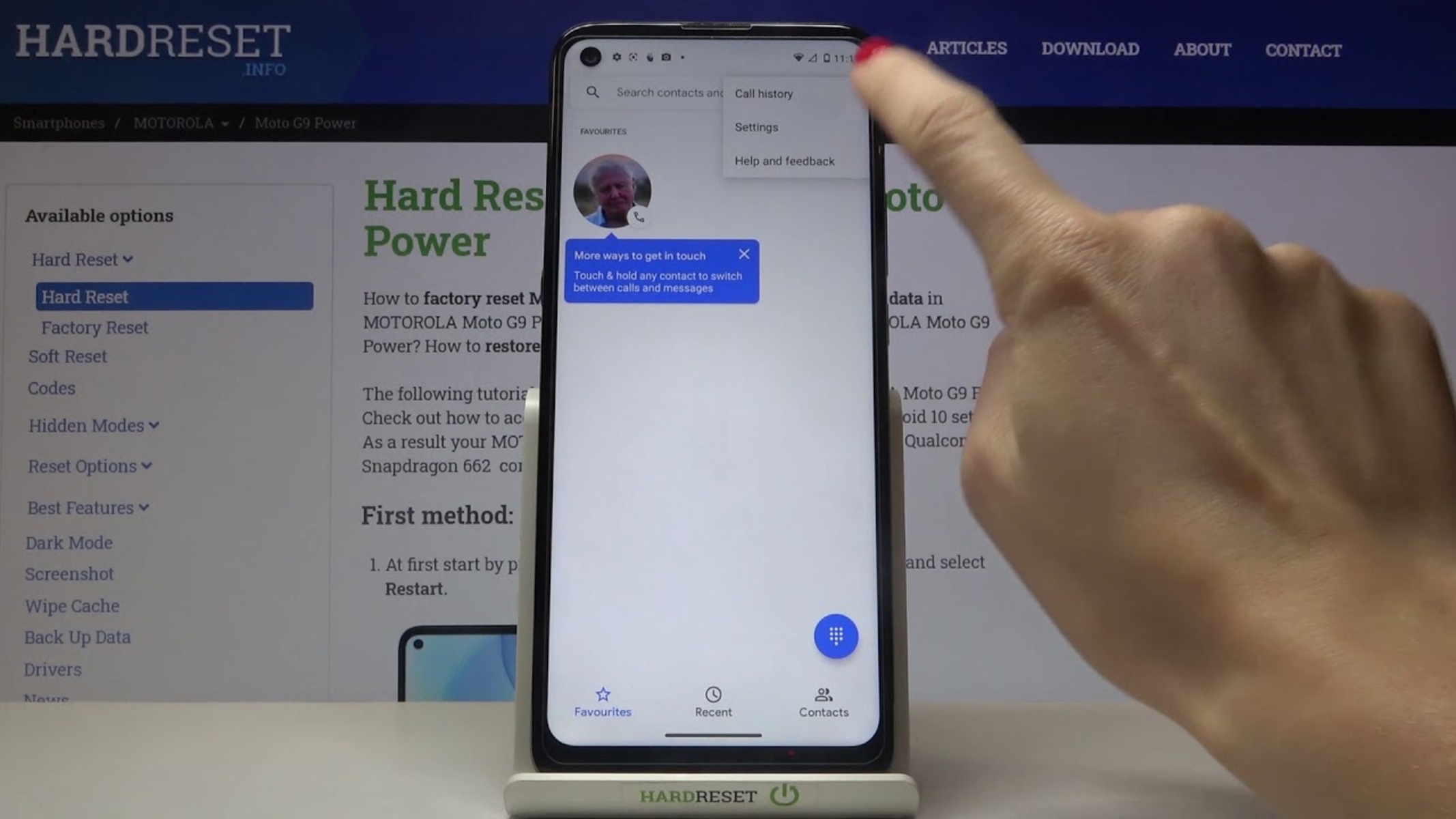Checking Voicemail Availability
Before setting up your voicemail on the Moto G Power, it's essential to ensure that the voicemail feature is available and activated on your device. Voicemail serves as a convenient tool for managing missed calls and receiving important messages from contacts. Here's how you can check the availability of voicemail on your Moto G Power:
-
Dialing the Voicemail Number: To begin, access the Phone app on your Moto G Power and locate the dialer icon. Next, enter the voicemail number provided by your mobile service provider. Typically, this number is a dedicated voicemail access number, such as *86 for Verizon Wireless in the United States. After entering the number, tap the call button to initiate the call.
-
Automatic Voicemail Retrieval: In some cases, the Moto G Power is pre-configured to automatically redirect unanswered calls to the voicemail system. If this feature is enabled, incoming calls that are unanswered after a specified number of rings will be seamlessly directed to the voicemail service. You can verify this by allowing a test call to ring until it reaches the voicemail system.
-
Contacting Your Service Provider: If you encounter difficulties accessing voicemail or are uncertain about its availability, reaching out to your mobile service provider's customer support can provide clarity. Customer service representatives can confirm the status of your voicemail service and offer assistance in activating it if necessary.
By following these steps, you can easily confirm the availability of voicemail on your Moto G Power. Once you've verified that the voicemail feature is accessible, you can proceed with setting up your personalized voicemail greeting and exploring the various customization options to tailor the voicemail experience to your preferences.
Accessing Voicemail Setup
Accessing the voicemail setup on your Moto G Power is a straightforward process that allows you to personalize your voicemail settings and ensure that you receive and manage messages efficiently. Here's a detailed guide on how to access the voicemail setup on your device:
-
Accessing the Phone App: To begin, locate the Phone app on your Moto G Power. This app is typically represented by a handset icon and provides access to various calling and voicemail features.
-
Navigating to Voicemail: Once you have opened the Phone app, look for the voicemail icon or option within the interface. This may be denoted by a small voicemail symbol or labeled as "Voicemail" in the app's menu. Tap on the voicemail icon to proceed to the voicemail setup and management section.
-
Voicemail Setup Menu: Upon accessing the voicemail section, you will be presented with a menu that contains options for setting up your voicemail greeting, managing voicemail settings, and retrieving messages. This menu serves as the central hub for customizing your voicemail experience.
-
Entering Voicemail Password: In some cases, you may be prompted to enter a voicemail password to access the setup menu. This password is typically provided by your mobile service provider and serves as a security measure to protect your voicemail messages from unauthorized access. Enter the password as required to proceed to the voicemail setup options.
-
Exploring Voicemail Settings: Within the voicemail setup menu, you can explore various settings to tailor your voicemail experience. This includes options to customize your voicemail greeting, manage notification preferences, and set up additional security features such as PIN protection for voicemail access.
By following these steps, you can seamlessly access the voicemail setup on your Moto G Power and begin customizing your voicemail settings to suit your preferences. Once you have accessed the voicemail setup menu, you can proceed to set up your personalized voicemail greeting, retrieve and manage voicemail messages, and explore additional customization options to enhance your voicemail experience.
Setting Up Voicemail Greeting
Setting up a personalized voicemail greeting on your Moto G Power allows you to create a welcoming and informative message for callers who reach your voicemail. This feature enables you to convey important details, such as your name, alternative contact information, or specific instructions for leaving a message. Here's a comprehensive guide on how to set up your voicemail greeting with ease:
-
Accessing Voicemail Setup: To begin, access the voicemail setup menu on your Moto G Power by navigating to the Phone app and locating the voicemail section. Once you have entered the voicemail setup menu, look for the option to customize your voicemail greeting.
-
Selecting Greeting Type: Within the voicemail greeting settings, you may have the option to choose between a standard greeting and a personalized greeting. A standard greeting typically includes a generic message prompting callers to leave a message, while a personalized greeting allows you to record a custom message tailored to your preferences.
-
Recording Personalized Greeting: If you opt for a personalized greeting, the next step involves recording your custom message. Tap on the option to record a new greeting and follow the prompts to begin the recording process. Ensure that you speak clearly and concisely, providing relevant information for callers who reach your voicemail.
-
Reviewing and Saving Greeting: After recording your personalized voicemail greeting, take the opportunity to review the message and ensure that it accurately conveys the intended information. Listen to the recording to confirm the clarity of your voice and the content of the message. Once you are satisfied with the recording, save the greeting to apply it to your voicemail.
-
Setting Default Greeting: In some cases, you may have the option to set your personalized greeting as the default message for all incoming calls that reach your voicemail. This ensures that callers consistently hear your custom message, providing a professional and personalized touch to the voicemail experience.
By following these steps, you can effectively set up a personalized voicemail greeting on your Moto G Power, enhancing the caller's experience when reaching your voicemail. A well-crafted voicemail greeting can convey professionalism, warmth, and essential information, ensuring that callers are informed and reassured when leaving a message. Take advantage of this feature to create a memorable and informative voicemail greeting that reflects your personality and communication style.
Retrieving Voicemail Messages
Retrieving voicemail messages on your Moto G Power is a fundamental aspect of managing your communication effectively. Whether you have missed an important call or need to stay updated on incoming messages, accessing and retrieving voicemail messages is a seamless process. Here's a detailed guide on how to retrieve voicemail messages with ease:
-
Accessing Voicemail Inbox: Begin by accessing the voicemail section within the Phone app on your Moto G Power. Look for the option to retrieve voicemail messages, which is typically represented by an inbox icon or labeled as "Messages" within the voicemail menu.
-
Listening to Voicemail: Upon entering the voicemail inbox, you will be presented with a list of received voicemail messages. Each message is accompanied by essential details, such as the caller's phone number or contact name and the timestamp of the message. Tap on a specific voicemail message to initiate playback and listen to the recorded message from the caller.
-
Playback Controls: During voicemail message playback, you have access to playback controls that allow you to pause, rewind, or fast-forward through the message. This provides flexibility in managing the playback process, enabling you to review specific details or re-listen to important information conveyed in the message.
-
Message Management: After listening to a voicemail message, you have the option to manage the message based on your preferences. This includes the ability to save the message for future reference, delete the message to clear space in your voicemail inbox, or mark the message as important for prioritized follow-up.
-
Caller Information: In addition to the message content, the voicemail inbox displays essential caller information, such as the caller's phone number or contact name if available. This information can assist in identifying the caller and determining the urgency or relevance of the voicemail message.
-
Notification Alerts: Upon receiving new voicemail messages, your Moto G Power may provide notification alerts to inform you of the incoming messages. These alerts serve as a convenient way to stay informed about new voicemail activity, ensuring that you promptly retrieve and address important messages.
By following these steps, you can effortlessly retrieve voicemail messages on your Moto G Power, staying informed and responsive to incoming communications. Effectively managing voicemail messages allows you to stay connected and informed, ensuring that you never miss essential information or opportunities conveyed through voicemail communication.
Customizing Voicemail Settings
Customizing voicemail settings on your Moto G Power empowers you to tailor the voicemail experience to align with your communication preferences and organizational needs. By accessing and adjusting various settings, you can optimize voicemail management, enhance message security, and personalize the overall voicemail experience. Here's a comprehensive exploration of the key aspects involved in customizing voicemail settings:
Personalized Notification Preferences
Within the voicemail settings menu, you have the option to customize notification preferences to stay informed about incoming voicemail messages. This includes the ability to enable notification alerts for new voicemail messages, ensuring that you promptly receive alerts when new messages are received. Additionally, you can personalize notification sounds and vibration patterns to distinguish voicemail alerts from other notifications, enhancing your responsiveness to incoming messages.
Security Enhancements
To bolster the security of your voicemail, the Moto G Power offers options to set up additional security measures such as a voicemail PIN. By enabling a voicemail PIN, you can restrict unauthorized access to your voicemail messages, safeguarding sensitive information and maintaining privacy. This feature provides an added layer of protection, ensuring that only authorized individuals can access and manage voicemail messages.
Voicemail Transcription Services
Some mobile service providers offer voicemail transcription services, which automatically convert voicemail messages into text format for convenient review. Within the voicemail settings, you can explore the availability of voicemail transcription and enable this feature if supported by your service provider. Voicemail transcription enhances accessibility and efficiency, allowing you to read voicemail messages in situations where listening to audio messages may not be feasible.
Caller-Specific Settings
The Moto G Power allows for caller-specific voicemail settings, enabling you to customize the voicemail experience based on specific contacts or caller groups. This feature empowers you to set unique voicemail greetings for designated contacts, providing a personalized touch for important callers. By customizing voicemail settings for specific contacts, you can convey tailored messages and instructions, enhancing the communication experience for key individuals or groups.
Visual Voicemail Management
Visual voicemail management options within the voicemail settings menu provide a streamlined approach to organizing and prioritizing voicemail messages. This feature allows you to view a visual list of voicemail messages, including caller information and message details, facilitating efficient message management. Additionally, visual voicemail may offer options to mark messages as read, archive important messages, or categorize messages based on priority or relevance.
By leveraging these customizable voicemail settings on your Moto G Power, you can optimize the voicemail experience to align with your communication preferences and operational requirements. Exploring and adjusting these settings empowers you to enhance message accessibility, security, and personalization, ensuring that voicemail serves as a valuable tool for efficient communication and message management.