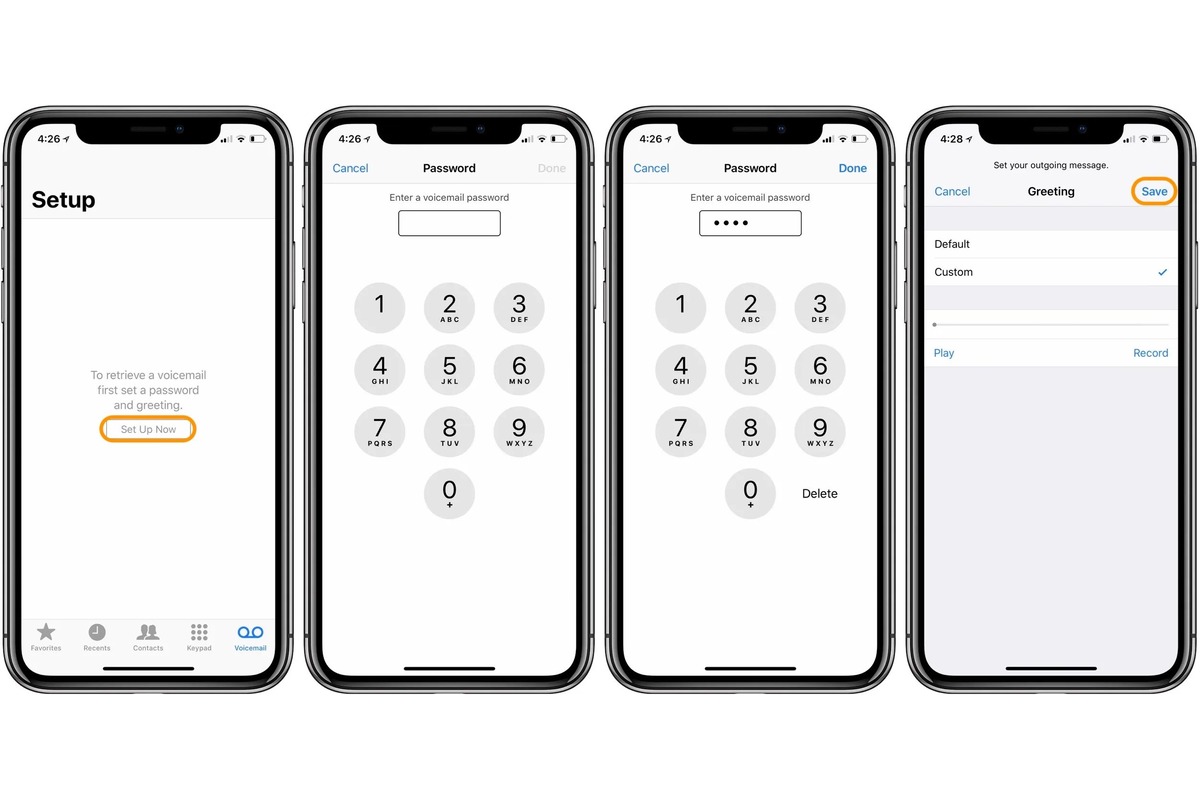Checking Voicemail Settings
When it comes to managing your voicemail, it's essential to ensure that your settings are configured to meet your preferences. Checking your voicemail settings on your iPhone 11 is a straightforward process that allows you to review and adjust various options to suit your needs.
To begin, navigate to the Phone app on your iPhone 11 and select the Voicemail tab located at the bottom right of the screen. Upon entering the Voicemail section, you can review the current settings and make any necessary adjustments.
Here are the key aspects to consider when checking your voicemail settings:
-
Voicemail Greeting: Verify whether your personalized voicemail greeting is active. This is the message that callers hear when you are unable to answer their call. It's important to ensure that your greeting is professional and provides clear instructions for leaving a message.
-
Voicemail Password: Confirm that your voicemail password is set up and secure. This password protects your voicemail messages from unauthorized access, so it's crucial to have a strong and memorable code.
-
Voicemail Notifications: Check the notification settings to ensure that you receive alerts for new voicemail messages. You can customize how you receive these notifications, whether through visual indicators, sound alerts, or both.
-
Voicemail Transcription: If available, review the voicemail transcription settings. This feature converts voicemail messages into text, allowing you to read the content of the message without listening to the audio.
By regularly reviewing and adjusting these voicemail settings, you can ensure that your voicemail system operates according to your preferences and provides a seamless experience for both you and your callers.
Taking the time to check and customize your voicemail settings on your iPhone 11 can significantly enhance your communication efficiency and professionalism. It's a simple yet impactful way to manage your incoming calls and messages effectively.
Setting Up Voicemail
Setting up voicemail on your iPhone 11 is a fundamental step in ensuring that you can efficiently manage missed calls and receive important messages. The process is simple and can be customized to align with your personal preferences. Here's a detailed guide to help you set up voicemail on your device:
-
Accessing Voicemail Setup: To begin, open the Phone app on your iPhone 11 and select the Voicemail tab located at the bottom right of the screen. Upon entering the Voicemail section, you will be prompted to set up your voicemail.
-
Initial Setup: If this is your first time accessing voicemail on your device, you may be required to complete the initial setup process. This typically involves creating a voicemail password and recording a personalized greeting.
-
Creating a Voicemail Password: A voicemail password is essential for securing your voicemail messages. During the setup process, you will be prompted to create a password that meets the specified criteria for strength and security. It's important to choose a password that is easy for you to remember but difficult for others to guess.
-
Recording a Personalized Greeting: Your voicemail greeting is the message that callers hear when you are unable to answer their call. It's an opportunity to convey important information, such as your name, alternative contact methods, and when you are likely to return the call. You can record a personalized greeting that reflects your personality and professionalism.
-
Verifying Setup: Once you have completed the initial setup and recorded your personalized greeting, it's important to verify that all the voicemail settings are configured according to your preferences. Take a moment to review the recorded greeting and ensure that your voicemail password is securely in place.
-
Testing the Voicemail System: After setting up your voicemail, consider placing a test call to your own number to experience the voicemail process from the caller's perspective. This allows you to confirm that your personalized greeting plays as intended and that the voicemail system functions seamlessly.
By following these steps, you can effectively set up voicemail on your iPhone 11, ensuring that you are well-equipped to manage missed calls and receive voicemail messages. Customizing your voicemail settings to align with your communication style and preferences can enhance your overall experience and professionalism when handling incoming calls.
Recording a Personalized Greeting
Recording a personalized voicemail greeting on your iPhone 11 is an opportunity to convey a warm and professional message to your callers. This personalized touch not only provides essential information to the caller but also reflects your personality and professionalism. Here's a detailed guide on how to record a personalized voicemail greeting that leaves a positive impression:
-
Accessing Voicemail Greeting Settings: To begin, navigate to the Voicemail section within the Phone app on your iPhone 11. Select the option to manage your voicemail greetings. You will be presented with the choice to record a new greeting or select from existing ones.
-
Preparing Your Message: Before recording, take a moment to consider the content of your greeting. It's essential to include key details such as your name, a polite message indicating that you are unable to answer the call at the moment, and an invitation for the caller to leave a message. You may also provide alternative contact methods or specify when you are likely to return the call.
-
Recording Process: When you are ready to record, tap the option to create a new greeting. Hold the phone to your ear or use a hands-free headset for better audio quality. Speak clearly and at a moderate pace to ensure that your message is easily understandable. Avoid background noise or distractions during the recording process.
-
Reviewing and Re-recording: After recording your greeting, take the opportunity to listen to the playback. Ensure that your voice is clear and that the message is conveyed effectively. If you are not satisfied with the initial recording, you can choose to re-record the greeting until you are pleased with the result.
-
Selecting the Default Greeting: Once you are satisfied with the recorded greeting, you can set it as your default voicemail message. This ensures that callers hear your personalized greeting when you are unable to answer their call.
-
Customizing for Different Callers: Some users may choose to record multiple greetings for different purposes. For example, you may have a professional greeting for work-related calls and a more casual greeting for personal contacts. The ability to customize greetings allows you to tailor your message based on the caller's identity or the nature of the call.
By recording a personalized voicemail greeting on your iPhone 11, you can create a welcoming and informative message for your callers. This simple yet impactful customization adds a personal touch to your communication and demonstrates your attentiveness to those trying to reach you. It's an opportunity to leave a positive impression and ensure that callers feel valued, even when you are unable to answer their call.
Changing Voicemail Password
Changing your voicemail password on your iPhone 11 is a crucial aspect of maintaining the security of your voicemail messages. It's essential to periodically update your voicemail password to mitigate the risk of unauthorized access and ensure the confidentiality of your voicemail communications. Here's a comprehensive guide on how to change your voicemail password, empowering you to enhance the security of your voicemail system.
-
Accessing Voicemail Settings: Begin by opening the Phone app on your iPhone 11 and navigating to the Voicemail tab. Within the Voicemail section, you will find the option to manage your voicemail settings, including the ability to change your voicemail password.
-
Initiating Password Change: Locate the option to change your voicemail password within the voicemail settings menu. You may be prompted to enter your current voicemail password as a security measure before proceeding with the password change process.
-
Selecting a New Password: When prompted, choose a new voicemail password that meets the specified criteria for strength and security. It's advisable to select a password that is unique and not easily guessable, incorporating a combination of letters, numbers, and special characters for enhanced security.
-
Confirming the New Password: After entering your new voicemail password, you will be required to confirm the password to ensure accuracy. Take care to enter the new password correctly to avoid any discrepancies during the confirmation process.
-
Verifying the Password Change: Once the new voicemail password is confirmed, the system will prompt you to verify the password change. This step ensures that the updated password is successfully applied to your voicemail account.
-
Testing the New Password: After changing your voicemail password, consider placing a test call to your own number and accessing your voicemail using the new password. This allows you to confirm that the password change has been implemented effectively and that you can access your voicemail messages using the updated credentials.
By following these steps, you can effectively change your voicemail password on your iPhone 11, bolstering the security of your voicemail system. Regularly updating your voicemail password is a proactive measure to safeguard your confidential messages and prevent unauthorized access. It's a simple yet impactful way to maintain the privacy and integrity of your voicemail communications.
Retrieving Voicemail Messages
Retrieving voicemail messages on your iPhone 11 is a straightforward process that allows you to access and manage important communications left by callers. Whether you are expecting crucial information or simply need to stay updated on missed calls, retrieving voicemail messages is an essential aspect of maintaining effective communication. Here's a detailed guide on how to retrieve voicemail messages on your iPhone 11:
-
Accessing Voicemail: Begin by opening the Phone app on your iPhone 11 and navigating to the Voicemail tab. Upon entering the Voicemail section, you will see a list of voicemail messages that have been left for you. Each message is displayed with essential details such as the caller's number or contact name, the date and time of the call, and the message duration.
-
Selecting and Playing Messages: To listen to a voicemail message, simply tap on the desired message from the list. The message will begin playing, allowing you to hear the caller's recorded communication. You can control the playback, pause, rewind, or fast forward through the message as needed.
-
Managing Messages: After listening to a voicemail message, you have several options for managing the message. You can choose to save the message for future reference, delete the message if it's no longer needed, or return the call directly from the voicemail interface by tapping on the caller's number.
-
Transcription Feature: If voicemail transcription is enabled, you may also have the option to view a text-based transcription of the voicemail message. This feature provides a convenient way to read the content of the message, especially in situations where listening to the audio may not be feasible.
-
Responding to Messages: Depending on the content of the voicemail message, you may need to respond to the caller promptly. After retrieving the message, consider using the information provided to return the call or address any urgent matters conveyed in the voicemail.
-
Archiving Important Messages: If a voicemail message contains critical information that you need to retain, consider archiving the message for future reference. This ensures that important communications are easily accessible when needed.
By following these steps, you can effectively retrieve and manage voicemail messages on your iPhone 11, ensuring that you stay informed and responsive to important communications. Regularly checking and retrieving voicemail messages is a proactive way to stay connected and informed, enhancing your overall communication efficiency and responsiveness.
Managing Voicemail Notifications
Managing voicemail notifications on your iPhone 11 is essential for staying informed about new voicemail messages and ensuring that you can promptly respond to important communications. By customizing your notification settings, you can tailor the way you receive alerts for new voicemail messages, allowing you to stay connected and responsive. Here's a comprehensive guide on how to effectively manage voicemail notifications on your device:
Accessing Notification Settings
To begin managing voicemail notifications, navigate to the Settings app on your iPhone 11 and scroll down to find the "Phone" option. Tap on "Phone" to access the phone settings, where you will find the "Voicemail" section.
Customizing Notification Preferences
Within the Voicemail settings, you will find options to customize your voicemail notification preferences. You can choose to enable visual notifications, such as badge app icons or banners, to alert you when new voicemail messages are received. Additionally, you can opt to receive sound alerts for voicemail notifications, ensuring that you are promptly notified of new messages, even when your device is not in your immediate view.
Silent Mode and Do Not Disturb
If you prefer a more discreet approach to voicemail notifications, you can configure your device to deliver voicemail alerts silently. This is particularly useful when you want to stay informed about new messages without disruptive sounds or visual cues. Furthermore, you can utilize the "Do Not Disturb" feature to temporarily suppress voicemail notifications during specific time periods or when you are engaged in important tasks.
Managing Multiple Notifications
For users who receive a high volume of voicemail messages, managing multiple notifications becomes crucial. You can prioritize voicemail notifications by customizing the alert styles and notification grouping, ensuring that you can efficiently review and respond to new messages without feeling overwhelmed by excessive notifications.
Testing Notification Settings
After customizing your voicemail notification preferences, consider placing a test call to your own number to experience the notification process. This allows you to verify that the notification settings are configured according to your preferences and that you are promptly alerted when new voicemail messages are received.
By effectively managing voicemail notifications on your iPhone 11, you can stay informed and responsive to important communications while customizing the notification experience to align with your preferences and communication needs. Regularly reviewing and adjusting your voicemail notification settings ensures that you are well-equipped to handle incoming voicemail messages efficiently and promptly.