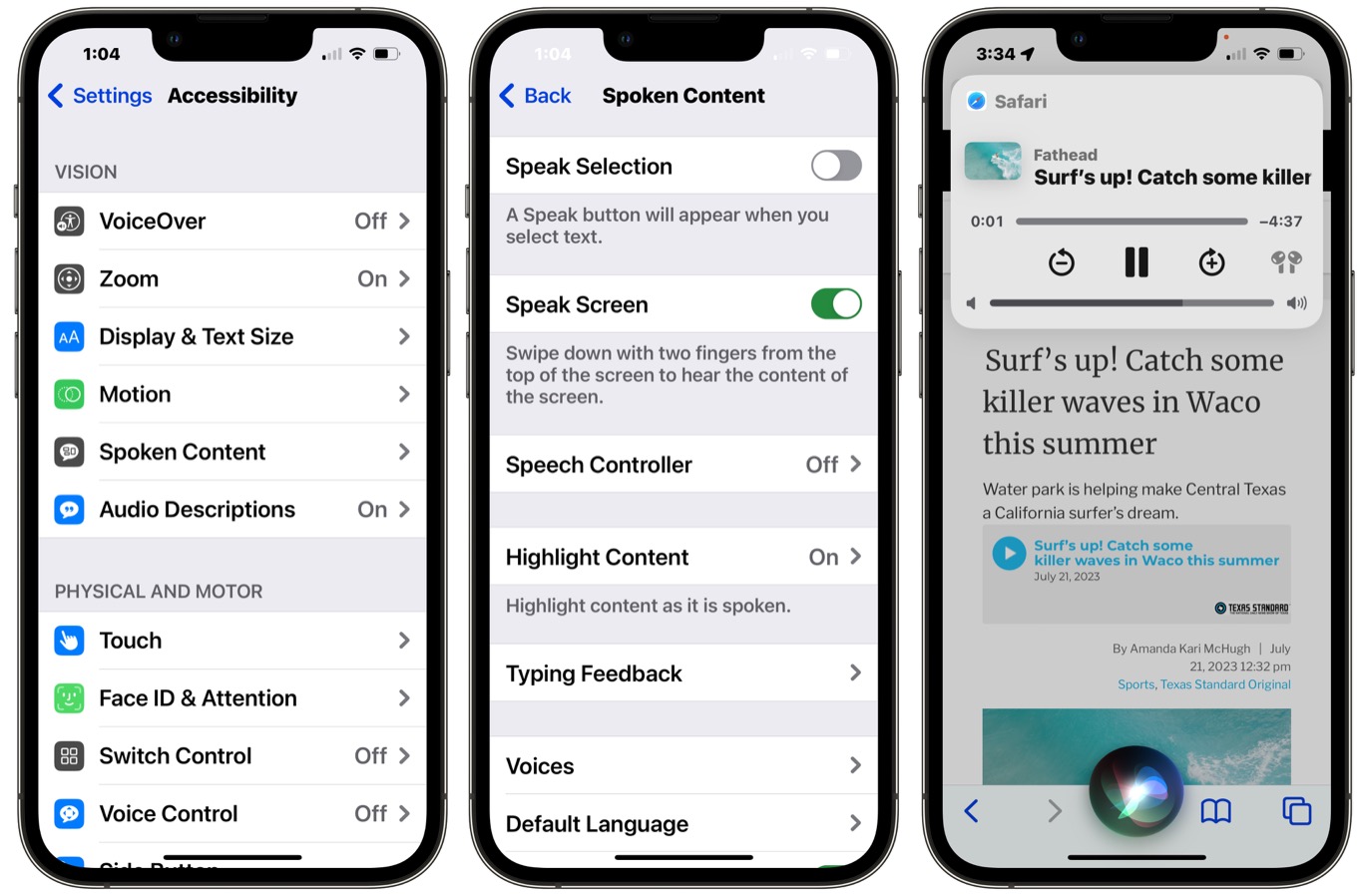How to Enable Voice Texting on iPhone 10
Voice texting, also known as speech-to-text, is a convenient feature that allows you to dictate messages using your voice instead of typing them out manually. This functionality not only saves time but also offers a hands-free alternative for composing messages while on the go. If you're an iPhone 10 user, enabling voice texting is a straightforward process. Here's how to do it:
-
Access Settings: Begin by unlocking your iPhone 10 and locating the "Settings" app on the home screen. The Settings app is represented by a gear icon and is typically found in the first few rows of apps.
-
Navigate to General Settings: Within the Settings menu, scroll down and tap on "General." This will open a new set of options related to the general settings of your device.
-
Select Keyboard Settings: Once in the General settings, scroll down and tap on "Keyboard." This will take you to a screen where you can manage various keyboard-related features.
-
Enable Dictation: On the Keyboard settings screen, locate the "Enable Dictation" option and toggle the switch to turn it on. When enabled, this feature allows you to use voice input to dictate messages and text.
-
Confirm Activation: After enabling dictation, a prompt may appear to confirm the activation of the feature. Simply follow the on-screen instructions to complete the setup process.
-
Start Voice Texting: With voice texting now enabled on your iPhone 10, you can start using this feature across various apps that support text input, such as Messages, Notes, and more. When the keyboard appears, look for the microphone icon, tap it, and begin speaking to convert your voice into text.
By following these simple steps, you can harness the power of voice texting on your iPhone 10, enhancing your messaging experience with the convenience of hands-free communication.
Remember, voice texting is not only a time-saving tool but also a valuable accessibility feature for individuals with dexterity challenges or those who prefer spoken communication. Embracing this functionality can significantly improve the efficiency and inclusivity of your digital interactions.
Now that you've learned how to enable voice texting on your iPhone 10, let's explore the numerous benefits of incorporating this feature into your daily routine.
Benefits of Voice Texting on iPhone 10
Embracing voice texting on your iPhone 10 unlocks a myriad of advantages that cater to both convenience and accessibility. Let's delve into the compelling benefits of incorporating this feature into your digital communication repertoire.
1. Enhanced Productivity
Voice texting empowers you to compose messages swiftly and efficiently, eliminating the need for manual typing. Whether you're responding to urgent emails, sending quick updates, or jotting down thoughts, the ability to articulate your messages through speech expedites the communication process, allowing you to accomplish more in less time.
2. Hands-Free Operation
By leveraging voice texting, iPhone 10 users can engage in hands-free communication, particularly beneficial when driving, cooking, or engaging in activities that require undivided attention. This hands-free capability promotes safety and multitasking, enabling you to stay connected without compromising on safety or productivity.
3. Accessibility and Inclusivity
Voice texting serves as a valuable accessibility tool, catering to individuals with dexterity challenges or those who prefer spoken communication. This feature fosters inclusivity by providing an alternative, seamless method for individuals with diverse needs to engage in digital conversations, ensuring that everyone can participate in the exchange of information and ideas.
4. Natural and Expressive Communication
Through voice texting, you can infuse your messages with natural intonation and expressiveness, capturing the nuances of speech that may be lost in traditional text-based communication. This allows for a more authentic and personalized interaction, enhancing the emotional resonance of your messages and fostering deeper connections with your recipients.
5. Language Support and Accuracy
Voice texting on iPhone 10 supports a wide range of languages and dialects, catering to a diverse user base. Additionally, advancements in speech recognition technology have significantly improved accuracy, ensuring that your dictated messages are transcribed with precision, regardless of your accent or pronunciation.
6. Reduction of Typing Fatigue
For individuals who experience typing fatigue or discomfort due to prolonged use of traditional keyboards, voice texting offers a welcome reprieve. By speaking your messages instead of typing them, you can alleviate strain on your fingers and wrists, promoting ergonomic comfort during extended periods of digital communication.
7. Environmental Adaptability
Voice texting transcends environmental constraints, allowing you to compose messages in noisy or crowded settings where traditional typing may be impractical. Whether you're in a bustling café, amidst a lively social gathering, or navigating a busy urban environment, voice texting empowers you to communicate effectively without being hindered by ambient noise or distractions.
By harnessing the benefits of voice texting on your iPhone 10, you can elevate your digital communication experience, fostering efficiency, inclusivity, and expressive interaction. Now that you're equipped with insights into the advantages of voice texting, let's explore essential tips for maximizing the utility of this feature on your iPhone 10.
Tips for Using Voice Texting on iPhone 10
Mastering the art of voice texting on your iPhone 10 can significantly enhance your digital communication experience. To maximize the utility of this feature and ensure seamless integration into your daily routine, consider the following tips:
1. Articulate Clearly and Concisely
When dictating messages, enunciate your words clearly and maintain a concise speaking style. This facilitates accurate transcription and minimizes the need for subsequent edits, ensuring that your intended message is conveyed accurately.
2. Utilize Punctuation Commands
Take advantage of voice commands to insert punctuation marks and formatting elements into your messages. For instance, you can say "comma," "period," or "new line" to punctuate your text effectively, enhancing readability and coherence.
3. Proofread and Edit
After dictating a message, take a moment to review the transcribed text for any inaccuracies or misinterpretations. Utilize the editing capabilities within the messaging app to make necessary adjustments before sending the message.
4. Familiarize Yourself with Voice Commands
Explore the full spectrum of voice commands available for text dictation. Familiarize yourself with commands for editing, formatting, and navigating within the text to streamline the composition process and refine the accuracy of your transcribed messages.
5. Minimize Background Noise
When engaging in voice texting, endeavor to minimize background noise to optimize the accuracy of speech recognition. Find a quiet environment or utilize noise-canceling features to ensure that your dictation is captured with precision.
6. Embrace Multilingual Capabilities
If you are proficient in multiple languages, leverage the multilingual support of voice texting to seamlessly switch between languages during dictation. This feature enables you to communicate effectively in diverse linguistic contexts, catering to a global audience.
7. Practice and Refine
Engage in regular practice sessions to refine your voice texting proficiency. Experiment with different speaking cadences, tones, and accents to gauge the system's responsiveness and enhance the accuracy of transcribed messages over time.
8. Explore Third-Party Apps and Integrations
Consider exploring third-party apps and integrations that offer advanced voice texting functionalities. These apps may provide additional features, such as voice commands for specific tasks or enhanced customization options, expanding the versatility of voice texting on your iPhone 10.
By incorporating these tips into your voice texting endeavors, you can harness the full potential of this feature, elevating the efficiency and precision of your digital communication. Whether you're navigating professional correspondence, staying connected with loved ones, or engaging in creative expression, the adept utilization of voice texting on your iPhone 10 empowers you to articulate your thoughts with clarity and convenience.
Troubleshooting Voice Texting on iPhone 10
While voice texting on iPhone 10 offers a seamless and efficient means of communication, occasional technical hiccups or challenges may arise. Understanding how to troubleshoot common issues can help ensure a smooth and uninterrupted voice texting experience. Here are some troubleshooting tips to address potential concerns:
1. Check Network Connectivity
If you encounter difficulties with voice texting, verify that your iPhone 10 is connected to a stable and reliable network. Inadequate network coverage or connectivity issues can impact the functionality of voice input features. Switching to a different network or ensuring a strong Wi-Fi or cellular signal can mitigate potential connectivity-related obstacles.
2. Verify Microphone Access
Ensure that the voice texting app or platform you are using has permission to access the microphone on your iPhone 10. Navigate to the device's settings, locate the app in question, and confirm that microphone access is enabled. This step is crucial for the accurate capture of voice input during text dictation.
3. Restart the Device
Perform a soft reset of your iPhone 10 by powering it off and then turning it back on. This simple yet effective troubleshooting step can resolve temporary software glitches or conflicts that may impede the proper functioning of voice texting features. After restarting the device, attempt voice texting again to assess if the issue has been resolved.
4. Update iOS Software
Ensure that your iPhone 10 is running the latest version of iOS. Software updates often include bug fixes and enhancements that can address underlying issues affecting voice input functionality. Navigate to the device's settings, select "General," and then "Software Update" to check for and install any available updates.
5. Clear App Cache and Data
If you are encountering voice texting issues within a specific app, consider clearing the app's cache and data. This can help eliminate potential data conflicts or corrupted files that may be hindering the accurate transcription of voice input. Refer to the app's settings or preferences to locate the option for clearing cache and data.
6. Reset Keyboard Settings
In some cases, resetting the keyboard settings on your iPhone 10 can resolve voice texting issues related to input methods. Navigate to the device's settings, select "General," then "Reset," and choose the option to reset keyboard settings. After performing this action, re-enable voice input and assess if the problem persists.
By implementing these troubleshooting measures, you can effectively address common challenges associated with voice texting on iPhone 10, ensuring a seamless and reliable experience. Whether you rely on voice input for professional correspondence, personal messaging, or creative expression, resolving potential issues promptly allows you to leverage the full potential of this convenient and versatile feature.