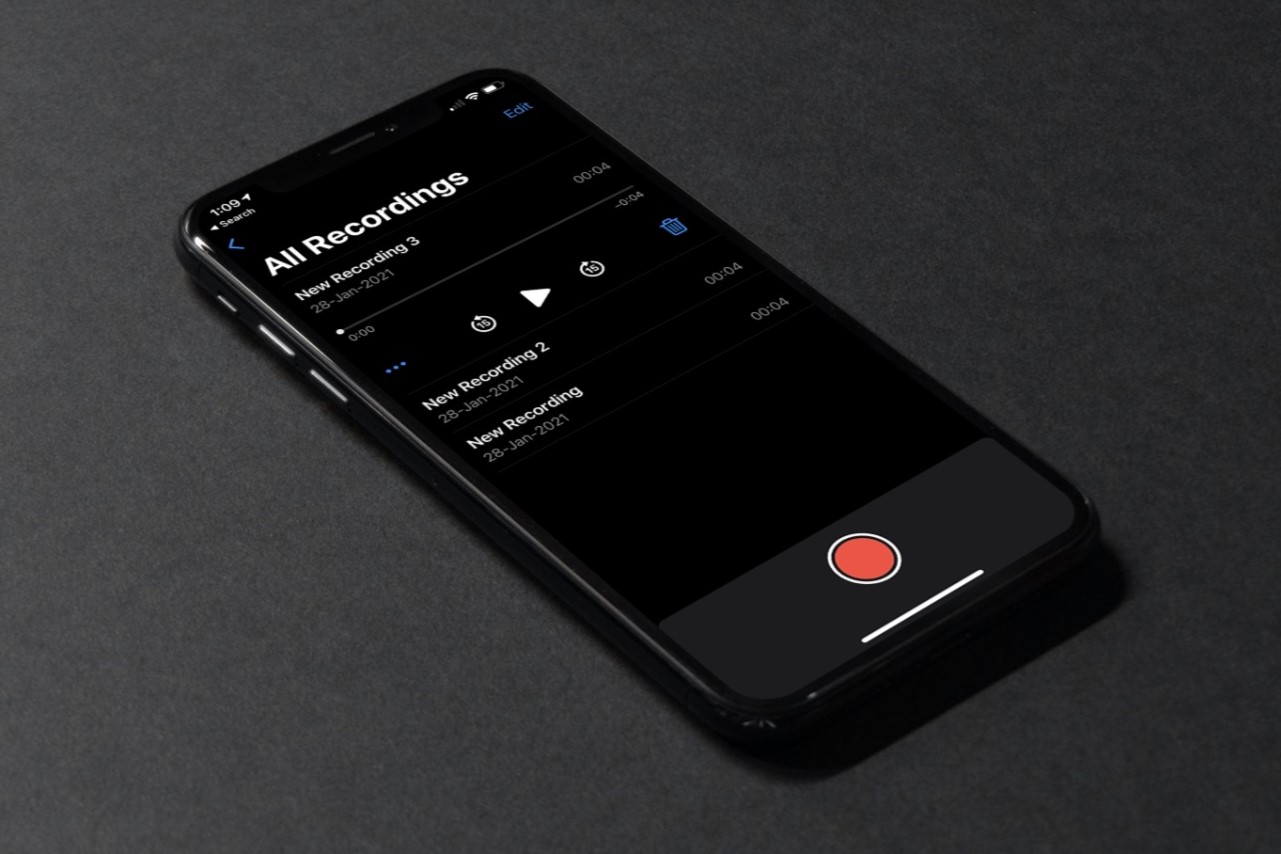What is the Voice Memo Recording Limit on iPhone 13?
The Voice Memo app on the iPhone 13 is a handy tool for capturing audio recordings, whether it's a quick note, an interview, or a live music performance. However, users may wonder about the recording limit when using this feature. The iPhone 13, like its predecessors, imposes a maximum duration for voice memos. Understanding this limit is crucial for users who frequently rely on this feature for various purposes.
The Voice Memo recording limit on the iPhone 13 is determined by the available storage space on the device. As a general rule, the duration of a voice memo is limited by the amount of free space on the iPhone. When the available storage becomes insufficient, the device may not be able to accommodate longer recordings, prompting users to manage their existing recordings or free up storage space.
It's important to note that the Voice Memo app does not impose a specific time limit for recordings. Instead, the duration is constrained by the storage capacity of the iPhone 13. This means that users with ample storage space can potentially record longer voice memos compared to those with limited available storage.
Understanding the voice memo recording limit on the iPhone 13 is essential for users who rely on this feature for professional or personal use. By being aware of this limitation, users can effectively manage their recordings and storage space, ensuring that they can capture important audio content without encountering unexpected limitations.
In the next sections, we will delve into the factors that can affect the voice memo recording limit on the iPhone 13 and provide tips for managing this limit effectively. Understanding these aspects will empower users to make the most of the Voice Memo app on their iPhone 13 devices.
Factors Affecting Voice Memo Recording Limit
The voice memo recording limit on the iPhone 13 is influenced by several key factors, all of which play a crucial role in determining the maximum duration of a voice memo. Understanding these factors is essential for users who frequently rely on the Voice Memo app for various recording purposes.
Available Storage Space
The primary factor that affects the voice memo recording limit on the iPhone 13 is the available storage space on the device. As mentioned earlier, the duration of a voice memo is directly tied to the amount of free space on the iPhone. When the available storage becomes limited, the device may not be able to accommodate longer recordings, potentially leading to interruptions or the inability to save new voice memos. This underscores the importance of regularly managing the storage space on the iPhone 13 to ensure that users can continue to capture audio recordings without encountering unexpected limitations.
Audio Quality Settings
Another factor that can impact the voice memo recording limit is the selected audio quality settings. The Voice Memo app on the iPhone 13 offers users the flexibility to adjust the audio quality of their recordings. Higher quality settings typically result in larger file sizes, which can consume more storage space. Therefore, users who opt for higher audio quality settings may find that their voice memo recording limit is reduced compared to recordings made at lower quality settings. Understanding the relationship between audio quality settings and storage space can help users make informed decisions when capturing voice memos on their iPhone 13.
Background Processes and System Resources
The overall performance of the iPhone 13, including background processes and system resources, can also influence the voice memo recording limit. In some cases, if the device is running multiple applications or processes that consume system resources, it may impact the maximum duration of a voice memo. Users may notice that when the device is under heavy load, the voice memo recording limit is effectively reduced due to the competing demands on system resources. Being mindful of the device's performance and ensuring that it is optimized for recording voice memos can help mitigate potential limitations imposed by background processes and system resource allocation.
By considering these factors, users can gain a comprehensive understanding of the elements that influence the voice memo recording limit on the iPhone 13. This knowledge empowers users to effectively manage their recordings and storage space, ensuring that they can capture important audio content without encountering unexpected limitations.
How to Check the Voice Memo Recording Limit on iPhone 13
Checking the voice memo recording limit on your iPhone 13 is a straightforward process that can provide valuable insights into the available recording capacity and help you manage your voice memos more effectively. Here's how you can check the voice memo recording limit on your iPhone 13:
Step 1: Open the Voice Memo App
Begin by locating and opening the Voice Memo app on your iPhone 13. This app is typically found on the home screen or within the "Utilities" folder. Once you have launched the Voice Memo app, you will be presented with the interface for recording and managing your voice memos.
Step 2: Review Available Storage Space
Within the Voice Memo app, navigate to the settings or information section, where you can access details about the available storage space on your iPhone 13. This information is crucial for understanding the current capacity for storing voice memos. By reviewing the available storage space, you can gauge the potential recording limit based on the remaining capacity.
Step 3: Consider Audio Quality Settings
While checking the voice memo recording limit, it's important to consider the audio quality settings that are currently configured within the Voice Memo app. Higher quality settings typically result in larger file sizes, which can impact the maximum duration of a voice memo. By reviewing and adjusting the audio quality settings, you can optimize the recording limit based on your preferences and available storage space.
Step 4: Monitor System Resources
As you check the voice memo recording limit, it's beneficial to monitor the overall performance of your iPhone 13, including background processes and system resources. This can provide insights into any potential limitations imposed by competing demands on system resources, which may impact the maximum duration of voice memos. By ensuring that the device is optimized for recording voice memos, you can mitigate potential limitations arising from system resource allocation.
By following these steps, you can effectively check the voice memo recording limit on your iPhone 13 and gain a comprehensive understanding of the available recording capacity. This knowledge empowers you to manage your voice memos more efficiently, ensuring that you can capture important audio content without encountering unexpected limitations. Understanding the voice memo recording limit on your iPhone 13 is essential for making informed decisions when capturing and managing audio recordings using the Voice Memo app.
Tips for Managing Voice Memo Recording Limit on iPhone 13
Managing the voice memo recording limit on your iPhone 13 is essential for ensuring that you can capture and retain important audio recordings without encountering unexpected limitations. By implementing the following tips, you can effectively manage the voice memo recording limit and optimize your recording experience on the iPhone 13:
1. Regularly Review and Delete Unnecessary Recordings
Periodically reviewing your existing voice memos and deleting any unnecessary or outdated recordings can help free up valuable storage space on your iPhone 13. By decluttering your voice memos, you can create room for new recordings and potentially extend the recording limit available to you.
2. Optimize Audio Quality Settings
Adjusting the audio quality settings within the Voice Memo app can have a significant impact on the recording limit. Consider the trade-off between audio quality and file size, and select the optimal setting based on your recording needs and available storage space. Lower quality settings can allow for longer recordings, while higher quality settings may result in shorter recording limits due to larger file sizes.
3. Offload Voice Memos to iCloud or Other Storage Solutions
Utilize cloud storage services such as iCloud or third-party storage solutions to offload older voice memos from your iPhone 13. By transferring recordings to cloud-based storage, you can free up local storage space and effectively manage the recording limit without sacrificing access to your audio content.
4. Monitor Available Storage Space
Regularly monitor the available storage space on your iPhone 13 to stay informed about the capacity for storing voice memos. By staying mindful of your device's storage capacity, you can proactively manage your recordings and avoid reaching the recording limit unexpectedly.
5. Utilize External Microphones or Recording Devices
Consider using external microphones or dedicated recording devices when capturing audio content that requires longer recording durations. External devices can offer extended recording capabilities and may bypass the limitations imposed by the iPhone 13's internal storage, providing flexibility for capturing lengthy audio recordings.
By implementing these tips, you can effectively manage the voice memo recording limit on your iPhone 13, ensuring that you can capture, retain, and organize your audio recordings without being constrained by unexpected limitations. Understanding how to optimize the recording limit empowers you to make the most of the Voice Memo app and leverage its capabilities for various recording needs.