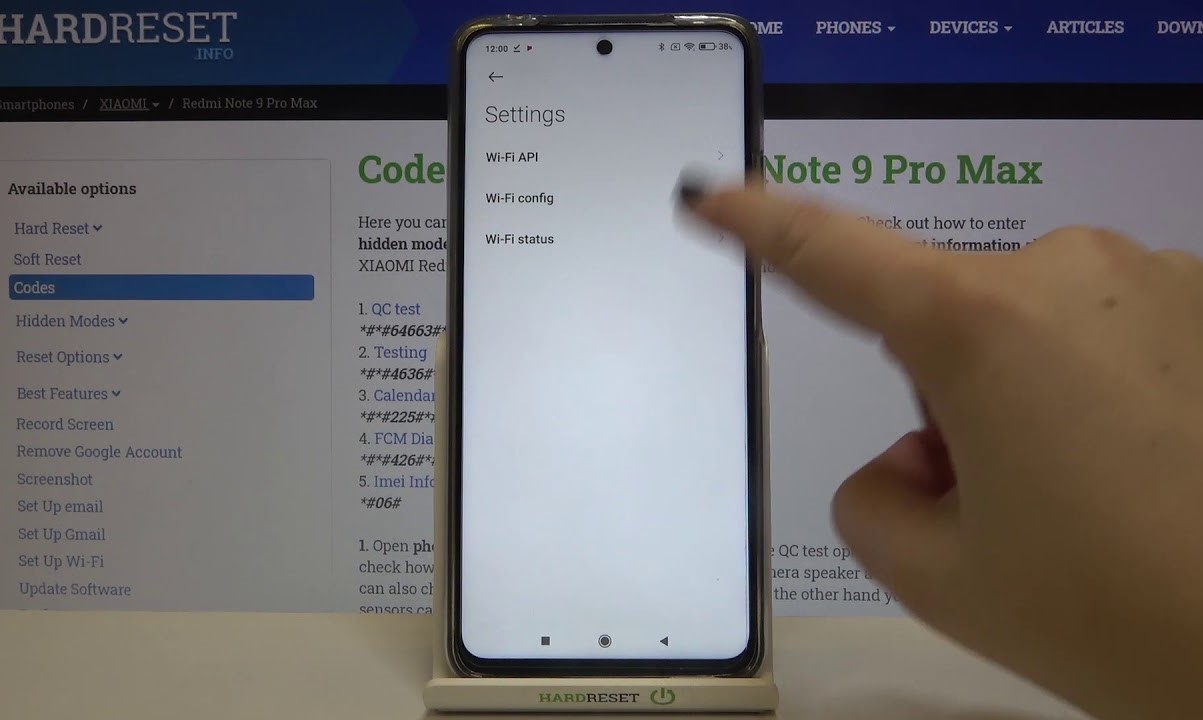Checking for Physical Damage
The first step in verifying touch screen functionality on your Xiaomi device is to check for any physical damage. Physical damage can significantly impact the responsiveness and accuracy of the touch screen, leading to issues such as unresponsive areas or erratic touch behavior.
-
Inspect the Screen: Begin by visually inspecting the touch screen for any visible signs of damage, such as cracks, scratches, or dents. Even minor damage can interfere with the touch sensitivity, so it's essential to carefully examine the entire surface of the screen.
-
Test Touch Response: Next, gently tap various areas of the screen to assess the responsiveness. Pay close attention to any areas that seem unresponsive or exhibit unusual behavior, such as registering touches inaccurately or not registering them at all.
-
External Factors: Consider external factors that could affect the touch screen, such as the presence of screen protectors or cases. Sometimes, improperly installed screen protectors or damaged cases can interfere with the touch sensitivity, so it's important to evaluate these elements as well.
-
Hardware Buttons: Additionally, ensure that the hardware buttons surrounding the touch screen are functioning correctly. Malfunctioning hardware buttons can sometimes create the illusion of touch screen issues, so it's crucial to rule out this possibility.
By meticulously examining the touch screen for physical damage and related factors, you can gain valuable insights into the underlying causes of any touch screen issues. If physical damage is identified, it may be necessary to seek professional assistance to address the problem effectively.
Remember, addressing physical damage promptly can prevent further complications and help restore the optimal functionality of the touch screen on your Xiaomi device.
Cleaning the Touch Screen
Proper maintenance of the touch screen is crucial for ensuring optimal functionality and responsiveness. Over time, the touch screen can accumulate smudges, fingerprints, and dust, which can impede its performance. By regularly cleaning the touch screen of your Xiaomi device, you can effectively eliminate these obstructions and enhance its sensitivity and accuracy.
Here's a step-by-step guide to cleaning the touch screen:
-
Power Off the Device: Before cleaning the touch screen, it's advisable to power off the device to prevent accidental actions or inputs during the cleaning process. This precaution minimizes the risk of unintended commands being executed while the screen is being cleaned.
-
Use a Microfiber Cloth: Gently wipe the touch screen with a clean, microfiber cloth. Microfiber cloths are ideal for this purpose as they are soft, lint-free, and specifically designed for delicate surfaces such as touch screens. Avoid using rough or abrasive materials, as they can potentially scratch the screen.
-
Apply a Small Amount of Water: If the touch screen exhibits stubborn smudges or marks, lightly dampen the microfiber cloth with water. It's important to emphasize using only a small amount of water to prevent moisture from seeping into the device. Excessive moisture can damage the internal components, so it's crucial to exercise caution.
-
Avoid Harsh Cleaning Agents: Refrain from using harsh chemicals, solvents, or cleaning agents when cleaning the touch screen. These substances can cause irreversible damage to the screen's protective coating and compromise its functionality. Stick to using water or specialized screen cleaning solutions recommended by the device manufacturer.
-
Focus on Edges and Corners: Pay particular attention to the edges and corners of the touch screen, as these areas are prone to accumulating debris and grime. Thoroughly clean these areas to ensure that the entire touch surface is free from obstructions that may affect its responsiveness.
-
Dry the Screen Thoroughly: After cleaning, use a dry microfiber cloth to gently remove any residual moisture from the touch screen. It's essential to ensure that the screen is completely dry before powering the device back on to prevent potential damage from moisture ingress.
By incorporating regular touch screen cleaning into your device maintenance routine, you can uphold the optimal performance of the touch screen on your Xiaomi device. This simple yet effective practice not only enhances touch sensitivity and accuracy but also contributes to a more enjoyable and seamless user experience.
Restarting the Device
Restarting the device, often regarded as a simple yet potent troubleshooting technique, can effectively address a myriad of technical glitches, including touch screen issues, on Xiaomi devices. This straightforward process involves powering off the device and then turning it back on, allowing the system to reset and potentially resolve any underlying software-related irregularities.
To initiate the restart, begin by pressing and holding the power button located on the device until the power-off menu appears on the screen. Subsequently, select the "Power Off" option and confirm the action. Once the device has completely powered down, press and hold the power button again to turn it back on.
Restarting the device serves as an effective mechanism to clear temporary system files, reset software configurations, and terminate background processes that may be contributing to touch screen malfunctions. It essentially provides a clean slate for the device's operating system, potentially rectifying any software anomalies that could be impeding the touch screen's responsiveness.
Furthermore, restarting the device can also aid in resolving transient system errors, app conflicts, and memory leaks that might be impacting the overall performance of the touch screen. By initiating a restart, the device undergoes a systematic rebooting process, allowing it to recalibrate its internal components and establish a stable operational state.
In the context of touch screen issues, a simple restart can often yield remarkable results, alleviating concerns such as unresponsive touch gestures, erratic touch behavior, or delayed responsiveness. Many users have reported significant improvements in touch screen performance following a device restart, highlighting the efficacy of this fundamental troubleshooting step.
It's important to note that restarting the device is a non-invasive procedure that does not entail altering system settings or configurations. As such, it presents a low-risk, high-reward solution for addressing touch screen anomalies, making it an accessible and user-friendly troubleshooting method for individuals encountering such issues.
In essence, restarting the device stands as a foundational yet invaluable strategy for troubleshooting touch screen problems on Xiaomi devices. Its simplicity, accessibility, and potential to swiftly rectify software-related irregularities position it as a pivotal step in the diagnostic and remedial process, offering users a quick and effective means to restore optimal touch screen functionality.
Testing Touch Screen in Safe Mode
Testing the touch screen in Safe Mode represents a strategic approach to isolating and diagnosing touch screen issues on Xiaomi devices. Safe Mode, a diagnostic environment built into the Android operating system, serves as a valuable tool for troubleshooting by temporarily disabling third-party applications and services. This allows users to assess the touch screen's performance in a controlled, minimalistic setting, facilitating the identification of potential software conflicts or irregularities that may be impacting its functionality.
To activate Safe Mode on a Xiaomi device, the power button should be pressed and held until the power menu appears. Subsequently, the "Power off" option should be long-pressed until the prompt to enter Safe Mode is displayed. Upon confirming the entry into Safe Mode, the device undergoes a reboot, after which it operates exclusively with essential system components and pre-installed applications, excluding third-party software.
In Safe Mode, users can thoroughly evaluate the touch screen's responsiveness and accuracy without the influence of third-party apps or services that could potentially introduce conflicts or performance impediments. By navigating through the device's interface, interacting with on-screen elements, and executing touch gestures, users can discern whether the touch screen exhibits consistent, reliable behavior in this stripped-down environment.
If the touch screen functions optimally in Safe Mode, with no signs of unresponsiveness, erratic behavior, or inaccuracies, it suggests that the core system and pre-installed components are likely operating as intended. This outcome indicates that the touch screen issues may be attributable to third-party apps or services installed on the device, prompting users to investigate and potentially uninstall or update specific applications that could be causing the interference.
Conversely, if touch screen irregularities persist in Safe Mode, such as unresponsive areas, delayed touch responses, or inaccurate touch input, it signifies that the underlying causes may stem from system-level factors or inherent software conflicts within the core operating system. In such instances, users can proceed with additional troubleshooting steps, such as software updates, system optimizations, or further diagnostics to pinpoint and address the root causes of the touch screen issues.
The Safe Mode testing process offers users invaluable insights into the nature of touch screen anomalies, aiding in the formulation of targeted remedial actions. By leveraging Safe Mode's controlled environment to assess touch screen performance, users can effectively narrow down the scope of potential issues, empowering them to take informed steps towards resolving touch screen irregularities and restoring optimal functionality to their Xiaomi devices.
Updating Device Software
Keeping the device software up to date is paramount for ensuring the optimal performance, stability, and security of Xiaomi devices. Software updates, often released by the device manufacturer, encompass a range of enhancements, including bug fixes, performance optimizations, security patches, and feature enrichments. By regularly updating the device software, users can proactively address underlying software-related issues that may be affecting the touch screen's functionality while benefiting from the latest improvements and advancements.
To initiate the process of updating the device software on a Xiaomi device, users can navigate to the device's settings and access the "System & updates" or "About phone" section. Within this interface, the "System update" or "Software update" option can be selected to check for available updates. Upon detecting an update, users can proceed to download and install the latest software version, ensuring that the device is equipped with the most recent enhancements and bug fixes.
Software updates play a pivotal role in rectifying known software-related irregularities that could impact the touch screen's responsiveness, accuracy, and overall performance. By addressing underlying software bugs or inefficiencies, updates can effectively mitigate touch screen issues, such as unresponsive gestures, erratic behavior, or delayed responsiveness, thereby enhancing the overall user experience.
Furthermore, software updates often encompass optimizations that can directly influence the touch screen's performance, including improvements to touch input processing, gesture recognition, and overall system responsiveness. These refinements serve to bolster the touch screen's functionality, resulting in smoother interactions, more precise touch responses, and a heightened level of user engagement.
In addition to addressing touch screen concerns, software updates frequently introduce security patches designed to fortify the device against potential vulnerabilities and threats. By maintaining an updated software environment, users can mitigate security risks that may compromise the integrity of the touch screen and the device as a whole, safeguarding their digital assets and personal data.
Overall, updating the device software stands as a fundamental measure for optimizing touch screen functionality, rectifying software-related irregularities, and fortifying the device's performance and security. By embracing the latest software enhancements, users can foster an environment conducive to seamless touch interactions, heightened responsiveness, and an enriched user experience on their Xiaomi devices.
Performing a Factory Reset
Performing a factory reset on a Xiaomi device represents a comprehensive yet potent measure to address persistent touch screen issues and restore the device to its original state. This process encompasses the erasure of all user data, settings, and installed applications, effectively resetting the device to its factory configuration. While a factory reset is a powerful troubleshooting step, it is crucial to exercise caution, as it results in the permanent deletion of personal data and settings. Therefore, it is advisable to backup essential data before proceeding with a factory reset.
To initiate a factory reset on a Xiaomi device, users can navigate to the device's settings and access the "System & updates" or "Additional settings" section. Within this interface, the "Backup & reset" option can be selected to initiate the factory reset process. Users may be prompted to authenticate the action and confirm the reset, after which the device undergoes a comprehensive erasure of user data and settings.
By performing a factory reset, users can effectively eliminate software-related irregularities, conflicts, and corrupted data that may be contributing to touch screen issues. This process serves as a definitive means to reset the device's software environment, potentially rectifying persistent touch screen anomalies such as unresponsiveness, erratic behavior, or inaccurate touch input.
Furthermore, a factory reset offers a holistic approach to troubleshooting, addressing a wide spectrum of potential software-related factors that could influence touch screen performance. It effectively clears residual system files, app data, and configurations, providing a fresh foundation for the device's software environment.
It is important to note that performing a factory reset should be approached with careful consideration, as it results in the permanent loss of all user data and settings. As such, users should diligently backup essential data, such as contacts, photos, and documents, to prevent permanent loss.
In essence, performing a factory reset on a Xiaomi device represents a decisive step in troubleshooting touch screen issues, offering a comprehensive solution to software-related irregularities. By resetting the device to its factory state, users can effectively address persistent touch screen concerns and establish a clean, optimized software environment conducive to seamless touch interactions and enhanced user experience.