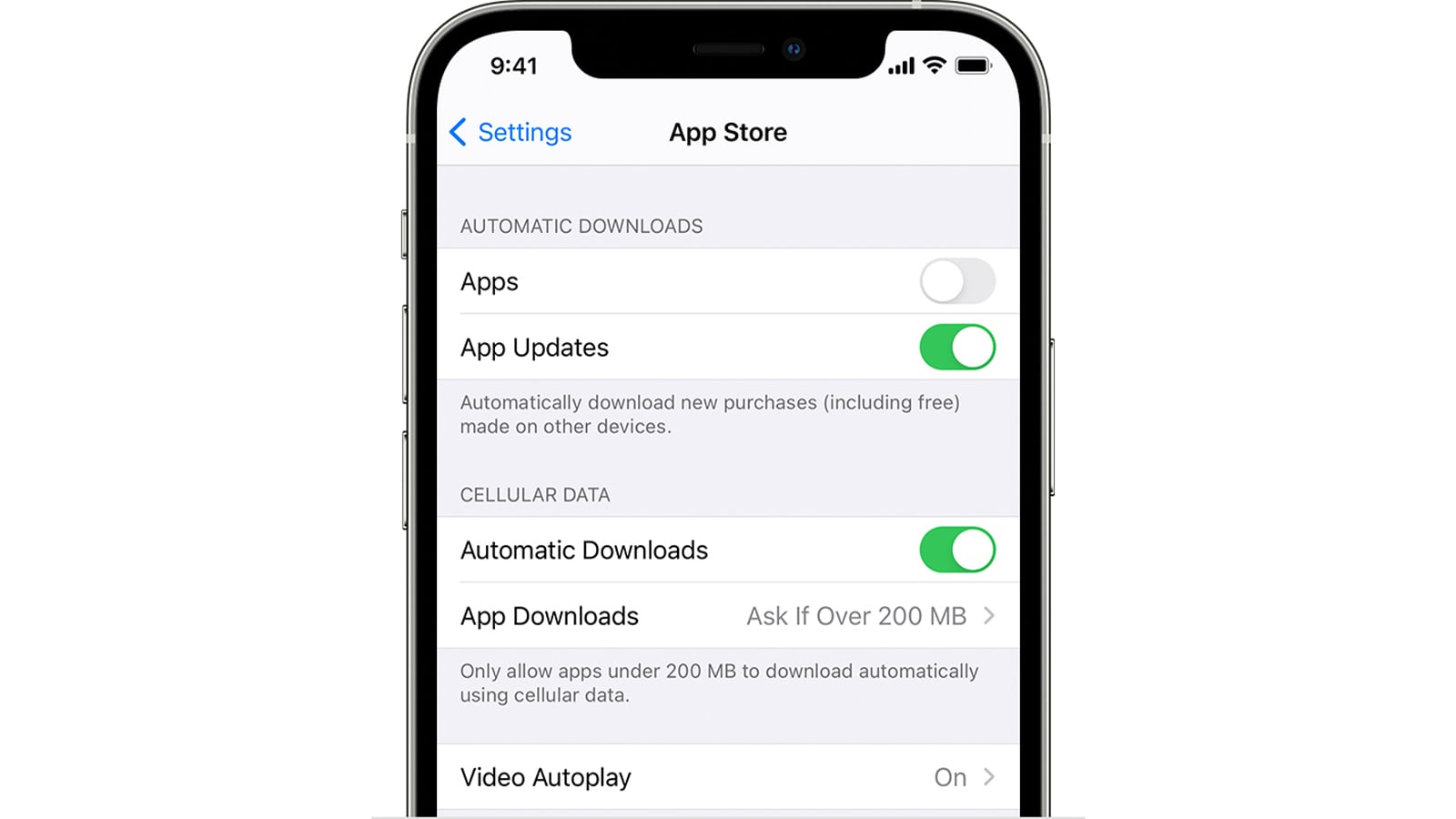Checking for App Updates
Keeping your apps updated is essential for ensuring optimal performance, security, and access to the latest features. Here's how you can easily check for app updates on your iPhone 13 Pro:
-
Open the App Store: Launch the App Store app on your iPhone 13 Pro. You can find the App Store icon on your home screen.
-
Navigate to the Updates Tab: At the bottom of the App Store, tap on the "Updates" tab. This will display a list of all the available updates for your installed apps.
-
Check for Updates: If there are any pending updates for your apps, you will see them listed with the option to update each app individually or update all apps at once.
-
Review Update Details: Before proceeding with the updates, you can tap on an app to view the details of the update, including the new features, bug fixes, and improvements.
-
Update Apps: To update a specific app, tap the "Update" button next to the app's name. If you prefer to update all apps at once, you can tap "Update All" at the top right corner of the screen.
By regularly checking for app updates, you can ensure that your iPhone 13 Pro is running the latest versions of your favorite apps, benefiting from performance enhancements and security patches.
Updating Apps Automatically
Updating apps automatically on your iPhone 13 Pro can save you time and ensure that your apps are always up to date with the latest features and security enhancements. By enabling automatic app updates, you can streamline the maintenance of your device and enjoy a seamless app experience without the need for manual intervention.
To set up automatic app updates on your iPhone 13 Pro, follow these simple steps:
-
Access the Settings: Begin by tapping on the "Settings" app on your home screen. The Settings app is represented by a gear icon and is an essential hub for customizing various aspects of your device.
-
Navigate to the App Store Settings: Scroll down the Settings menu and locate the "App Store" tab. Tap on it to access the specific settings related to the App Store and app updates.
-
Enable Automatic Updates: Within the App Store settings, you will find the "App Updates" section. Toggle the switch next to "App Updates" to enable automatic updates. Once enabled, your iPhone 13 Pro will automatically download and install app updates in the background, ensuring that you are always running the latest versions of your apps.
By enabling automatic app updates, you can enjoy the following benefits:
-
Effortless Maintenance: Automatic updates eliminate the need for manual checks and installations, saving you time and effort. Your apps will be updated seamlessly in the background, allowing you to focus on using your iPhone 13 Pro without interruptions.
-
Enhanced Security: Keeping your apps up to date is crucial for maintaining the security of your device. Automatic updates ensure that you promptly receive security patches and bug fixes, reducing the risk of potential vulnerabilities.
-
Access to New Features: With automatic updates, you can promptly access new features and improvements introduced by app developers. This ensures that you can make the most of the latest app functionalities without delay.
It's important to note that automatic app updates will only occur when your iPhone 13 Pro is connected to a Wi-Fi network and plugged into a power source. This ensures that updates are downloaded efficiently without consuming cellular data and battery power.
By embracing automatic app updates on your iPhone 13 Pro, you can streamline the maintenance of your device and stay ahead with the latest app versions, ultimately enhancing your overall user experience.
Updating Apps Manually
While automatic app updates offer convenience, you may prefer to have more control over the updating process on your iPhone 13 Pro. Manually updating apps allows you to review the changes introduced in each update before applying them, ensuring that you are aware of any modifications to app functionalities or privacy policies. Here's how you can manually update apps on your iPhone 13 Pro:
-
Access the App Store: Begin by launching the App Store app on your device. You can easily locate the App Store icon on your home screen.
-
Navigate to the Updates Tab: Once inside the App Store, tap on the "Updates" tab located at the bottom of the screen. This will display a list of all available updates for your installed apps.
-
Review Available Updates: In the Updates tab, you will see a list of apps with pending updates. Each app will have an "Update" button next to it, indicating that a new version is available for download.
-
Select Apps for Update: To manually update an app, simply tap the "Update" button next to the app's name. This will initiate the download and installation of the latest version of the app. If you prefer to update all apps at once, you can tap "Update All" at the top right corner of the screen.
-
Monitor Update Progress: As the apps are being updated, you can monitor the progress of each download and installation. Once completed, the updated apps will display the "Open" button, allowing you to launch them directly from the Updates tab.
By manually updating apps on your iPhone 13 Pro, you can stay informed about the changes introduced in each app update and ensure that you are comfortable with the modifications before applying them. This level of control empowers you to manage app updates according to your preferences and stay engaged with the evolving features and improvements offered by your favorite apps.
Additionally, manually updating apps allows you to prioritize critical updates or review app-specific release notes, providing valuable insights into the enhancements and fixes implemented by app developers. This proactive approach to app maintenance enables you to make informed decisions regarding the updates, ensuring that they align with your usage patterns and preferences.
Overall, the ability to manually update apps on your iPhone 13 Pro offers a personalized and deliberate approach to app maintenance, allowing you to engage with app updates on your terms and make informed decisions about the evolution of your app ecosystem.
Troubleshooting App Update Issues
Encountering issues while updating apps on your iPhone 13 Pro can be frustrating, but there are several troubleshooting steps you can take to resolve common update-related problems. By addressing these issues, you can ensure that your apps are updated smoothly, allowing you to enjoy the latest features and improvements without interruptions.
Here are some effective troubleshooting methods to address app update issues on your iPhone 13 Pro:
Check Your Internet Connection
Before initiating app updates, ensure that your iPhone 13 Pro is connected to a stable and reliable Wi-Fi network. A poor or intermittent internet connection can hinder the download and installation of app updates. Additionally, verify that your Wi-Fi network has strong signal strength to facilitate the seamless transfer of data during the update process.
Restart the App Store
If you encounter difficulties while updating apps, try restarting the App Store app on your iPhone 13 Pro. This simple action can help resolve temporary glitches or connectivity issues that may be impeding the update process. By relaunching the App Store, you can create a fresh connection to the update servers, potentially resolving any underlying issues.
Restart Your Device
A common troubleshooting step for various technical issues is to restart your iPhone 13 Pro. Rebooting the device can clear temporary system glitches and refresh essential components, potentially resolving app update issues. After restarting your device, attempt to update the apps again to see if the problem has been resolved.
Check Available Storage
Insufficient storage space on your iPhone 13 Pro can impede the installation of app updates. If you encounter errors during the update process, check the available storage on your device. You can manage your storage by deleting unnecessary files, offloading unused apps, or transferring media to cloud storage services to free up space for the app updates.
Update iOS Software
Ensuring that your iPhone 13 Pro is running the latest version of iOS is crucial for app compatibility and performance. If you are experiencing persistent app update issues, check for available iOS updates in the Settings app. Installing the latest iOS version can address underlying system issues and enhance the overall stability of your device, potentially resolving app update-related problems.
By implementing these troubleshooting steps, you can effectively address app update issues on your iPhone 13 Pro, allowing you to maintain a well-maintained app ecosystem and benefit from the latest features and improvements offered by your favorite apps.