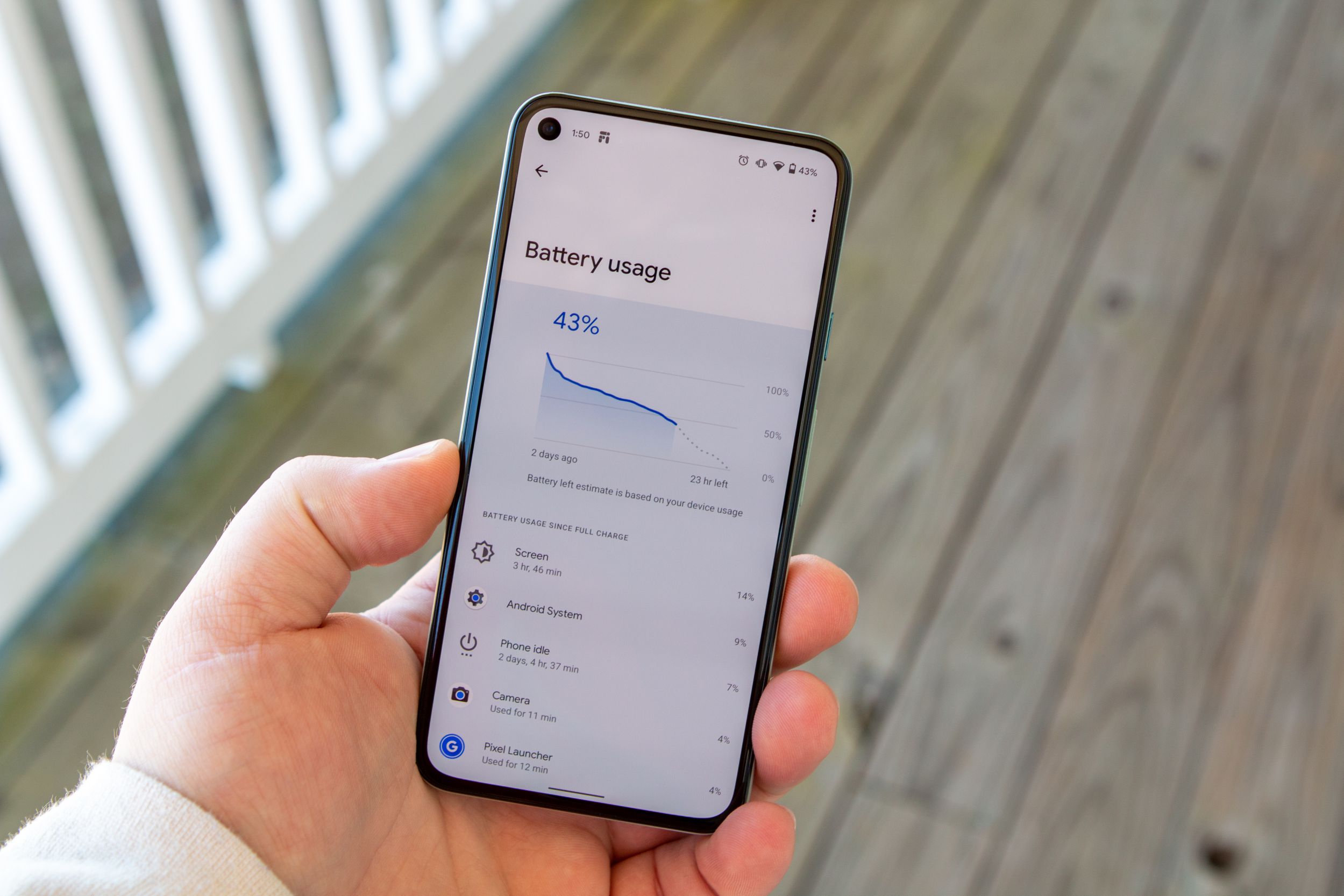Setting Up Your Google Pixel 4A
Setting up your new Google Pixel 4A is an exciting first step toward experiencing the full potential of this powerful device. Whether you're unboxing it for the first time or performing a factory reset, the setup process is straightforward and user-friendly.
-
Power On and Language Selection: To begin, press and hold the power button located on the right side of your Pixel 4A. Once the device powers on, you'll be prompted to select your preferred language. Swipe up on the screen to get started.
-
Connect to Wi-Fi or Mobile Network: Next, you'll need to connect your Pixel 4A to a Wi-Fi network or a mobile network. This step is crucial for downloading essential updates and setting up your Google account.
-
Sign in to Your Google Account: If you already have a Google account, sign in using your credentials. If not, you can create a new account directly from your Pixel 4A.
-
Restore or Transfer Data (Optional): If you're upgrading from an old device, you can choose to transfer your apps, photos, contacts, and other data to your Pixel 4A. Google provides a seamless process for transferring data from your previous Android or iOS device.
-
Set Up Security: Protecting your device is paramount. During the setup process, you'll be prompted to set up a screen lock method, such as a PIN, pattern, or password. This ensures that your personal information remains secure.
-
Customize Your Pixel 4A: After securing your device, you can personalize your Pixel 4A by choosing a wallpaper, adjusting display settings, and selecting a theme that suits your style.
-
Review Additional Settings: Take the time to review and adjust additional settings, such as privacy preferences, location services, and backup options, to tailor your Pixel 4A to your specific needs.
Once you've completed these steps, your Google Pixel 4A will be fully set up and ready for you to explore its features and capabilities. This seamless setup process ensures that you can quickly dive into the world of possibilities that your Pixel 4A has to offer.
Unlocking Your Google Pixel 4A with PIN, Pattern, or Password
When it comes to securing your Google Pixel 4A, the traditional methods of unlocking your device with a PIN, pattern, or password offer a reliable and customizable approach. These security measures provide a crucial layer of protection, ensuring that only authorized users can access the contents of your device. Let's explore each method in detail to understand how you can effectively utilize them to safeguard your Pixel 4A.
PIN
A Personal Identification Number (PIN) is a numeric code that you can set to unlock your Pixel 4A. This method is straightforward and efficient, requiring you to enter a sequence of digits to gain access to your device. When choosing a PIN, opt for a combination that is easy for you to remember but difficult for others to guess, enhancing the security of your device.
Pattern
The pattern unlock method allows you to draw a unique pattern on the screen to unlock your Pixel 4A. By connecting a series of dots in a specific sequence, you can create a personalized pattern that serves as a secure access code. When creating your pattern, consider using a complex design that is easy for you to replicate but challenging for unauthorized individuals to discern.
Password
Utilizing a password to unlock your Pixel 4A provides a high level of security. Unlike a PIN or pattern, a password can consist of alphanumeric characters, special symbols, and varying case combinations, offering enhanced protection for your device. When setting a password, opt for a strong and memorable combination that aligns with best practices for creating secure passwords.
Regardless of which method you choose, it's essential to select an unlocking mechanism that strikes a balance between security and convenience. By incorporating a PIN, pattern, or password, you can confidently safeguard your Google Pixel 4A, knowing that your personal data and information are shielded from unauthorized access.
These traditional unlocking methods empower you to personalize the security of your Pixel 4A, ensuring that you can access your device with ease while maintaining a robust defense against unauthorized entry. Whether you prefer the simplicity of a PIN, the uniqueness of a pattern, or the complexity of a password, these options cater to diverse user preferences, allowing you to tailor the security of your device to your specific needs.
Using the Fingerprint Sensor to Unlock Your Google Pixel 4A
The fingerprint sensor on the Google Pixel 4A offers a seamless and secure method for unlocking your device with just a touch. This advanced biometric authentication feature not only provides convenience but also enhances the overall security of your Pixel 4A.
To set up the fingerprint sensor, navigate to the device settings and select "Security." From there, you can access the "Pixel Imprint" option, which allows you to enroll your fingerprint by following the on-screen instructions. During the setup process, you'll be prompted to place your finger on the sensor multiple times to ensure accurate fingerprint recognition.
Once your fingerprint is registered, you can effortlessly unlock your Pixel 4A by simply placing your enrolled finger on the sensor. The sensor's fast and reliable recognition capabilities ensure quick access to your device, eliminating the need to enter a PIN, pattern, or password.
The fingerprint sensor on the Pixel 4A not only serves as a convenient unlocking mechanism but also offers additional functionality. Beyond device unlocking, you can utilize your enrolled fingerprint for secure app authentication, authorizing payments, and accessing sensitive information within supported apps.
The implementation of the fingerprint sensor underscores Google's commitment to user convenience and device security. By seamlessly integrating this biometric feature into the Pixel 4A, Google has elevated the user experience, allowing for swift and secure access to the device and associated applications.
Moreover, the fingerprint sensor's ability to store multiple fingerprints enables users to register additional fingers, such as those from trusted family members, ensuring shared access to the device without compromising security.
In essence, the fingerprint sensor on the Google Pixel 4A represents a sophisticated yet user-friendly approach to device security. Its seamless integration, coupled with its multifaceted functionality, makes it a standout feature that enhances the overall user experience while fortifying the device against unauthorized access.
By leveraging the fingerprint sensor, users can confidently unlock their Pixel 4A with a simple touch, knowing that their personal data and information are safeguarded by a cutting-edge biometric authentication mechanism.
Unlocking Your Google Pixel 4A with Face Unlock
The Google Pixel 4A introduces an innovative and secure method for unlocking your device through Face Unlock. This advanced biometric authentication feature leverages facial recognition technology to provide seamless and efficient access to your Pixel 4A.
To set up Face Unlock, navigate to the device settings and select "Security." From there, you can access the "Face Unlock" option, which guides you through the process of enrolling your facial biometrics. During the setup, the front-facing camera captures a detailed image of your face from various angles, creating a unique facial profile that serves as the basis for authentication.
Once your facial data is securely stored on the device, unlocking your Pixel 4A becomes effortless. Simply lift the device or tap the screen to activate the Face Unlock feature, and the front-facing camera instantly identifies and verifies your face. This seamless process grants you quick and secure access to your device without the need for manual input.
The Face Unlock feature on the Pixel 4A is designed to prioritize both security and convenience. The advanced facial recognition technology employed by Google ensures that only your unique facial characteristics can unlock the device, providing a high level of protection against unauthorized access.
Moreover, the Face Unlock feature on the Pixel 4A is engineered to adapt to changes in your appearance, such as new hairstyles, facial hair, or accessories. Its sophisticated algorithms continuously learn and update your facial profile, ensuring reliable recognition even as your appearance evolves over time.
The implementation of Face Unlock underscores Google's commitment to enhancing the user experience while maintaining robust security standards. By seamlessly integrating this biometric feature into the Pixel 4A, Google has redefined the process of unlocking the device, offering a swift and secure method that aligns with modern user expectations.
In essence, the Face Unlock feature on the Google Pixel 4A represents a significant leap in device security and user convenience. Its seamless integration, coupled with its adaptability and accuracy, positions it as a standout feature that elevates the overall user experience while fortifying the device against unauthorized access.
By leveraging Face Unlock, users can confidently unlock their Pixel 4A with a simple glance, knowing that their personal data and information are safeguarded by cutting-edge facial recognition technology.
Enabling Smart Lock to Automatically Unlock Your Google Pixel 4A
Smart Lock is a feature designed to enhance the user experience by providing seamless and convenient access to your Google Pixel 4A. By leveraging a range of trusted devices, locations, and biometric data, Smart Lock enables your device to remain unlocked in specific circumstances, eliminating the need for manual unlocking methods such as PIN, pattern, or password.
Trusted Devices
One of the key components of Smart Lock is the ability to designate trusted devices, such as Bluetooth-enabled accessories or paired smartwatches, that can keep your Pixel 4A unlocked when they are in close proximity. This functionality is particularly useful for users who want their device to remain accessible while connected to trusted peripherals, such as wireless headphones or smart home devices.
Trusted Locations
Smart Lock also offers the option to define trusted locations, such as your home or office, where your Pixel 4A can remain unlocked. By utilizing geofencing technology, the device recognizes when it is within the specified trusted locations and automatically bypasses the lock screen, streamlining the unlocking process when you are in familiar environments.
Trusted Face
Incorporating facial recognition technology, Smart Lock allows users to enroll their facial biometrics as a trusted method for unlocking their Pixel 4A. By securely storing and recognizing your facial data, the device can remain unlocked when it detects your face, providing a seamless and secure access experience without the need for manual authentication.
By enabling Smart Lock and configuring these trusted parameters, users can enjoy the convenience of a device that intelligently adapts to their usage patterns and surroundings. This feature not only streamlines the unlocking process but also enhances the overall user experience by minimizing unnecessary interruptions while maintaining robust security measures.
In essence, Smart Lock represents a pivotal advancement in device accessibility, empowering users to customize their unlocking preferences based on trusted devices, locations, and biometric data. By seamlessly integrating this feature into the Pixel 4A, Google has redefined the concept of device security and convenience, offering a personalized and adaptive unlocking experience that aligns with modern user expectations.
By leveraging Smart Lock, users can confidently unlock their Pixel 4A in trusted scenarios, knowing that their personal data and information remain protected while enjoying a seamless and tailored device access experience.
Troubleshooting Common Issues with Unlocking Your Google Pixel 4A
While the unlocking methods and features of the Google Pixel 4A are designed to provide a seamless and secure user experience, there may be instances where users encounter common issues related to unlocking their devices. Understanding these issues and their potential resolutions can help ensure a smooth and reliable unlocking process.
Unresponsive Fingerprint Sensor or Face Unlock
If you experience issues with the fingerprint sensor or Face Unlock feature, start by ensuring that the sensor or front-facing camera is clean and free from any obstructions. Additionally, consider re-enrolling your fingerprints or facial biometrics to refresh the stored data and improve recognition accuracy. If the problem persists, restarting the device or performing a software update may resolve any underlying software-related issues affecting the unlocking features.
Forgotten PIN, Pattern, or Password
In the event that you forget your PIN, pattern, or password, it's essential to leverage the built-in security measures of the Pixel 4A to regain access. If you've set up a Google account on the device, you can utilize the "Forgot pattern" or "Forgot password" option after several unsuccessful attempts to unlock the device. This prompts you to enter your Google account credentials to reset the unlocking method, allowing you to regain access to your Pixel 4A.
Smart Lock Not Functioning as Expected
If Smart Lock fails to keep your device unlocked in trusted scenarios, verify that the trusted devices and locations are correctly configured in the device settings. Ensure that Bluetooth devices are paired and connected, and that location services are enabled for trusted locations. Additionally, re-enrolling facial biometrics for Trusted Face can help address any issues related to Smart Lock functionality.
Software-Related Issues Affecting Unlocking
Occasionally, software-related issues can impact the unlocking process on the Pixel 4A. If you encounter persistent problems with unlocking your device, consider checking for available system updates and installing them to ensure that your device is running the latest software version. Performing a factory reset as a last resort can help address software-related issues that may be affecting the unlocking mechanisms.
By familiarizing yourself with these common issues and their troubleshooting steps, you can effectively address any challenges related to unlocking your Google Pixel 4A, ensuring a reliable and secure user experience.