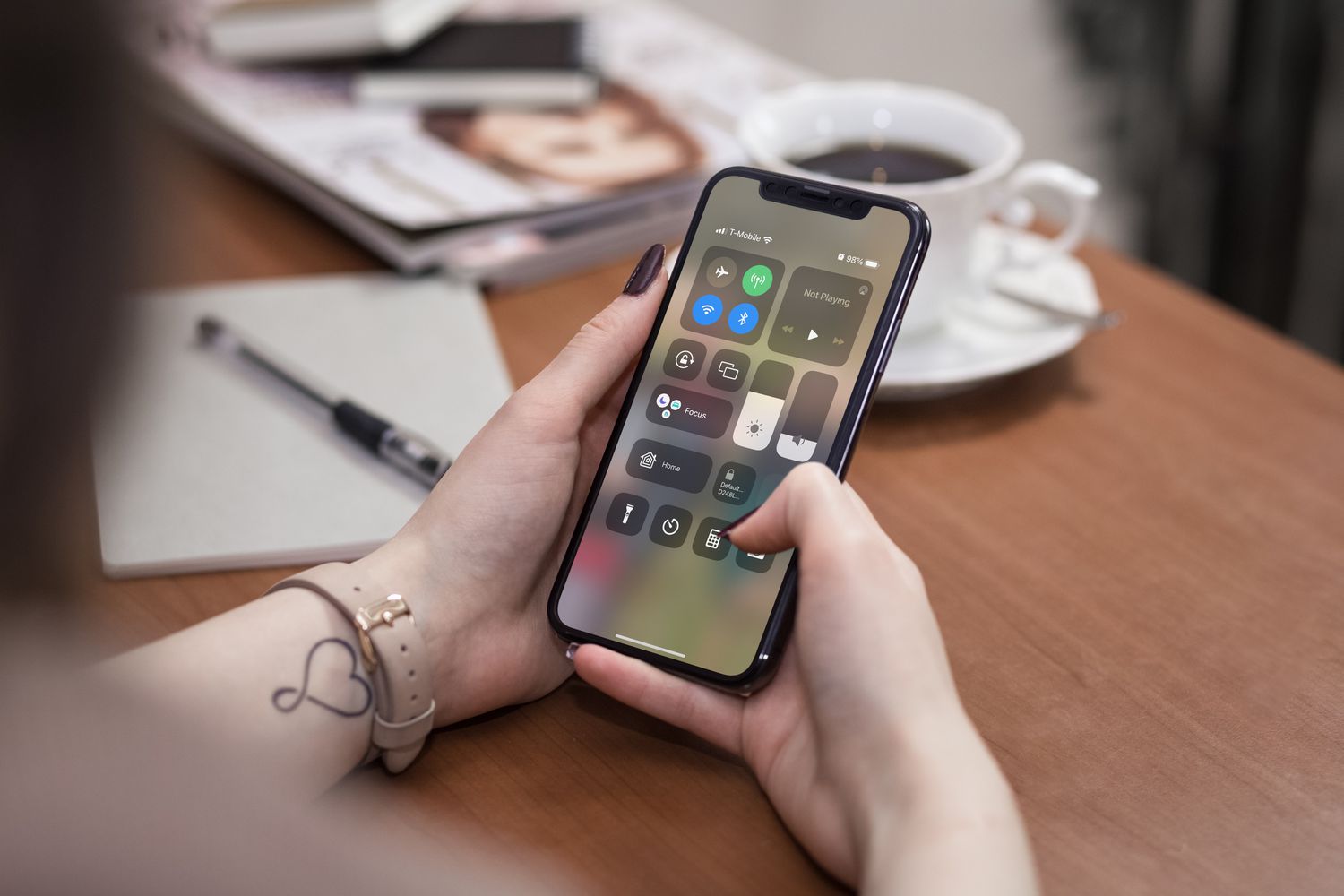Common Issues with iPhone 10
The iPhone 10, also known as the iPhone X, is a remarkable piece of technology, but like any electronic device, it is not immune to issues. Whether you're a long-time user or a new owner, encountering problems with your iPhone 10 can be frustrating. However, understanding the common issues that may arise can help you troubleshoot and resolve them effectively.
Battery Drain
One of the most prevalent issues experienced by iPhone 10 users is rapid battery drain. If you find that your device's battery is depleting faster than usual, it can be attributed to various factors such as background app activity, excessive screen brightness, or even a faulty battery.
Overheating
Another common issue is the iPhone 10 overheating during prolonged usage or while running resource-intensive applications. Overheating can lead to performance issues and potential damage to the device if not addressed promptly.
Connectivity Problems
Connectivity problems, including Wi-Fi and Bluetooth issues, can hinder the seamless functionality of the iPhone 10. Users may encounter difficulties in connecting to Wi-Fi networks, experiencing slow or intermittent connections, or facing challenges in pairing Bluetooth devices.
Screen Malfunctions
The iPhone 10's stunning OLED display is a standout feature, but it is not immune to malfunctions. Users have reported issues such as unresponsive touchscreens, display flickering, or even the appearance of dead pixels.
Camera Problems
The advanced camera system of the iPhone 10 is a major draw for photography enthusiasts, but it can also be a source of frustration when encountering issues such as blurry images, focus problems, or camera app crashes.
Speaker and Microphone Issues
Users may encounter problems with the iPhone 10's speakers or microphone, including distorted sound output, low volume, or microphone failure during calls or recordings.
Understanding these common issues with the iPhone 10 is the first step towards resolving them effectively. In the following sections, we will delve into troubleshooting methods to address these issues and restore your iPhone 10 to optimal functionality.
Checking for Physical Damage
Physical damage to your iPhone 10 can manifest in various forms, ranging from visible cracks on the display to subtle internal issues caused by accidental drops or exposure to moisture. Conducting a thorough assessment for physical damage is crucial in diagnosing potential underlying issues and determining the necessary course of action.
Visual Inspection
Begin by visually inspecting the exterior of your iPhone 10. Check the front and rear glass panels for any cracks, scratches, or chips. Pay close attention to the edges and corners, as these areas are particularly susceptible to impact damage. Additionally, examine the metal frame for dents or deformities that may indicate a significant impact.
Display and Touchscreen
Turn on your iPhone 10 and carefully examine the display for any abnormalities. Look for dead pixels, discoloration, or irregularities in brightness, as these may indicate display damage. Next, test the touchscreen responsiveness by navigating through various apps and menus. Note any unresponsive areas or erratic touch behavior, which could signify underlying damage to the display or touch-sensitive components.
Camera and Sensors
Inspect the camera lenses and sensors for signs of damage or obstruction. Scratches or cracks on the camera lens can impact image quality, while damage to the sensors may affect the device's ability to accurately detect ambient light or proximity to objects. Additionally, ensure that the TrueDepth camera system, responsible for Face ID and facial recognition, is free from any visible damage.
Ports and Buttons
Carefully examine the charging port, headphone jack (if applicable), and physical buttons (volume, power) for any debris accumulation, corrosion, or physical damage. A clogged or damaged charging port can impede proper connectivity, while malfunctioning buttons may hinder the device's overall usability.
Internal Inspection
While not easily visible, internal damage can significantly impact the performance and functionality of your iPhone 10. If you suspect that the device has been exposed to moisture or sustained a severe impact, it is advisable to have it inspected by a qualified technician to assess potential internal damage.
By meticulously checking for physical damage using the aforementioned steps, you can gain valuable insights into the condition of your iPhone 10. Identifying any visible or underlying issues will guide you in determining the most appropriate steps to address the damage and restore your device to optimal working condition.
Restarting the iPhone 10
Restarting your iPhone 10 can serve as a simple yet effective troubleshooting method to address a wide range of issues, including software glitches, unresponsive apps, and temporary system hiccups. This process essentially involves powering off the device and then turning it back on, allowing for a fresh start that can often resolve minor software-related issues.
To restart your iPhone 10, begin by pressing and holding the side button along with either volume button until the slider appears on the screen. Next, drag the slider to power off the device. After the iPhone 10 has completely turned off, press and hold the side button again until the Apple logo appears, indicating that the device is powering back on.
Restarting the iPhone 10 can effectively clear temporary system caches and reset background processes, potentially resolving issues related to slow performance, unresponsive touchscreens, or erratic app behavior. It also provides a quick and non-intrusive method to troubleshoot minor software glitches without the need for complex technical interventions.
In cases where specific apps are unresponsive or behaving abnormally, a simple restart can often rectify the issue by terminating the app processes and initiating a fresh launch. Additionally, if you have recently installed a software update or made significant changes to the device settings, restarting the iPhone 10 can help ensure that the changes are fully implemented and any associated issues are mitigated.
It is important to note that restarting the iPhone 10 does not result in the loss of any data or settings, making it a safe and convenient troubleshooting step. Whether you are experiencing connectivity issues, app crashes, or general performance concerns, a restart can serve as an initial step in resolving these issues before exploring more advanced troubleshooting methods.
By incorporating the practice of regularly restarting your iPhone 10 into your device maintenance routine, you can proactively address potential software-related issues and maintain the optimal performance of your device. This simple yet impactful troubleshooting method can often alleviate common issues and ensure a seamless user experience with your iPhone 10.
Checking for Software Updates
Ensuring that your iPhone 10 is running the latest software is essential for maintaining optimal performance, security, and access to new features. Apple regularly releases updates to the iOS operating system, addressing bugs, enhancing stability, and introducing new functionalities. Checking for software updates on your iPhone 10 is a fundamental step in troubleshooting and preemptively addressing potential issues.
To check for software updates, navigate to the "Settings" app on your iPhone 10 and select "General." From the General menu, tap on "Software Update." The device will then check for available updates, and if a new version is detected, you will be prompted to download and install it. It is recommended to perform this check periodically, as updates may not always be automatically installed.
Software updates often include bug fixes that can resolve common issues such as connectivity problems, battery drain, and performance optimizations. By keeping your iPhone 10 up to date, you can benefit from the latest improvements and ensure that any known issues are effectively addressed by Apple's software updates.
In addition to bug fixes, software updates may also introduce new features and enhancements to existing functionalities. These updates can enhance the overall user experience and provide access to innovative capabilities that contribute to the long-term usability and enjoyment of your iPhone 10.
Furthermore, staying current with software updates is crucial for maintaining the security of your device. Apple regularly addresses security vulnerabilities through software updates, safeguarding your iPhone 10 against potential threats and ensuring that your personal data remains protected.
It is important to note that before initiating a software update, it is advisable to back up your iPhone 10 to preserve your data in the event of any unforeseen issues during the update process. This can be done through iCloud or by connecting your device to a computer and using iTunes.
By proactively checking for software updates and promptly installing them, you can mitigate potential issues, benefit from new features, and ensure that your iPhone 10 remains secure and optimized for performance. This simple yet crucial maintenance practice is integral to the overall care and longevity of your device.
Resetting the iPhone 10
Resetting your iPhone 10 can be a powerful troubleshooting tool to address persistent issues, software conflicts, and performance concerns. This process involves restoring the device to its factory settings, effectively clearing out any software-related irregularities and providing a clean slate for the operating system and apps.
Soft Reset vs. Hard Reset
There are two primary methods for resetting the iPhone 10: a soft reset and a hard reset. A soft reset, also known as a restart, involves powering off the device and turning it back on, similar to the process outlined in the previous section. This method is effective for addressing minor software glitches and unresponsive apps without affecting user data.
On the other hand, a hard reset, also referred to as a factory reset, involves erasing all data and settings on the device, essentially returning it to its original state as when it was first purchased. This method is more comprehensive and is typically employed when a soft reset fails to resolve persistent issues or when the device is being prepared for resale or transfer to another user.
Performing a Soft Reset
To perform a soft reset on your iPhone 10, press and hold the side button along with either volume button until the slider appears on the screen. Then, drag the slider to power off the device. After the iPhone 10 has completely turned off, press and hold the side button again until the Apple logo appears, indicating that the device is powering back on. This soft reset can effectively address temporary software hiccups and app-related issues without affecting your personal data.
Initiating a Hard Reset
Before proceeding with a hard reset, it is crucial to back up your iPhone 10 to preserve your data. Once the backup is complete, navigate to the "Settings" app, select "General," and then tap on "Reset." From the reset options, choose "Erase All Content and Settings." You may be prompted to enter your passcode and Apple ID credentials to confirm the reset. Once initiated, the iPhone 10 will undergo the reset process, erasing all data and settings before returning to the initial setup screen.
Considerations and Precautions
It is important to exercise caution when performing a hard reset, as it irreversibly erases all data on the device. Therefore, it is imperative to back up your iPhone 10 beforehand to ensure that your personal information, photos, and settings are preserved. Additionally, a hard reset should be approached with careful consideration, as it is a drastic measure that should only be employed when necessary.
The Impact of Resetting
Resetting the iPhone 10 can effectively resolve persistent software issues, performance degradation, and app-related problems by providing a clean software environment. It can be particularly beneficial when encountering recurring issues that are not remedied by other troubleshooting methods. However, it is essential to weigh the implications of a hard reset, as it entails the complete erasure of data and settings, necessitating a deliberate and informed decision.
By understanding the distinction between a soft reset and a hard reset, as well as the considerations and precautions associated with each method, you can leverage the power of resetting to address software-related issues and restore your iPhone 10 to optimal functionality. Whether it's a minor glitch or a persistent software concern, the ability to perform a reset empowers you to proactively troubleshoot and maintain the performance of your iPhone 10.
Contacting Apple Support
When all troubleshooting efforts have been exhausted and persistent issues with your iPhone 10 persist, reaching out to Apple Support can provide valuable assistance and guidance. Apple offers various avenues for support, ensuring that users can access the help they need to address complex issues and technical challenges.
Apple Support Website
The Apple Support website serves as a comprehensive resource for troubleshooting, product information, and support documentation. By visiting the official Apple Support website, users can access a wealth of articles, guides, and FAQs that cover a wide range of topics related to the iPhone 10. From troubleshooting specific issues to learning about device features and functionalities, the website offers a self-service approach to resolving common concerns.
Apple Support App
The Apple Support app provides a convenient and user-friendly platform for accessing support resources and initiating service requests. Through the app, users can engage in real-time chat support with Apple representatives, schedule appointments at Apple Stores or authorized service providers, and receive personalized assistance tailored to their specific needs. The app streamlines the support process, allowing users to efficiently seek help and guidance directly from their iPhone 10.
Apple Authorized Service Providers
In cases where physical inspection or repair of the iPhone 10 is necessary, Apple Authorized Service Providers offer professional assistance and technical expertise. These authorized service providers are equipped to diagnose and address hardware-related issues, perform repairs, and provide genuine Apple parts and components. By leveraging the services of authorized providers, users can ensure that their iPhone 10 receives expert care and genuine Apple support.
Apple Store Genius Bar
For personalized support and in-person assistance, the Apple Store Genius Bar remains a valuable resource for iPhone 10 users. By scheduling an appointment at the Genius Bar, users can consult with Apple's technical experts, receive hands-on troubleshooting and diagnostics, and explore repair options tailored to their device's specific issues. The Genius Bar experience offers a personalized and interactive approach to resolving complex technical challenges.
Remote Support Options
Apple also offers remote support options, allowing users to engage in virtual consultations and troubleshooting sessions with Apple support representatives. Through phone support, email communication, or remote screen sharing, users can receive personalized guidance and technical assistance without the need for in-person interactions. These remote support options cater to users who prefer the convenience of virtual assistance.
By leveraging the various support channels provided by Apple, iPhone 10 users can access the expertise and resources necessary to address persistent issues, technical concerns, and complex troubleshooting needs. Whether seeking self-service resources, in-person assistance, or remote support, Apple's comprehensive support ecosystem ensures that users can effectively resolve issues and maintain the optimal functionality of their iPhone 10.