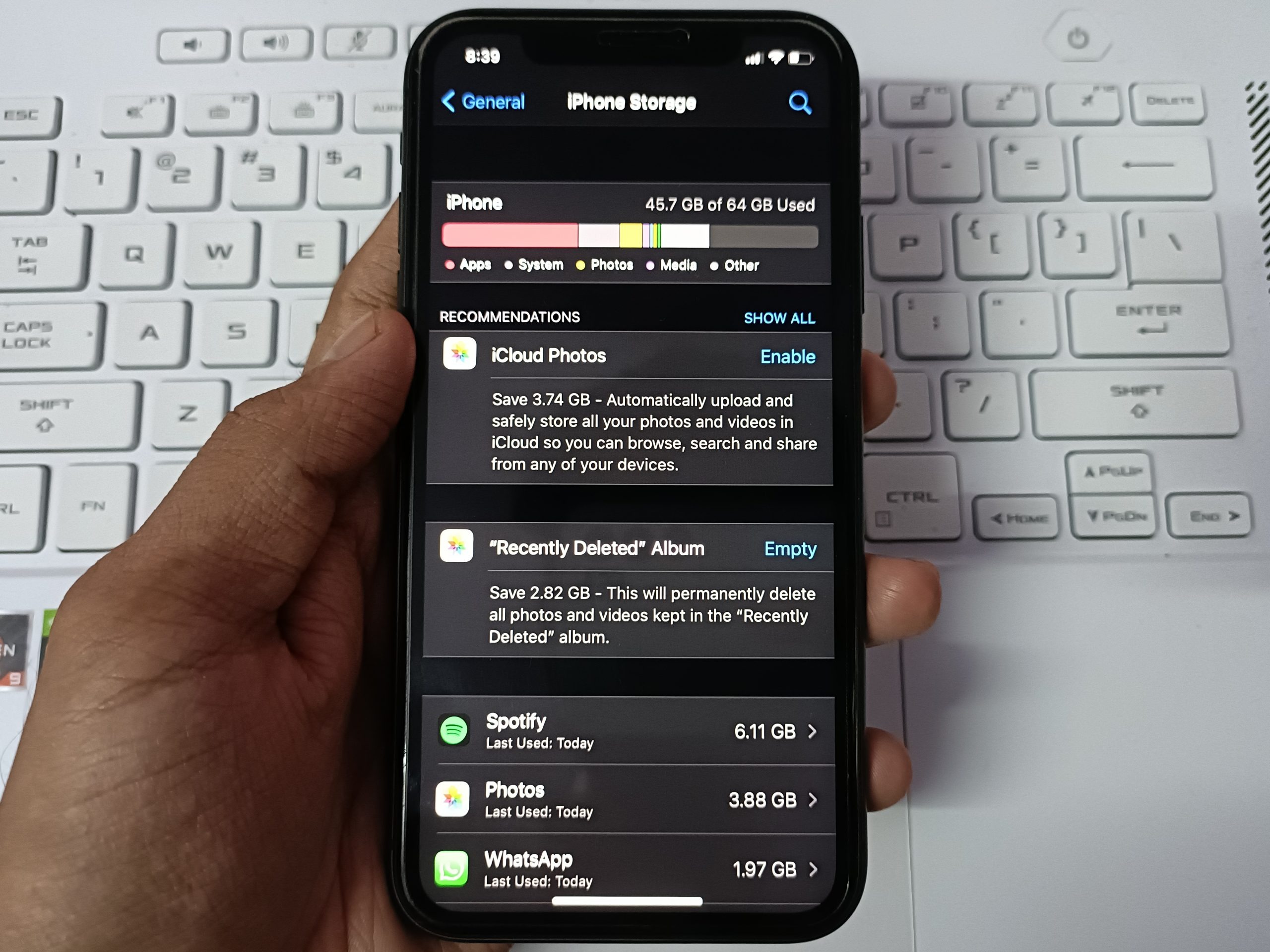How does smartphone storage work?
Smartphones have become an integral part of our lives, allowing us to store and access a vast amount of data on the go. But have you ever wondered how smartphone storage actually works? Let’s delve into the fascinating world of smartphone storage and uncover its inner workings.
At the heart of every smartphone is its internal storage, which serves as the primary storage medium. This internal storage is where all your apps, photos, videos, and other files are stored. It is composed of flash memory chips, similar to the ones used in USB drives or solid-state drives (SSDs).
When you save a file on your smartphone, it is stored as electrical charges in the memory cells of the flash memory chips. These charges can be either positive or negative, representing binary data (0s and 1s) that the smartphone’s processor can interpret and retrieve.
Another important component of smartphone storage is Random Access Memory (RAM). Unlike internal storage, RAM is volatile memory that is used for temporary storage while the device is powered on. It stores data that the processor needs to access quickly, allowing apps and other tasks to run smoothly.
When you open an app or perform any operation on your smartphone, the required data is fetched from the internal storage and loaded into RAM. This allows the processor to access the data quickly, resulting in a smooth and responsive user experience.
In terms of storage capacity, smartphone manufacturers offer various options ranging from 16GB to 512GB or even more. The optimal amount of storage for a smartphone depends on your usage habits and needs. If you frequently take photos and videos, download apps, and store large files, then a higher storage capacity would be ideal. However, for basic usage like browsing, social media, and occasional media consumption, a lower storage capacity would be sufficient.
It’s important to note that not all of the advertised storage capacity is available for user data. A portion of the storage is reserved for the operating system, pre-installed apps, and system files. This is why the actual usable storage capacity is often lower than the advertised capacity.
To manage and optimize smartphone storage, you can take advantage of various features and practices. This includes regularly cleaning up unnecessary files and apps, transferring files to external storage or cloud storage, and using storage management tools provided by the operating system or third-party apps.
As smartphones continue to evolve, new storage technologies like eMMC (embedded MultiMediaCard), UFS (Universal Flash Storage), and NVMe (Non-Volatile Memory Express) are being introduced. These technologies offer faster data transfer speeds and improved performance, enhancing the overall user experience.
Internal storage vs. external storage: what’s the difference?
When it comes to smartphone storage, there are two main types: internal storage and external storage. Understanding the difference between these two options can help you make informed decisions about how to manage and expand your device’s storage capacity.
Internal storage, as the name suggests, refers to the built-in storage capacity of your smartphone. It is the primary storage medium where all your apps, photos, videos, and other files are stored. The internal storage is directly integrated into the device and cannot be easily removed or exchanged.
External storage, on the other hand, refers to additional storage options that can be connected to your smartphone externally. This typically includes removable memory cards, such as microSD cards, which can be inserted into a dedicated slot on your device.
So what are the key differences between internal storage and external storage?
Firstly, capacity: Internal storage tends to offer larger storage capacities compared to external storage options. You can find smartphones with internal storage ranging from as low as 16GB to as high as 512GB or more. In contrast, external storage options like microSD cards can provide additional storage space of varying capacities, typically up to several hundred gigabytes.
Secondly, accessibility: Internal storage is readily accessible to the smartphone’s operating system and installed apps. This means that any apps you download or data you generate on your device will automatically be stored in the internal storage by default. External storage, on the other hand, typically requires you to manually transfer files or specify the storage location when saving or installing apps.
Another key difference is portability: Internal storage is fixed within the smartphone and cannot be easily removed or transferred to another device. External storage, however, is portable and can be easily removed from one device and inserted into another (given compatibility) to access and transfer files.
In terms of flexibility, external storage provides more versatility. You can easily expand your smartphone’s storage capacity by purchasing and inserting a microSD card with a higher capacity. This proves especially useful if you find yourself running out of internal storage space due to a large collection of media files or apps.
However, it’s important to note that not all smartphones support external storage. Some manufacturers opt to exclude a microSD card slot in favor of slim designs or emphasize internal storage options.
What is the role of RAM in smartphone storage?
When it comes to smartphone storage, it’s important not to overlook the role of Random Access Memory (RAM). While RAM is not technically a form of storage like internal or external storage, it plays a crucial role in how your smartphone handles and manages data.
RAM is a type of volatile memory that is used for temporary storage while the device is powered on. Unlike internal storage, which retains data even when the device is powered off, RAM only holds data as long as the device remains powered on. When you power off your smartphone, the data stored in RAM is erased.
The primary function of RAM in a smartphone is to provide fast and temporary access to data that the device needs to function efficiently. When you launch an app or perform any operation on your smartphone, the necessary data is fetched from the internal storage and loaded into RAM.
Why does this temporary storage matter? Well, RAM allows the processor to quickly access and retrieve data, resulting in a smooth and responsive user experience. By preloading frequently used data into RAM, apps can load faster, multitasking becomes seamless, and overall performance is improved.
Additionally, RAM is responsible for holding the data and instructions that are currently being processed by the device’s CPU (Central Processing Unit). This includes everything from running apps and background processes to rendering graphics and playing media.
The amount of RAM in a smartphone plays a significant role in determining its multitasking capabilities and overall performance. Higher RAM capacity allows for smoother multitasking, faster app switching, and better performance with intensive tasks like gaming or video editing.
However, it’s important to note that having more RAM does not directly translate into more storage space for your files and data. RAM is exclusively used for temporary data storage and does not contribute to the overall storage capacity of your smartphone.
RAM is a critical component of keeping your smartphone running smoothly, but it’s important to strike a balance. Most smartphones today offer an adequate amount of RAM for everyday usage, but if you use resource-intensive apps or perform heavy multitasking, consider investing in a device with higher RAM capacity.
What is the optimal amount of storage for a smartphone?
Choosing the right amount of storage for your smartphone can greatly impact your user experience. Having enough storage allows you to store all your important files, photos, videos, and apps without constantly worrying about running out of space. So, what is the optimal amount of storage for a smartphone?
There is no one-size-fits-all answer to this question as the optimal storage capacity varies depending on individual needs and usage habits. However, there are a few factors to consider when determining the right amount of storage for your smartphone.
Firstly, consider your usage habits. Do you frequently capture high-resolution photos and videos? Do you enjoy downloading large apps and games? If you engage in memory-intensive activities like these, opting for a higher storage capacity would be beneficial. For power users who extensively use their smartphones for multimedia purposes or utilize resource-intensive apps, 128GB or even 256GB of storage can provide ample space.
On the other hand, if you primarily use your smartphone for basic tasks like browsing, social media, and occasional media consumption, a lower storage capacity such as 64GB might suffice. Remember that you can always supplement the internal storage with cloud storage options or external storage like microSD cards if needed.
It’s worth noting that the advertised storage capacity of a smartphone does not equate to the actual usable space available to you. A portion of the storage is reserved for the operating system, pre-installed apps, and system files. As a result, the actual usable storage capacity is typically lower than the advertised capacity.
Another factor to consider is future-proofing. As technology advances and smartphone apps continue to grow in size, it’s wise to anticipate your future storage needs. If you have the means, investing in a higher storage capacity device can provide peace of mind and accommodate your future storage requirements.
Ultimately, the optimal amount of storage for a smartphone is subjective and depends on your usage patterns and preferences. Take into account your current needs, potential future storage requirements, and budget when making a decision. Keep in mind that smartphones with expandable storage options, like microSD card slots, can offer more flexibility in managing and expanding your storage capacity.
How much storage do different types of files require?
Understanding how much storage different types of files require can help you manage your smartphone storage efficiently and ensure you have enough space for all your data. Let’s take a look at the approximate storage requirements for common file types found on smartphones.
Photos: The storage space required for photos depends on various factors, including the resolution and quality of the image. On average, a high-quality JPEG photo taken with a modern smartphone camera can range from 2MB to 10MB. However, RAW or uncompressed images can take up significantly more space, often exceeding 20MB per photo.
Videos: Video file sizes vary depending on factors such as the resolution, frame rate, and compression. A minute of 1080p HD video footage at 30 frames per second can consume around 60MB to 100MB of storage. However, higher resolution videos, such as 4K or 8K, can quickly increase the file size to several hundred megabytes or even gigabytes per minute.
Apps: App sizes can vary widely, depending on their complexity and features. Simple utility apps may take up just a few megabytes, while graphically intensive games can surpass several gigabytes. On average, most apps range from about 10MB to 100MB in size.
Music: The file size of music can vary depending on the audio quality and encoding format. Compressed MP3 files are the most common and typically range from 3MB to 10MB per song. For lossless audio formats like FLAC, the file size can be significantly larger, averaging around 20MB to 50MB per song.
Documents: Text-based documents such as PDFs, Word documents, and spreadsheets usually have smaller file sizes compared to media files. On average, a typical document file can range from a few kilobytes to several megabytes, depending on its content and formatting.
Other Files: Other files like downloaded files, ZIP archives, and miscellaneous files can vary widely in size. This can range from just a few kilobytes for small text files to several gigabytes for large downloaded files or archives.
It’s important to keep in mind that the sizes mentioned above are approximations and can vary depending on individual circumstances, file compression, and other factors. Additionally, the number of files you can store on your smartphone will also depend on the available storage capacity and the size of the operating system and pre-installed apps.
Knowing the storage requirements for different file types can help you plan and manage your smartphone storage more effectively. Regularly reviewing and deleting unnecessary files, utilizing cloud storage, or transferring files to external storage can help ensure you have enough space for the files that matter most to you.
Understanding the different storage options: eMMC, UFS, and NVMe
Smartphone storage has evolved significantly over the years, introducing new technologies that offer faster data transfer speeds and improved performance. Three common storage options found in smartphones today are eMMC, UFS, and NVMe. Let’s delve into each of these technologies to understand their differences and benefits.
eMMC (embedded MultiMediaCard): eMMC is a widely used storage technology in entry-level and mid-range smartphones. It utilizes NAND flash memory combined with a flash memory controller, providing a cost-effective solution with moderate performance. eMMC storage is known for its reliability and compatibility with various devices. However, it may have slower read and write speeds compared to more advanced technologies like UFS and NVMe.
UFS (Universal Flash Storage): UFS is a newer storage technology that offers improved performance compared to eMMC. It utilizes a high-speed interface and optimized flash storage architecture, resulting in faster data transfer speeds. UFS is designed to handle high-resolution video playback, intensive gaming, and other data-intensive tasks more efficiently. With UFS storage, you can experience faster app launch times, smoother multitasking, and improved overall performance.
NVMe (Non-Volatile Memory Express): NVMe is the latest and most advanced storage technology found in premium smartphones. It is a protocol specifically designed for solid-state drives (SSDs), providing incredibly fast data transfer speeds. NVMe storage offers significantly higher performance compared to both eMMC and UFS, making it ideal for demanding tasks, such as 4K video editing or running resource-intensive apps. With NVMe, you can experience lightning-fast app loading times, instant file transfers, and seamless multitasking.
It is important to note that the benefits of UFS and NVMe storage can only be fully realized if supported by the smartphone’s hardware and software. The smartphone needs to have the necessary UFS or NVMe-compatible controller and appropriate drivers to leverage the full potential of these technologies.
While eMMC is still used in many budget and mid-range smartphones due to its affordability, UFS and NVMe storage options have become more prevalent in premium and flagship devices. The adoption of UFS and NVMe storage is driven by the increasing demand for faster data access, enhanced user experiences, and the ability to handle the growing sizes of media files and apps.
When considering a smartphone, it’s important to understand the storage technology it utilizes. If you require faster performance and smoother multitasking, opting for a device with UFS or NVMe storage would be ideal. However, for average usage or budget-conscious individuals, eMMC storage can still provide a satisfactory user experience.
Tips for managing and optimizing smartphone storage
Managing and optimizing your smartphone storage is essential for maintaining the performance and usability of your device. Here are some valuable tips to help you make the most of your smartphone’s storage capacity:
1. Regularly clean up unnecessary files and apps: Delete files and apps that you no longer need. This includes duplicates, old photos, unused apps, and cached data. Clearing out these unnecessary files can free up significant storage space.
2. Transfer files to external storage or cloud storage: If you have a smartphone that supports external storage like microSD cards, consider moving large files such as media collections or documents onto the external storage. Alternatively, you can utilize cloud storage services to store your files and access them whenever needed, freeing up space on your internal storage.
3. Use storage management tools: Take advantage of built-in storage management tools provided by your smartphone’s operating system or third-party apps. These tools can help identify and manage large files, clear temporary files and caches, and optimize storage usage.
4. Be mindful of app downloads and updates: Keep an eye on the apps you download or update on your device. Some apps can be large in size and may consume a significant amount of storage space. Consider uninstalling apps that you no longer use or opting for lighter alternatives when possible.
5. Stream media instead of downloading: Instead of downloading music, movies, or TV shows, consider streaming them on platforms like Spotify or Netflix. Streaming allows you to enjoy your favorite content without taking up valuable storage space on your device.
6. Limit offline media downloads: Some apps allow you to download media files for offline use. While this can be convenient, it can also quickly consume storage space. Be selective and download only the files you need for immediate offline access.
7. Optimize camera settings: Adjust the camera settings on your smartphone to capture photos and videos with a lower resolution or smaller file sizes. This can help reduce the amount of storage space required for your media files while still maintaining good quality.
8. Regularly backup your data: Backing up your important files and data is crucial in case of unforeseen circumstances like device loss or data corruption. By regularly backing up your data to external storage or cloud services, you can free up space on your device without the fear of losing valuable information.
By implementing these tips and practices, you can effectively manage and optimize your smartphone’s storage. These measures not only ensure efficient storage usage but also contribute to a smoother and more enjoyable user experience.
Is expandable storage worth it?
One of the key considerations when purchasing a smartphone is whether to opt for a device with expandable storage or rely solely on the built-in internal storage. Expandable storage refers to the ability to insert a microSD card or other external storage options to increase the available storage capacity of your device. So, is expandable storage worth it? Let’s explore the pros and cons.
Pros of expandable storage:
1. Increased storage capacity: The primary advantage of expandable storage is the ability to increase your device’s storage capacity. This is especially beneficial if you are frequently dealing with large media files, such as high-resolution photos, 4K videos, or extensive music collections. You can simply insert a compatible microSD card and instantly expand your storage space.
2. Cost-effectiveness: Expandable storage options, such as microSD cards, are generally more cost-effective compared to upgrading to a smartphone with higher internal storage capacity. Instead of paying a premium for additional internal storage, you can purchase a microSD card with a higher capacity at a fraction of the cost.
3. Flexibility and portability: With expandable storage, you have the flexibility to swap and transfer files between devices easily. You can remove the microSD card from one device and insert it into another compatible device, such as a tablet or camera, to access or transfer your files. This portability is particularly useful for individuals who use multiple devices or frequently share files with others.
Cons of expandable storage:
1. Limited performance: The performance of external storage options like microSD cards may not match the speed and responsiveness of internal storage. Accessing and transferring files stored on external storage can be slower compared to internal storage, especially when dealing with large files or running resource-intensive apps.
2. Compatibility and reliability: Not all smartphones support expandable storage options. Some manufacturers, particularly in the high-end segment, have decided to remove microSD card slots in favor of slimmer designs or emphasize internal storage. Additionally, there is a possibility of compatibility issues and reliability concerns with certain microSD card brands or models.
3. Impact on device design: Including a microSD card slot adds an additional component to the smartphone’s design, which can impact factors such as device thickness, water resistance, or overall aesthetics. Some manufacturers prioritize a sleek and minimalist design and choose to exclude expandable storage options.
How to transfer files between internal and external storage
Transferring files between internal and external storage is a useful way to manage and optimize your smartphone’s storage capacity. Whether you want to free up space on your internal storage by moving files to external storage or access files stored on an external storage device, here are several methods to transfer files between the two:
Using a file manager app:
1. Install a file manager app: Download and install a file manager app from the Google Play Store or Apple App Store. Popular file manager apps include Solid Explorer, File Commander, and ES File Explorer.
2. Open the app and navigate to the files: Launch the file manager app and navigate to the files you want to transfer. You can browse through your internal storage and external storage (microSD card) within the app.
3. Select the files: Long-press on the files you want to transfer to select them. You can choose multiple files or entire folders.
4. Copy or move the files: After selecting the files, look for options like “Copy” or “Move” within the file manager app. Choose the appropriate option and select the destination folder in the external storage to complete the transfer.
Using built-in file management features:
Many smartphones have built-in features that allow you to transfer files between internal and external storage without the need for a third-party app. Here’s how:
1. Open the file manager: Open the built-in file manager app on your smartphone. The app name may vary depending on the device manufacturer.
2. Select the files: Navigate to the files you want to transfer and select them by long-pressing on the file or using the provided selection tools.
3. Choose the transfer method: Look for options like “Move” or “Copy” within the file manager. Select the appropriate option.
4. Select the destination: When prompted, choose the location in the external storage (microSD card) where you want to transfer the files. Confirm the transfer to complete the process.
Using a computer:
If your smartphone supports USB On-The-Go (OTG) functionality, you can connect it to a computer and transfer files directly. Here’s how:
1. Connect your smartphone to the computer: Use a USB cable to connect your smartphone to the computer. Make sure to use a cable that supports data transfer.
2. Enable USB OTG on your smartphone: On your smartphone, enable USB OTG mode by going to the Settings menu and activating the “USB OTG” or similar option.
3. Access your smartphone’s storage on the computer: On your computer, open the file explorer or Finder and locate your smartphone’s storage. You should be able to access both the internal storage and external storage (microSD card).
4. Transfer files: Copy or move the desired files from your smartphone’s internal storage to the external storage folder or vice versa by dragging and dropping them between the two locations.
Transferring files between internal and external storage is a straightforward process that allows you to manage your smartphone’s storage capacity effectively. By utilizing file manager apps, built-in file management features, or connecting to a computer, you can easily organize and optimize your storage space according to your needs.
Solutions for running out of storage space on your smartphone
Running out of storage space on your smartphone can be frustrating, especially when you encounter limitations while trying to download new apps, take photos, or store important files. Fortunately, there are several solutions and practices you can implement to free up storage space and optimize your device’s storage capacity. Here are some effective solutions to consider:
1. Delete unnecessary files and apps: Start by reviewing your files and uninstalling unused apps. Remove duplicate photos, videos, and other unnecessary files that are taking up valuable storage space.
2. Utilize cloud storage services: Offload files to cloud storage services like Google Drive, Dropbox, or iCloud. Upload your documents, photos, and videos to the cloud and access them whenever needed. This helps free up space on your device’s internal storage and provides an extra layer of backup.
3. Transfer files to external storage: If your smartphone supports expandable storage, like a microSD card, move files such as photos, videos, and music to the external storage. This allows you to keep your files while freeing up internal storage.
4. Stream media instead of downloading: Instead of downloading movies, music, or podcasts to your device, consider streaming them through platforms like Netflix, Spotify, or YouTube. Streaming saves storage space by eliminating the need to store large media files locally on your device.
5. Clear app cache and data: Over time, apps accumulate cached data, which can take up a significant amount of storage space. Access your device’s settings, locate the “Apps” or “Applications” section, and clear the cache and data for specific apps to reclaim storage space.
6. Use lightweight alternatives: Review your installed apps and consider using lightweight alternatives or optimized versions that consume less storage space. For example, use lightweight versions of social media apps or web-based apps instead of their full-featured counterparts.
7. Enable automatic backup and delete: Some apps and services offer automatic backup and delete features. For example, Google Photos can automatically back up your photos to the cloud and then delete them from your device, effectively freeing up space without losing your precious memories.
8. Delete offline maps and files: If you have offline maps or files from apps like navigation or translation services stored on your device, consider deleting them when they are no longer needed. These offline files can occupy a significant amount of storage space.
9. Perform a factory reset: If you have tried all the above solutions and still find yourself running out of storage, you can consider performing a factory reset on your smartphone. This will erase all data and settings, essentially giving you a fresh start with a clean slate.
Implementing these solutions will help you effectively manage and optimize your device’s storage space. Regularly reviewing your files, utilizing cloud storage, transferring files to external storage, and clearing app cache and data can go a long way in ensuring that you have enough storage space for the files and apps that matter most to you.
Clearing cache: what does it mean and how does it affect storage?
Cache is temporary data that is stored by apps and websites on your smartphone to improve performance and reduce loading times. While cache can enhance your user experience, it can also consume valuable storage space over time. Clearing cache periodically is important to optimize storage usage and maintain your device’s performance. Let’s dive deeper into what clearing cache means and how it affects your storage.
What is cache?
Cache is a collection of temporary files and data that are stored on your device when you use apps or browse websites. These files are stored locally to reduce the need for your smartphone to download them again and again. Cached data can include images, scripts, web pages, and other elements that are frequently accessed.
How does cache affect storage?
While cache is designed to improve performance, it can accumulate over time and occupy a significant amount of storage space. Cache files can range in size depending on the app or website and the types of files being cached. Some apps, particularly those that heavily rely on media content like streaming or social media apps, can accumulate gigabytes of cached data.
Clearing cache is similar to cleaning up temporary files on your computer. When you clear the cache on your smartphone, you are essentially deleting all the temporary files and data that have been stored. This action frees up storage space, reduces clutter, and can potentially improve your device’s performance.
How to clear cache?
The process of clearing cache may vary depending on the operating system and the device you are using, but typically follows a similar pattern:
1. Go to the Settings menu on your smartphone.
2. Look for the “Storage” or “Storage & USB” option and tap on it.
3. Within the storage settings, you should find an option to clear cache or “Cached data”. Tap on this option.
4. Confirm the action to clear the cache. Note that clearing the cache will not delete any personal data or files from your device. It will only remove the temporary files stored in the cache.
Things to consider:
Clearing the cache can have implications on your user experience for a short while. After clearing the cache, apps and websites may take a slightly longer time to load as they rebuild the cache. However, this is a temporary process and the cache will gradually repopulate as you continue using the apps and browsing the web.
It’s important to note that clearing the cache is a safe process and will not affect the functionality of your apps or the overall operation of your device. It is a recommended practice to clear the cache periodically to keep your device’s storage optimized and maintain optimal performance.
Cloud storage options for smartphones
Cloud storage has become increasingly popular for smartphone users as it offers a convenient and reliable way to store, access, and backup data. Cloud storage allows you to store files, documents, photos, videos, and more on remote servers, which can be accessed from any device with an internet connection. Let’s explore the benefits and cloud storage options available for smartphones.
Benefits of cloud storage:
1. Accessibility: One of the key advantages of cloud storage is the ability to access your files from anywhere, at any time, as long as you have an internet connection. This means you can view and edit your documents, access your photos and videos, and listen to your music on any device – whether it’s your smartphone, tablet, or computer.
2. Automatic backup: Cloud storage services often provide automatic backup options, ensuring that your important files are safely backed up. This eliminates the risk of losing valuable data due to device damage, loss, or theft. Your files are securely stored in the cloud and can be easily restored if needed.
3. Collaboration and file sharing: Cloud storage allows for easy collaboration with others on documents and projects. You can share files and folders with colleagues, friends, or family members, making it convenient for collaborative work or sharing personal files with others.
4. Storage expansion: Cloud storage offers virtually unlimited storage capacity. You can choose plans that fit your needs, starting from a few gigabytes to several terabytes. This allows you to expand your storage capacity without the need to physically upgrade your device or rely solely on internal or external storage options.
Popular cloud storage options:
1. Google Drive: Google Drive offers 15GB of free storage and integrates seamlessly with Google’s suite of productivity tools like Google Docs, Sheets, and Slides. It also allows you to store and access photos, videos, and other files. Additional storage can be purchased as part of Google One plans.
2. Dropbox: Dropbox offers a range of storage plans, starting with 2GB of free storage. You can easily sync and access your files across multiple devices, share files with others, and collaborate on shared folders. Dropbox also integrates with various third-party apps and services.
3. iCloud: iCloud is Apple’s cloud storage solution that provides 5GB of free storage space for Apple users. It offers seamless integration with iOS and macOS devices, allowing you to backup and sync your photos, videos, documents, and app data across all your Apple devices. Additional storage can be purchased through various subscription plans.
4. Microsoft OneDrive: OneDrive is Microsoft’s cloud storage service that offers 5GB of free storage. It integrates smoothly with Microsoft Office tools, allowing you to create, edit, and collaborate on documents online. Additional storage options are available with Office 365 subscriptions.
These are just a few examples of popular cloud storage options, each with its own features, pricing plans, and integration capabilities. When considering a cloud storage service, it’s vital to assess your storage needs, security measures, and compatibility with different devices and operating systems.
Cloud storage has revolutionized the way we store and access data on smartphones. It provides flexibility, convenience, and peace of mind, making it an ideal option for individuals and businesses looking to streamline their data storage and management.
The future of smartphone storage: trends and advancements
As technology continues to advance at a rapid pace, the future of smartphone storage holds exciting possibilities. Innovations in storage technology are constantly being explored to meet the growing demands of multimedia-centric devices and the increasing storage needs of users. Here are some key trends and advancements that may shape the future of smartphone storage:
1. Higher storage capacities: With mobile apps, high-resolution photos, and 4K videos becoming more commonplace, there is a growing need for higher storage capacities in smartphones. Manufacturers are likely to continue offering devices with larger storage options, from several hundred gigabytes to terabyte-level capacities, allowing users to store vast amounts of data on their devices.
2. Faster data transfer speeds: Faster data transfer speeds are crucial for seamless user experiences. Advancements in storage technology, such as Universal Flash Storage (UFS) and Non-Volatile Memory Express (NVMe), result in lightning-fast read and write speeds. These technologies eliminate bottlenecks and allow for smoother app launches, quicker file transfers, and overall improved performance.
3. More efficient compression techniques: Compression techniques play a vital role in maximizing storage space. As demands for higher storage capacities and faster transfer speeds continue to rise, the development of more efficient compression methods is expected. Advanced compression algorithms can reduce file sizes without compromising quality, allowing users to store more data while maintaining optimal performance.
4. Integration of cloud and local storage: The integration of cloud storage with local storage on smartphones is likely to become more seamless. This integration allows users to seamlessly access and manage their files across different devices, automatically syncing data between their smartphones, tablets, and computers. This flexibility ensures that users have access to their files wherever they go, without compromising storage limitations on their devices.
5. Enhanced security features: As smartphones store an increasing amount of personal and sensitive data, security remains a paramount concern. Future advancements in smartphone storage are likely to incorporate enhanced security features, such as hardware-based encryption, biometric authentication, and secure storage partitions, to protect user data from unauthorized access.
6. Integration of artificial intelligence (AI): The integration of AI technology with smartphone storage can lead to more intelligent storage management. AI algorithms can learn and analyze user behavior, automatically organizing files, suggesting and clearing unnecessary data, and optimizing storage usage based on individual usage patterns.
7. Advancements in storage form factors: The physical form factor of storage in smartphones may continue to evolve. Compact storage solutions, such as embedded storage modules or innovative storage designs, may result in slimmer devices with increased storage capacities or make room for other components, such as larger batteries or additional features.
These are just a few predictions and trends that may shape the future of smartphone storage. The storage landscape in smartphones is constantly evolving, driven by the need for more space, faster performance, improved security, and seamless integration with cloud storage. As technology progresses, we can expect exciting advancements in smartphone storage that will enhance the user experience and meet the ever-growing demands of modern mobile users.