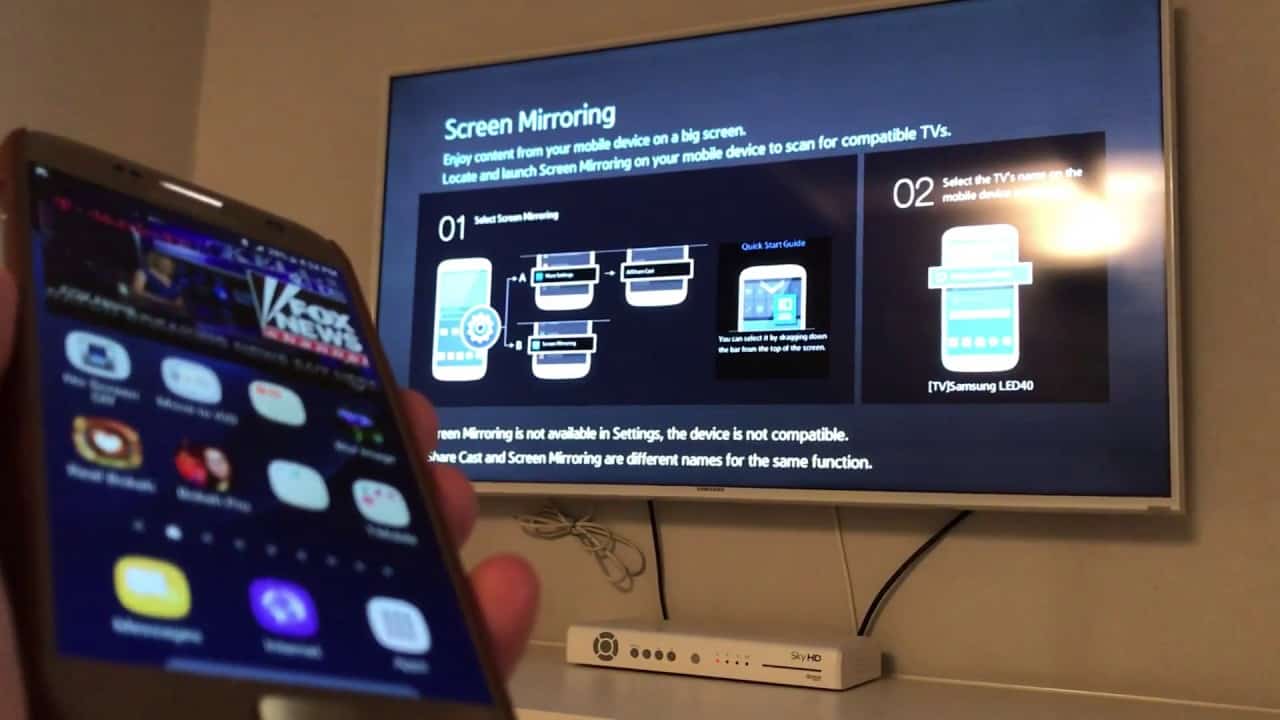What is Phone to TV Casting?
Phone to TV casting refers to the process of wirelessly streaming or mirroring content from a mobile device, such as a smartphone or tablet, onto a television screen. This technology allows users to enjoy their favorite apps, videos, photos, and games on a larger display, creating a more immersive and enjoyable viewing experience. With phone to TV casting, individuals can seamlessly share and showcase digital content with friends and family, transforming their living rooms into entertainment hubs.
Whether it’s streaming a movie from a subscription service, displaying vacation photos, or playing mobile games on a bigger screen, phone to TV casting offers a convenient and versatile way to extend the functionality of a smartphone or tablet to the television. This capability has become increasingly popular as more people seek to harness the power of their mobile devices for home entertainment purposes.
By leveraging wireless connectivity and compatible casting devices, individuals can effortlessly project their phone or tablet screens onto the TV without the need for cumbersome cables or complex setup procedures. This seamless integration between mobile devices and televisions has revolutionized the way people consume and share digital content, blurring the lines between personal and communal viewing experiences.
How Does Phone to TV Casting Work?
Phone to TV casting operates through the utilization of wireless communication protocols and compatible casting devices. The process typically involves the following steps:
- Wireless Connectivity: To initiate phone to TV casting, both the mobile device and the television must be connected to the same Wi-Fi network. This enables seamless communication between the two devices, allowing for the transmission of audiovisual content from the phone to the TV.
- Compatible Casting Devices: Various casting devices, such as Google Chromecast, Apple TV, Roku, and Amazon Fire TV Stick, serve as intermediary tools that facilitate the casting process. These devices plug into the TV’s HDMI port and connect to the Wi-Fi network, enabling them to receive and display content from the mobile device.
- Screen Mirroring: Once the casting device is set up and the mobile device is connected to the same Wi-Fi network, users can activate screen mirroring or casting functionality on their phones. This prompts the mobile device to transmit its screen contents to the casting device, which then displays the mirrored content on the TV screen.
Through this mechanism, users can seamlessly project their phone or tablet screens onto the TV, allowing for the enjoyment of a wide range of digital content on a larger display. Whether it’s streaming videos, displaying photos, or playing games, phone to TV casting offers a user-friendly and versatile way to extend the viewing experience beyond the confines of a mobile device.
Furthermore, advancements in casting technology have led to the development of seamless integration features within mobile apps and operating systems, making the casting process even more intuitive and accessible to users. As a result, phone to TV casting has become a popular and widely adopted method for enhancing home entertainment experiences.
Types of Phone to TV Casting Devices
Several types of casting devices are available to facilitate phone to TV casting, each offering unique features and compatibility with different mobile platforms. Some popular casting devices include:
- Google Chromecast: Google’s Chromecast is a versatile casting device that plugs into the TV’s HDMI port. It allows users to stream content from various apps on their smartphones or tablets directly to the TV. With support for both Android and iOS devices, Chromecast offers seamless integration and easy setup.
- Apple TV: Apple’s dedicated streaming and casting device, Apple TV, is designed to work seamlessly with iOS and macOS devices. It provides access to a wide range of apps and services, enabling users to mirror their iPhone, iPad, or Mac screens on the TV, as well as stream content from Apple’s ecosystem.
- Roku: Roku offers a diverse lineup of streaming devices that support phone to TV casting. With a user-friendly interface and compatibility with both Android and iOS devices, Roku allows for easy content streaming and screen mirroring from mobile devices to the TV.
- Amazon Fire TV Stick: Amazon’s Fire TV Stick is a popular choice for casting content from Android and iOS devices to the TV. It provides access to a wide array of streaming services and apps, making it a versatile option for phone to TV casting.
These casting devices serve as intermediary tools that enable the seamless transmission of audiovisual content from mobile devices to the TV screen. They leverage wireless connectivity and intuitive casting functionality to offer users a convenient and immersive viewing experience.
Furthermore, advancements in casting technology have led to the development of integrated casting features within smart TVs, allowing users to directly cast content from their mobile devices to the television without the need for external casting devices. This evolution in smart TV capabilities further expands the options available for phone to TV casting, catering to a diverse range of user preferences and device ecosystems.
Setting Up Phone to TV Casting
Setting up phone to TV casting involves a straightforward process that can vary slightly depending on the specific casting device and mobile platform being used. Here’s a general overview of the steps involved:
- Connect the Casting Device: Begin by plugging the casting device, such as a Google Chromecast or Amazon Fire TV Stick, into the HDMI port of the television. Ensure that the casting device is powered and connected to the same Wi-Fi network as the mobile device.
- Access the Casting Interface: Using the remote control or mobile app associated with the casting device, navigate to the casting interface on the TV. This may involve selecting the corresponding HDMI input or accessing the casting app on the smart TV interface.
- Enable Screen Mirroring on the Mobile Device: On the mobile device, access the settings or control center and activate the screen mirroring or casting feature. This will initiate the process of wirelessly transmitting the mobile device’s screen to the TV through the casting device.
- Select the TV as the Casting Destination: Once screen mirroring is enabled on the mobile device, select the appropriate casting device or TV from the list of available devices. This establishes the connection between the mobile device and the TV, allowing for the seamless projection of content onto the larger screen.
- Begin Casting Content: With the connection established, users can start casting their desired content, such as videos, photos, or apps, from their mobile devices to the TV. The content will be mirrored in real-time, providing an enhanced viewing experience on the larger display.
It’s important to note that the specific steps for setting up phone to TV casting may vary based on the casting device and mobile operating system. However, most casting devices offer intuitive setup processes and on-screen instructions to guide users through the initial configuration.
Additionally, advancements in casting technology have led to the development of streamlined setup procedures, with many casting devices featuring companion apps that provide step-by-step guidance for connecting and configuring the devices for seamless casting.
Casting from Different Devices
Phone to TV casting is a versatile technology that supports seamless content projection from various types of mobile devices, including smartphones, tablets, and laptops. The process of casting from different devices involves leveraging the specific capabilities and compatibility of each device with the chosen casting platform. Here’s a breakdown of casting from different devices:
- Smartphones: Most modern smartphones, whether running on Android or iOS, are equipped with built-in casting functionality that allows users to wirelessly project their screens onto compatible TVs using casting devices like Google Chromecast, Apple TV, or Roku. By accessing the screen mirroring or casting options in the phone’s settings, users can easily connect and cast content to the TV.
- Tablets: Tablets offer a larger screen real estate for viewing and interacting with content, making them ideal for casting to the TV. Similar to smartphones, tablets running on Android or iOS platforms can utilize built-in casting features to mirror their screens onto the TV, providing an immersive viewing experience for apps, videos, and games.
- Laptops and Computers: Many casting devices also support screen mirroring from laptops and computers, enabling users to display their desktop or laptop screens on the TV. This functionality is particularly useful for sharing presentations, browsing the web, or streaming content from online platforms, enhancing productivity and entertainment options.
Furthermore, the compatibility of casting devices with a diverse range of mobile platforms ensures that users can seamlessly cast content from their preferred devices to the TV, regardless of the operating system they are using. This flexibility and cross-platform support contribute to the widespread adoption and popularity of phone to TV casting as a convenient and versatile home entertainment solution.
As technology continues to evolve, the seamless integration of casting functionality within various devices and operating systems further enhances the accessibility and usability of phone to TV casting, catering to the diverse needs and preferences of users across different device ecosystems.
Troubleshooting Phone to TV Casting Issues
While phone to TV casting offers a convenient way to enjoy multimedia content on a larger screen, users may encounter occasional issues that can disrupt the casting experience. Understanding common troubleshooting techniques can help address these issues effectively. Here are some common problems and their potential solutions:
- Connection Problems: If the mobile device is unable to detect the casting device or establish a connection with the TV, ensure that both devices are connected to the same Wi-Fi network. Additionally, restarting the casting device and the mobile device can help resolve connectivity issues.
- Intermittent Casting: If the casting connection is unstable or frequently disconnects, consider moving the casting device and the router closer to each other to improve signal strength. Additionally, reducing Wi-Fi congestion by disconnecting unused devices from the network can enhance casting stability.
- Audio or Video Lag: In cases where there is a delay between the audio and video during casting, ensuring that the mobile device and the casting device are both updated to the latest firmware or software versions can help mitigate synchronization issues.
- App-Specific Casting Problems: Certain apps may have compatibility issues with casting devices. In such instances, updating the app to the latest version or checking for app-specific casting settings can resolve casting-related issues within the app.
- Smart TV Casting: When casting directly to a smart TV without an external casting device, ensure that the TV’s firmware is up to date and that both the mobile device and the TV are connected to the same network to facilitate seamless casting.
It’s important to note that troubleshooting phone to TV casting issues may require a combination of technical adjustments and device-specific configurations. Consulting the user manuals for the casting device and the TV, as well as accessing online support resources provided by the device manufacturers, can offer additional guidance for resolving specific casting issues.
Furthermore, staying informed about software updates and compatibility enhancements for both the mobile device and the casting device can help preemptively address potential casting issues and ensure a smooth and reliable casting experience.