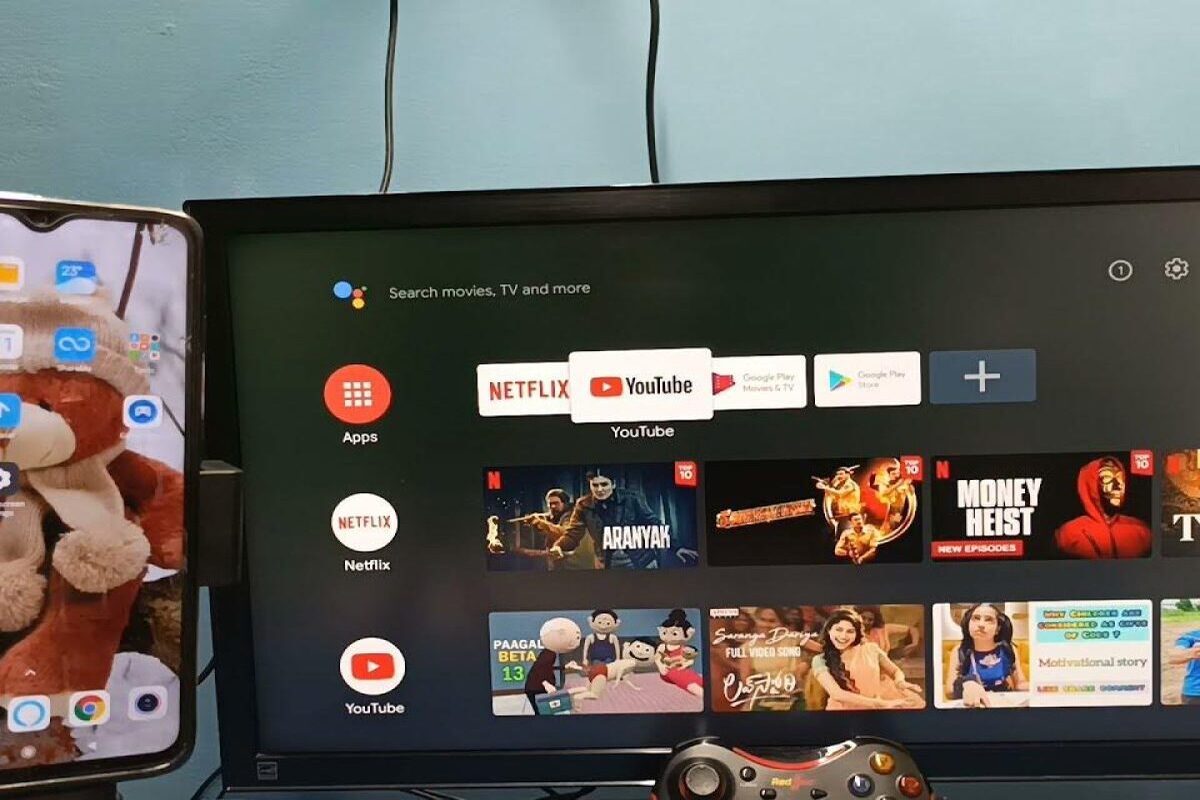What is TV Casting?
TV casting refers to the process of wirelessly streaming or mirroring content from a mobile device, such as a smartphone or tablet, to a television screen. This technology allows users to enjoy their favorite photos, videos, music, and apps on a larger display, creating a more immersive entertainment experience. TV casting eliminates the need for cumbersome cables and enables seamless sharing of digital content with friends and family.
When casting from a mobile device to a TV, users can enjoy a wide range of multimedia content, including streaming services, social media platforms, and personal media libraries. This functionality enhances the versatility of a television, transforming it into a hub for digital entertainment and information sharing.
TV casting is particularly valuable for presentations, gaming, and collaborative viewing experiences. Whether it's sharing vacation photos, conducting a work meeting, or playing a multiplayer game, casting technology facilitates seamless communication and interaction on a larger screen.
By leveraging TV casting capabilities, users can break free from the limitations of small device screens and enjoy a more engaging and communal media consumption experience. This technology fosters connectivity and convenience, empowering users to effortlessly share and enjoy digital content in a variety of contexts.
In essence, TV casting represents a bridge between the personal digital world and the communal viewing experience, offering a convenient and engaging way to share and consume multimedia content on a larger scale.
How to Cast from Your Phone to a Hisense TV
Casting from your phone to a Hisense TV is a straightforward process that enables you to enjoy your favorite digital content on a larger screen. Whether you wish to stream videos, share photos, or play music, the following methods outline how to cast from your phone to a Hisense TV with ease.
Using Built-in Casting Features:
- Ensure that your Hisense TV and your phone are connected to the same Wi-Fi network.
- Open the content you wish to cast on your phone, such as a video, photo, or music file.
- Look for the casting icon, which typically resembles a rectangle with a Wi-Fi signal in the corner. This icon is commonly found in media playback apps or in the phone’s quick settings panel.
- Tap the casting icon and select your Hisense TV from the list of available devices. Your phone will then establish a wireless connection with the TV, and the selected content will begin playing on the larger screen.
Using a Casting Device:
- Purchase a casting device, such as a Google Chromecast or Amazon Fire TV Stick, if your Hisense TV does not support built-in casting features.
- Connect the casting device to an available HDMI port on your TV and follow the device-specific setup instructions.
- Once the casting device is set up, ensure that your phone and the casting device are connected to the same Wi-Fi network.
- Open the content you want to cast on your phone and use the casting feature within the respective app to select the casting device connected to your Hisense TV.
- Enjoy seamless wireless casting of your desired content on the TV screen.
By following these simple steps, you can effortlessly cast content from your phone to your Hisense TV, enhancing your viewing experience and enabling convenient sharing of digital media.
Using Built-in Casting Features
Hisense TVs are equipped with built-in casting features that streamline the process of wirelessly sharing content from your phone to the TV screen. Leveraging these features, users can enjoy seamless casting without the need for additional hardware or accessories. Here’s how to make the most of the built-in casting capabilities on your Hisense TV:
- Ensure Wi-Fi Connectivity: Before initiating the casting process, ensure that both your Hisense TV and your phone are connected to the same Wi-Fi network. This connectivity is essential for establishing a reliable link between the devices.
- Accessing the Casting Function: Open the content you wish to cast on your phone, such as a video, photo, or music file. Look for the casting icon within the media playback app or in the phone’s quick settings panel. The casting icon typically resembles a rectangle with a Wi-Fi signal in the corner.
- Selecting the Hisense TV: Tap the casting icon and select your Hisense TV from the list of available devices. Once selected, your phone will establish a wireless connection with the TV, and the chosen content will begin playing on the larger screen.
- Enjoying Seamless Casting: Once the casting process is initiated, you can enjoy your favorite digital content on the expansive display of your Hisense TV. Whether it’s streaming videos, sharing photos, or playing music, the built-in casting features facilitate a seamless and immersive viewing experience.
By leveraging the built-in casting features of your Hisense TV, you can effortlessly share and enjoy a wide array of digital content from your phone on the larger screen. This intuitive functionality enhances the versatility of your TV, transforming it into a hub for multimedia entertainment and collaborative viewing experiences.
With the convenience of built-in casting, users can break free from the constraints of small device screens and indulge in a more engaging and communal media consumption experience. Whether it’s for entertainment, presentations, or sharing cherished memories, the built-in casting features on Hisense TVs offer a user-friendly and seamless way to elevate the TV viewing experience.
Using a Casting Device
If your Hisense TV does not support built-in casting features, you can still enjoy seamless content sharing from your phone by utilizing a casting device, such as a Google Chromecast or Amazon Fire TV Stick. These devices provide an alternative method for wirelessly casting content to your TV, offering convenience and versatility. Here’s how to effectively use a casting device with your Hisense TV:
- Acquiring a Casting Device: Purchase a casting device that is compatible with your Hisense TV, such as a Google Chromecast or Amazon Fire TV Stick. These devices are readily available and can be easily connected to your TV’s HDMI port.
- Connecting the Casting Device: Once you have obtained the casting device, connect it to an available HDMI port on your Hisense TV. Follow the device-specific setup instructions to establish a connection between the casting device and your TV.
- Ensuring Wi-Fi Connectivity: After setting up the casting device, ensure that both your phone and the casting device are connected to the same Wi-Fi network. This connectivity is crucial for enabling seamless content streaming from your phone to the TV.
- Initiating Casting from Your Phone: Open the content you wish to cast on your phone, such as a video, photo, or music file. Utilize the casting feature within the respective app to select the casting device connected to your Hisense TV. This process will establish a wireless connection between your phone and the TV, allowing the content to be displayed on the larger screen.
- Enjoying Wireless Casting: With the casting device in place, you can effortlessly cast a diverse range of digital content from your phone to your Hisense TV. Whether it’s streaming videos, sharing photos, or engaging in interactive apps, the casting device facilitates a seamless and immersive viewing experience.
By incorporating a casting device into your TV setup, you can expand the casting capabilities of your Hisense TV, enabling wireless content sharing and enhancing your overall entertainment experience. The versatility and simplicity of casting devices provide a convenient solution for users seeking to enjoy their favorite digital content on a larger screen without the need for built-in casting features.
With the addition of a casting device, users can seamlessly bridge the gap between their mobile devices and their Hisense TV, unlocking a world of multimedia content and interactive experiences for shared enjoyment.
Troubleshooting Common Casting Issues
While casting from your phone to a Hisense TV offers a seamless and convenient way to enjoy digital content on a larger screen, occasional technical hiccups may arise. Understanding and addressing common casting issues can help ensure a smooth and uninterrupted viewing experience. Here are some troubleshooting tips for addressing prevalent casting issues:
- Verify Wi-Fi Connectivity: Ensure that both your phone and Hisense TV are connected to the same Wi-Fi network. Inconsistent or weak Wi-Fi signals can disrupt the casting process, leading to interruptions or playback issues.
- Update Firmware and Apps: Check for firmware updates for your Hisense TV and ensure that the relevant casting apps on your phone are up to date. Outdated software can lead to compatibility issues and hinder the seamless casting of content.
- Restart Devices: If you encounter casting problems, try restarting both your phone and Hisense TV. This simple troubleshooting step can resolve temporary glitches and restore the connection between the devices.
- Optimize Wi-Fi Router Placement: Position your Wi-Fi router in a centralized location to ensure strong and consistent signal coverage. Obstructions and interference from other electronic devices can impact Wi-Fi performance and disrupt casting stability.
- Check Device Compatibility: Verify that your phone and the selected casting content are compatible with the casting technology supported by your Hisense TV. Incompatibility issues can lead to playback errors and hinder the casting experience.
- Reset Casting Settings: If persistent casting issues arise, consider resetting the casting settings on both your phone and Hisense TV. This process can clear any temporary configuration errors and restore smooth casting functionality.
- Review Network Security Settings: Certain network security configurations, such as firewall settings or network isolation features, can impede the casting process. Adjusting these settings to allow seamless device communication can resolve casting challenges.
- Seek Manufacturer Support: If troubleshooting steps do not resolve the casting issues, consider reaching out to Hisense customer support or the respective casting device manufacturer for further assistance and guidance.
By addressing these common casting issues proactively, users can optimize their casting experience and minimize potential disruptions, ensuring consistent and enjoyable content streaming from their phone to their Hisense TV.
By familiarizing yourself with these troubleshooting strategies, you can overcome technical hurdles and maximize the benefits of casting technology, fostering a seamless and immersive viewing experience on your Hisense TV.