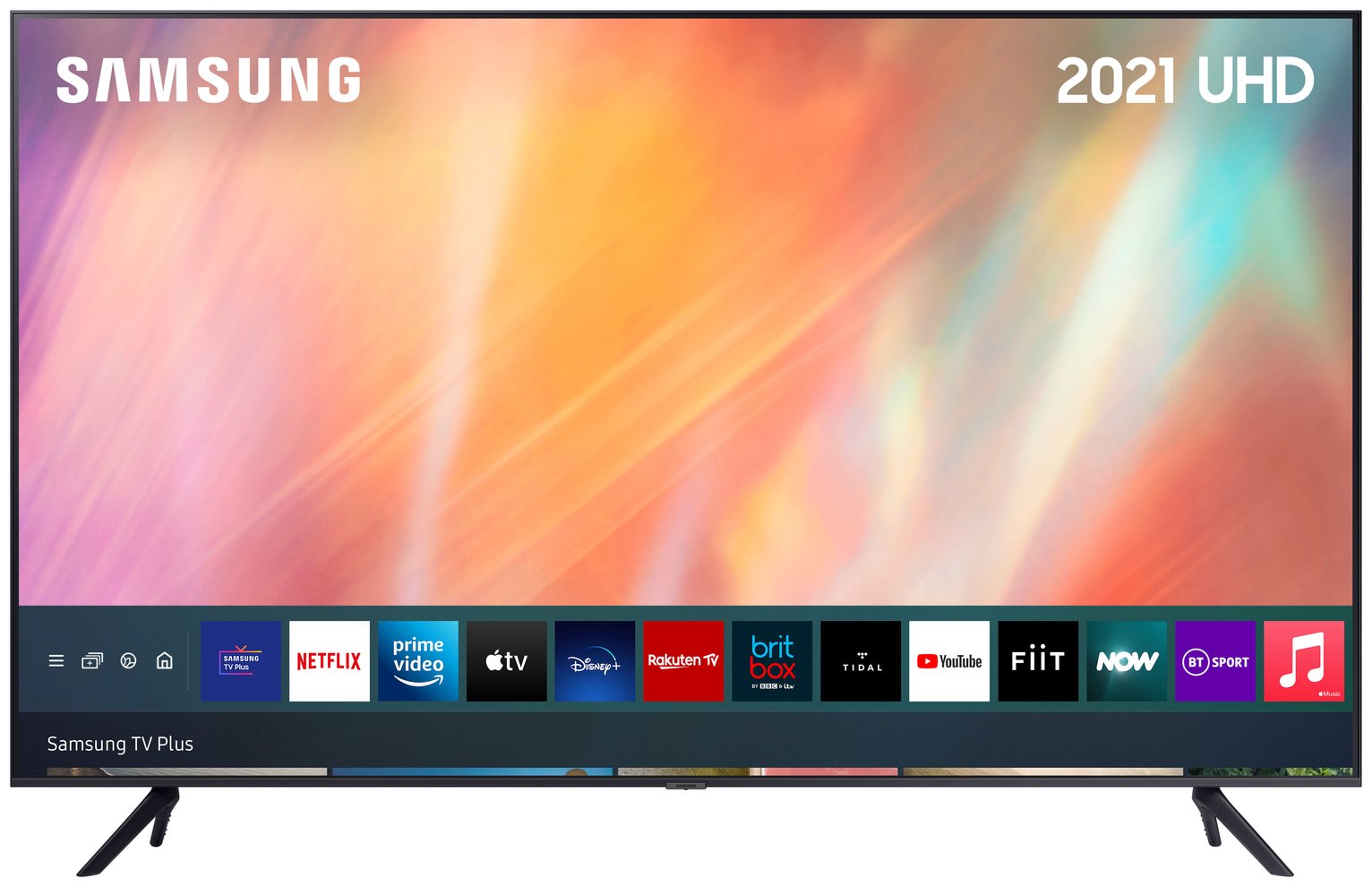Understanding Bluetooth Technology
Bluetooth technology has become an integral part of modern connectivity, offering a convenient way to wirelessly link devices and transfer data. Understanding how Bluetooth works is essential for effectively utilizing this feature on your Samsung TV.
Bluetooth operates on short-range radio frequency, typically around 2.4 GHz, and is designed to facilitate communication between devices within a specific range. This wireless technology allows compatible devices to connect and exchange data without the need for cumbersome cables.
One of the key advantages of Bluetooth connectivity is its versatility. It enables various devices, such as smartphones, tablets, headphones, and speakers, to seamlessly interface with your Samsung TV. This flexibility empowers users to expand their entertainment options and customize their viewing experience.
When it comes to Samsung TVs, Bluetooth technology is integrated into many models, providing users with the capability to connect a wide array of compatible devices. This feature enhances the overall functionality of the TV, allowing for convenient audio streaming, device mirroring, and more.
Understanding the fundamentals of Bluetooth technology empowers users to harness the full potential of their Samsung TV. By leveraging Bluetooth connectivity, users can seamlessly integrate their favorite devices, personalize their entertainment setup, and enjoy a truly immersive viewing experience.
Checking Bluetooth Compatibility on Samsung TV
Before attempting to connect any Bluetooth devices to your Samsung TV, it’s crucial to ensure that the TV is equipped with Bluetooth functionality. To determine the compatibility of your Samsung TV with Bluetooth technology, follow these simple steps:
- Access the TV’s Settings Menu: Using the remote control, navigate to the Settings menu on your Samsung TV.
- Locate the Bluetooth Settings: Within the Settings menu, look for the Bluetooth or Connectivity section. This is where you can verify if your TV supports Bluetooth connectivity.
- Check for Bluetooth Options: Once in the Bluetooth settings, look for options such as “Bluetooth On/Off” or “Bluetooth Devices.” If these options are present, it indicates that your Samsung TV is Bluetooth-enabled.
- Refer to the User Manual: If you’re unable to locate the Bluetooth settings or need further clarification, consult the user manual that accompanied your Samsung TV. The manual will provide detailed information about the TV’s features and specifications, including Bluetooth compatibility.
By following these steps, you can quickly determine whether your Samsung TV is equipped with Bluetooth capabilities. If your TV supports Bluetooth, you can proceed with pairing compatible devices to enhance your entertainment experience.
Pairing Bluetooth Devices with Samsung TV
Pairing Bluetooth devices with your Samsung TV allows for seamless integration and enhanced functionality. Whether you want to connect wireless headphones, a soundbar, or a smartphone, the pairing process is straightforward. Here’s a step-by-step guide to pairing Bluetooth devices with your Samsung TV:
- Access the Bluetooth Settings: Using your TV remote, navigate to the Settings menu and select the Bluetooth or Connectivity option.
- Enable Bluetooth on the TV: If Bluetooth is not already enabled, toggle the Bluetooth setting to “On.” This activates the TV’s Bluetooth functionality, allowing it to discover and connect with compatible devices.
- Activate Pairing Mode on the Device: For the device you wish to pair, such as wireless headphones or a soundbar, follow the manufacturer’s instructions to activate its Bluetooth pairing mode. This typically involves pressing a designated pairing button or following a specific sequence of commands.
- Search for Devices on the TV: Within the Bluetooth settings on your Samsung TV, select the option to “Search for Devices” or “Add Bluetooth Device.” The TV will begin scanning for nearby Bluetooth devices that are in pairing mode.
- Select the Device: Once the TV detects the Bluetooth device you wish to pair, it will be listed on the screen. Select the device from the list to initiate the pairing process.
- Complete the Pairing Process: Follow any on-screen prompts to complete the pairing process. This may involve entering a PIN or confirming the connection on both the TV and the paired device.
- Confirm Successful Pairing: Once paired, the Bluetooth device will be listed as connected on your Samsung TV. You can now enjoy audio playback or other functionalities through the paired device.
By following these steps, you can effortlessly pair a wide range of Bluetooth devices with your Samsung TV, enhancing your entertainment options and creating a personalized viewing experience.
Troubleshooting Bluetooth Connection Issues
While Bluetooth technology offers convenient wireless connectivity, occasional issues may arise when attempting to connect devices to your Samsung TV. Understanding common troubleshooting steps can help resolve these issues and ensure a seamless Bluetooth experience. Here are some effective troubleshooting methods for addressing Bluetooth connection issues:
- Check Device Compatibility: Ensure that the device you are attempting to connect is compatible with your Samsung TV’s Bluetooth specifications. Some devices may have specific Bluetooth version requirements or compatibility restrictions.
- Verify Signal Interference: Bluetooth connections can be affected by signal interference from other electronic devices or Wi-Fi networks. Position the Bluetooth device and the TV in a location where signal interference is minimized.
- Update Device Firmware: If you are experiencing connectivity issues with a specific Bluetooth device, check for firmware updates or software patches for the device. Keeping the device’s firmware up to date can resolve compatibility and connectivity issues.
- Restart Devices: Power cycle both the Samsung TV and the Bluetooth device. Turn off both devices, wait for a few moments, and then power them back on. This simple reset can often resolve temporary connectivity issues.
- Clear Paired Devices List: If you encounter difficulties pairing a new Bluetooth device, clear the list of previously paired devices on the TV. This can prevent conflicts and allow for successful pairing with the new device.
- Reset Bluetooth Settings: Within the TV’s Bluetooth settings, there may be an option to reset or restore Bluetooth functionality to its default state. This can resolve underlying software issues that may be impacting connectivity.
- Check for TV Firmware Updates: Ensure that your Samsung TV’s firmware is up to date. Manufacturers often release firmware updates that address Bluetooth connectivity issues and improve overall performance.
- Consult User Manuals: Refer to the user manuals for both the Samsung TV and the Bluetooth device for specific troubleshooting guidance. Manufacturers often provide detailed troubleshooting steps tailored to their respective products.
By following these troubleshooting methods, you can effectively address Bluetooth connection issues and optimize the connectivity between your Samsung TV and compatible Bluetooth devices.
Using Bluetooth for Audio Output on Samsung TV
Bluetooth technology on your Samsung TV extends beyond mere device connectivity, offering the capability to utilize wireless audio output for an immersive and personalized audio experience. Leveraging Bluetooth for audio output opens up a world of possibilities, allowing you to enjoy enhanced sound quality and flexibility. Here’s how you can make the most of Bluetooth audio output on your Samsung TV:
1. Wireless Headphones and Earbuds: Pairing Bluetooth headphones or earbuds with your Samsung TV enables private listening without disturbing others. This is especially useful for late-night viewing or when you want to immerse yourself in the audio without external distractions.
2. Bluetooth Soundbars and Speakers: Enhance your TV’s audio output by connecting Bluetooth-enabled soundbars or speakers. This provides a richer audio experience, amplifying the sound quality and creating a cinematic atmosphere in your viewing space.
3. Personalized Audio Preferences: Bluetooth audio output allows you to tailor the sound to your preferences. You can adjust volume levels, audio profiles, and equalizer settings on your paired Bluetooth devices, providing a customized listening experience.
4. Flexibility and Mobility: With Bluetooth audio output, you are not confined by cables or wired connections. This grants you the freedom to position your audio devices wherever you desire, optimizing the audio delivery based on your room layout and seating arrangement.
5. Multi-Device Connectivity: Samsung TVs with Bluetooth capability often support the simultaneous connection of multiple Bluetooth devices. This means you can have headphones, a soundbar, and other Bluetooth-enabled devices connected at the same time, catering to various audio preferences and usage scenarios.
By leveraging Bluetooth for audio output on your Samsung TV, you can elevate your entertainment experience, enjoy personalized audio immersion, and embrace the convenience of wireless connectivity. Whether it’s enhancing sound quality, accommodating individual listening preferences, or creating a versatile audio setup, Bluetooth audio output adds a new dimension to your TV viewing experience.