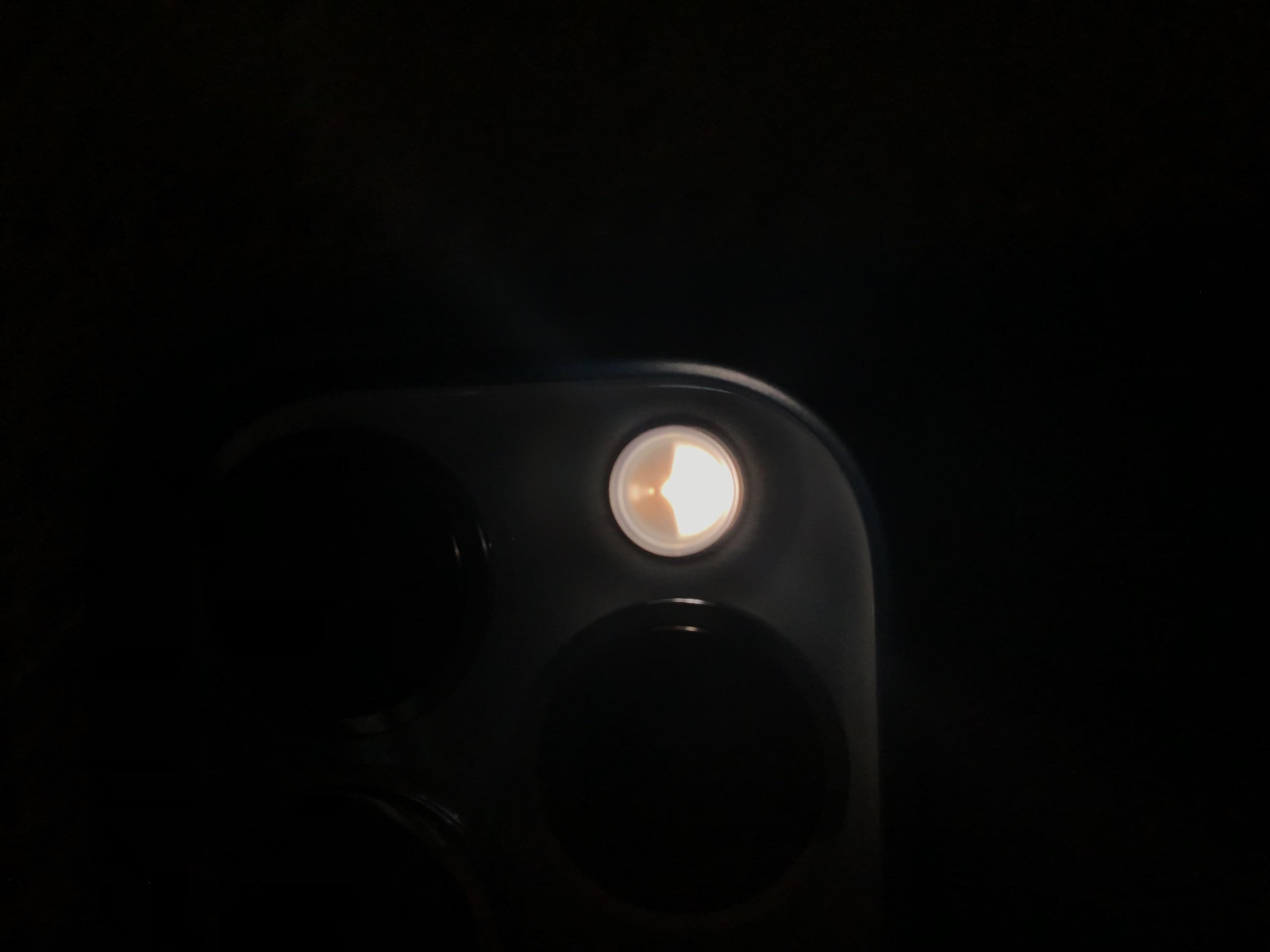Checking the Control Center
When it comes to turning off the flashlight on your iPhone 13, the Control Center is your go-to tool. This nifty feature provides quick access to various functions, including the flashlight. Here's how you can easily turn off the flashlight using the Control Center:
-
Accessing the Control Center: To begin, swipe down from the top-right corner of the screen on your iPhone 13. This action will reveal the Control Center, which houses a range of essential shortcuts and controls.
-
Locating the Flashlight Icon: Once the Control Center is displayed, you'll notice a variety of icons representing different functions. Among these icons is the flashlight symbol, typically located in the bottom-left section of the Control Center. It's usually depicted as a small flashlight icon.
-
Turning Off the Flashlight: To turn off the flashlight, simply tap the flashlight icon once. This action will deactivate the flashlight, ensuring that it no longer emits light. By tapping the icon, you effectively toggle the flashlight off, allowing you to conserve battery and prevent any accidental activation.
The Control Center on the iPhone 13 serves as a convenient hub for managing various device functions, and the flashlight control is no exception. By following these simple steps, you can effortlessly turn off the flashlight using the Control Center, providing a seamless and efficient user experience.
Remember, the Control Center is designed to streamline the process of accessing and managing essential features, making it an invaluable tool for iPhone users. Whether you're adjusting settings, toggling functions, or customizing shortcuts, the Control Center empowers you to take control of your device with ease.
In the next sections, we'll explore alternative methods for turning off the flashlight on your iPhone 13, providing you with a comprehensive understanding of the various options available to you.
Using the Lock Screen
Utilizing the lock screen to manage the flashlight on your iPhone 13 offers a straightforward and efficient approach. Here's a detailed guide on how to turn off the flashlight using the lock screen:
-
Accessing the Lock Screen: To begin, ensure your iPhone 13 is in the locked state. If the device is currently unlocked, simply press the side button to activate the lock screen. The lock screen serves as a gateway to various quick actions, including the flashlight control.
-
Locating the Flashlight Icon: Upon reaching the lock screen, take note of the flashlight icon positioned in the bottom-left corner. This icon provides immediate access to the flashlight function, allowing for quick activation and deactivation without the need to unlock the device.
-
Turning Off the Flashlight: To turn off the flashlight using the lock screen, tap the flashlight icon once. This action instantly deactivates the flashlight, ensuring that it no longer emits light. By leveraging the lock screen's intuitive interface, you can seamlessly manage the flashlight function with minimal effort.
The lock screen on the iPhone 13 serves as a convenient platform for accessing essential features without the need to unlock the device. This streamlined approach enhances user accessibility and expedites the process of toggling the flashlight on and off, catering to the need for swift and efficient control.
By incorporating the lock screen into your workflow, you can effortlessly manage the flashlight function, whether it's for a brief moment or an extended period. This accessibility feature aligns with the iPhone 13's user-centric design, prioritizing convenience and ease of use.
In addition to the Control Center and lock screen, the iPhone 13 offers another method for managing the flashlight function: utilizing Siri. This voice-activated assistant provides a hands-free approach to controlling various device features, including the flashlight. Let's delve into the process of using Siri to turn off the flashlight on your iPhone 13.
Using Siri
Leveraging Siri to manage the flashlight on your iPhone 13 introduces a hands-free and voice-activated approach to controlling essential device functions. Here's a comprehensive guide on how to turn off the flashlight using Siri:
-
Activating Siri: To initiate Siri, simply say "Hey Siri" or press and hold the side button on your iPhone 13. Upon activation, Siri will be ready to receive your voice commands and assist with various tasks.
-
Issuing the Command: Once Siri is active and awaiting your input, proceed to issue the command to turn off the flashlight. You can say, "Turn off the flashlight" or "Disable the flashlight" to prompt Siri to execute the action.
-
Confirmation: After issuing the command, Siri will confirm the action by acknowledging the request and indicating that the flashlight has been turned off. This confirmation provides assurance that the flashlight function has been successfully deactivated.
By utilizing Siri to manage the flashlight on your iPhone 13, you can seamlessly control this essential feature without the need for manual interaction. Siri's intuitive voice recognition and responsive capabilities empower users to effortlessly toggle the flashlight on and off, catering to diverse preferences and accessibility needs.
Siri's integration with the iPhone 13 exemplifies the device's commitment to user convenience and accessibility. By offering a voice-activated solution for managing the flashlight, Apple has enhanced the overall user experience, providing a versatile and inclusive approach to device control.
Incorporating Siri into your workflow not only streamlines the process of managing the flashlight but also showcases the iPhone 13's advanced capabilities in leveraging voice technology to empower users. Whether you're in a hands-free environment, multitasking, or simply prefer voice commands, Siri offers a seamless and efficient method for controlling the flashlight function.
In summary, Siri serves as a valuable tool for turning off the flashlight on your iPhone 13, offering a hands-free and intuitive approach to managing this essential feature. By harnessing the power of voice commands, users can effortlessly control the flashlight function, further enhancing the device's user-centric design and accessibility features.