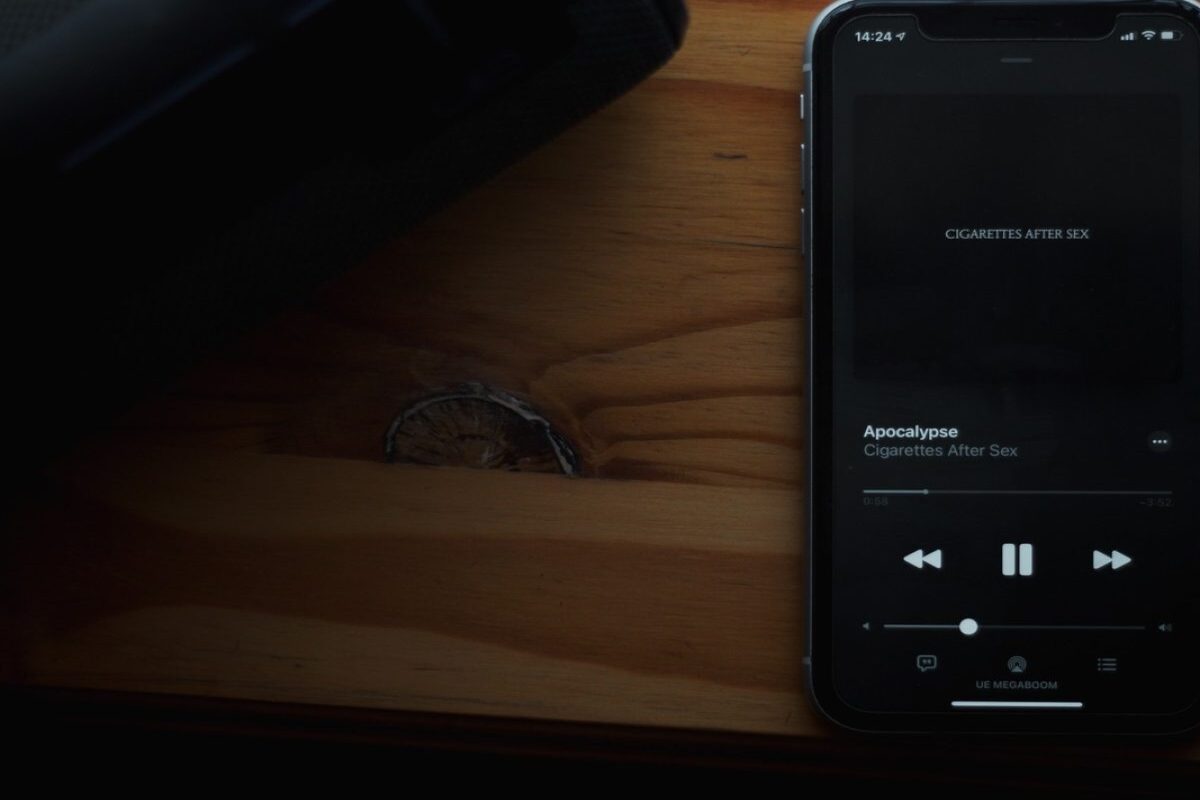Common iPhone Left Speaker Issues
If you've noticed that the left speaker on your iPhone is not functioning as expected, you're not alone. This issue can be frustrating, especially when you're trying to enjoy music, videos, or speakerphone calls. Understanding the common causes of this problem can help you troubleshoot and resolve it effectively.
-
Imbalanced Audio Output: One of the most prevalent issues with iPhone left speakers is imbalanced audio output. This can cause the sound to be louder or clearer from the right speaker, leading to a noticeable disparity in audio quality.
-
Dust and Debris Accumulation: Over time, dust, lint, and other debris can accumulate in the speaker grill, obstructing the sound output and affecting the overall performance of the left speaker.
-
Software Glitches: Occasionally, software glitches or bugs within the iOS can impact the functionality of the left speaker, resulting in muffled or distorted audio.
-
Hardware Malfunction: In some cases, hardware malfunctions or component damage within the left speaker can lead to reduced or non-existent sound output.
Understanding these common issues can serve as a starting point for diagnosing and addressing the problem with your iPhone's left speaker. By exploring the potential causes, you can take targeted steps to troubleshoot and resolve the issue, ensuring that you can once again enjoy high-quality audio from both speakers.
Check for Software Issues
When encountering problems with the left speaker on your iPhone, it’s essential to consider potential software-related issues that may be impacting its performance. By addressing these software-related factors, you can potentially resolve the problem without needing to delve into hardware repairs.
One common software-related issue that can affect the functionality of the left speaker is a glitch or error within the iOS. This can lead to imbalanced audio output or complete audio loss from the left speaker. To address this, you can start by checking for available software updates for your iPhone. Apple frequently releases iOS updates that address known bugs and issues, including those related to audio output. By ensuring that your device is running the latest iOS version, you may be able to resolve the left speaker problem.
Additionally, performing a soft reset on your iPhone can help address temporary software glitches that may be impacting the left speaker. This involves restarting the device, which can clear out temporary data and potentially resolve minor software-related issues affecting audio output. It’s a simple yet effective troubleshooting step that can be performed without the need for technical expertise.
If the software-related issues persist, you can also consider resetting all settings on your iPhone. This can help eliminate any customized settings or configurations that may be contributing to the left speaker problem. Keep in mind that this step will reset settings such as display brightness, Wi-Fi passwords, and notifications, so it’s important to back up any critical data before proceeding.
By thoroughly investigating and addressing potential software-related issues, you can take proactive steps to troubleshoot and resolve the problem with your iPhone’s left speaker. These software-focused solutions provide a starting point for resolving the issue before considering hardware-related interventions.
Clean the Speaker Grill
Over time, the speaker grill of your iPhone can accumulate dust, lint, and debris, which may obstruct the sound output and impact the performance of the left speaker. By addressing this common issue, you can potentially restore the optimal functionality of the speaker without requiring complex repairs.
To clean the speaker grill effectively, begin by powering off your iPhone and removing any protective case. Inspect the speaker grill located at the bottom of the device, adjacent to the charging port. Using a soft-bristled brush, such as a clean and dry toothbrush, gently brush the speaker grill to dislodge and remove any accumulated debris. Take care to avoid applying excessive pressure, as this can potentially damage the speaker components.
For stubborn debris that may be lodged within the speaker grill, consider using compressed air to dislodge and remove it. Hold the iPhone securely and use the compressed air in short bursts to blow air into the speaker grill, directing the debris away from the device. This can be particularly effective in dislodging finer particles that are not easily removed with a brush.
Alternatively, a clean, dry, and soft microfiber cloth can be used to gently wipe the speaker grill, removing any surface-level dust or debris. Ensure that the cloth is free from moisture or cleaning solutions, as these can potentially damage the device. By employing these simple cleaning techniques, you can effectively address the accumulation of debris within the speaker grill, potentially improving the audio output from the left speaker.
Regular maintenance of the speaker grill can contribute to the sustained performance of the left speaker on your iPhone. By incorporating this simple cleaning process into your device care routine, you can minimize the impact of debris accumulation and maintain optimal audio quality for an enhanced user experience.
Restart Your iPhone
When experiencing issues with the left speaker on your iPhone, performing a simple restart of the device can often help resolve temporary glitches and restore normal functionality to the audio output. This uncomplicated troubleshooting step can be effective in addressing a range of software and performance-related issues that may be impacting the left speaker.
To restart your iPhone, begin by pressing and holding the power button until the “slide to power off” slider appears on the screen. Once the slider is displayed, slide it from left to right to power off the device. After the iPhone has completely powered down, press and hold the power button again until the Apple logo appears, indicating that the device is restarting. This process can help clear temporary system data and reset software components, potentially resolving minor issues affecting the left speaker.
Alternatively, if you have an iPhone model without a physical home button, you can initiate a restart by pressing and holding the power button along with either volume button until the “slide to power off” slider appears. Once the device is powered off, press and hold the power button again to turn it back on.
Performing a restart can help address software glitches or background processes that may be affecting the left speaker’s performance. It’s a quick and straightforward troubleshooting step that can be performed without the need for specialized technical knowledge. Additionally, restarting your iPhone does not result in data loss or changes to your settings, making it a low-risk intervention for addressing the left speaker issue.
If the left speaker problem persists after restarting your iPhone, consider performing a thorough inspection of the device’s audio settings and exploring additional troubleshooting steps to pinpoint and resolve the underlying cause. By incorporating the restart process into your troubleshooting routine, you can potentially address software-related issues affecting the left speaker, restoring balanced audio output and enhancing your overall user experience.
Check Audio Settings
When encountering issues with the left speaker on your iPhone, it’s important to examine the audio settings to ensure that they are configured optimally for balanced audio output. By reviewing and adjusting the audio settings, you can potentially address imbalances or irregularities in sound distribution, contributing to an enhanced listening experience.
Begin by navigating to the “Settings” app on your iPhone and selecting “Sounds & Haptics” or “Sounds” to access the audio settings. Within this section, verify that the “Balance” slider is centered, ensuring that the audio output is evenly distributed between the left and right speakers. If the balance slider is skewed to one side, adjusting it to the center position can help rectify imbalances in audio output.
Additionally, consider checking the audio volume levels to ensure that they are uniformly configured for both the left and right speakers. Test the audio output using various media sources, such as music, videos, and calls, to assess the uniformity of volume levels between the speakers. Adjust the volume settings as needed to achieve a consistent and balanced audio experience.
Furthermore, if your iPhone is equipped with spatial audio features, such as Dolby Atmos or spatial audio for supported content, ensure that these settings are activated and compatible with the media you are consuming. Spatial audio enhancements can contribute to an immersive and dynamic audio experience, leveraging both the left and right speakers to create a three-dimensional soundstage.
By thoroughly reviewing and adjusting the audio settings on your iPhone, you can proactively address potential configuration-related issues that may be impacting the left speaker’s performance. This systematic approach to optimizing audio settings can contribute to a more balanced and enjoyable audio output, enhancing your overall engagement with multimedia content on your device.
Update iOS
Keeping your iPhone’s operating system up to date is crucial for maintaining optimal performance and addressing potential software-related issues that may affect the left speaker. Apple regularly releases iOS updates that include bug fixes, performance enhancements, and improvements to audio functionality, making it essential to ensure that your device is running the latest software version.
To check for available iOS updates, navigate to the “Settings” app on your iPhone and select “General.” From the General menu, tap on “Software Update” to initiate a check for any available updates. If an update is available, follow the on-screen prompts to download and install the latest iOS version. It’s important to ensure that your iPhone is connected to a stable Wi-Fi network and has an adequate battery charge before initiating the update process.
By updating your iPhone to the latest iOS version, you can benefit from the implementation of bug fixes and optimizations that may directly impact the performance of the left speaker. Addressing potential software-related issues through the installation of updates can contribute to a more stable and consistent audio output, resolving imbalances or irregularities that may have been present in previous iOS versions.
Furthermore, iOS updates often include security patches and enhancements, ensuring that your device remains protected against potential vulnerabilities and exploits. This comprehensive approach to software maintenance not only improves the functionality of your iPhone’s audio components but also safeguards your device against security risks.
Regularly checking for and installing iOS updates is an essential aspect of device maintenance, promoting the longevity and reliability of your iPhone’s hardware and software components. By prioritizing the installation of the latest iOS versions, you can proactively address potential software-related issues affecting the left speaker, contributing to an enhanced and uninterrupted audio experience.
Reset All Settings
In instances where software-related issues persist and impact the functionality of the left speaker on your iPhone, performing a reset of all settings can serve as a comprehensive troubleshooting step to address potential configuration irregularities.
To initiate a reset of all settings, navigate to the “Settings” app on your iPhone and select “General.” Within the General menu, tap on “Reset” and choose the “Reset All Settings” option. Upon selecting this option, you will be prompted to confirm the action, after which your device’s settings will be reset to their default configurations. It’s important to note that performing a reset of all settings does not result in the loss of personal data such as photos, videos, or documents. However, customized settings related to Wi-Fi passwords, display configurations, and notifications will be reset to their default values.
By resetting all settings, you can effectively eliminate potential software-related irregularities that may be impacting the left speaker’s performance. This process provides a comprehensive reset of system configurations, potentially resolving audio-related issues that persisted despite other troubleshooting interventions.
Following the reset of all settings, take the time to reconfigure personalized settings according to your preferences. This includes adjusting display brightness, re-establishing Wi-Fi connections, and customizing notification settings. By carefully revisiting and configuring these settings, you can ensure that your iPhone is tailored to your specific usage patterns while potentially addressing any underlying software-related issues that affected the left speaker.
It’s important to consider performing a backup of your device’s critical data before initiating a reset of all settings. This precautionary step can safeguard your personal information and preferences, allowing you to restore them after the reset process is completed.
By incorporating the reset of all settings into your troubleshooting approach, you can comprehensively address potential software-related irregularities that may impact the left speaker’s performance. This proactive intervention serves as a systematic method to reset and reconfigure your iPhone’s settings, potentially resolving persistent audio-related issues and contributing to an optimized user experience.
Contact Apple Support
If you’ve exhausted the troubleshooting steps and the left speaker issue on your iPhone persists, reaching out to Apple Support can provide valuable assistance in diagnosing and resolving the underlying cause. Apple’s support team comprises knowledgeable professionals who can offer guidance and technical expertise to address hardware and software-related issues affecting your device’s audio functionality.
Before contacting Apple Support, ensure that your iPhone is running the latest iOS version and that you have performed the recommended troubleshooting steps, including cleaning the speaker grill, checking audio settings, and restarting the device. This preparation can help facilitate a more efficient and targeted support interaction, allowing the Apple Support team to focus on advanced diagnostics and potential solutions for the left speaker issue.
To initiate contact with Apple Support, you can explore various options, including scheduling an appointment at an Apple Store, reaching out via phone support, or engaging in online chat support through the Apple website. When engaging with Apple Support, be prepared to provide specific details about the left speaker issue, including any observed patterns or changes in audio output, as well as the troubleshooting steps you have already undertaken.
Apple’s support representatives may guide you through additional diagnostic procedures to assess the left speaker’s performance and identify any underlying hardware or software irregularities. Depending on the nature of the issue, they may recommend further troubleshooting steps or, if necessary, facilitate the repair or replacement of the affected components through authorized service providers.
It’s important to leverage Apple Support’s expertise and resources to address the left speaker issue effectively, especially if it persists despite your efforts to troubleshoot and resolve it independently. By collaborating with Apple’s support professionals, you can access specialized insights and solutions tailored to your device’s specific circumstances, ensuring a comprehensive and targeted approach to resolving the audio-related issue.
Engaging with Apple Support demonstrates a proactive commitment to addressing the left speaker issue and leveraging the expertise of trained professionals to achieve a satisfactory resolution. By leveraging Apple’s support resources, you can navigate the complexities of hardware and software diagnostics, ultimately restoring the optimal functionality of the left speaker on your iPhone.